Because Solid State Drives (SSDs) are much faster than traditional hard disk drives (HDDs) and becoming cheaper, we see more and more SSDs as primary storage devices in computers.
Users who use computers to store critical data may want to review the health of SSDs from time to time to avoid data loss in case of storage device failure.
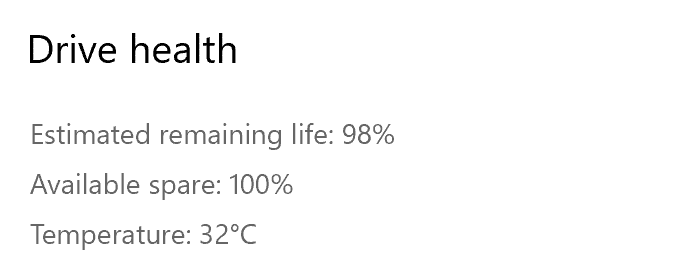
Most SSD manufactures offer their own software to configure and monitor SSD health. For instance, Kingston provides a utility called SSD Manager, which lets you change various SSD settings, monitor the SSD health, and find other important information about SSD.
In addition to tools from SSD manufactures, there are numerous third-party applications around to monitor SSD health, performance, and temperature.
The good thing is that Windows 10 now offers (currently available in Windows 10 Insider build number 20226 and above only) you view more information about SSDs. With the new feature, you can view the SSD health, available spare, and current temperature. This means that you will not need to install third-party software to monitor the health of SSDs as Windows 10 also alerts users when the SSD is about to fail or its health deteriorates to a certain percentage.
No, the temperature and health monitoring functions are not available for external drives such as pen drives and memory cards. These features currently support only internal NVMe SSDs only.
How does Windows 10 calculate the estimated remaining life of SSDs?
According to Microsoft, Windows 10 uses approximate percent used of manufacturer’s prediction of drive life to calculate the estimated remaining life of SSDs. So, this might not be accurate. Also, note that if Windows 10 displays the estimated remaining life of an SSD as 0%, that does not necessarily mean that the SSD has failed or about to die. It only indicates that the drive has completed write/erase cycles predicted by the manufacturer.
NOTE: As said at the beginning of the post, this is a new feature currently available to users testing Windows 10 Insider builds (20226 and above) only. To check the build number, type winver.exe in Start/taskbar search and press Enter key.
IMPORTANT: The feature currently supports NVMe SSDs only.
Check NVMe SSD estimated remaining life & temperature in Windows 10
Step 1: Open the Settings app. Navigate to System > Storage page.
Step 2: In the More storage settings section, click on the Manage Disks and Volumes link.
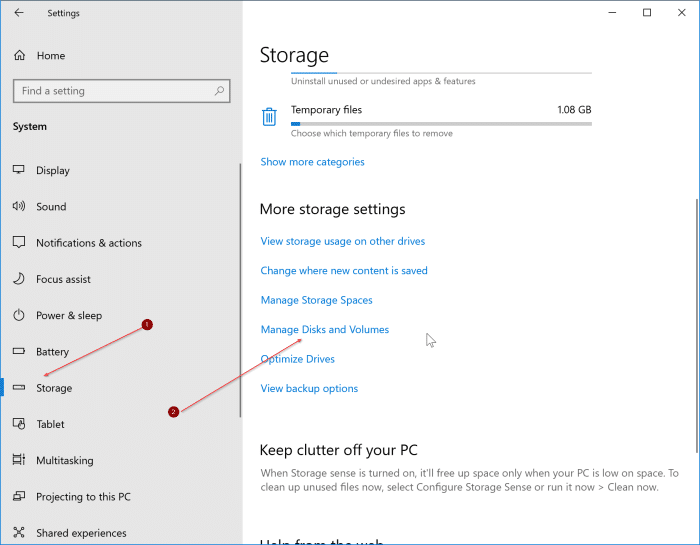
Step 3: The resulting page will display the number of drives and partitions on your PC. Click on the hard drive or SSD entry to reveal the hidden Properties button.
NOTE: If you have multiple SSDs on your computer, please scroll down the page to see all entries.
Step 4: Click on the Properties button.
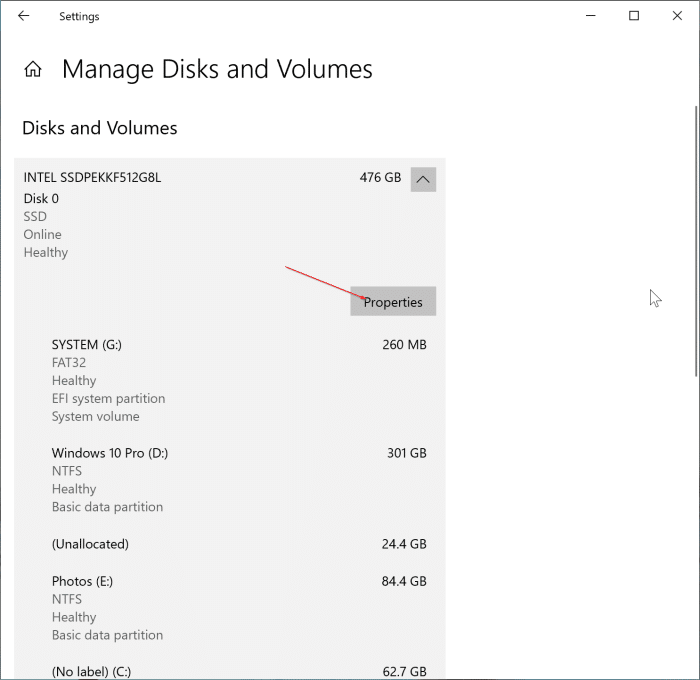
Step 5: The Drive health section displays the estimated remaining life of the hard drive or SSD, available spare, and current SSD temperature in degrees Celsius.
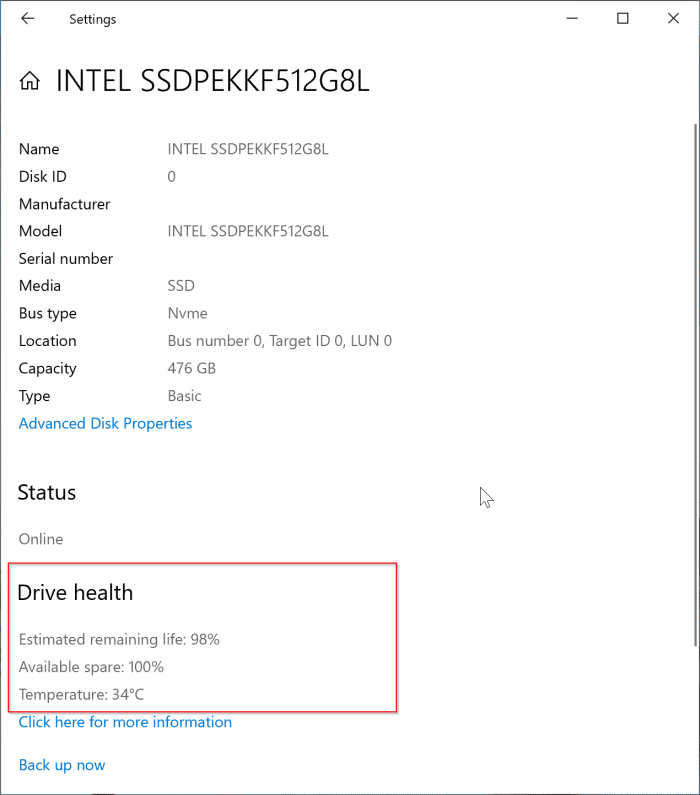
By the way, we advise you to always back up your data to a cloud storage service or external drive to avoid data loss.
