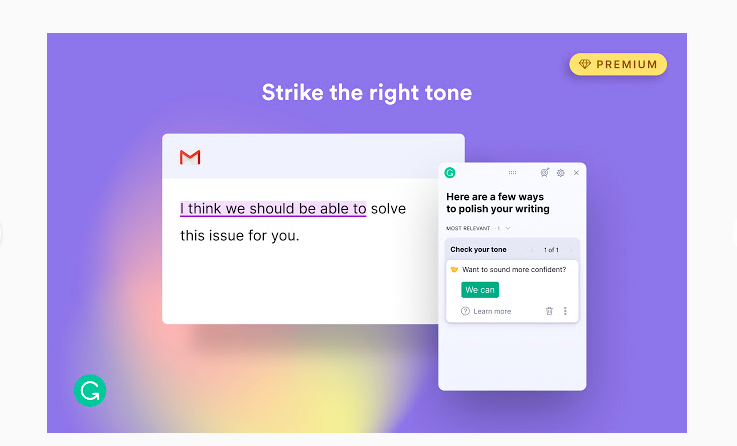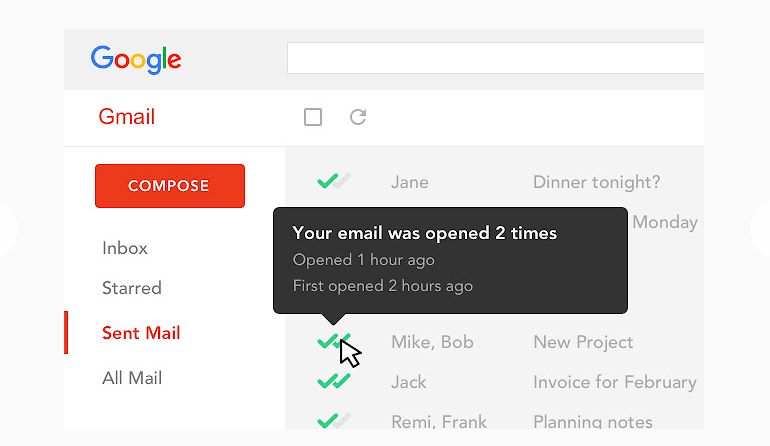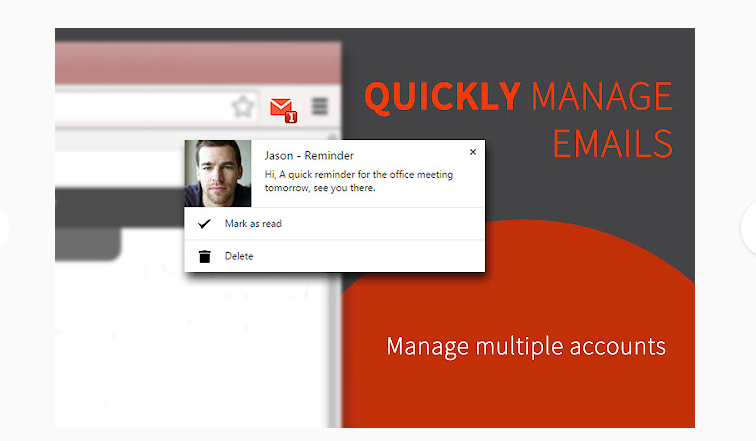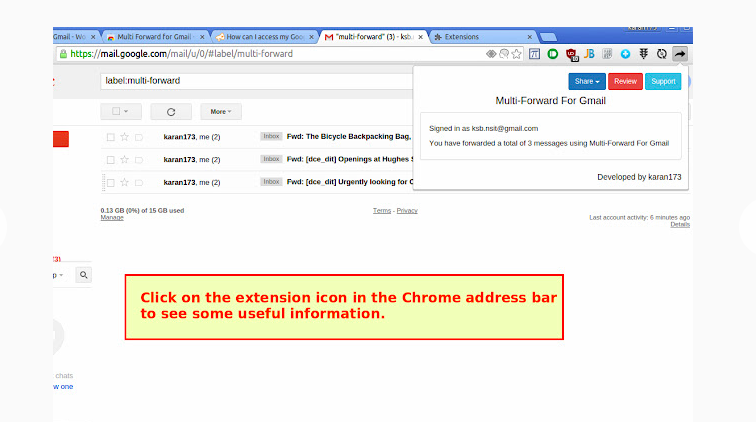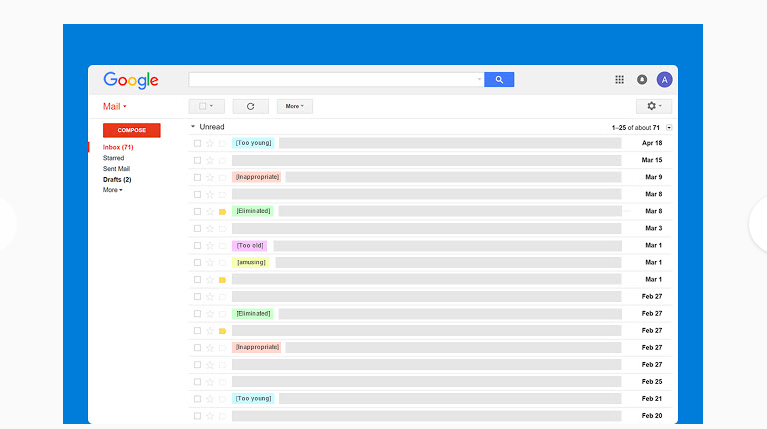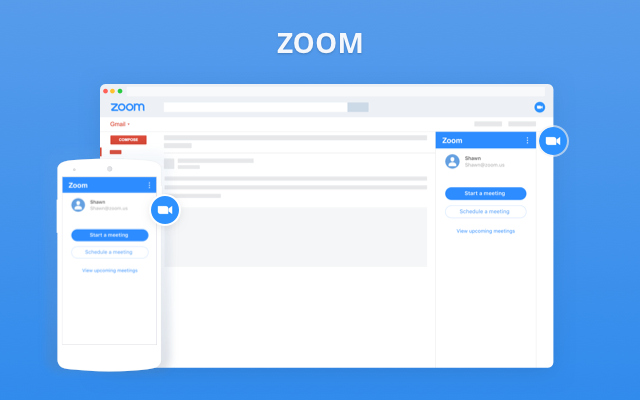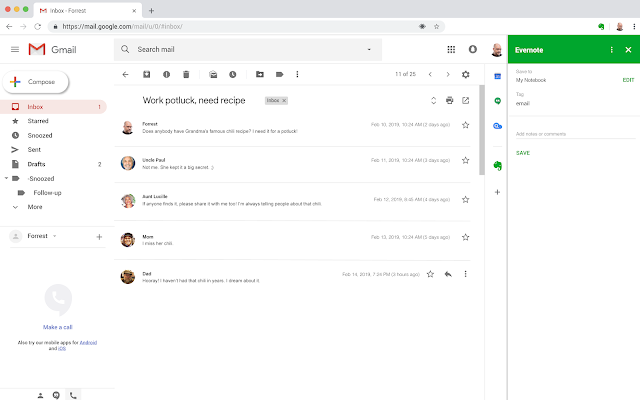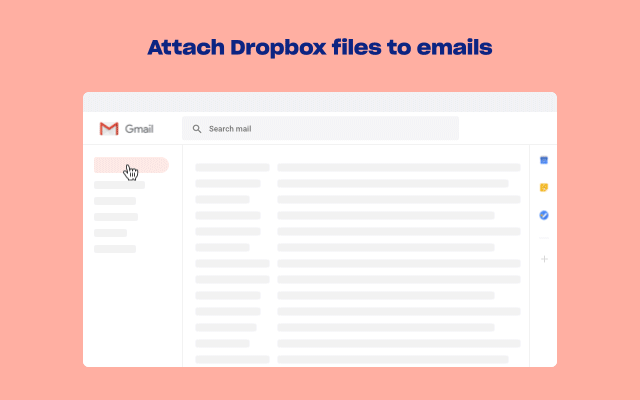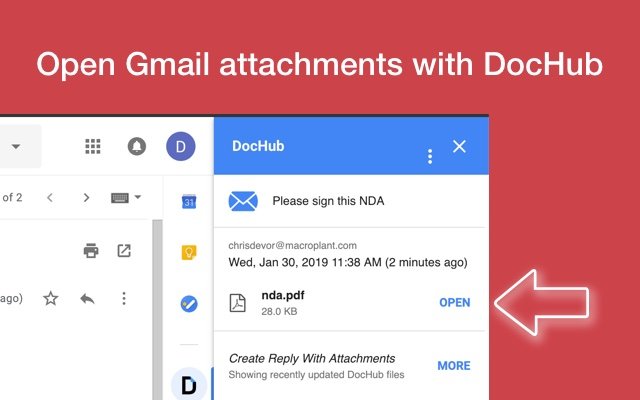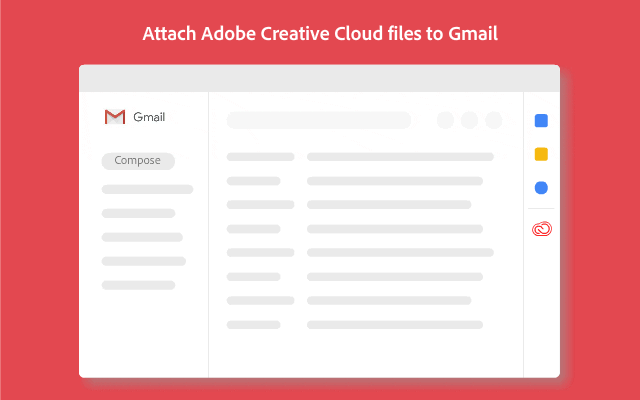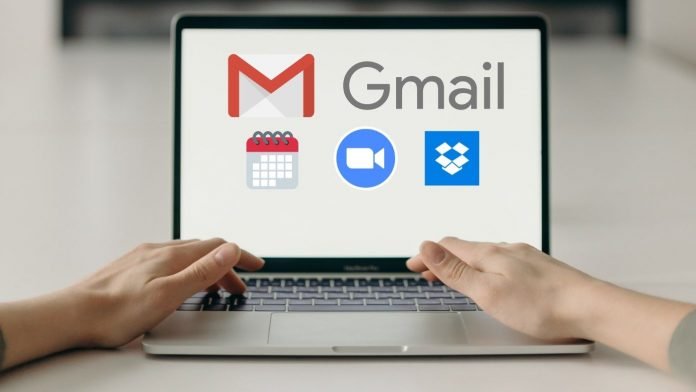
You probably have been using some extensions on your browser to boost your overall productivity. But do you know that some extensions are exclusively designed for Gmail that can help in many ways? Moreover, now you also know about Gmail add-ons, which are similar to extensions but these are added only in Gmail. So, today I am going to list here 10 such best Gmail add-ons and extensions that will improve your emailing experience.
There are numerous extensions available in the Chrome Webstore that can also help in Gmail but apart from this, you can also use some add-ons in Gmail that will make your work much easier.
So, let’s know everything about Gmail add-ons and extensions including where to find them, how to add them to your account, and the best one you can add.
Extensions Vs Add-ons
You can find add-ons at Google Workspace Marketplace that only integrate with G Suite services. So each G suite app has its own add-ons which can integrate as the server-side and may or may not work with other apps.
1 of 2
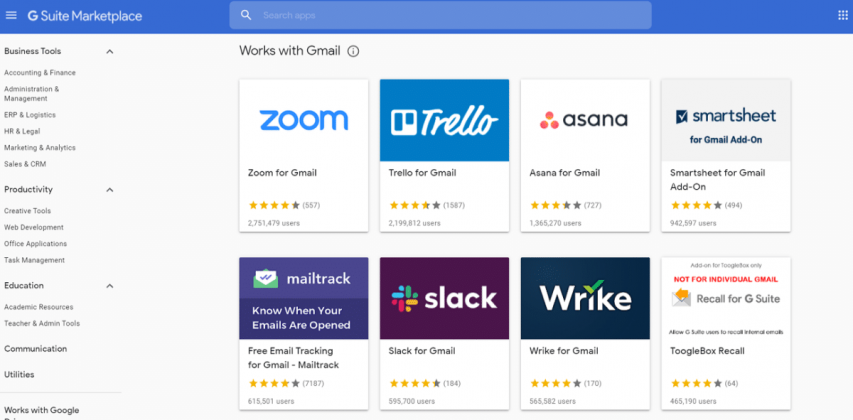
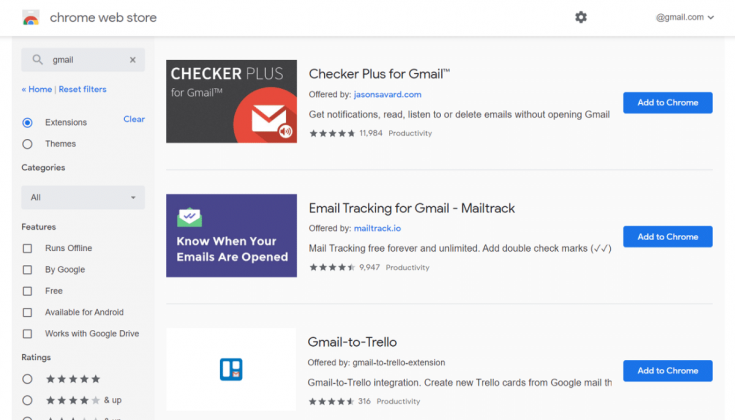
Extensions, on the other hand, works with all the apps and services which you use on a particular browser as they work via the browser only and extend the functionality of your Chrome browser. You can find extensions in the Chrome Web Store.
List of Best Gmail Extensions
1. Grammarly
Grammarly extension for Chrome has been recently released by the company. This is a very useful extension which not only checks your email messages for spelling errors, but also for grammatical errors.
Moreover, you can also check the tone of your email which makes sure that the emails you send make the right impact on the receiver and you receive an expected reply. The premium plan starts at $12 per month which offers some advanced suggestions.
2. Email Tracker for Gmail
Do you always know what happens to your email after you sent it? Well, Mailtrack for Gmail is such an extension that will let you know this. This service uses a Gmail compatible tracking script to show you if your mail was even opened.
RELATED TIP 10 Best OnePlus 9 Series Camera Tricks, Hacks & Useful Tips
Moreover, Mailtrack for Gmail extension also shows notifications in real-time when your mail is delivered and opened. You can even check the breakdown of all activities in your dashboard. This extension is completely free to use.
3. Checker Plus
Do you miss your important emails sometimes? There is an extension to help you out. With Checker Plus for Gmail, you get notified immediately when an email comes to your inbox. What’s even more interesting that you don’t even need to keep a Gmail tab open all the time.
This Chrome extension automatically detects new emails on Gmail and notifies you from within the browser. From there, you can choose to read, archive, or delete them instantly. This extension is also free.
4. Multi Forward for Gmail
If your work involves a lot of forwarding, you can use this extension in Chrome. Multi Forward for Gmail extension is your go-to Chrome extension for all such needs.
You can easily forward all the received emails to multiple people at once. This extension is also completely free and doesn’t even require registration.
5. Simple Gmail Notes
Simple Gmail Notes is another Chrome extension that is quite useful for Gmail. It allows you to add multiple notes to all your emails without opening them so you can quickly find your specific emails by using information from the notes.
Moreover, this also comes in handy when you have to follow up on many emails and you can’t remember which emails. This extension is also free and open source.
List of Best Gmail Add-ons
1. Zoom for Gmail
Zoom for Gmail is probably the most important add-on that most users need right now. This add-on lets you start Zoom meetings from within Gmail and you can also join meetings from here.
Moreover, you can also check the upcoming scheduled meetings, webinars, and conferences right from your Gmail inbox. Obviously, this add-on requires a Zoom account to work.
Read more | Enable Zoom Add-on to Schedule Meetings via Gmail & Calendar
2. Evernote for Gmail
Most users already use Evernote for many work-related reminders. But when you want to use them with your Gmail, you cannot always go back to their app or website. So there is Evernote for Gmail add-on which can help you in improving productivity. With the free account, you will get most of its utility.
RELATED TIP 11 Ways to Fix WiFi Keeps Disconnecting and Reconnecting on Android
So you can easily save your email conversations with just a few clicks and make a note of them without even signing up on Evernote. However, you still can’t drag-and-drop email on Evernote, as this is not available on desktop.
3. Dropbox
Dropbox for Gmail is another useful add-on when you want to share big files using Gmail. It makes sharing files very easy. All you need to do is upload the file to cloud storage on Dropbox, and use this add-on to quickly share it from there to your email.
You can preview and search for files, and send them using the link. Moreover, you can also save newly received files immediately to Dropbox without even downloading them first.
4. DocHub for Gmail
DocHub for Gmail Add-on is very useful as it lets you sign and edit PDF or any other document right within your Gmail inbox. It has a simple process where you can open any attachment into DocHub, edit & sign it and instantly reply with the edited document.
Moreover, you can also create email drafts and reply to other emails with file attachments from within your Gmail inbox with this add-on.
5. Adobe Creative Cloud
Adobe Creative Cloud for Gmail lets you insert your design right within the email is Adbive link. You can attach a link to any design and send it to anyone. Moreover, you can also preview these files, the whole library, and other creations right from your inbox.
You can also save any received file in Gmail back to Adobe Cloud to any folder which you select. Moreover, the latest update on this add-on also lets you quickly access and use new colors, characters, and graphics from your Creative Cloud Libraries in Google Docs & Slides.