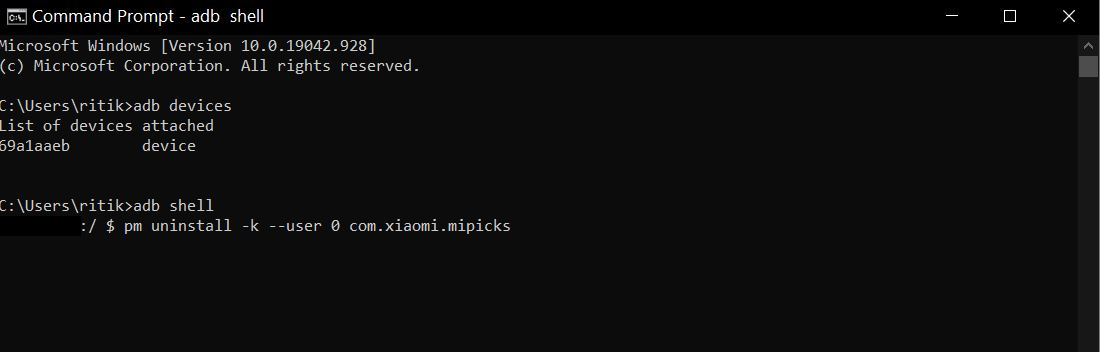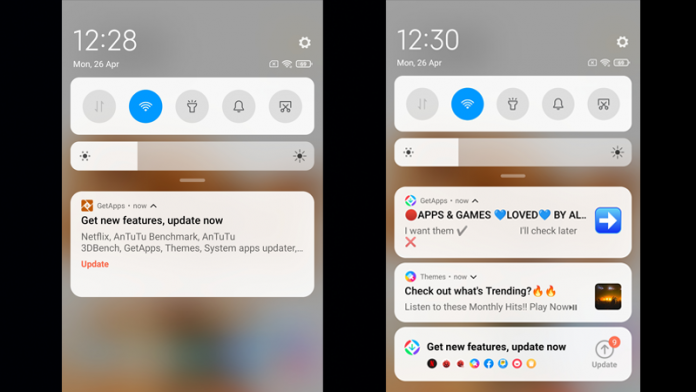
Do you often receive unwanted notifications from GetApps on your Xiaomi phone? If you have a phone running MIUI, the chances are that you may get spam notifications like “Get new features, update now,” asking you to install or update apps on your phone. This may annoy a lot of people who aren’t interested in these apps. Therefore, we are here with some quick ways to disable GetApps on Xiaomi, Redmi, and Poco phones running MIUI.
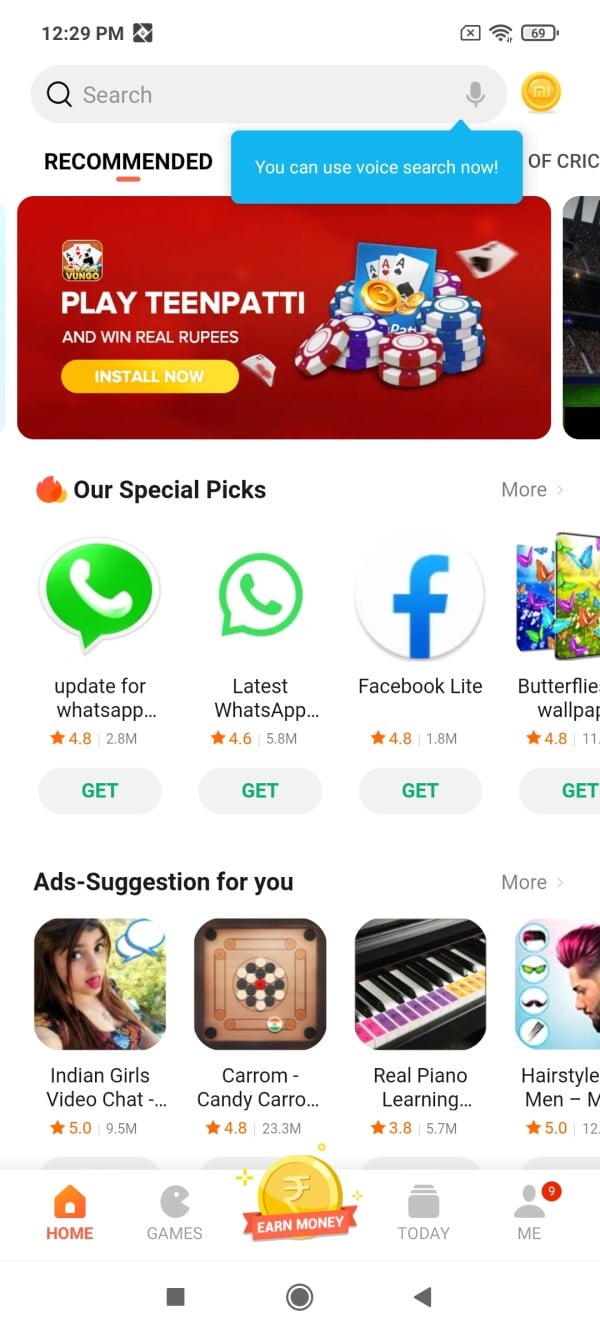
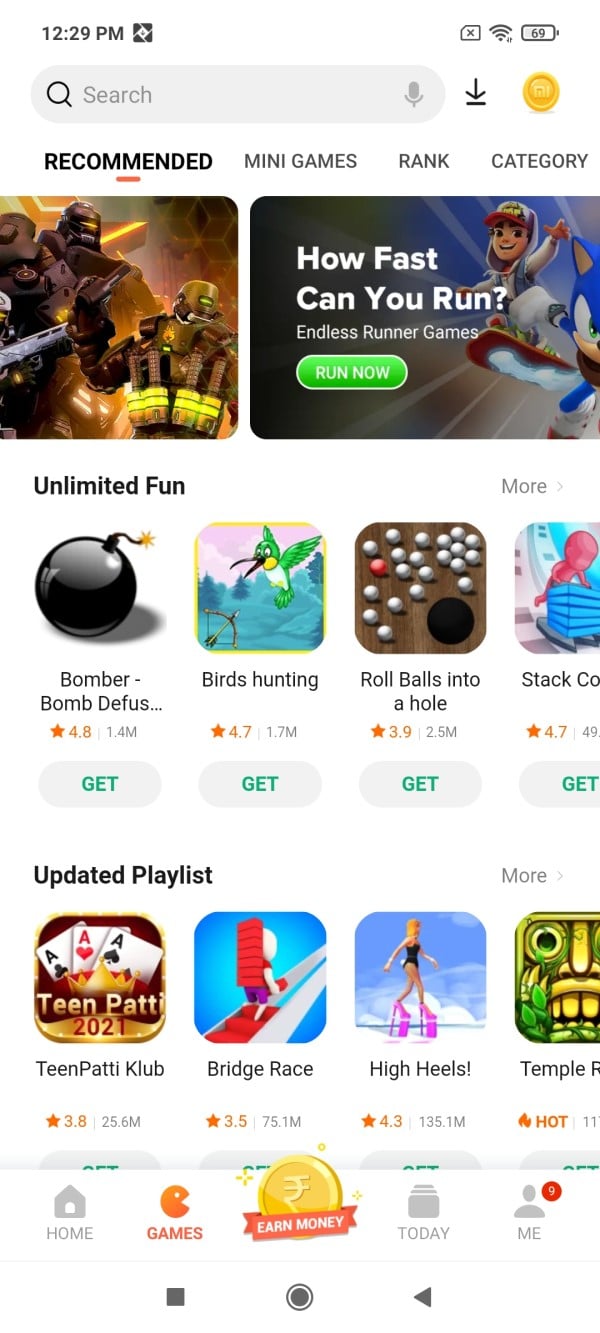
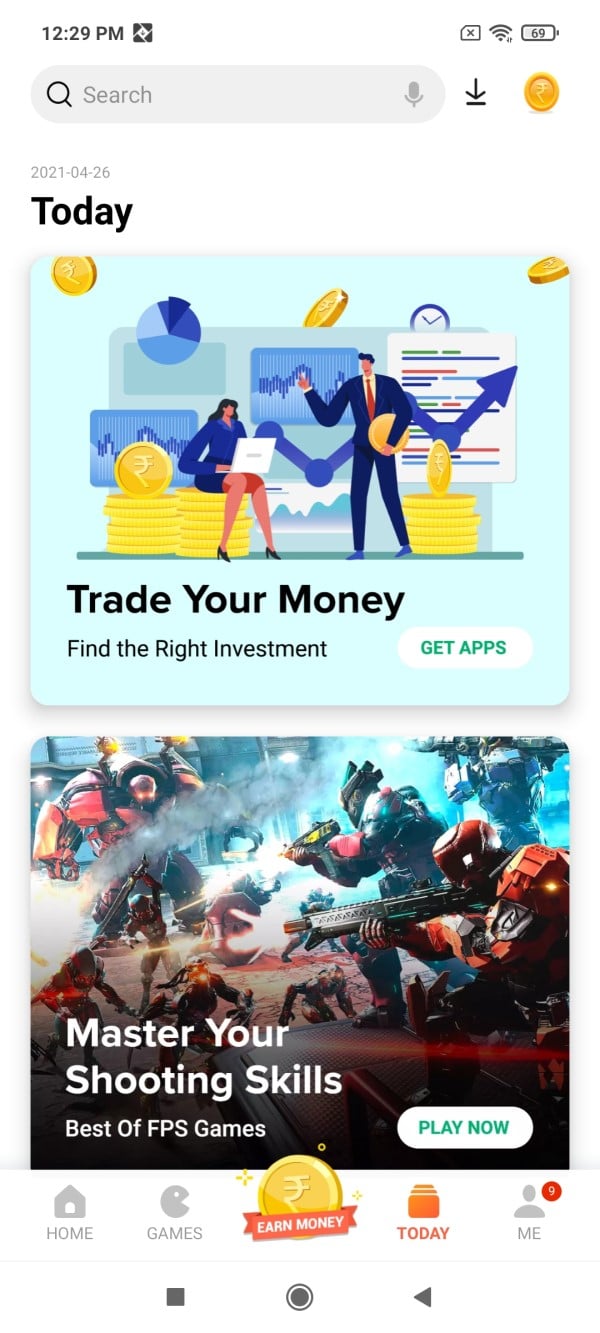
Formerly known as Mi Picks, Xiaomi GetApps is an official app store where you can download apps for your Xiaomi phone. However, since we already have Google Play Store, which is much better and cleaner, most of you may want to uninstall GetApps.
The problem with GetApps is that it keeps bugging with annoying alerts. It’ll send you notifications, asking to update apps on your phone. However, most of these apps aren’t even installed on the phone in the first place. So, in short, it spams you unless you install the apps it wants you to use on your phone.
Unfortunately, Xiaomi doesn’t let you disable GetApps in settings- we couldn’t find an option. Yet, we have a few workarounds that can help you eliminate annoying GetApps notifications on your Xiaomi, Redmi, or Poco phone running MIUI. Read on.
1. Turn Off Notifications
MIUI doesn’t offer the option to disable GetApps. However, it does let you turn off notifications for the same, as follows:
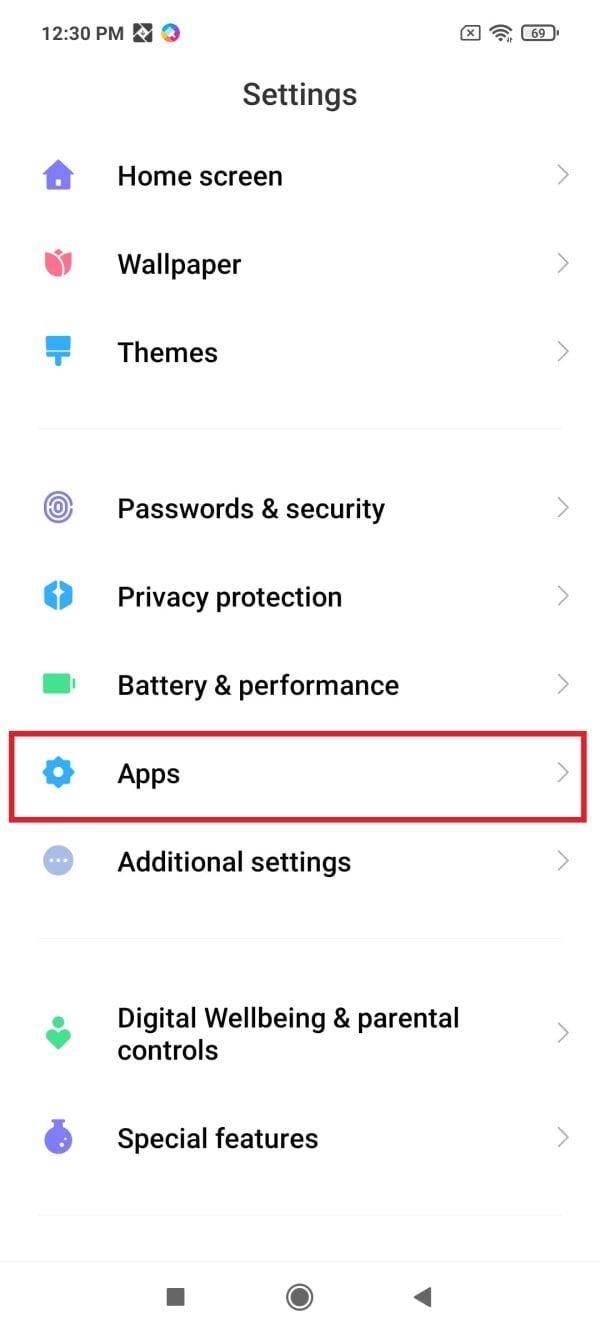
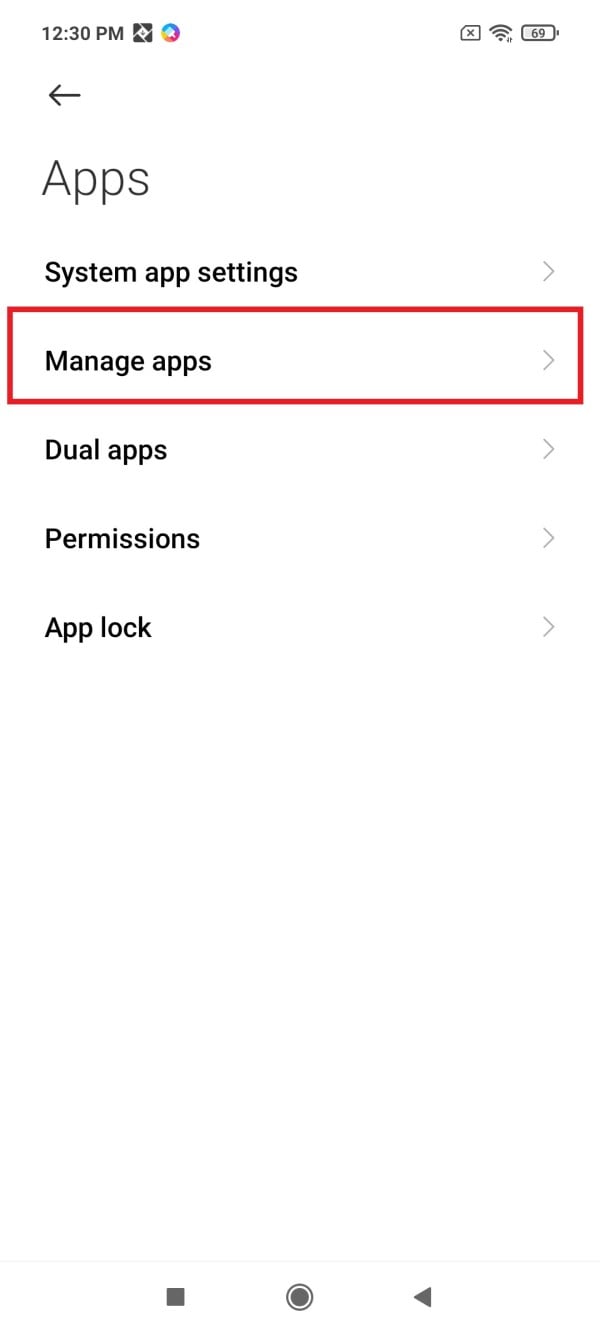
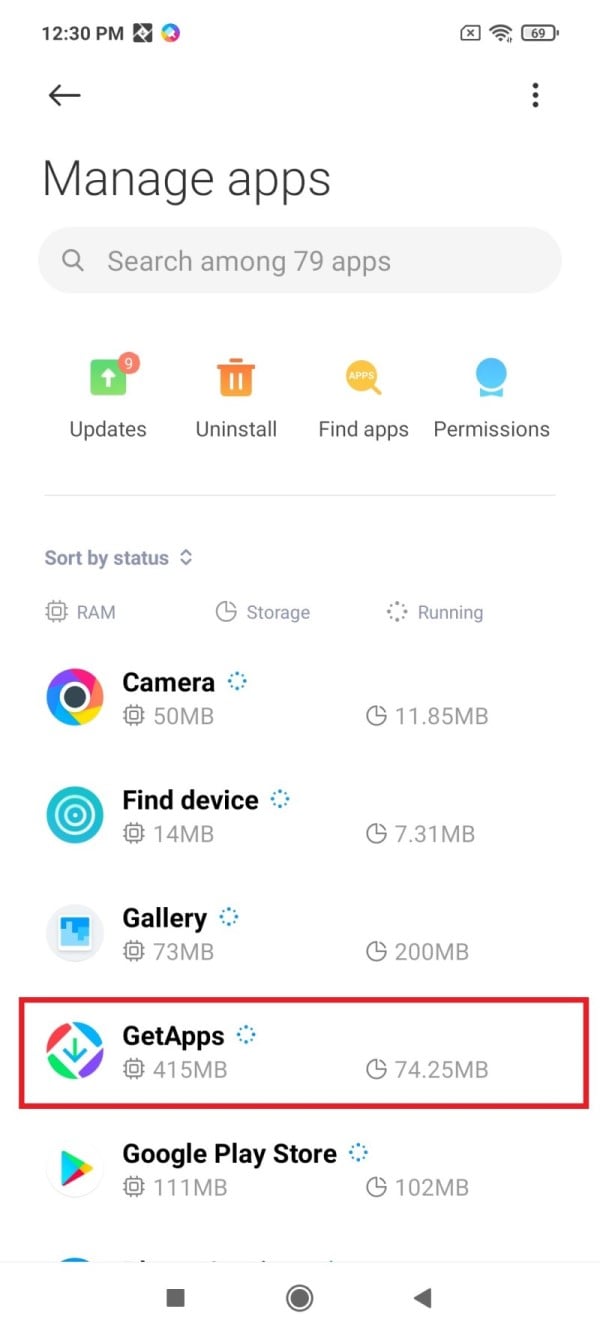
- Open Settings on your Xiaomi, Redmi, or Poco phone.
- Go to Apps > Manage Apps.
- Here, look for GetApps. Tap it.
- On the next screen, click on Notifications.
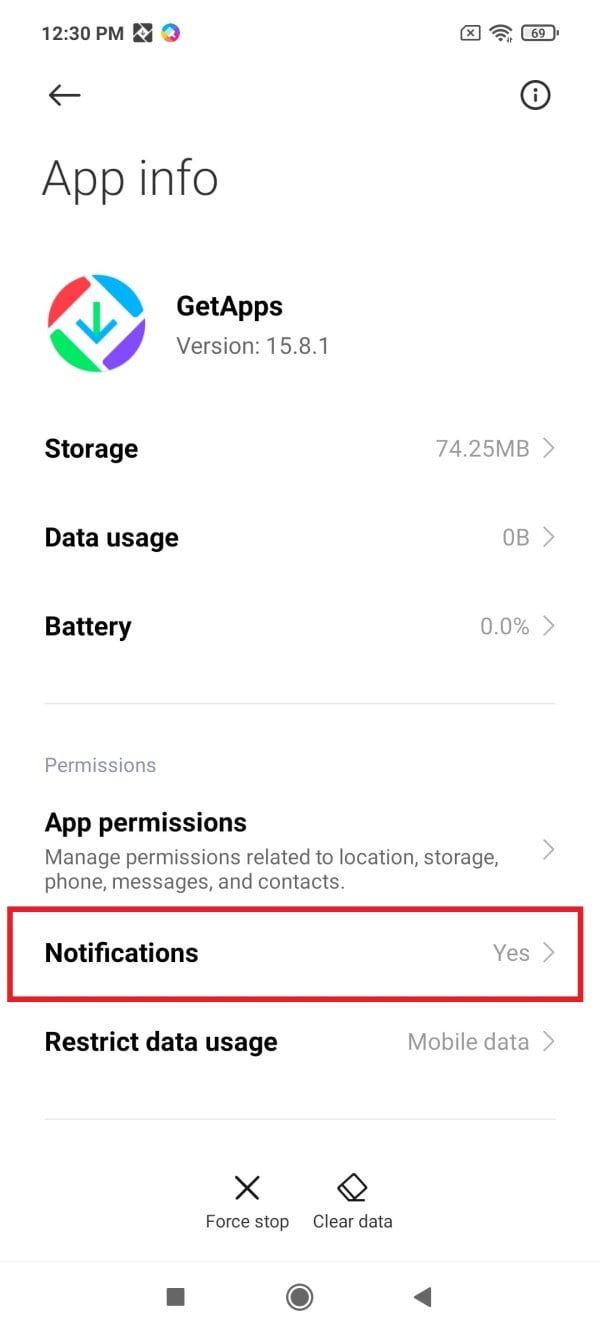
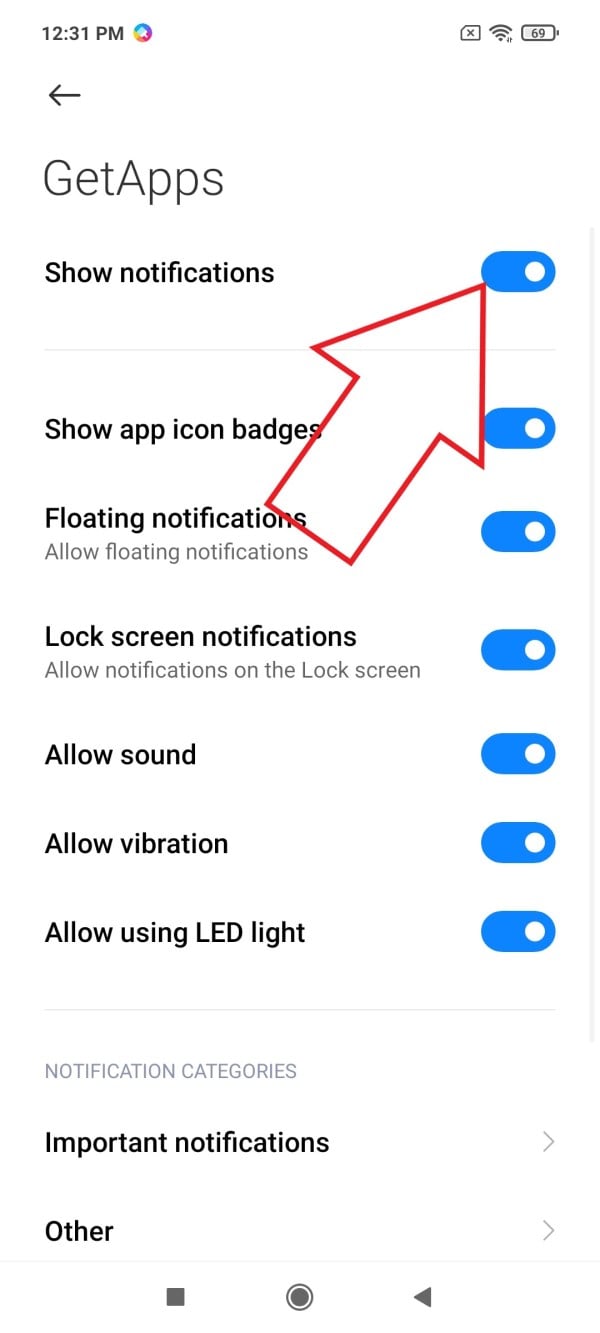
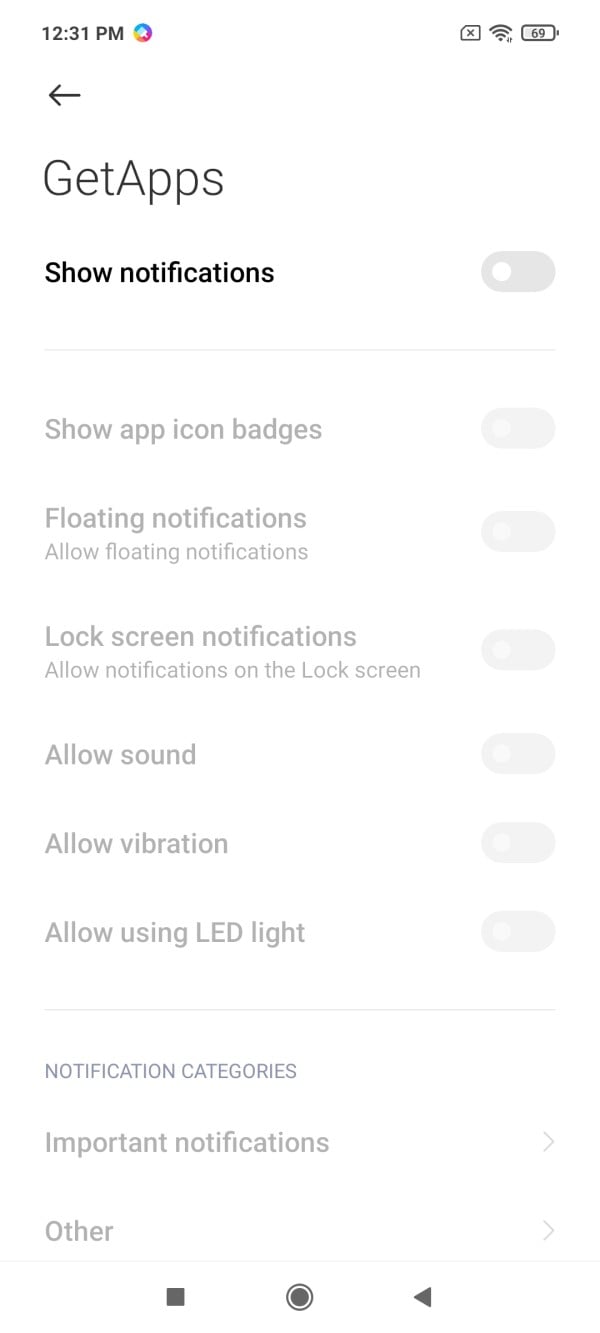
- Then, turn off the toggle to disable all notifications from GetApps.
- You can further force stop the app and clear its data.
2. Disable GetApps via PC (using ADB)
To remove GetApps permanently from your Xiaomi phone, you can use ADB commands which we usually use to remove bloatware from Android phones. Below is a three-step process to remove GetApps using ADB on your computer.
Step 1- Pre-Requisites
- Download the ADB for your PC (Windows, Mac, Linux). Extract the zip file on your drive.
- On your phone, enable Developer Options. To do it, go to Settings > About device, tap the MIUI Version seven times until you see “Developer options have been enabled.”
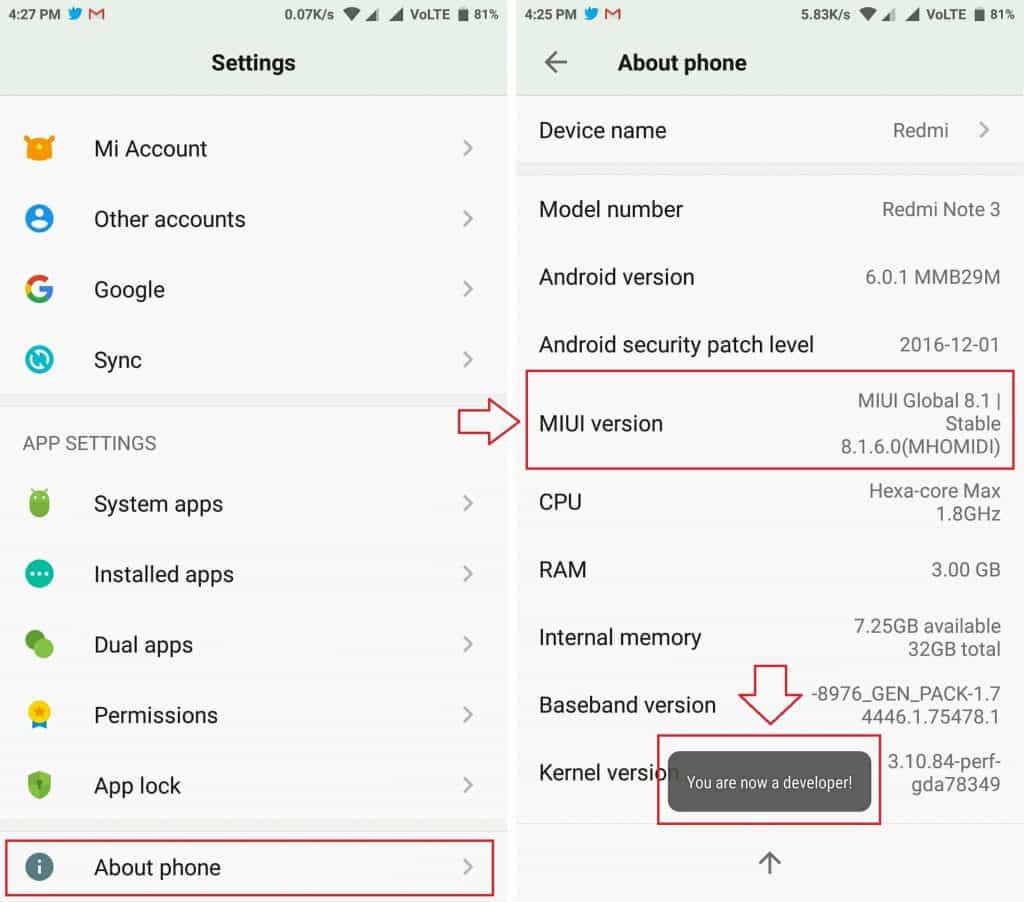
- After that, go to Additional Settings > Developer Options.
- Here, turn on USB Debugging.
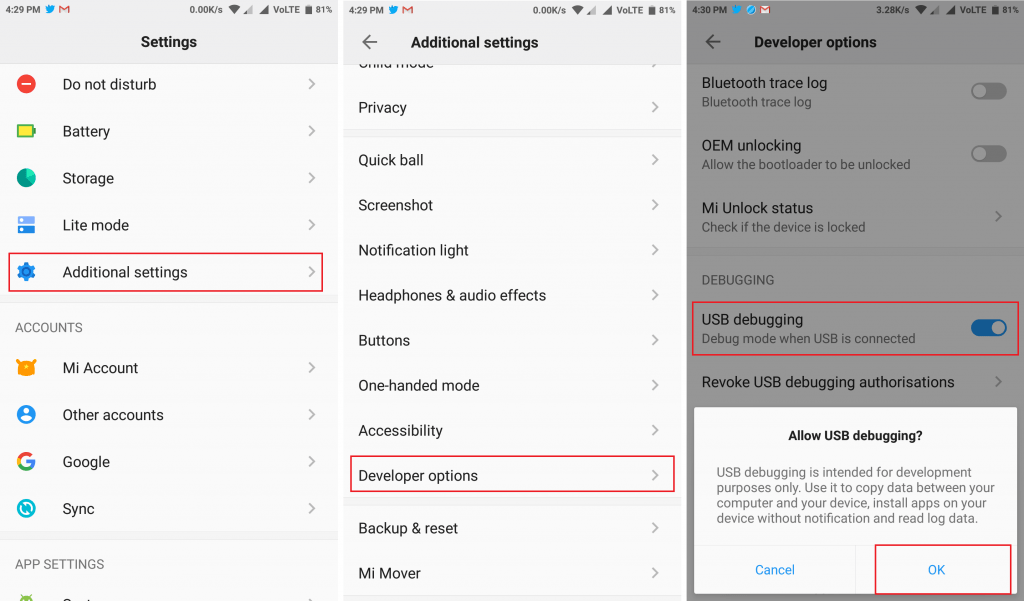
Step 2- Connect Phone via ADB
- Connect your Xiaomi phone to your PC using a USB cable.
- Change the access to File Transfer from the option in the notification pane.
- Confirm when asked to allow USB debugging access on your phone.
Step 3- Uninstall GetApps using ADB Commands
- Open Command Prompt on your computer. OR go to the ADB folder, press Shift + Right-Click > Open PowerShell Window, or Open Command Prompt Here.
- Type and enter “adb devices” to check if the device is connected.
- Then, enter “adb shell.”
- Enter the following command: “pm uninstall –k ––user 0 com.xiaomi.mipicks”
That’s it. GetApps will now be permanently removed from your Xiaomi phone, and you no longer need to worry about those pesky notifications. However, if you want to reinstall the app in the future, you can do so by using the command “adb shell cmd package install-existing com.xiaomi.mipicks.”
For a more detailed process, check our guide on removing system apps from Android without root.
3. Using Debloater Tool on PC
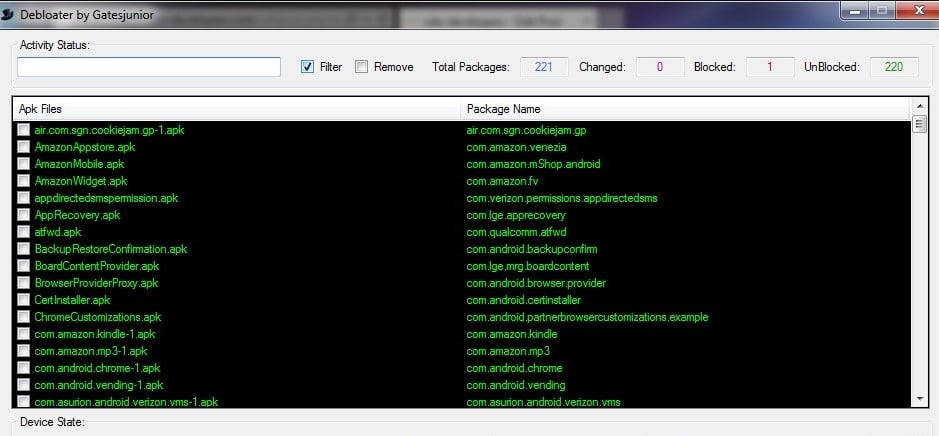 Debloater is a tool used to remove bloatware apps from Android devices. It works similar to the ADB method discussed above- you can use it if ADB seems too complicated for you.
Debloater is a tool used to remove bloatware apps from Android devices. It works similar to the ADB method discussed above- you can use it if ADB seems too complicated for you.
- Enable USB debugging is enabled on your device if not already.
- Now, download the Debloater tool and install it on your PC.
- Open the tool and connect the phone using the USB cable to your computer. Please wait for it to detect your device.
- Now, click on “Read Phone Packages” to see the list of all installed apps on your device.
- Double click on the GetApps (com.xiaomi.mipicks) and tap the Apply button.
That’s it; the preloaded GetApps will now be uninstalled from your Xiaomi, Redmi, or Poco phone. Like the first method, this is a reversible process, and you can get back the uninstalled apps anytime you want.
Alternatively, you can also use MIUI Global Debloater Tool for removing the bloatware apps from your Xiaomi phone.
Wrapping Up- Get Rid of GetApps in MIUI
This was all about how you can remove and disable GetApps notifications on your Xiaomi, Redmi, or Poco phone. This will help you get rid of unwanted app update notifications in MIUI. You can also use the above-discussed methods to remove other bloatware apps from your Xiaomi device.
Original Article[/et_pb_text][/et_pb_column]
[/et_pb_row]
[/et_pb_section]