Evernote has been my primary note-taking app for over a decade now. A few months ago, the team behind Evernote abandoned the classic desktop version for the new app version.
The problem with the new Evernote app is that it is not reliable yet. That is, at times, it fails to open or shows a blank screen upon launching it. I have experienced this issue multiple times in the past few months on my Windows 10.
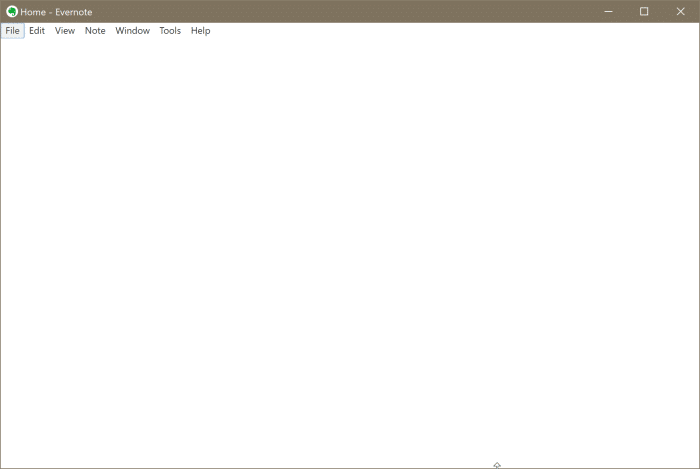
Surprisingly, unlike many apps out there, the Evernote app does not offer a reset or repair option via the Windows 10 Settings.
We are sure that the team behind Evernote will iron out this prominent issue in future versions, but until then, you can try out these easy fixes.
Method 1 of 3
Cleverly reinstall Evernote without uninstalling the current app
This is the perfect way to fix all the Evernote app issues in Windows 10, especially if the Evernote app is not opening. The best part is that you are not uninstalling the currently installed Evernote from your PC.
If the Evernote app is opening but not working correctly, you may try the solutions mentioned in Method 2 and 3 before trying this.
Step 1: Visit the official website of Evernote and get the latest version of the Evernote installer for Windows 10.
Step 2: Run the installer and follow on-screen directions to reinstall the Evernote. If the Evernote app is running, the installer will ask you to end the same. Close the Evernote app to continue the installation.
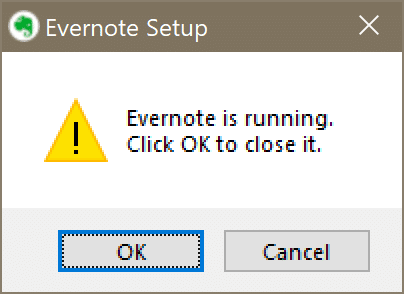

Step 3: Once installed, the Evernote app will be automatically launched. The app should open and work without any issues now. As you have not removed the existing app, Evernote will not prompt you to sign in again.
This method helped me fix the not-opening issue of the Evernote app in Windows 10.
Method 2 of 3
Log out and log in if it’s opening but not syncing or working properly
This is one of the easiest ways to fix Evernote issues if the app is opening but not working correctly. If the File menu is visible, you can sign out and sign in again. Here is how to do that.
Step 1: Click on the File menu and then click the Sign out (username) option.

Step 2: Sign in again using your Evernote credentials.

Method 3 of 3
Update the Evernote app to the latest version
As you might have observed by now, the Evernote app automatically checks for updates and installs whenever available. However, for some reason, if Evernote failed to update itself, here is how to update Evernote to the newest version.
Step 1: In the Evernote app, click on the Help menu and then click on the Check for updates button.

Step 2: If an update is available, the Evernote app will automatically download and install the update. If the installed version is the latest one, you will get the following dialog with the “Evernote xx.xx.xx is currently the newest version available” message.
