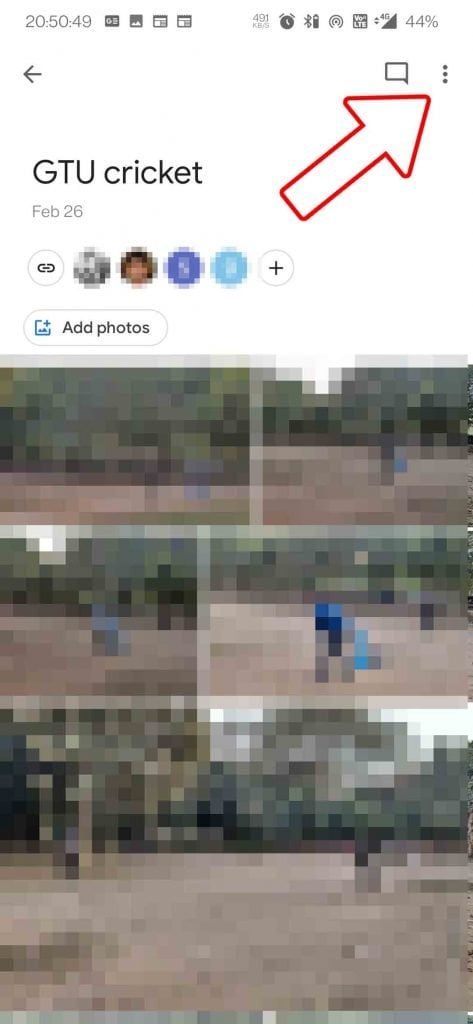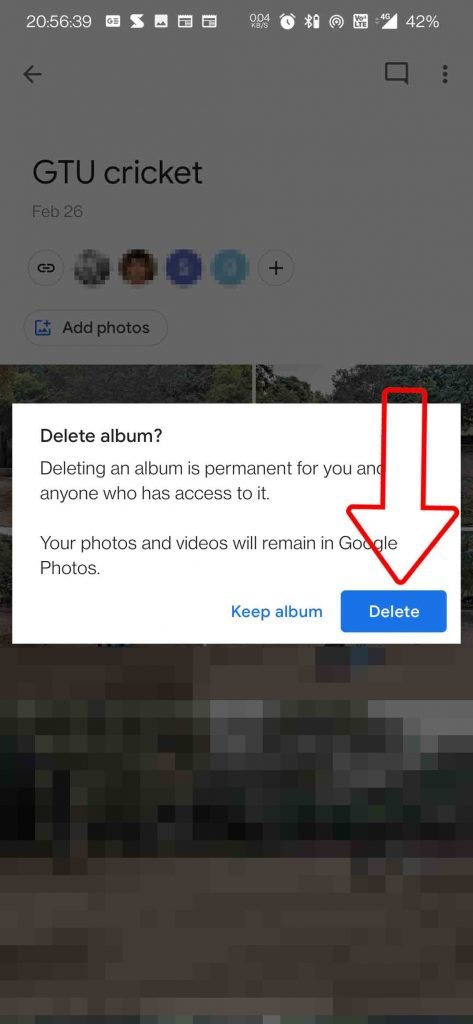Google Photos is termed as the best photo storage platform for both Android as well as iPhone users. As it offers easy backup and sharing options because anyone in the album can invite others, as well as anyone with a link can join the album. But as we say, with great power comes problems and great responsibilities as well. This easy to backup and share memories on Google Photos can become a bit problematic when someone is able to access your stored memories without your permission. We have a solution for that as well, read further to find out how to stop someone from accessing your Google Photos.
Also, Read | Google Photos free unlimited storage ends in 2021- how to save your photos?
3 Ways to Stop Someone from Accessing a Shared Album on Google Photos
There are multiple ways to stop someone specifically from accessing your memories stored in a Google Photos Album. We have discussed the detailed steps of each of them.
1. Remove Someone from Google Photos Album
One of the easiest ways to stop someone from accessing your photos in a Google Photos Album is to remove them from the album.
- Open Google Photos on your Phone, and open the sharing album from Library Tab

- Select the album you want to remove someone from, and Open it.

- Tap on the participants’ profile picture
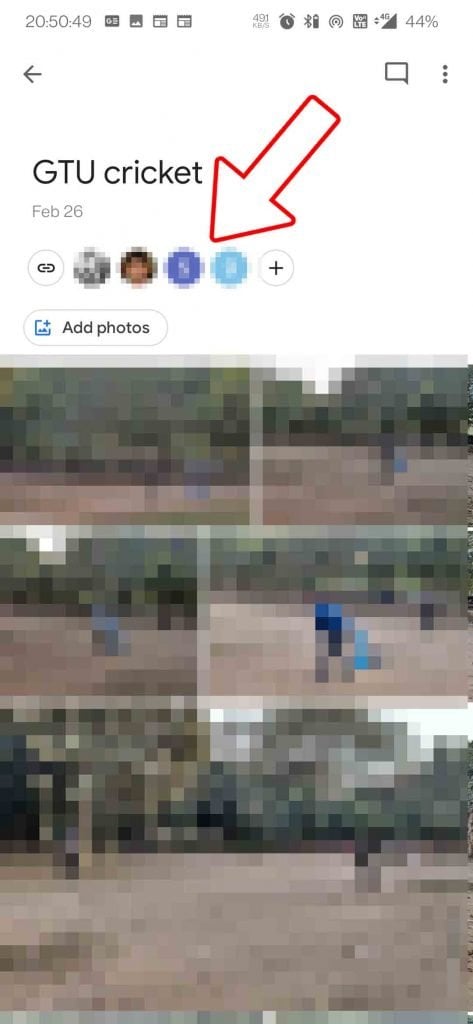
- Click on the 3 dots next to the person’s name

- Tap on Remove person

Also, Read | How to Edit Photos Using Google Photos New Editor
2. Block Someone from Google Photos Album
While removing a person from Google Photos Album is an easy way, but the said person can again join the album if someone again invites them or they have the album link. In order to stop that person from joining again and again, you can block them.
- Open Google Photos on your Phone, and open the sharing album from Library Tab

- Select the album you want to remove someone from, and Open it.

- Tap on the participants’ profile picture
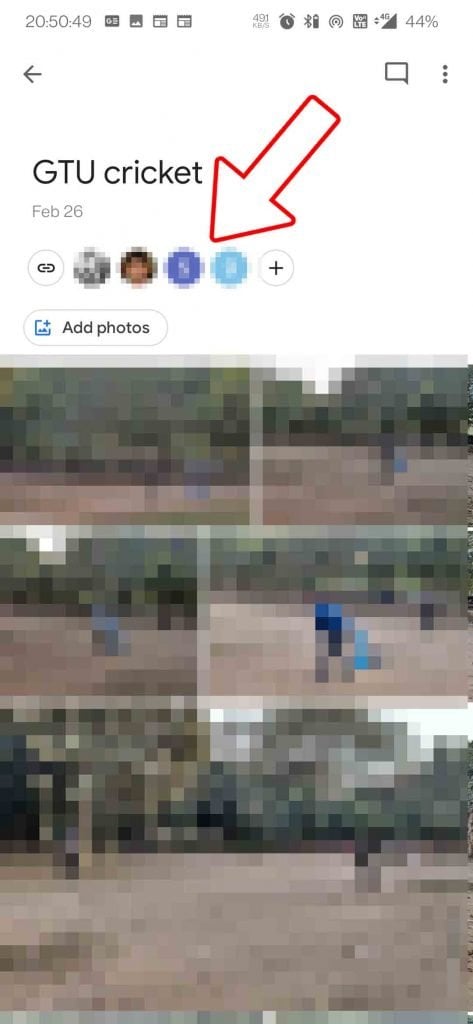
- Click on the 3 dots next to the person’s name

- Tap on Block person
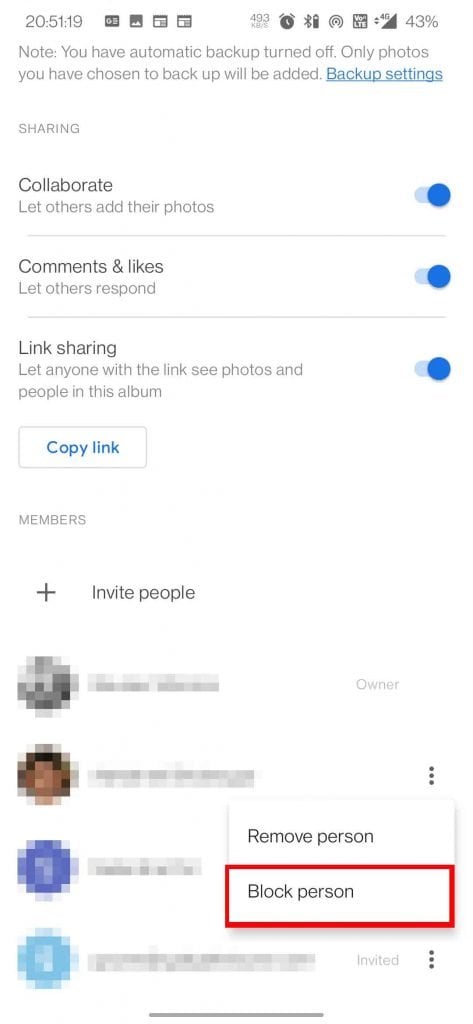
Also, Read | How to Share Private Albums on Google Photos
3. Disable the Google Photos Album Link
If you don’t want to remove or block someone from the Google Photos Album, but still want to stop them from accessing your photos or memories, then you can simply disable the link to join the album so that only a limited number of people can access the album and more members can’t join via the link.
- Go to the same participants’ list for the album
- Click on the toggle of link sharing
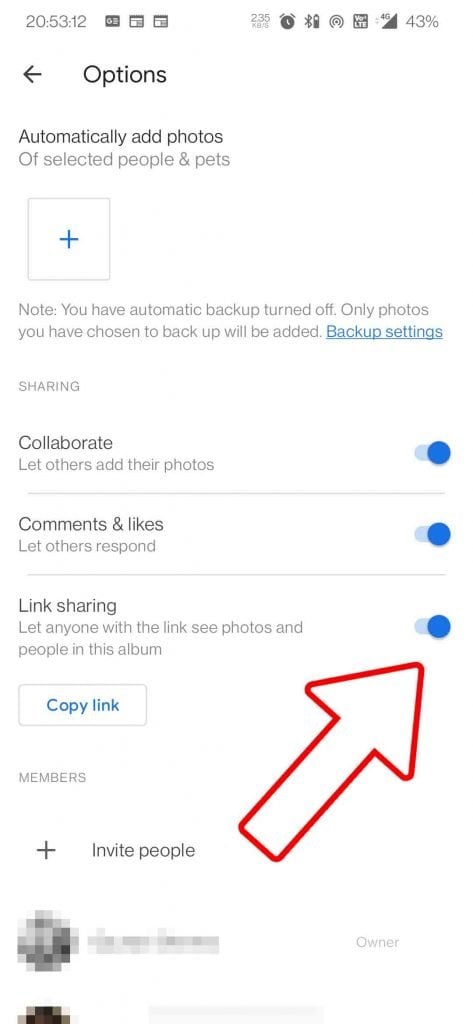
- Tap on the Delete link button
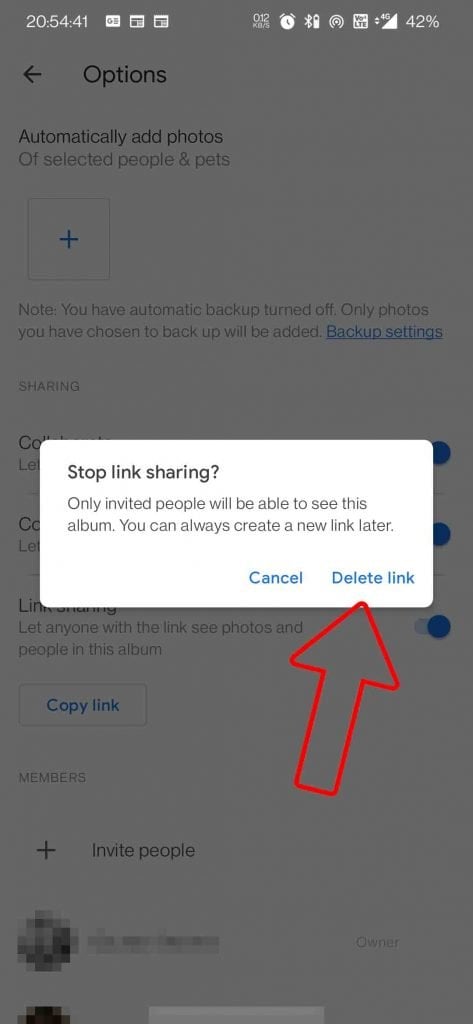
Bonus: Delete the Album and Reshare it with the required people Only
The last option is to delete the Google Photos Album entirely. This will delete all the photos and videos from the album so no one can access them, but don’t worry your photos and videos will still be available in your Google Photos app account. You can again create an album of it and share it with only selected people. In order to delete the album follow these steps:
When you remove, block someone, disable the link, or even delete the album, there is a chance that the other person might have already saved some pictures and videos to their Phone or Google Account. If they have already saved them, then you can’t do anything about it. But they can’t access any other thing which they have not saved from the album.