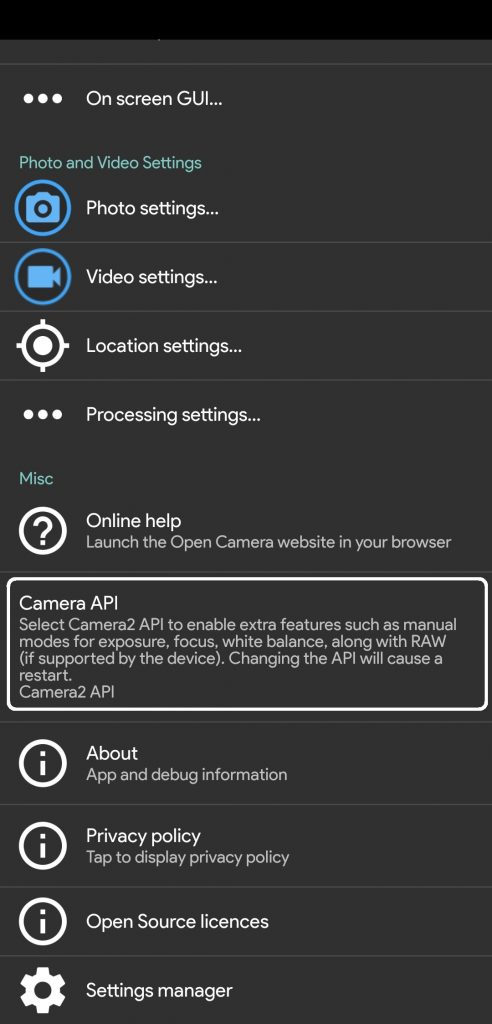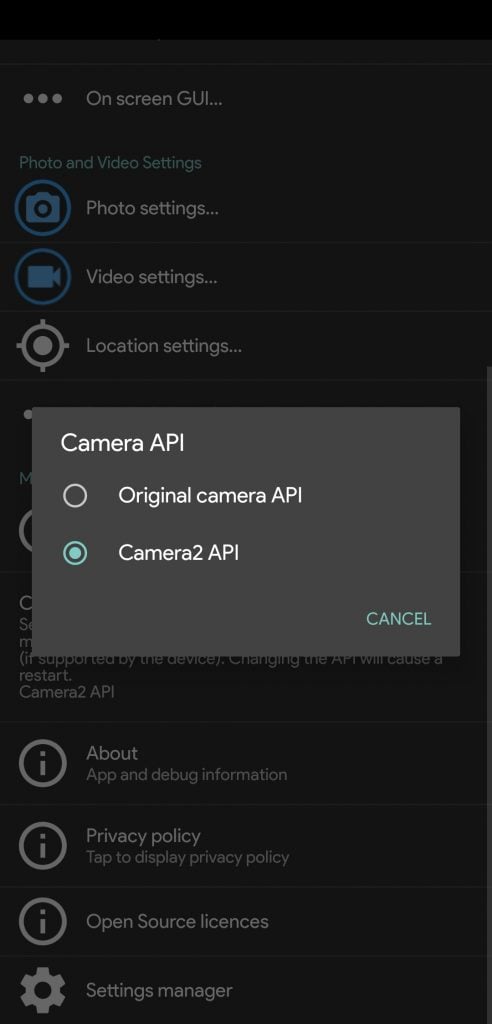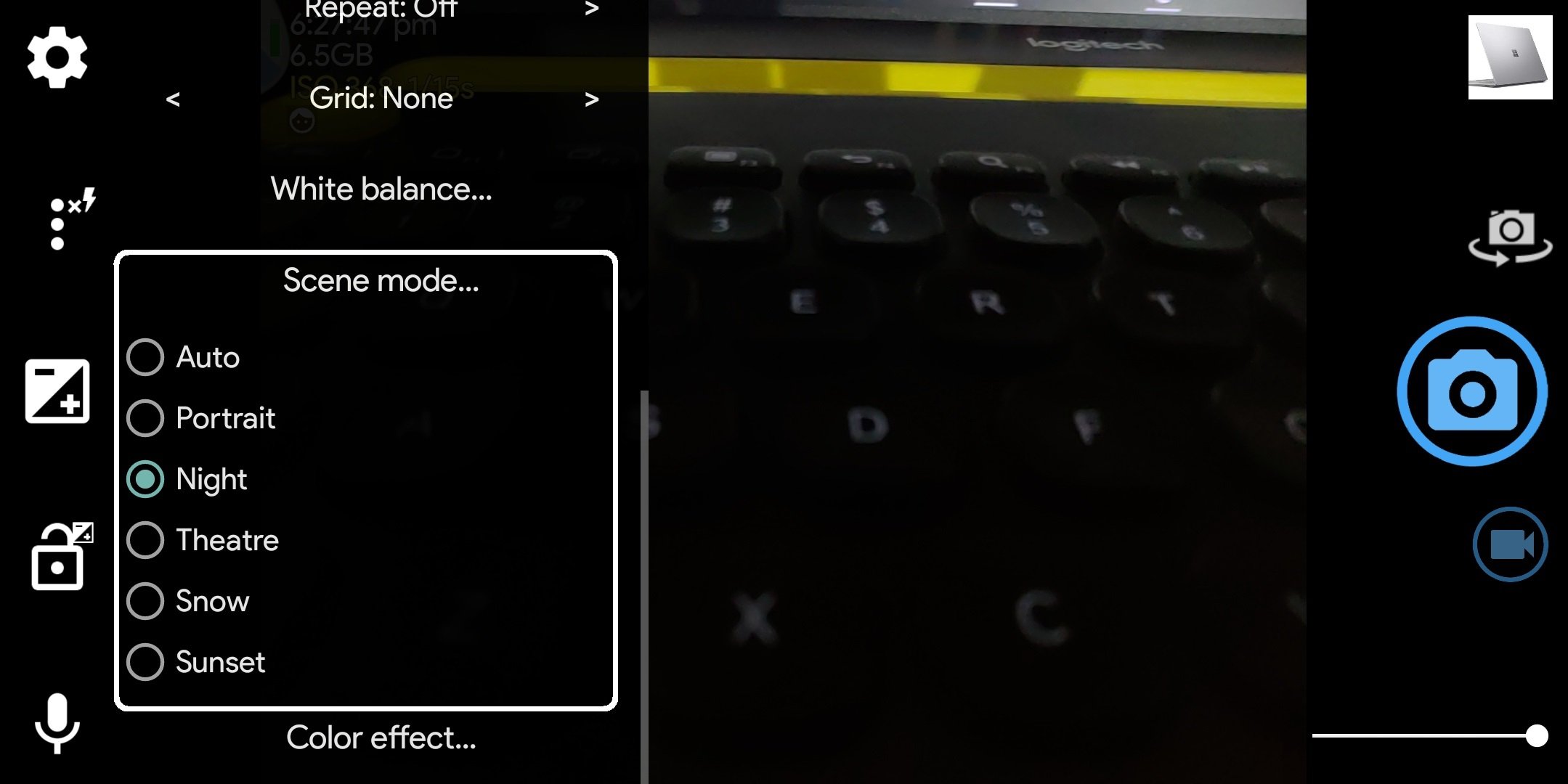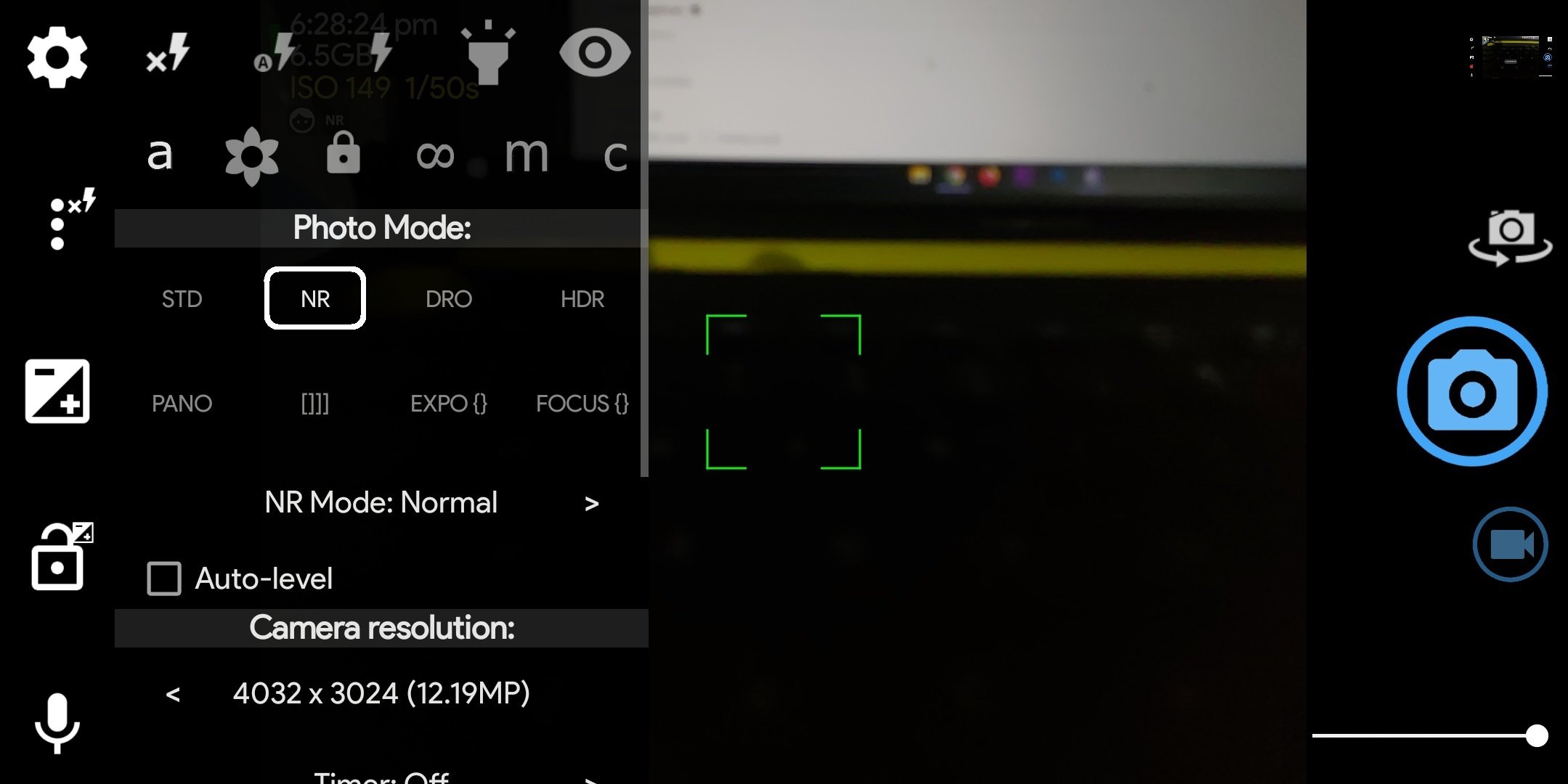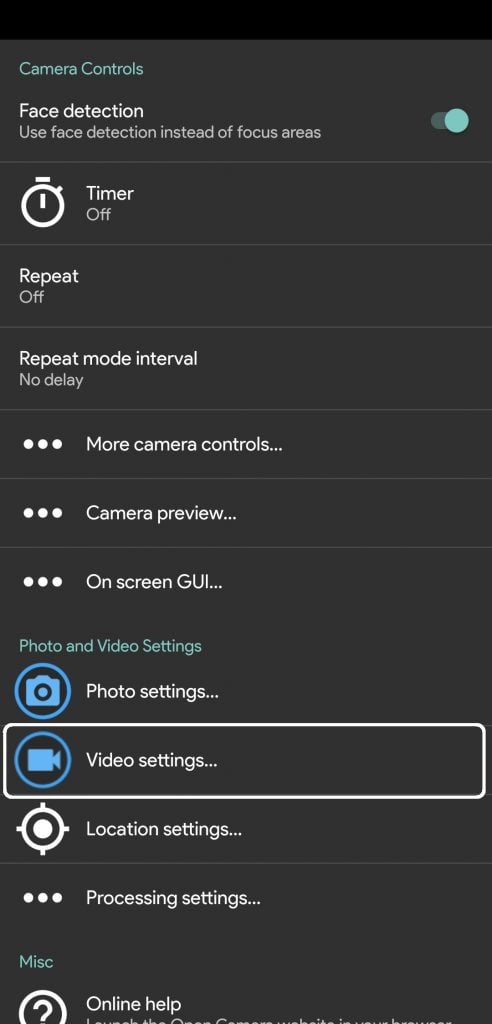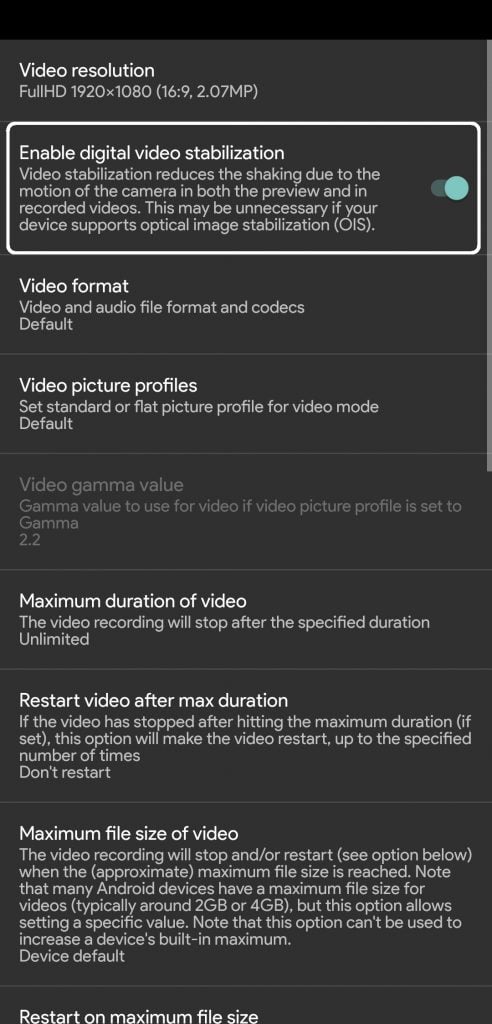The open camera is a really nice app for your smartphone if you don’t like the stock camera app on your phone. As simple and bare as this app looks, it has a lot of features that come with it which you don’t even know about. Today we are going to tell you about five hidden features in the open camera app on Android.
Enable Camera2 API
Before doing anything on your Open Camera app, we strictly recommend you to enable the Camera2 API on this app. This camera2 API lets you enable manual mode for your pictures like the focus, exposure, and more. Even if your phone does not support it, enable this feature to get extra features.
To enable the Camera2 API, all you need to do is launch the Open camera app and go to the setting from the cog icon on the top left(in landscape mode.) Scroll to the very bottom of the menu to find Camera API which includes the menu to select between the stock and the custom Camera2 API.
Night and Portrait Mode
The Open Camera app comes with a night mode as well as a portrait mode as well. These two features work exactly they supposed to work on the stock camera app. The Night mode of the Open camera app adds extra clarity in the pictures when shot in dark mode. The Portrait mode adds a background blur effect to the subject in the focus.
Both the features can be enabled from the three dots menu in the left toolbar(in landscape mode.) Tap the three-dot menu and scroll down to find Screen mode, inside the Screen mode you will find five modes to select from. Choose Night mode or Portrait mode as needed and click the picture to get the desired effect.
Exposure lock
The exposure lock feature is a really nice feature that you usually not get on all smartphone cameras. In auto mode, exposure tends to switch automatically according to the lighting in the scene. The more the light in the scene, the darker the view will get, so by locking the exposure it won’t switch automatically.
All you need to do is open the Open camera app and switch to the desired camera mode, video, or photo. Tap to focus on the desired subject and once the exposure adjusts, tap the little lock icon in the toolbar. Once the exposure is locked, you can move the camera as want but the exposure will stay the same.
Noise Reduction
The noise reduction feature in the Open camera app reduces any noise which causes the image to lose its sharpness. This mode is only recommended to use while you are taking pictures in artificial light like indoors. To enable this feature, tap the three-dot menu int he toolbar and select NR mode from there. There is a slider to select the amount of noise reduction which is a nice touch to the feature.
Enable Image Stabilization
if your phone lacks the video stabilization feature of any type then you can enable the EIS on the Open camera app. Go to the Settings menu by tapping the cog icon in the toolbar and select Video Settings from there. Inside the Video Settings, you will see the Stabilization toggle on the top.
Wrapping up
This way you can get the maximum out of the Open Camera app and take better pictures using these hidden camera features. There may be a chance that some of the features are not supported by your smartphone probably because of a low power processor.
The post 5 Amazing Hidden Features in Open Camera App on Android Phone appeared first on Gadgets To Use.