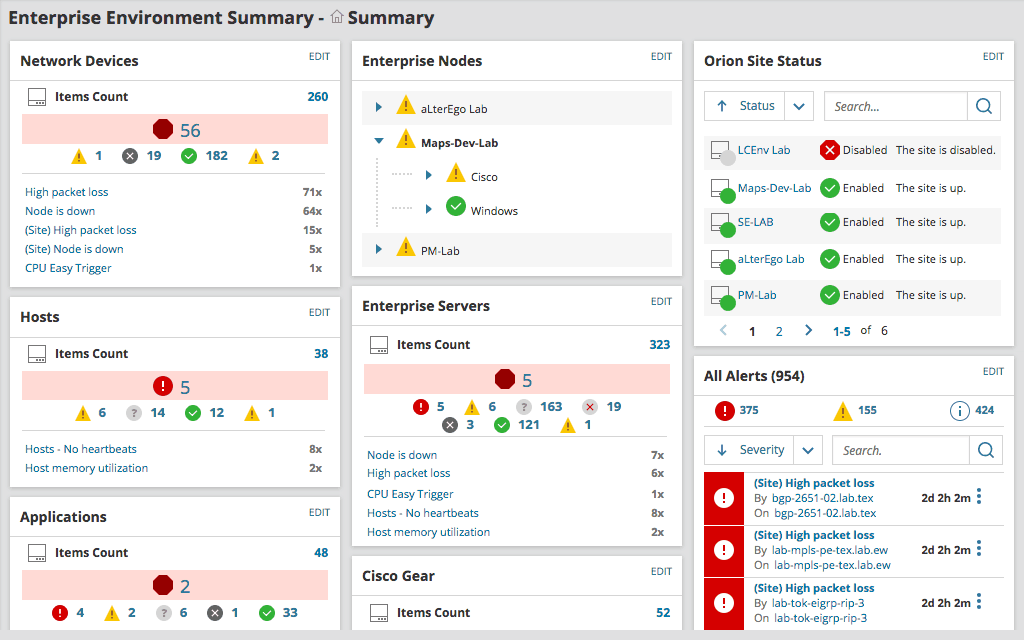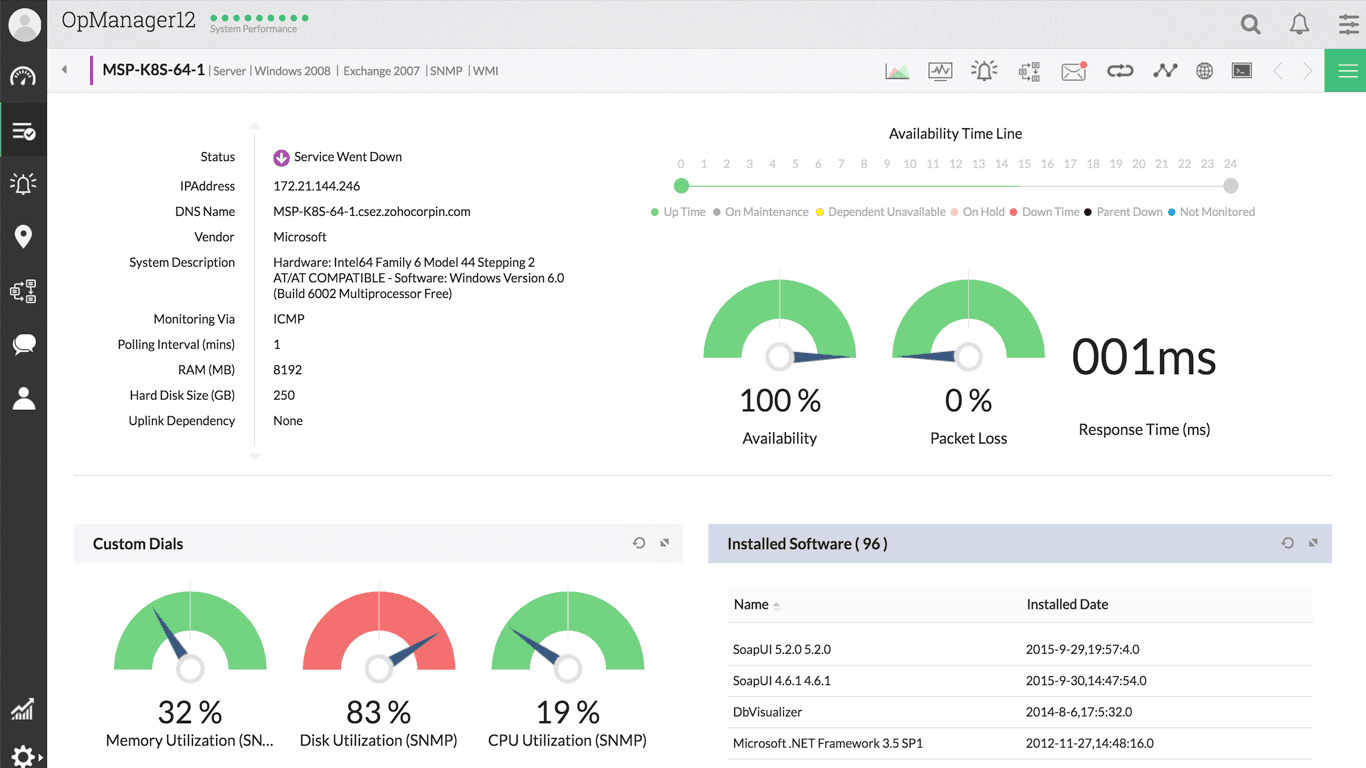As popular—and as ubiquitous—as Microsoft Access can be, it is not the only product of its kind. In fact, there are several alternatives available and they are the subject of today’s post as we’re about to review some of the top Microsoft Access Alternatives.
Access is quite different from other relational database engines as it comes with a built-in user-friendly front end that lets users create and manage databases using an easy-to-use and easy-to-learn graphical user interface. This ease of use in one of the main reasons for the success of the almost 30 years old product and it is something that many vendors have tried to emulate with a varying degree of success.
We’ll begin by having an in-depth look at Microsoft Access. After all, it will help better understand what to look for in a replacement. More precisely, we’ll have a look at how Access differs from other database engines, what makes it stand out. We’ll also have a look at the pros and cons of the product. And since the cons are not necessarily the only reasons why one would look for an alternative, that will be our next order of business. Next, we’ll briefly review some of the best Microsoft Access alternatives we could find. And finally, since you might eventually have a need for monitoring the availability and performance of your access databases, we’ll review a couple of excellent products that you can use for that specific purpose.

(Almost) Everything You Need To Know About Microsoft Access
Microsoft Access (now officially called Microsoft Office Access) is a relational database from Microsoft that is now distributed as part of its Microsoft Office suite. It is made up of several programs: the Microsoft Jet database engine, a graphic editor, a Query by Example interface for querying databases, and the Visual Basic for Applications programming language.
Since the first versions, the interface of Microsoft Access allows to graphically manage data collections in tables, to establish relations between these tables according to the usual rules of relational databases, to create queries with QBE (Query by Example, or directly in SQL), to create man/machine interfaces and to print reports. As with several other components of the Office suite, VBA—Visual Basic for Applications—allows users to create complete local network applications, including using, creating or modifying files (Word documents, Excel workbooks, Outlook instances, etc.) from other software in the suite without leaving Access.
The latest version is the 2018 version which is part of the Microsoft Office 2018 suite and is included in certain options for the subscription to Office 365. The subscription version, Microsoft Office Access 365, is automatically updated like that of Windows 10. The latest version of Access integrates new functionalities including new themes, modernization of the five most popular models and the export of information from linked data sources to Excel.
How Is Microsoft Access Different From Other Databases?
Unlike data management systems that operate on the client-server principle—such as MySQL or MariaDB, PostgreSQL, Microsoft SQL Server, Oracle Database, etc., Microsoft Access is a data management system for the office. This means that with MS Access, it is not necessary to have a server connected to the Internet to work on a database.
It is possible to fully create databases on a desktop application. It is also possible to work on a Web application, but it must be hosted on a Microsoft SharePoint Web application. Furthermore, this option has less functionality than a desktop application.
Regardless of whether you are working on a desktop application or on the Web, the data created in MS Access is saved in a single file—in .mdb or, more recently, in .accdf format. This is one of the places where desktop data management systems such as Microsoft Access differ from server data management systems such as MySQL or Microsoft SQL Server. Also, a typical database server does not usually create a single file for each database, but a complete folder, in which the content and form of a database are separated into several different files.
Pros And Cons Of Microsoft Access
Microsoft Access is particularly well-suited for beginners in database management. Since no programming knowledge is required, it is easy to create simple databases using the tool’s graphical interface. The task is made even easier by numerous assistants and models, for example, to manage contacts, assets and projects. It is, however, possible to freely define the fields and to adapt the characteristics of the models to specific objectives. Microsoft really makes it easy to create, modify and link data reports and tables. If you want to use the platform to create extensive applications, you can resort to using VBA (Visual Basic for Applications) programming. Access generally requires less effort than with other database management systems. And thanks to the use of macros, it is possible to automate many tasks relatively easily without any “real” programming.
Creating and managing a suite of data, but also analyzing it, is often easier than with other database management systems. And thanks to the help of numerous assistance features, it is indeed very simple to analyze existing databases, to extract data according to specific methods and to create reports.
Saving a Microsoft Access database to a single file makes it easy to share it with other users or store it on other media. If you want to use the database in another DBMS or open other files in Access, you can use different interfaces. Besides the different MS Office formats (like Excel for example), it is possible to import and export various file formats, in particular, ODBC databases (MySQL, Microsoft SQL Server, PostgreSQL, etc.), as well as HTML and XML documents, making it very simple to transfer files from one program to another.
The simplicity of the software has a price, however. A typical Microsoft Access database system is much less powerful than that of a server database. The tool is better suited to the implementation of light databases, not those with hundreds of thousands of entries, for which you’d be better off using a dedicated DMBS server. Performance is also not one of Access’s strong suits and processing a large amount of data can take quite a bit of time with Microsoft Access, particularly in terms of loading time. This is the drawback of a system based on a single file since each time you open the database, you have to load the entire file. And the larger the file is, the longer the waiting time. The program is also severely limited in terms of database size. Its single file cannot exceed 2 GB. While that might have been plenty when first released back in 1992. Despite that limitation, if you are not storing a large number of images or other large files, this limit might not be much of a problem.
Functionality is another area where a product such as Microsoft Access is somewhat limited compared to a full-fledged relational database. For example, standard SQL works with very different authorization concepts than what you’ll find in Microsoft Access. Also, Microsoft software can suffer from performance issues when used simultaneously by several people. It actually only takes a few users to make the software significantly slower, and it reaches its limits when you ramp up to ten simultaneous users.
Another drawback is that Access is only available on Windows-base computers. The software was once only available as part of the Microsoft Office suite but with the launch of a cloud version of the Office suite, it is now part of several Office 365 packages. Furthermore, it is possible to purchase Microsoft Access as a stand-alone product. Users who have installed a classic version of Microsoft Office on their Windows computer (not the cloud version of Office 365) are in luck as Microsoft has not made many major changes to the software for a long time. This means that any recent version, such as the 2016, 2010 and 2013 versions are perfectly suited to most database needs.
Why Look For An Alternative?
There are several reasons why you might be on the lookout for an alternative to Microsoft Access. The one that typically comes to mind is money. Microsoft Access tends to be relatively pricey and all Office versions that include the database component are relatively expensive. With the recent developments in free and open-source software, several very potent alternatives have seen the day and exploring them might be the way to go. In fact, even if you’d rather stay with the Microsoft suite for your day-to-day operations—a choice that many organizations make for compatibility reasons—you could still use an open-source product for your database as you normally won’t have to exchange its files with other organizations.
Microsoft Access still consistently features in the top 10 database-engines rankings. The “pro-Access” community points to its ease of use, the massive range of online resources available for users of all abilities, as well as its powerful querying, filtering, and table tools. However, Access detractors will often contest its lack of scalability, its frustrating 2 GB limit—more about that in a moment, its continued use of a solitary file for the database, and potential for database corruption in multiple-user databases.
Back to the 2 GB database size limit, this has gotten to be the main drawback of Microsoft Access. While such a limit wasn’t much of an issue back in 1992 when the software first came out and hard disks were rarely bigger than that anyways, things are different today. And while some will argue that a database of client contacts won’t take up 2 GB of space in all but the most extreme situations, there are more and more situations where big objects—such as images—need to be stored in databases. This can quickly make databases grow to impressive sizes and reach the limits of Microsoft Access.
The Best Microsoft Access Alternatives
There are many available options as a replacement for Microsoft Access. Since Price is often the main reason why people start looking for alternatives, we’ve included some of the best free options we could find. Not all products on our list are a feature-for-feature direct replacement for the Microsoft product but that all offer some of its functionality. Picking the best tool for you will largely depend on your needs.
1. LibreOffice Base
LibreOffice is a free and open-source office suite that rivals in functionality with Microsoft Office. Libre Office Base is the database component of the free suite. It is an excellent starting point for anyone looking for an alternative to Microsoft Access. LibreOffice It is considered by many to be the best Microsoft contender on the market and the latest version, 6.3.4, is the best one yet and it keeps getting better.
LibreOffice Base is an excellent product that is well-suited to both home and business needs. The product has a broad range of handy features, including cross-database support for multi-user databases such as MySQL, Adabas D, Microsoft Access, and PostgreSQL.
LibreOffice Base is likely the closest you can get to a direct Microsoft Access clone. Both are front-end, user-friendly database management tools well-suited for users of any levels. You can use LibreOffice Base to create good database applications or websites. The product also gives you the choice between two database engines: Firebird or HSQLDB for your embedded database framework.
2. DB Browser for SQLite
DB Browser for SQLite is not really a database engine. It is rather a front end to SQLite that will enable users to create and use SQLite database files without having to know complex SQL commands. In a nutshell, it adds Access-like functionality to SQLite. Add to that its spreadsheet-like interface and its pre-built wizards and you have an excellent combination for new database users without much background knowledge.
Throughout its life, the application has gone through several name changes, from the original Arca Database Browser to the SQLite Database Browser and finally to its current name in 2014, to avoid confusion with SQLite. Despite all its identity changes, the product has managed to stay true to its goal of being easy for users to operate.
The software’s wizards let users easily create and modify database files, tables, indexes, records, etc. It can also import and export data to common file formats and create and issue queries and searches. The product is available for Windows, macOS, and a variety of Linux versions. Documentation-wise, a rather complete wiki available on GitHub provides a wealth of information for users and developers alike.
DB Browser for SQLite licensed under a combination of the Mozilla Public License Version 2 and the GNU General Public License Version 3 or later and you can download the source code from the project’s website.
3. Kexi
Kexi is the database application in the Calligra Suite productivity software for the KDE desktop. The Caligra Suite being part of the KDE project, Kexi is purpose-built for KDE Plasma. It is not, however, limited to KDE users. Linux, BSD, and Unix users running GNOME can also run the database, as can macOS and Windows users. The product seamlessly integrates with the other applications in the suite, including Words (word processing), Sheets (spreadsheet), Stage (presentations), and Plan (project management).
Kexi’s website mentions that its development was “motivated by the lack of rapid application development (RAD) tools for database systems that are sufficiently powerful, inexpensive, open standards-driven, and portable across many operating systems and hardware platforms.” It has all the standard features you’d expect from an Access alternative such as designing databases, storing data, doing queries, processing data, and so forth.
Kexi is available under the LGPL open source license and you can download its source code from its development wiki. If you’d like to learn more, take a look at its user handbook, forums, and user base wiki.
4. nuBuilder Forte
NuBuilder Forte is different from other tools on this list. It is a browser-based, front-end tool for developing web-based database applications and it is designed to be as easy as possible for people to use. It’s got a clean interface and low-code tools (including support for drag-and-drop) that allow users to create and use a database quickly. And as a fully web-based application, data is accessible anywhere from a browser. Everything is stored in a MySQL database and can be backed up in one database file.
NuBuilder Forte uses industry-standard coding languages such as HTML, PHP, JavaScript, and SQL, making it easy for users and developers to get started. A great deal of help is available in the form of videos and other documentation for topics including creating forms, doing searches, building reports, and more.
NuBuilder Forte is licensed under GPLv3.0 and you can download it on GitHub. You can learn more by consulting the nuBuilder forum or watching its demo video.
5. Axisbase
If the price is your main reason for looking for an Access alternative, Axisbase might be just what you need. The product was created by a frustrated developer who was angered at the expense of forcing his clientèle to pay for Microsoft Access. While the product’s development seems to have stopped several years ago, it might still be a valid option, depending on your needs. This product is different from the other entries in this list in that it offers a complete database solution. It has a familiar front-end interface that feels similar to Filemaker, Microsoft Access or LibreOffice Base, but can also act as a database server like MySQL.
Ease of use is, unfortunately, not one of Axisbase’s strong suits. Axisbase databases are developed from “building blocks”. A building block can be “a data subset, list, graph, window, or report.” Although it may look like a highly flexible way of building databases, the building blocks can become overly complex due in part to the underlying depth of the product.
The best place to get started with Axisbase is to head to its documentation page where the developer provides an overview of how many of the systems work, how you can implement building blocks, and other vital information for the development of your database. If you’re willing to put in the time to learn how to use this product, you will be rewarded.
Tools For Monitoring Access And Other Databases
Whether you’re using Microsoft Access or any of the alternatives we’ve just reviewed, chances are that, at some point, your usage of the product will grow to a point where you’ll want to monitor the availability and performance of your database. This is where monitoring tools will come in handy. At its base, any Access-like database is an application running on a computer. As such, the best way to monitor it is to use application monitoring tools. There are way too many of these tools to list them all here but here’s a couple that we’ve found to be among the very best you can find.
1. SolarWinds Server And Application Monitor (FREE TRIAL)
At the top of our list is a tool form SolarWinds, the publisher of some of the very best network and system administration tools. The twenty-year-old company benefits from a solid reputation and its flagship product, the Network Performance Monitor, consistently scores among the top SNMP monitoring tools.
The SolarWinds Server and Application Monitor is a great example of a rather complete server monitoring tool. The platform will monitor your computers’ hardware, the operating system running on them as well as their applications, including—but not limited to—Microsoft Access. This is truly an all-inclusive server monitoring platform.
- FREE TRIAL: SolarWinds Server and Application Monitor
- Official Download Link: https://www.solarwinds.com/server-application-monitor/registration
This tool was designed to help administrators monitor servers, their operational parameters, their processes, and the applications which are running on them. It can easily scale from very small networks to large ones with hundreds of servers—both physical and virtual—spread over multiple sites. The tool can also monitor cloud-hosted services like those from Amazon Web Services and Microsoft Azure.
The SolarWinds Server and Application Monitor is very easy to set up and its initial configuration is just as easily done with the help of its auto-discovery process. It is a two-pass process. The first pass will discover servers, and the second one will find applications. This can take time but can be sped up by supplying the tool with a list of specific applications to look for. Once the tool is up and running, the user-friendly GUI makes using it a breeze. You can choose to display information in either a table or a graphic format.
Prices for the SolarWinds Server and Application Monitor start at $2 995 and vary based on the number of components, nodes, and volumes monitored. A free 30-day trial version is available for download, should you want to try the product before purchasing it.
2. ManageEngine OpManager
The ManageEngine OpManager is another all-in-one package that will monitor your servers’ (both physical and virtual) vital signs and those of the applications running on them as well as those of your networking equipment, and alert you as soon as something is out of its normal operating range. The tool boasts an intuitive user interface that will let you easily find the information you need. There is also an excellent reporting engine that comes loaded with pre-built reports while still supporting custom ones. The product’s alerting features are also very complete.
The tool runs on either Windows or Linux and is loaded with great features. One worth mentioning is its auto-discovery feature that can map your network, giving you a uniquely customized dashboard. The ManageEngine OpManager dashboard is super easy to use and navigate, thanks to its drill-down functionality. For those of you who are into mobile apps, client apps for tablets and smartphones are available, allowing you to access the tool from anywhere.
The ManageEngine OpManager is available in two versions. The Essential edition is intended for small and medium organizations with up to a thousand devices with prices starting at around $700 for 25 devices. For larger organizations, the Enterprise edition can scale up to ten thousand devices. Its price starts at under $20 000 for 500 devices. If you are interested in giving the tool a try, a free 30-day trial is also available.
In Conclusion
No matter what your reasons are for seeking an alternative to Microsoft Access, we’ve introduced several interesting replacement options. Some are very similar to the Microsoft product in their operation and in their look and feel. Others take a very different approach, but they still offer equivalent functionality, and they are targeting the same type of users and addressing the same needs, albeit differently. Have a look at the detailed specifications of the products and try them out before making your final decision. Doing so will ensure that you get the best possible replacement.