Just bought a new computer with Windows 11 and am looking for a cool photo editor. We’re here to help you with it. In this article, you’ll discover the top 7 computer programs for editing photos in Windows 11. First, we’ll introduce all-purpose photo editors and then show you programs for portrait retouching, removing unwanted objects, and old photo restoration. Now let’s see which is more suitable for you.
1. GIMP
GIMP is a Windows 11 image editor which you can use absolutely for free. Why is it worth trying? The program includes most of the basic adjustment tools like Cropping and Filters, but you can also make use of other professional-grade features for advanced retouching, fixing lens distortions, background replacement, and so on. Nevertheless, some features that are traditionally available in the toolbar of photo editors need plugin installation in GIMP, e.g., batch processing with BIMP or unblurring with Refocus.
Since GIMP is free and offers similar functionality as Adobe Photoshop, it might be installed as a good alternative in case you’re not ready to invest much money into photo editing. But it’s still rather difficult to use, especially for beginners. So you might need to watch and read a couple of tutorials to figure it out.
- Free to use
- Format conversion
- Quick photo enhancement
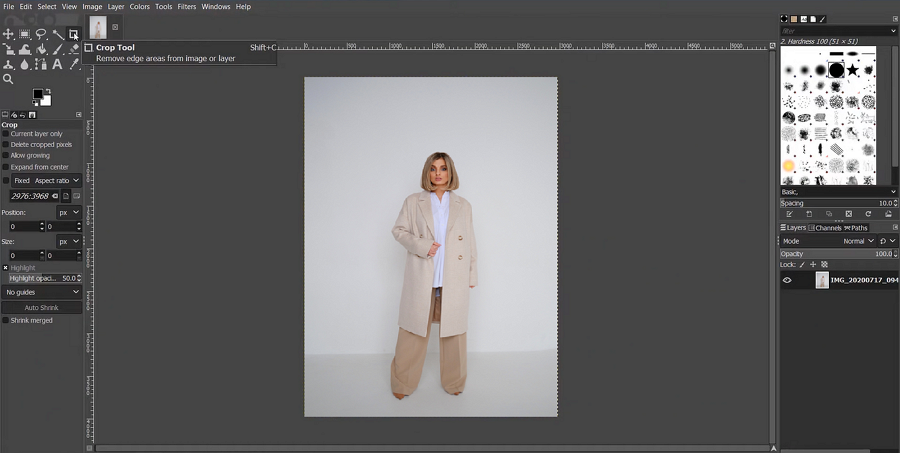
2. PhotoWorks
PhotoWorks is one of the best photo editors for Windows 11 that will help you make quick edits like a pro. The intuitive interface, together with built-in hints, help even total beginners skip the exhausting learning curve and edit their pictures right after starting the program for the first time. Besides, the software doesn’t take up too much space, so it will work perfectly on any computer.
What features does PhotoWorks have to offer? In this photo editing software for Windows 11, you can easily enhance photos using 3D LUTs, Curves, Noise Reduction, Tone Mapping, and Dehaze tool. You’ll also find a handful of AI-driven tools for changing the background, sky replacement, red eye removal, and even portrait retouching. Do you have dozens of photos to edit? No problem – perfect all your images at once in the Batch Processing mode. Ease of use and professional-looking results make PhotoWorks especially useful – start the free trial and see it yourself.
- Beginner-friendly
- AI-powered tools
- Batch photo editing
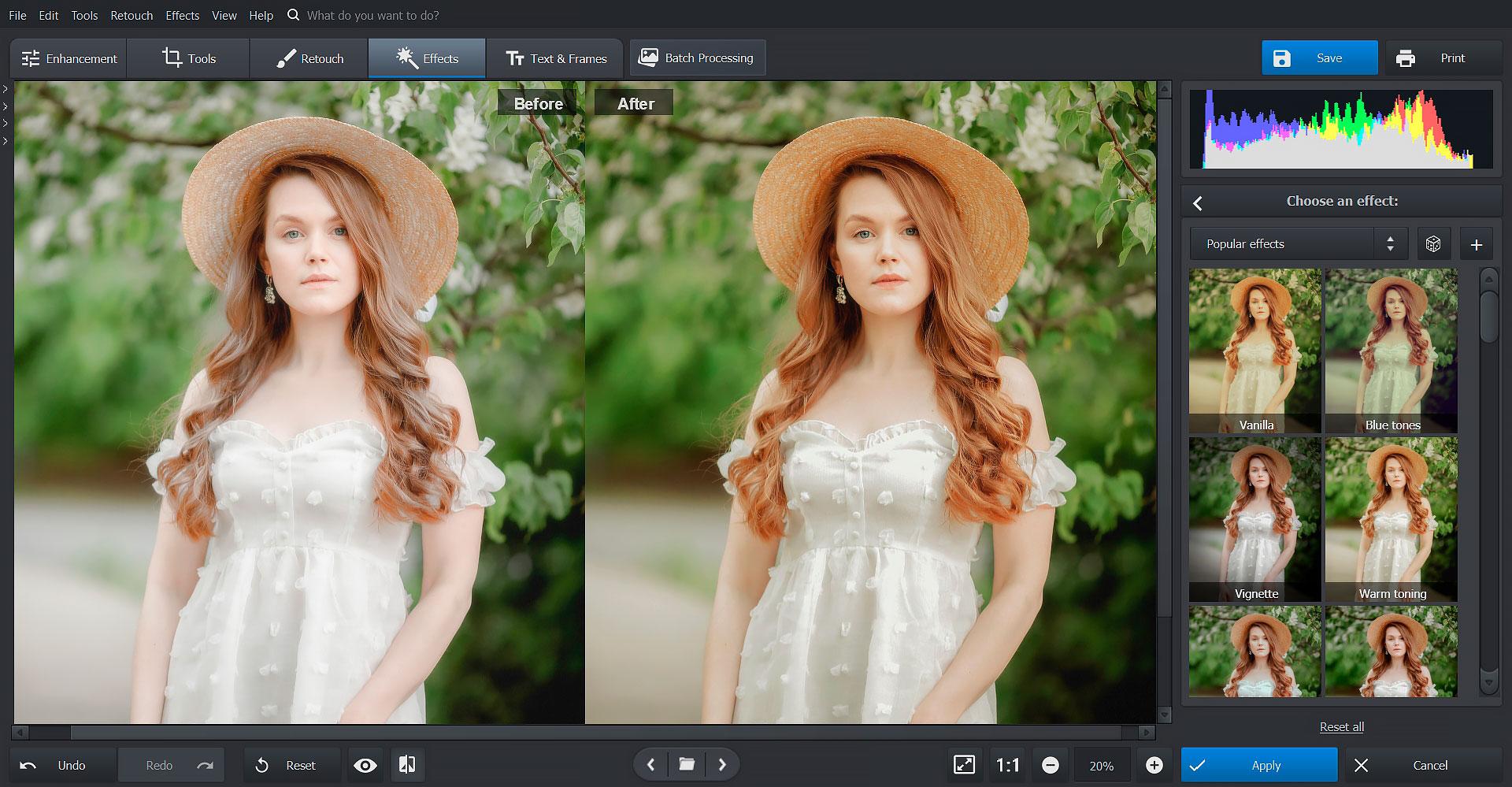
3. Lightroom
Lightroom, another Windows 11 photo editor, is popular among professional graphic designers and photographers. It lets you do all kinds of image manipulations, from simple to high-level edits. You’ll find such useful tools as Adjustment Brush, Graduated Filter, Radial Filter, Spot Removal, etc. There are also a couple of automatic features like Auto White Balance. Lightroom lets you synchronize all the actions with other pictures in case you have a batch of photos to edit, so you don’t have to waste too much time on it. Aside from the toolkit, you can enjoy Lightroom’s convenient file management system that other programs like Photoshop don’t have.
The photo editing software has fairly high system requirements, so make sure the computer meets them. If you want to give it a try, begin with a free trial and purchase the $9.99 subscription later.
- Color correction
- Presets available
- Supports popular formats
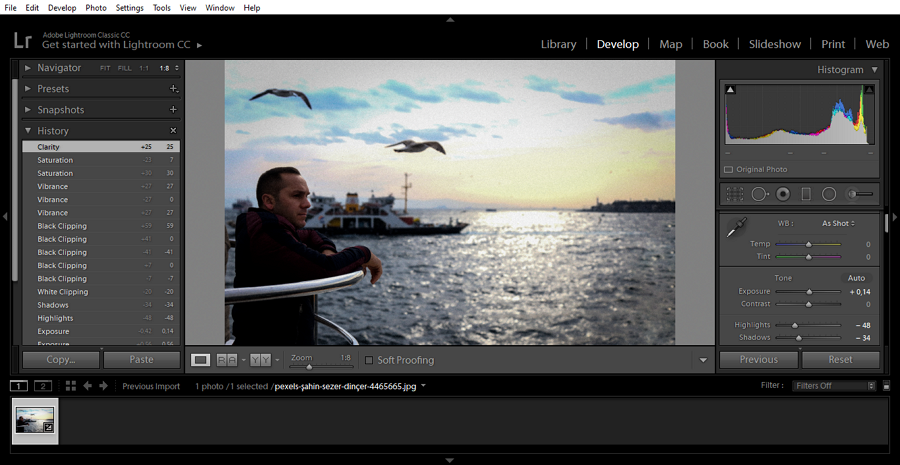
4. Affinity Photo
If you’re looking for photo software for Windows 11 that lets you edit PSD files, use layers and masks, and even fine-tune several pictures at once, then check out Affinity Photo. The program is packed with useful features that will take your images to a whole new level. With Affinity Photo, you can merge images with different focal distances, join photos into a beautiful panorama, use HDR tone mapping, and more. You’ll also find lots of selection tools that will allow you to select areas very accurately: selection brush and magic wand, marquee and lasso tools, pen tool, etc.
However, there’s no free version available – in case you’re happy with the capabilities of Affinity Photo, you can purchase the photo editor for $54.99.
- Layer photo editing
- Panorama stitching
- Digital painting
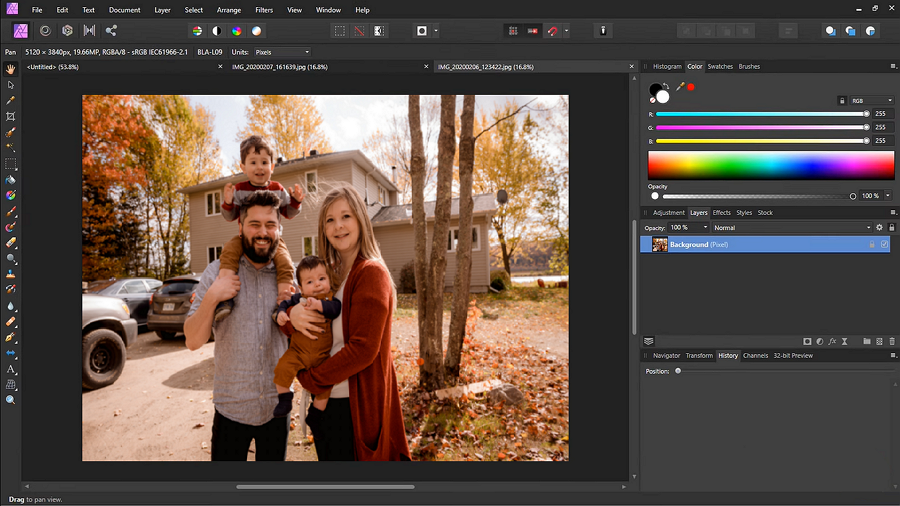
5. PhotoGlory
Searching for a program to fix old family photos? Then you don’t need to learn how to use professional photo editors – instead, try PhotoGlory, user-friendly photo restoration software. This program is designed to remove any kind of damage, such as stains, tears, scratches, and creases. What makes PhotoGlory especially useful is the colorizing feature – one tick and your black-and-white photograph are automatically colorized. You can even colorize a group of pictures at once in the Batch Processing mode, which will save you so much time.
Not only can you fix damages, but you also enhance the quality of your photos. In PhotoGlory, you can adjust the Contrast, Clarity, Saturation, Temperature, and other settings simply by dragging sliders. The restoration Windows 11 picture editor also lets you crop and resize images, reduce noise, apply vignettes, and add captions to your pictures. To see it yourself, start the free trial or order PhotoGlory for $19.25.
- Automatic restoration
- One-click colorizing
- Simple photo adjusting
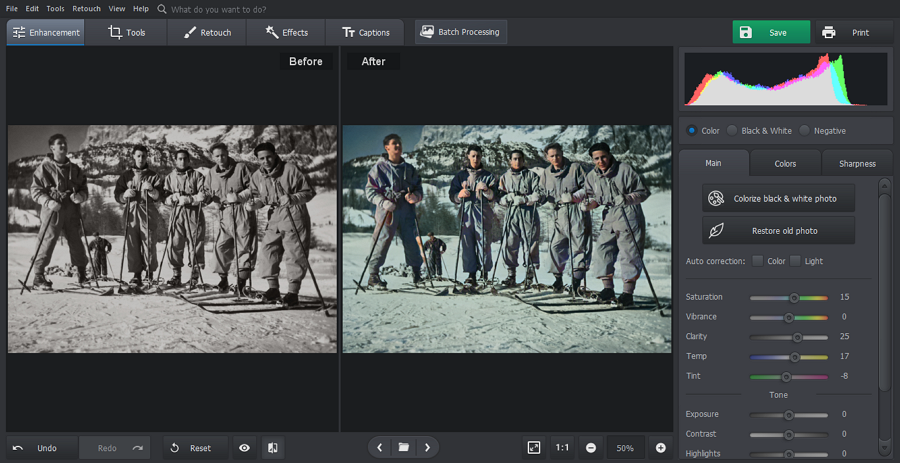
6. PhotoDiva
What if you mainly edit portraits? Do you still need to learn how to use a bunch of tools for it? Don’t waste your time on complicated photo editors and install PhotoDiva – it’s a semi-automatic portrait editor compatible with Windows 11. In this software, you’ll find a handful of AI-powered tools for retouching. For example, it lets you easily tweak the model’s facial features using sliders – change the width of the face, the chin height, the eyebrows thickness, the size of the lips, and so on. It’s also a good idea to remove wrinkles, reduce redness, and change skin tone. Unlike other photo editors, PhotoDiva recognizes the parts of the face and body automatically, so you don’t need to select the areas on your own.
Pressed for time? No worries – pick Auto Retouch and apply one of the ready-made adjustments: Bright lips, Whiten teeth, Smooth skin, Remove eye circles, and so on. PhotoDiva will also come in handy if something is wrong with the makeup of the model – easily apply lipstick, highlighter, and bronzer, and adjust the amount and colors.
- Auto & manual retouching tools
- Eye and hair color replacement
- Make-up application
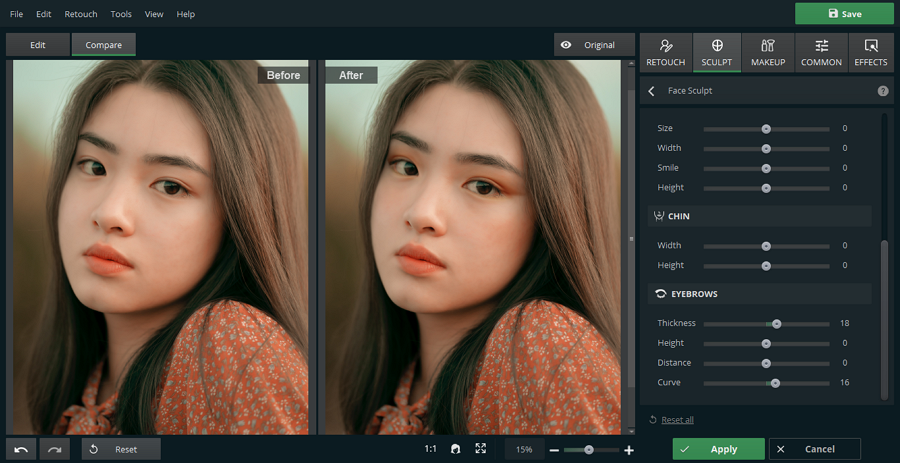
7. Inpaint
Want to get rid of unwanted objects? For this job, use Inpaint, one of the best photo editing software for Windows 11, where erasing people and objects takes mere minutes. All you need to do is paint over the necessary areas and let the program process the selection. Besides, you can use the photo editor to remove skin imperfections. Inpaint will also help you get rid of watermarks and date stamps with no hassle. If this sounds like something you’d like to use for editing photos, you can purchase Inpaint for $19.99.
- Ease of use
- Quick object removal
- Low system requirements
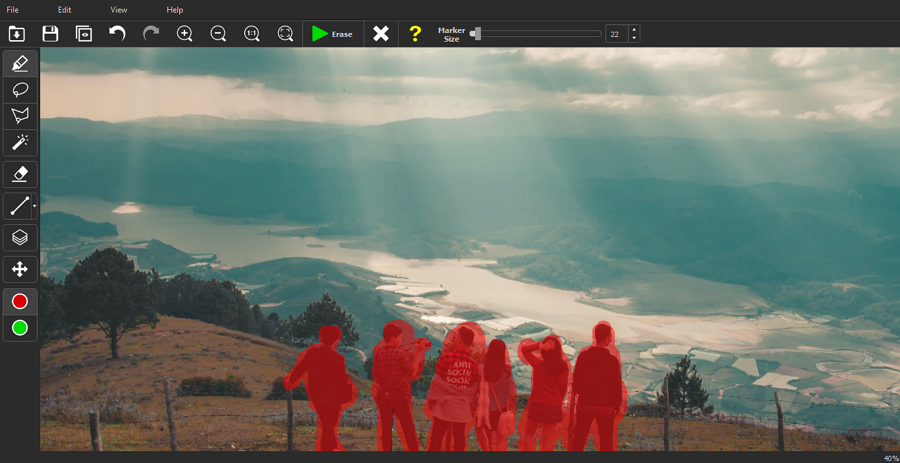
Final Thoughts
There are myriads of computer photo editors, but in this article, we gathered the best options for you. Here’s what you can choose from. If you need a program to upgrade portraits, check out AI-driven PhotoDiva. To erase unwanted crowds from your images, go for Inpaint. For pro-level photo restoration, use PhotoGlory and fix the damages in a moment.
But if you need a photo program for Windows 11 that can help you make top-notch photographs of different styles, then be sure to install either PhotoWorks, GIMP, Lightroom, or Affinity Photo – they’re all feature-rich and powerful software, but differ in price, system requirements, and functionality. So look through the options one more time, decide on the program, and install it today!
