Parents and home educators don’t have to be tech-savvy to create high-quality lessons for students at home. In addition to the availability of education apps You can design professional-quality lesson materials, video tutorials, assignment tasks, tests and interactive learning material at home with a range of both paid and free tools.
Whether you’re setting creative assignment tasks for K-12 students or wanting to produce more complex lesson outlines or tutorials for college subjects, the list of resources below will add to your lesson development arsenal.
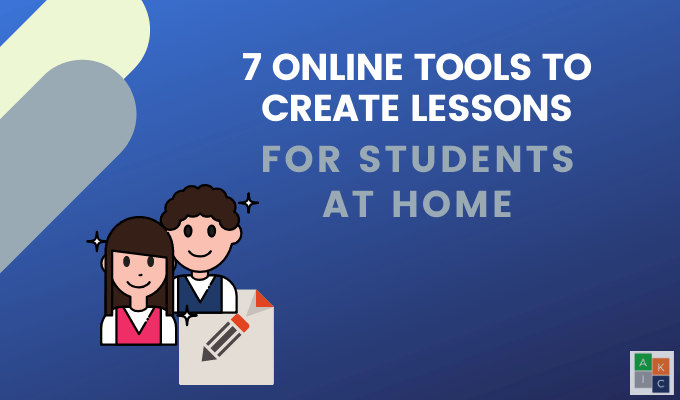
1. Socrative For K-12
Socrative is an app designed for efficient and fun ways to engage students from K-12 and track their learning.
Create engaging learning materials such as games, quizzes, competitions, and exercises for students. Teachers and parents can:
- See each students’ answers in real-time
- Review students’ understanding of the question, at the individual and class level
- Use the instant results to determine next steps in instruction
- Save reports in Socrative account for quick download, transfer, or email
- Create virtual classrooms to launch activities
- Share quizzes with students via a unique code
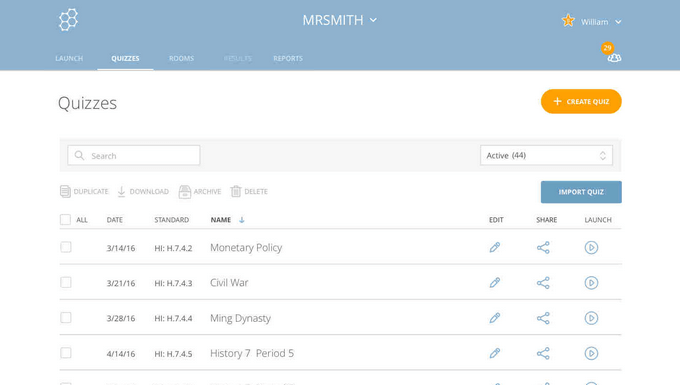
The free version of Socrative includes:
- 50 students per room
- One public classroom
- Launching one activity at a time
- Instant questioning
- Space race assessment
The pro version costs $59.99/year. It includes everything from the free version plus:
- Up to 20 public or private rooms
- The ability to launch up to 20 activities at the same time
- A countdown timer for Space Race
- Importing an Excel or CSV roster
Learning is fun when students are engaged in fun activities. Socrative enables teachers or parents to identify where students need more assistance.
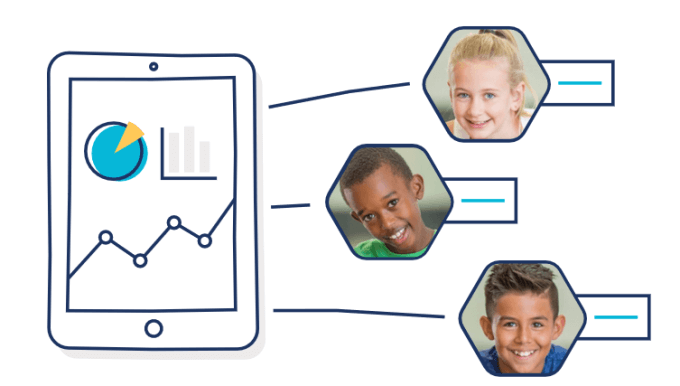
Use Socrative on all major platforms and devices. Students can access the teaching materials from their computers, tablets, laptops, and smartphones.
There is also a version of Scorative available for higher education and corporations for $99/year.
2. DesignCap Presentation Templates
Rather than starting from scratch to create an educational presentation, use one of DesignCap’s professionally designed templates.
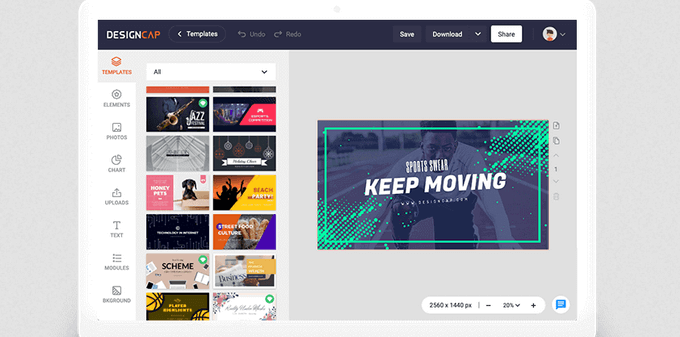
Create your education materials in three easy steps:
- Select a template from the gallery to start designing your presentation
- Customize and edit it for your lesson from the thousands of fonts and resources
- Export your finished presentation or share it online with your students
Create unique presentations to produce educational resources to help your students learn. Try it for free.
3. Crossword Puzzle Maker
Crossword puzzles improve verbal skills and help students think better. They also help students understand problems and learn how to solve them.
With the Crossword Puzzle Generator from Education.com, you can choose a theme and a grade level from preschool to 5th grade.
Enter one word and its definitions as a pair per line of input as in the above screenshot. Write the answer first, followed by a comma, and then by the word’s clue.
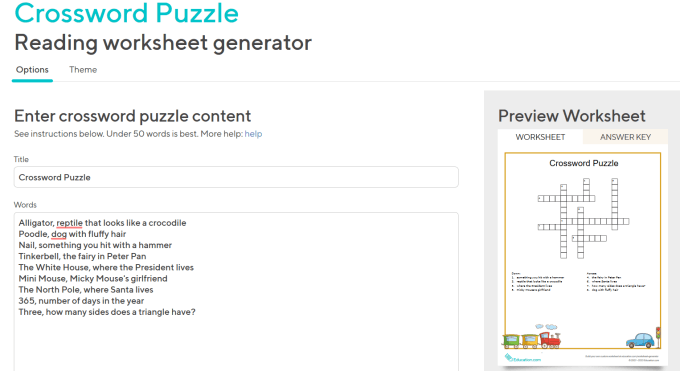
Press Create when done to see a preview of your puzzle on the right-hand side. Press Scramble to see a different layout.
Sign up for a free account and access the resources from Education.com. Create your account by signing in with Facebook, Google, or with your email address and password. Education.com also includes numerous at-home learning resources categorized by grade, subject, topic, and standard.
You can download your puzzle and answer key as a PDF file or store it as part of a complete curriculum on an educational and teacher storage platform like OnlyOffice.
4. Blendspace
Use Blendspace to create interactive projects, presentations, and other digital lessons with Tes Teach app-based tools for students from preschool through 12th grade. Sign up for a free account with Google, Facebook, or your email address and password.
Quickly build lessons using a mix of online resources and your own content. Get started by typing your topic into the search bar.
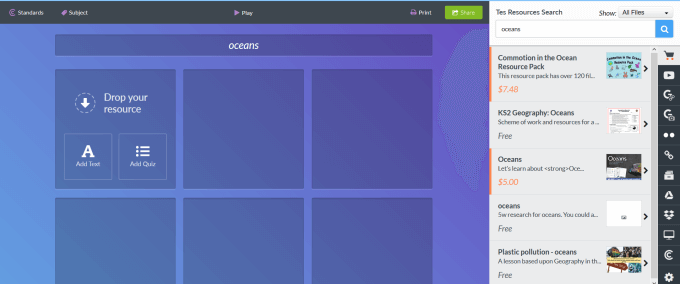
Tes Teach will find videos, images, and other related content from a list of sources including YouTube, Google, and other teachers from Tes.
Your search will bring up free and paid teaching resources created by others. Drag and drop results from your search into your lesson. Or, upload files directly from your computer.
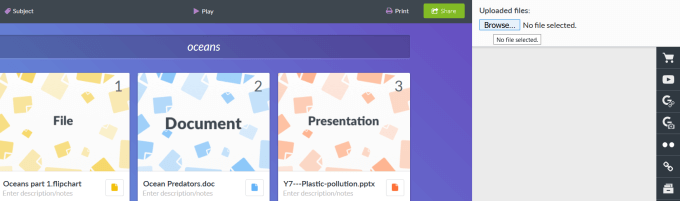
You can also use the Add Text button to type directly into your lesson. The text editor has advanced formatting options. When you’re finished collecting your materials, give your lesson a title and label each tile. To re-arrange a tile, drag and drop it to where you want it.
Click Add Quiz to include it with your lesson.
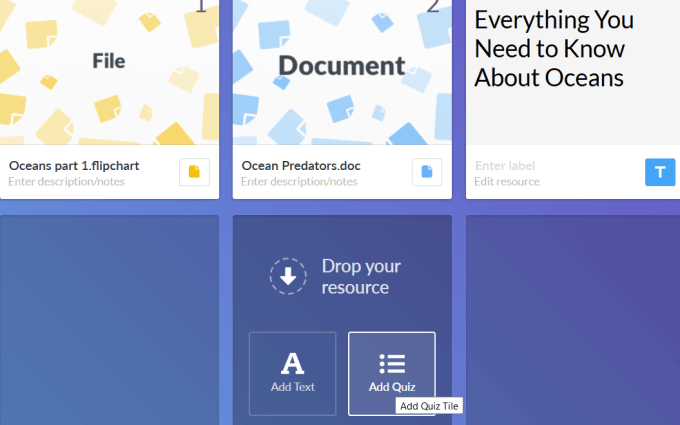
Add a question and give a few multiple-choice answers. Tes Teach will keep track of student responses, comments, likes, and more so teachers can evaluate student engagement and performance.
5.FlexClip
FlexClip is a free tool that enables teachers to create custom DIY educational videos or presentations for lesson materials. It’s currently only available in Google Chrome.
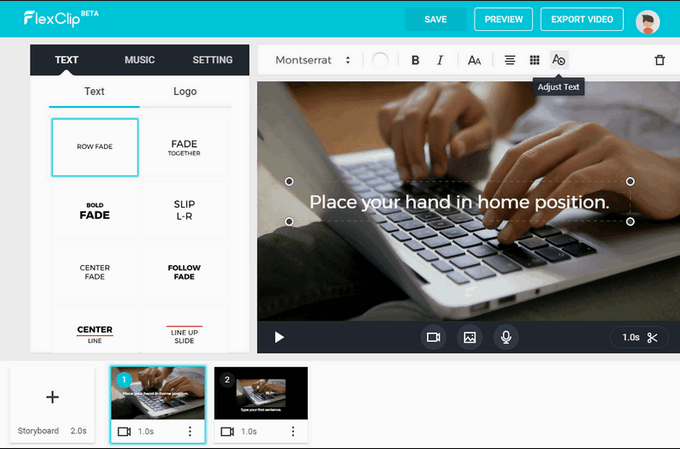
Get your ideas and points across to your students with FlexClip’s video tutorial maker. Produce a step-by-step instructional lesson or produce a teaching video.
Use the online editor to add pictures, videos, text, and transitions. Start from scratch or customize one of the numerous video templates. For example, create a video about tigers to teach children facts in an entertaining way. Watching a video is more engaging than reading text.
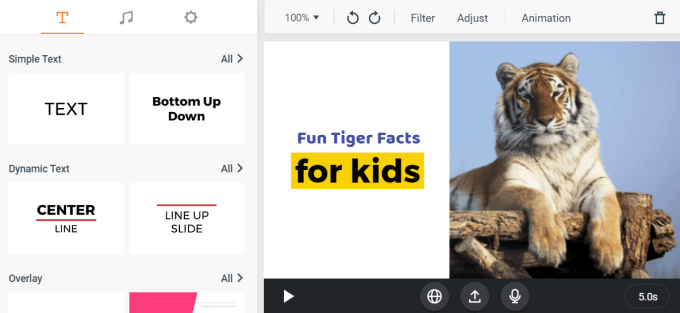
FlexClip is easy to use and versatile in functionality. You can:
- Add music
- Trim videos
- Add text
- Merge videos
- Change the aspect ratio
- Zoom and split videos
- Choose video assets from the media library
The free version includes:
- One stock video per project
- SD downloads
- Maximum of 12 projects
- Videos up to one minute
The Basic and Plus Options offer additional features such as HD downloads, longer videos, and custom watermarks.
6. Educreations
Teachers can use creative tools from Educreations to share ideas, learn new things, and collaborate with students.
Engage students by recording your voice and screen to create video tutorials. Other features include:
- Importing pictures and documents from your computer, Google Drive, or Dropbox
- Inserting any web page
- Displaying a custom map
- Embedding videos on your website
- Automatically saving your videos to your account
- Sharing videos with others
Educational materials created by Educreation’s tools are built for the digital classroom. Students can also create their own videos to show what they’ve learned.
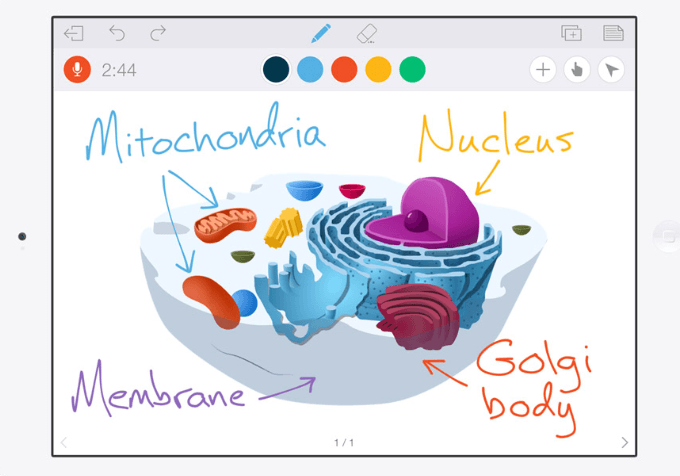
The basic version is free and includes the ability to:
- Record and share lessons
- Create and join classes
- Use basic whiteboard tools
- Save one draft at a time
- Access 50MB of storage space
- Get email support
There are two upgrade options available (Pro Classroom and Pro School) and include additional features such as:
- Exporting videos
- Importing maps, documents, and other files
- Saving unlimited drafts
- Increased or unlimited storage
Educreations is an intuitive, simple-to-use, and an essential tool for teaching and learning at home.
7. Explain Everything
Explain Everything is a complete online and mobile whiteboard app (iPad, Chromebook, and Android ) for teachers to present, create videos, and sketch notes.
Explaining concepts and teaching are more effective when presented engagingly and interactively. Below are some of the ways to use Explain Everything to create lessons for students at home.
- Create video introductions for each lesson
- Summarize a lesson by outlining the most essential features, use various media formats, and add your voice as narration
- Assign homework instructions in video format
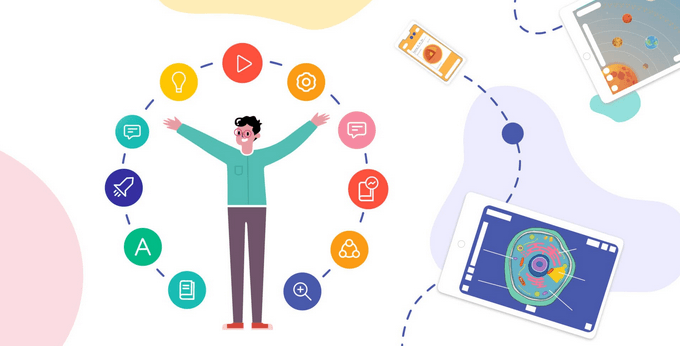
Teachers can inspire students to learn through tutorials, interactive experiences, and group activities. The free version is for teachers and students who are just getting started and includes:
- Up to three projects
- Collaboration with voice chat
- Usage on any device
- Sharing web video links
Explain Everything has two upgrade options with additional features.
Learning doesn’t have to be boring. Try some of the tools above to create engaging, interactive, and fun lessons for students at home.
