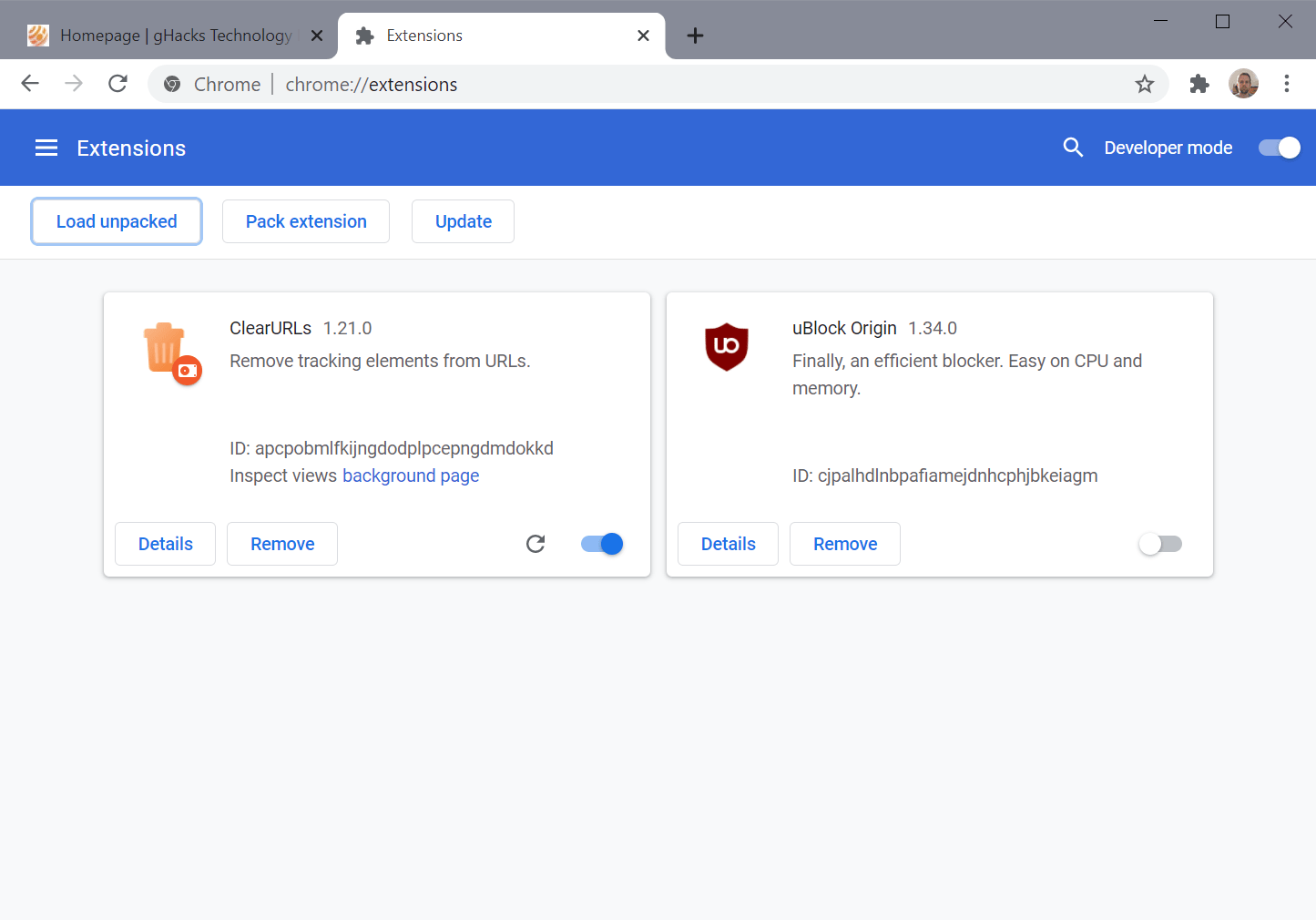Google removed the extension ClearURLs from the company’s Chrome Web Store this week. The main purpose of the extension is to remove tracking elements from web addresses to protect the privacy of its users.
The developer of the extension published the letter that Google sent on the extensions GitHub page. According to the information published, Google had several objections, including that the description did not include the functions “donate, badges, logging, export/import”, that it did not require the permission clipboardWrite, and that the description of the extension included keywords that were not required or irrelevant.
The developer suggested that Google may have removed the extension because it is disrupting Google’s business model. Google did remove the long-standing highly popular extension without prior notice or option to get the issue resolved.
The author of the extension appealed the decision. If past removals of popular extensions are anything to go by, it is likely that it will be reinstated eventually as the outcry is already in full swing on sites such as Reddit or Hacker News. The add-on is still available on all other stores, e.g. the Mozilla AMO store for Firefox, and on GitHub.
While it is currently impossible to install the extension from the Chrome Web Store, users of Chrome may install it directly instead.
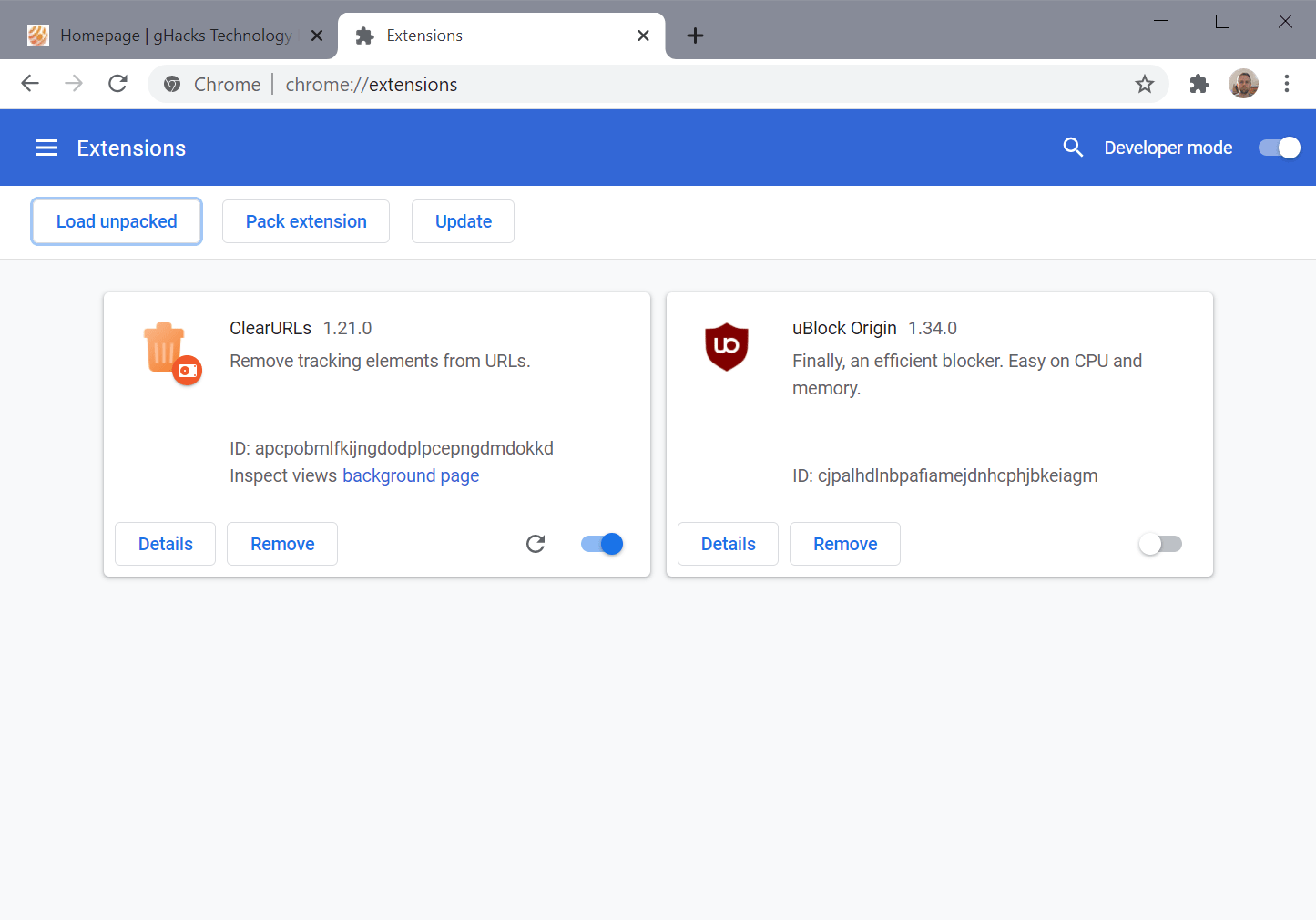
The following instructions provide a step-by-step walkthrough of installing the extension in Google Chrome:
- Download the latest version for Chrome from the project’s releases page. At the time of writing, this was clearurls-1.21.0-chrome.crx.
- Extract the downloaded *.crx file to a folder on the local system; this folder is a permanent location for the add-on, so make sure it does not get deleted accidentally. Tools like PeaZip or 7-Zip can be used to extract the archive.
- Open the Google Chrome web browser.
- Load chrome://extensions/
- Enable Developer mode on the page.
- Select “Load unpacked” once Developer mode is enabled and pick the folder of the unpacked ClearURLs extension.
The extension remains installed across browsing sessions. You can use ClearURLs again in Chrome just like before.
Note: the only downside to this method is that it won’t auto-update. To update, download the latest package from GitHub, put it in the same folder, and activate the reload button on the chrome://extensions page to update it.
The post After Google’s removal: how to install the ClearURLs add-on manually in Chrome appeared first on gHacks Technology News.