Are you searching for the best AI photo editor for Linux? Look no further!
After thoroughly researching and testing different solutions on my system, I created a comprehensive list of the 10 best tools.
Each of them can assist you in applying different filters and effects, removing background or unwanted objects, and other advanced editing features.
Interested? Let’s get into it.
Before getting into the details, here’s a quick overview of my top picks:
| Tool Name | Overall Rating | User Interface | Photo Enhancement | Standout Features |
| Luminar Neo | 4.5 | Easy and Fun | Advanced with AI layers, masking, and cinematic grading | Sky replacement, portrait enhancements, Neon & Glow feature |
| Canva AI Photo Editor | 4 | Super Easy | Wide range from basic adjustments to complex edits | Magic Edit, Magic Grab for elements adjustments |
| Topaz Photo AI | 4.5 | Simple | Exceptional detail recovery and noise reduction | Autopilot for optimal settings, blur balance |
| Fotor | 3.5 | User-friendly | Comprehensive filters, effects, and AI photo effect | AI Enlarger, built-in design features for promotional material |
| Pixlr | 4 | Easy to navigate | Turns photos into artwork with editable filters | Bulk photo editing, animation tool, Photomash Studio |
| Let’s Enhance | 4 | Easy to use | AI-based upscaling without quality loss | Super Resolution technology, Magic feature for detail enhancement |
| Deep Art Effects | 4 | User-friendly | Magic Edit, Magic Grab for element adjustments | Extensive art style filters, offline processing for privacy |
| PhotoKit | 3.5 | Easy and Powerful | Offers clarity and exposure enhancements | Magic Eraser, Smart Brush for object removal |
| DragGan AI | 4 | Intuitive | Realistic edits with a focus on accuracy | Transform static images into interactive 3D objects |
| Deep AI | 3.5 | User-friendly | Enhances images based on text instructions | Generative AI tools for image editing and upscaling |
Now, let me shed more light on each of these tools:
1. Luminar Neo
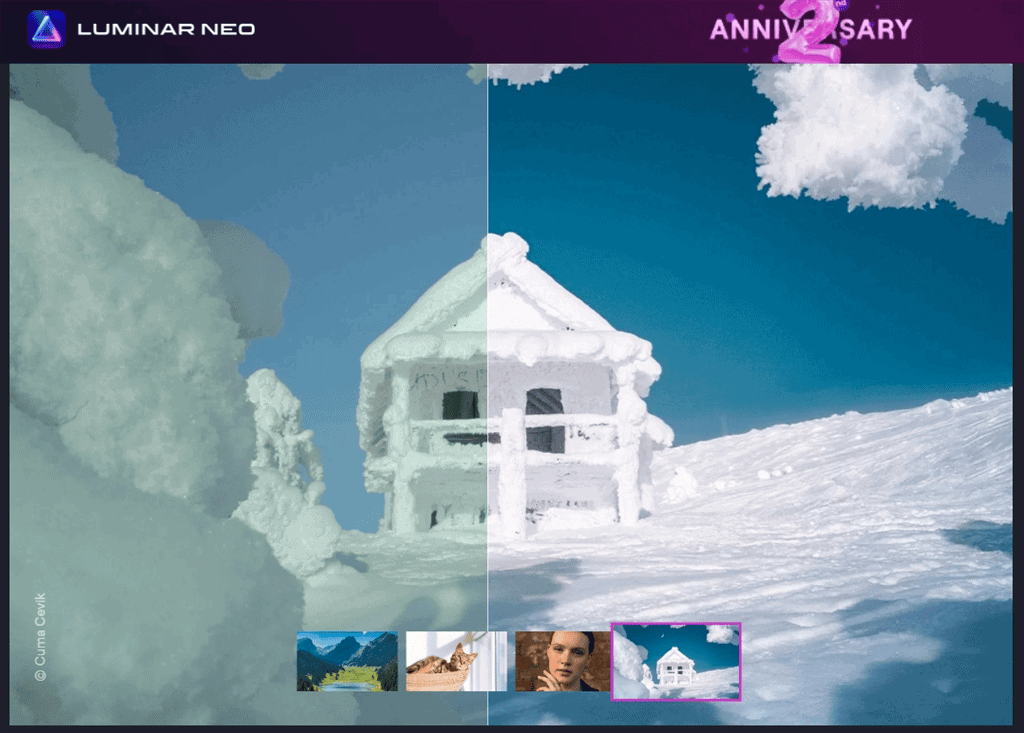
The first AI photo editor on my list is Luminar Neo.
It allows you to improve the exposure and lighting of your images using AI. It also includes layers and masking features. Furthermore, its Erase tool deletes unwanted elements from the photo, while the rest of the image would still have a natural appearance.
With Luminar Neo, you can easily manipulate colors, and apply cinematic grading and other filters for color correction to your photos. In addition, you can save it as a preset, which would serve as a starting point for the next color-grading editing task.
Its additional features include replacing the sky in a photo, performing portrait enhancement, removing dust spots and powerlines, replicating lighting effects, plus Histogram, Blur, and Neon & Glow tools.
You can also install Luminar Neo as a plugin for Lightroom Classic or Photoshop on your Linux system and load it from the respective interfaces.
Pros:
- Easy and fun to use
- Unique AI photo-fixing tools
- Exceptional portraits enhancer
- Useful as a Lightroom plugin
- Fast RAW image imports
- Effective one-click presets
Cons:
- Some features need additional extensions
- No keyword tagging or face recognition
- Some operations are slow
- Limited photo management features
- Limited export and print options
Get Luminar Neo (Paid, starting from $9.95/mo, offers options for subscription or one-time purchase)
2. Canva AI Photo Editor
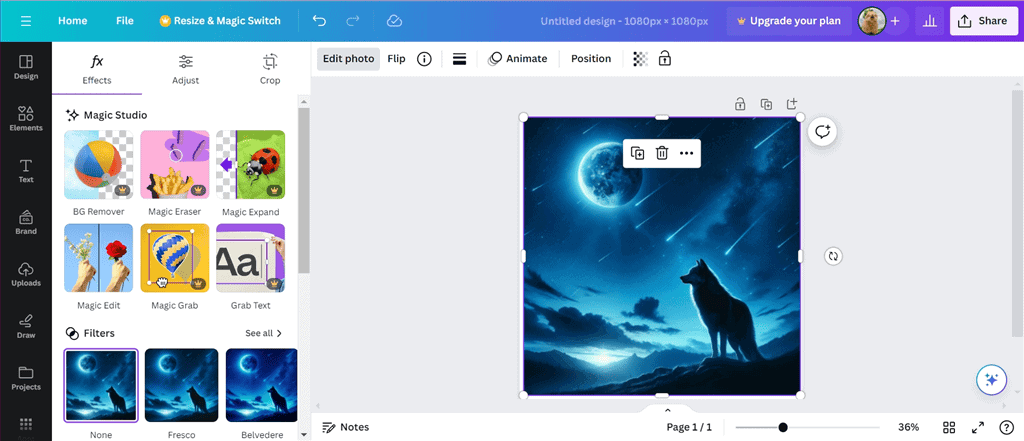
Canva Pro offers an advanced AI photo editor that can transform and enhance your photos. This online tool performs complex editing tasks and allows you to adjust the feel and look of the uploaded images quickly.
Whether it’s about adding new elements or removing unwanted ones, Canva helps you do so within a few seconds. Specifically, it features Magic Edit which is powered by Stable Diffusion. It enables you to brush over the desired area and add various elements.
Using Magic Grab, you can tweak or move the photo elements or objects to the perfect point. Its Automatic photo enhancement feature recognizes and adjusts the background and foreground independently and gives you sliders for changing the brightness, warmth, and saturation.
Moreover, the Background Remover and Magic Eraser tools assist in removing the background and decluttering images.
Pros:
- Super easy to use for beginners
- Provides a wide range of design features, including AI tools
- No design or editing background is needed
- User-friendly interface with helpful pop-ups
Cons:
- Requires a stable internet connection
- Some designs may lack professional touchup
- Limited customization options
- Premium features need a subscription
Get Canva AI Photo Editor (Freemium, Pro subscription starting at $12.99/month or $130/year)
3. Topaz Photo AI
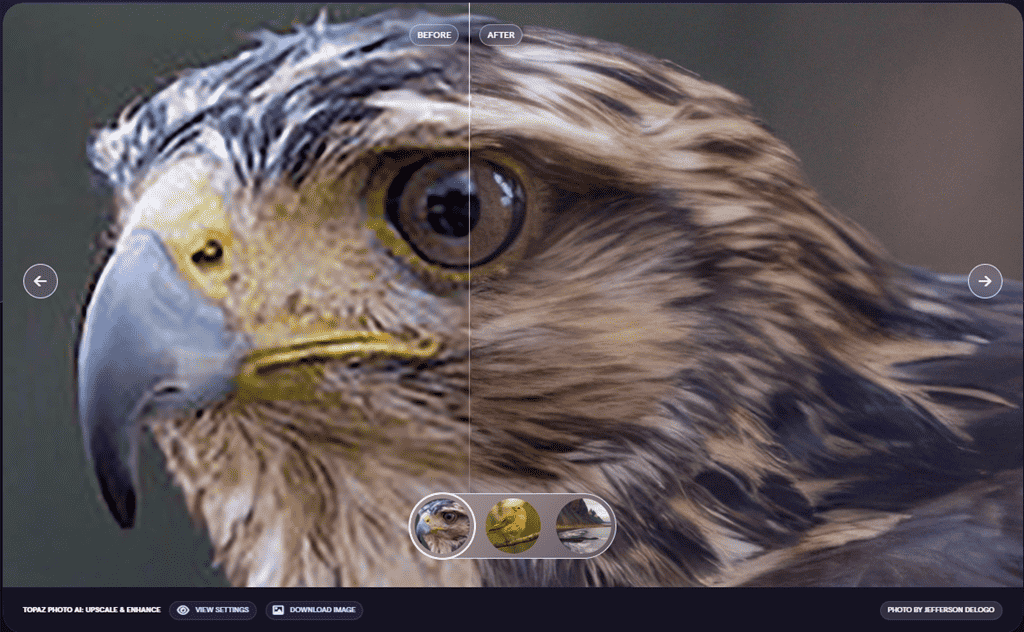
Topaz Photo AI is a combination of Sharpen AI, Denoise AI, and Gigapixel AI. Instead of using their features in separate windows, you can just have one and get your work done!
One of the most stand-out features of Topaz Photo AI is its Autopilot technology which automatically uses AI to detect everything about your photo once you upload it. This feature also helps to apply the optimal settings for improving image details and removing noise.
Topaz Photo AI can upscale the photo size up to six times its original size. Moreover, it also lets you define the required pixel dimensions and choose your AI model. In addition, it gives you blur and compression balance settings.
The Preserve Text feature lets you select the text areas in a photo where you don’t want to apply filters or any edits. Its Adjust lighting feature fixes both under and over-exposure in an image. Furthermore, the Balancing Color tool manages the temperature of your uploaded photo.
Pros:
- Simple to use
- Tools are arranged in a logical order
- Upscaling up to 600X
- Excellent noise reduction
- Effective detail recovery
- Batch photo editor saves time
Cons:
- Only one year of free updates
- Expensive for a limited set of tools
- Subject detection is not so good
Get Topaz Photo AI (Paid, costs $199 to use up to on two computers)
4. Fotor
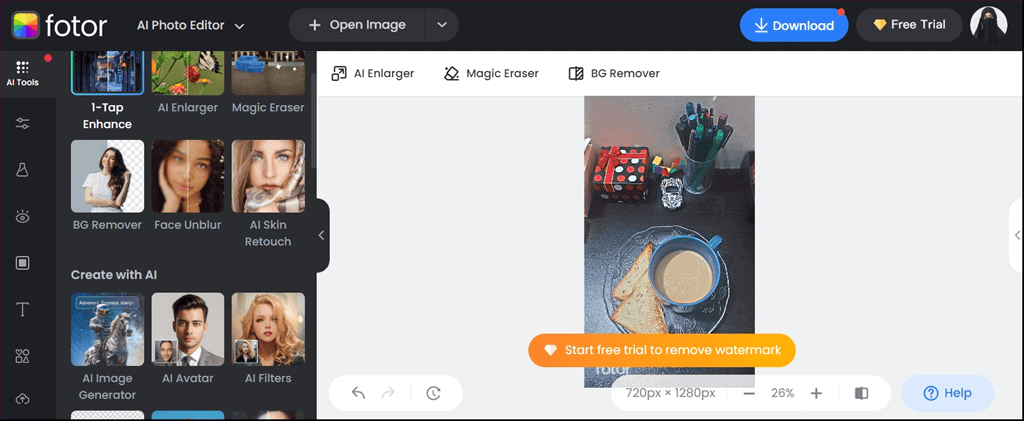
Fotor is another well-known online photo editor that provides quick solutions to the day-to-day tasks of freelancers, graphic designers, and marketing professionals. This tool can do photo editing on the go and allows you to do basic cleanup and filtering.
It also has an AI Enlarger that allows you to enlarge your photos while preserving their quality. This is particularly useful in cases when you need to create and edit high-resolution images for professional use.
Some of the other great features include photo effects, customizable layouts, and fonts. Its built-in filters, templates, and textures help you create and edit promotional material for different products. And you also get to easily remove the background from your images.
Moreover, there’s an AI Photo Effect feature that converts a photo into a painting. To use it, upload your photo from the system, and select a painting filter. That’s it! You don’t need to do any kind of manual editing.
Pros:
- Offers a wide range of filters, effects, and tools to edit images
- Professional design features
- User-friendly interface
- Impressive retouching capabilities, especially for portrait editing
- Doesn’t need a high-end device to work smoothly
Cons:
- Around 70% of the advanced features aren’t available in the free version
- Distracting advertising on the free version
- Watermark on the free version
- Limited advanced features
- Deep image retouching is difficult to do
Get Fotor (Freemium, Pro subscription starting at $3.33/month)
5. Pixlr
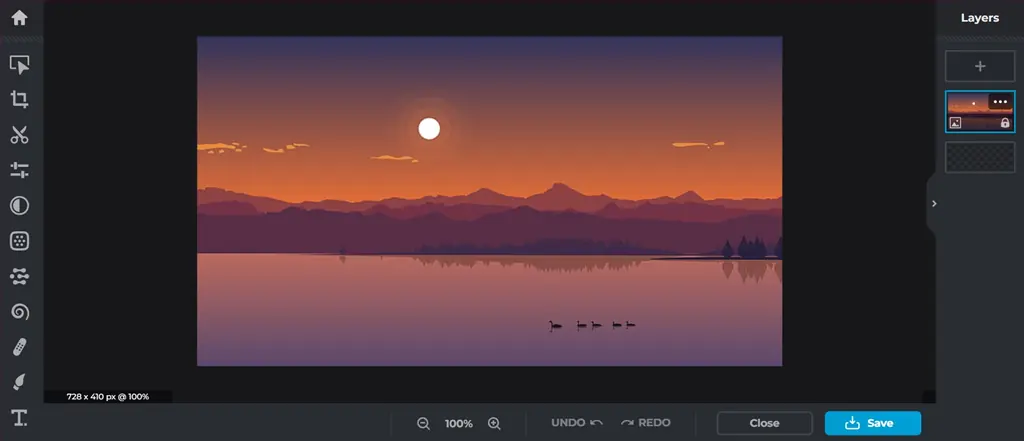
On your Linux system, you can use Pixlr as an online editing tool to tweak and enhance digital images, photos, and graphics.
The first feature that impressed me during my testing was Photomash Studio. You can use it to professionally edit your photos with a single click. However, if you want to animate your images, do try the Pixlr Animation tool.
Pixlr can edit and design multiple images at once. For instance, you can use it to drag and drop more than forty images simultaneously, then edit or remove their backgrounds or resize, upscale, or crop them.
You can also create multiple types of layers. You get a ton of additional tools, such as different brushes, filters, advanced effects, curves, the Magic Wand tool, the Lasso Tool, and more. Moreover, Pixlr provides several built-in professional templates for cover images, banners, and posts.
Pros:
- Easy-to-navigate and customizable interface
- Gets regular updates
- Professional designs accessible to all
- Supports layers and masks
- Bulk photo editing tool
Cons:
- Free users have to deal with ads, which can be a distraction
- Advanced features are available only in the paid plan
- A steeper learning curve for the beginners
Get Pixlr (Freemium, Premium plan costs $7.99/month)
6. Let’s Enhance
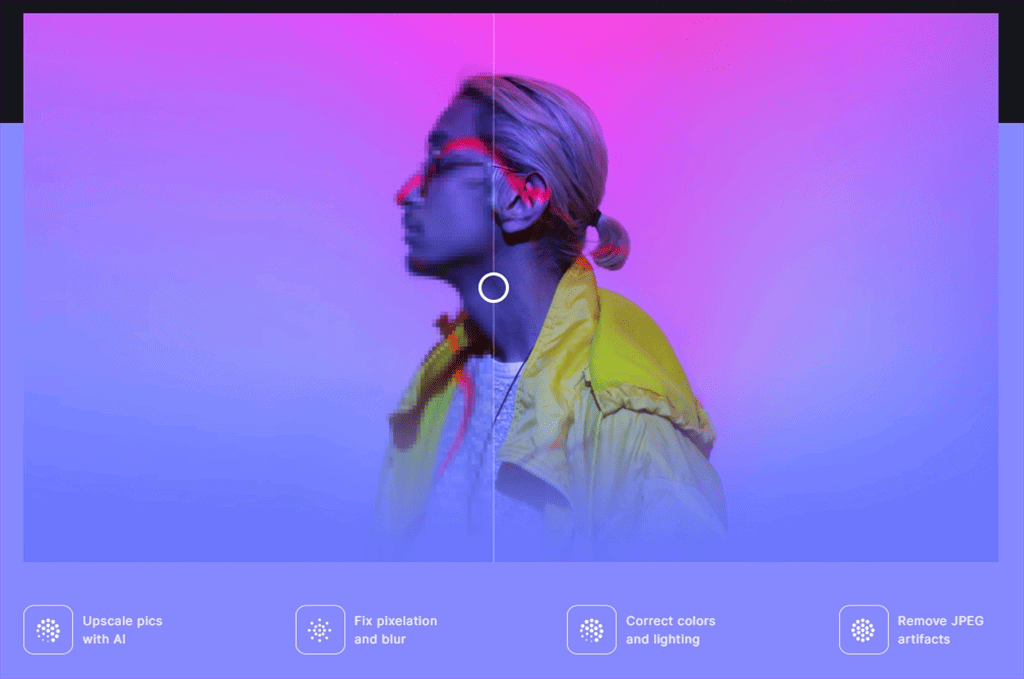
Let’s Enhance is another simple yet powerful image enhancement tool, based on Machine Learning and AI. It offers different types of customized upscaling to meet your requirements. In addition, you can enlarge the low-resolution photos without compromising on the image quality.
Let’s Enhance doesn’t stretch out the visuals. It expands the selected portion of the photo to optimize its texture, tone, clarity, and color.
Let’s Enhance uses Super Resolution technology, based on neural networks for identifying facial features in the uploaded photos. Its Magic tool lets you add or remove extra details from the image accordingly.
With its cloud storage and on-the-go editing features, you can access your projects, anytime, anywhere.
Pros:
- Easy-to-use platform
- Highly-effective AI-powered tools
- Magic Feature for enhancing details and edges
- Drag and drop interface
- Handles multiple files at once
Cons:
- Lacks advanced features for editing complex images
- Limited monthly usage for the free option
- Can be slow depending on the server load
- Premium plan need for full functionality.
Get Let’s Enhance (Freemium, Premium starting at $9/month)
7. Deep Art Effects
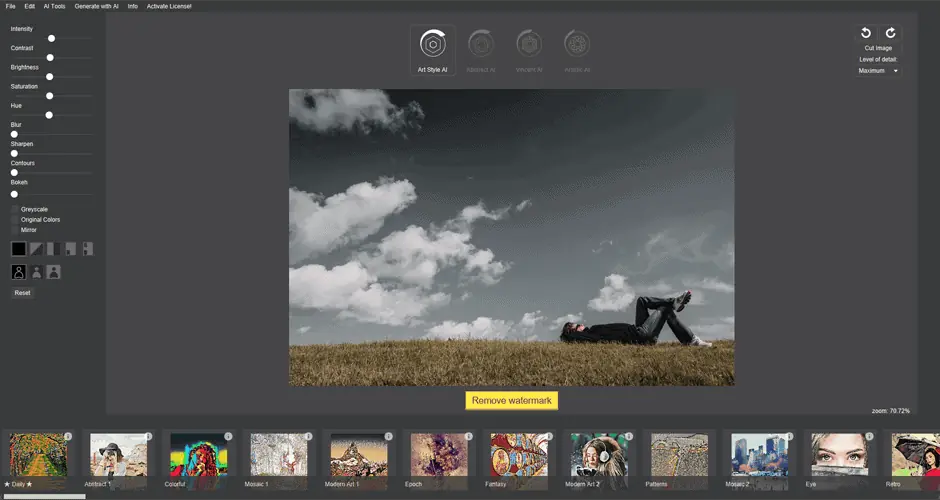
Deep Art Effects is a great tool for individuals who want to turn their ordinary selfies and photos into artwork. It’s also used by photographers and small businesses who are looking for a secure AI image editing tool.
Deep Art Effects can easily process black and white colored photos and give them a new look. It allows you to scale up your photos four times their original size without degrading quality.
There’s also a tool for removing backgrounds and unwanted objects from photos. Furthermore, you get different editable art filters to explore your artistic side.
Another stand-out feature is that the tool processes all images offline. This makes sure that your photos are never sent to the cloud and your data remains private on your local system.
For developers, Deep Art Effects provides an API to integrate advanced imaging capabilities into their own projects.
Pros:
- Can easily convert photos into art styles
- User-friendly interface for applying effects
- Provides an extensive collection of artistic filters
- Compatible with any image and video format
- 4x upscale with the help of AI
- Image rendering in every resolution
Cons:
- Artistic rendering takes time
- Some image styles may look similar
- Needs Premium version for advanced features
Get Deep Art Effects (Freemium, Pro version starting at $9.90/month)
8. PhotoKit
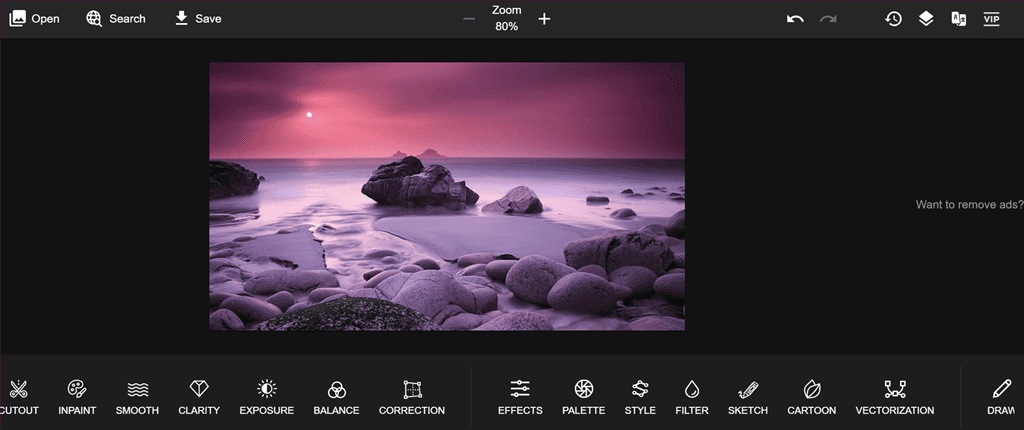
PhotoKit is an online photo editor that uses AI algorithms and self-learning to fulfill your image editing requirements.
With the Magic Eraser, a single click automatically removes 100% of the photo background within five seconds or less. Its Smart Brush can remove wrinkles and skin blemishes, repair old photos, delete unwanted objects, and remove watermarks.
PhotoKit Exposure Repairment feature can control the image exposure in the best way possible. With just a few clicks, you can retouch portraits, apply effects, enhance photos, rotate, resize, and apply basic edits.
This tool also provides a collection of stickers to add a pinch of creativity to your ordinary photos. Additionally, you can use Auto-enhance to quickly improve the overall image quality.
Pros:
- No limits on removing backgrounds
- Offers advanced adjustments like clarity and exposure enhancements
- Privacy is guaranteed
- Provides versatile editing tools
- Powerful and easy to use
- Improves picture quality
- Lets you colorize old photos
Cons:
- Sometimes works a bit slow
- Free version display ads which can be distracting
- Inpaint part is time-consuming
- Lack of option to edit the history feature
- Tools are scattered all over
Get PhotoKit (Freemium, Pro version starting at $9.99/month)
9. DragGan AI

DragGan AI is an open-source photo editor that uses AI to make realistic changes to images. This tool is based on a drag-drop approach to interactively alter digital photos, for more realistic and accurate edits compared to traditional photo editing tools.
DragGan AI gives you complete control over the editing process. You can easily rotate, regenerate, and transform elements within your photos to change how things look and feel. It works fast and can display the changes you made in a matter of a few seconds.
The tool lets you instantly modify expressions, such as sadness, happiness, or fear, and change the pose of humans and animals. It allows you to change the background of an image, add, or remove objects, and modify their respective sizes and shapes.
With this tool, you can create realistic avatars for virtual worlds, improve the quality of medical images, or edit photos for commercial purposes.
Pros:
- Intuitive and beginner-friendly interface
- Generates realistic and professionally looking edits
- Versatile in terms of photo editing features
- Edits images quickly and effectively
- Can transform static images into interactive 3D objects
Cons:
- Under development
- Limited output formats
- May be a bit overwhelming for beginners
Get DragGan AI (Free)
10. DeepAI
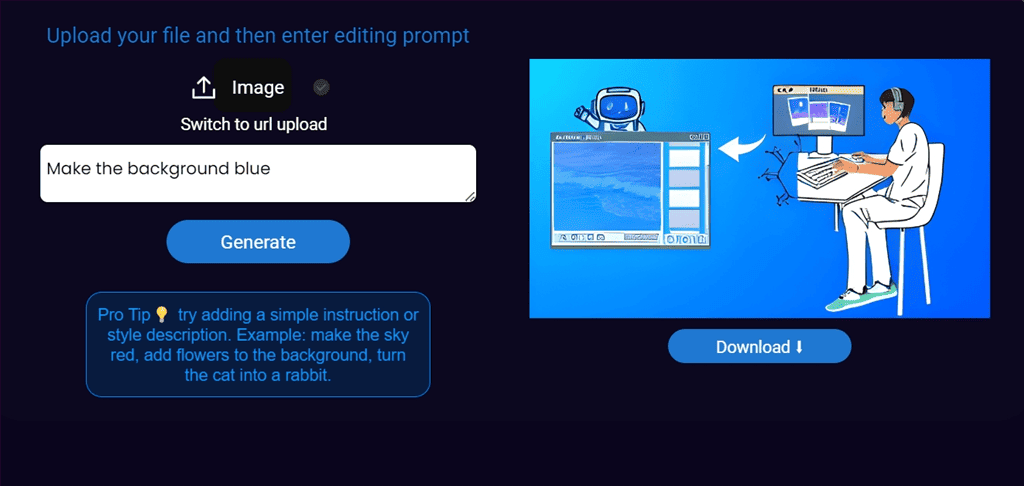
DeepAI is a platform that provides a variety of generative AI tools in one place. It features an Image Editor that lets you enlarge and enhance digital images smoothly.
It enables you to perform image editing through text instructions. Specifically, you can alter existing images, add or remove elements, apply artistic filters, mix up multiple concepts, apply deblurring, enhance colors and brightness, and more.
Deep AI Upscaler utilizes AI to resize photos while enhancing or retaining their quality. This web-based AI tool can sharpen details, remove pixelation and noise, and upscale images up to 4x resolution.
At the end of the editing process, Deep AI expands image dimensions to exact specifications and outputs photos with realistic and sharp details and higher resolution.
Pros:
- User-friendly interface
- Offers a wide range of generative AI tools
- Colorizes black and white images in seconds
- Updates and edits photos with the help of a single text prompt
Cons:
- Limited customization options
- May lack a personalized touch due to hyper-styling and trends
- Its cost grows exponentially if used heavily
- Convoluted pricing structure
Get DeepAI (Free for basic use, Offers custom pricing plans)
Wrapping up
Selecting the best AI photo editor on Linux depends on different parameters like the type of editing you want to perform and the amount of money you’re willing to spend.
I gave you the top ten AI photo editors that I tested on my system. This list contains different free, freemium, and paid tools that you can use to edit your photos to make them more unique and perfect.
