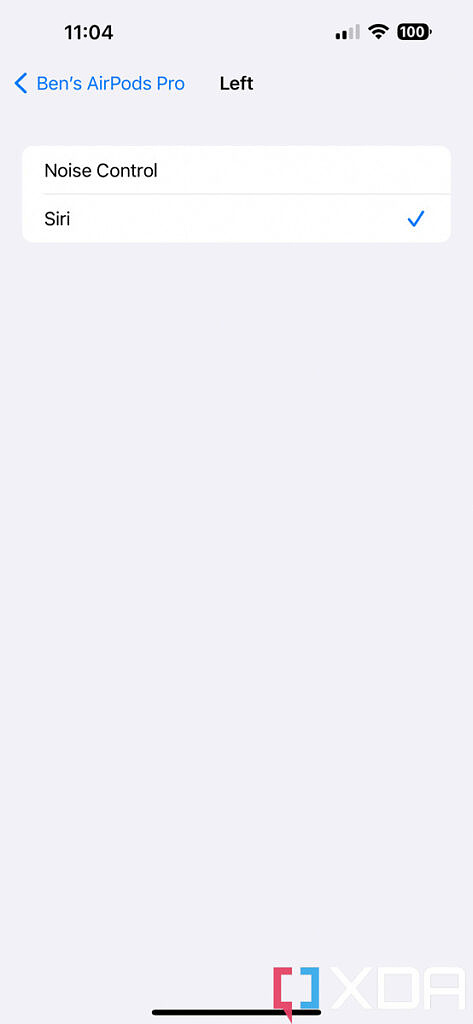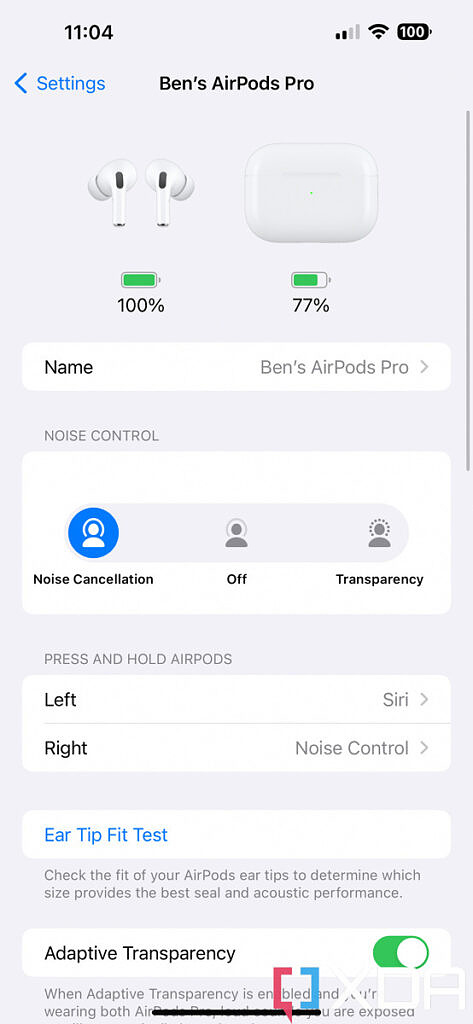The AirPods Pro 2 may not look too different from the original AirPods Pro, but this new pair brings enough improvements — better audio, active noise cancellation, and slightly longer battery life — that they’re destined to be a huge hit.
The new AirPods Pro 2 also gained new gestures for volume control, as well as ear scanning (using the iPhone’s TrueDepth camera system) for “personalized spatial audio.” Add these to the already existing controls, and those who are new to the AirPods Pro may be confused. We’re here to help. Here’s our complete guide to all the controls and gestures you can do with the AirPods Pro 2.
Apple AirPods Pro (2nd generation)
- The new AirPods Pro improve in all the areas that matter, including sound, battery, and in new features.
It’s all in the stems

When the original AirPods were introduced, many joked about its design, but as usual, Apple got the last laugh since many wireless earbuds in the years since have adopted the stemmed look. There is a clear benefit of having stems. They offload some of the hardware components from the core earpieces so they can be less bulky; they can house microphones that are closer to our mouths; and they allow easier controls because the stems can house touch capacitive panels.
The touch panels on each side by default do the same thing:
- A single press starts or pause audio playback
- Long press switches between either active noise cancelation (ANC) or transparency mode
- Double press goes to the next track
- Triple press goes back to the previous track
These controls have been in place since the 2019’s AirPods Pro, but the new 2022 second-gen models add a new action:
- Swipe to adjust volume
Jump into settings and you can assign specific actions to long presses. For example, I set it so long pressing the left stem’s panel triggers Siri instead of switching between noise cancelation modes. In the settings, you can also add a neutral listening mode that is neither ANC nor transparency mode.
Voice commands work too
You can also access Siri via voice by saying “Hey Siri” out loud. Thanks to the three microphones on each bud, I find that even when I’m outside on city streets, the AirPods can pick up my command and summon Siri accordingly.

Head tracking
This isn’t a specific control feature per se, but the AirPods Pro 2 can also detect head movements, which is used for listening sessions with Spatial Audio. When music is playing and Spatial Audio is enabled, you can hear the audio shift from one side of your ear to the other if you turn your head, as if the music source is in a real-world space in front of you.
Call Controls
You can answer and decline phone calls when you are wearing the AirPods Pro 2.
- A single press/squeeze on the stem answers the phone call.
- Double press/squeeze on the stem declines the incoming phone call.
Once you have answered the call, you can single press/squeeze on the stem to end the call too.
One thing that sets AirPods Pro 2 apart from many other earbuds is that these gestures all work very well and have small refinements in hardware or software. For example, the haptic engine inside the stems is excellent, giving a tactile click anytime you press into it. Swipes will also bring an audible and satisfactory click as if you have physically swiped a switch.
Apple AirPods Pro (2nd generation)
- The new AirPods Pro improve in all the areas that matter, including sound, battery, and in new features.
Factor in the excellent sound quality and seamless connectivity with iOS devices, and it’s easy to see why these are so popular. If you are not sold on the AirPods Pro 2, there are lots of other great wireless earbuds available.
The post AirPods Pro 2: All controls and gestures, explained appeared first on XDA.