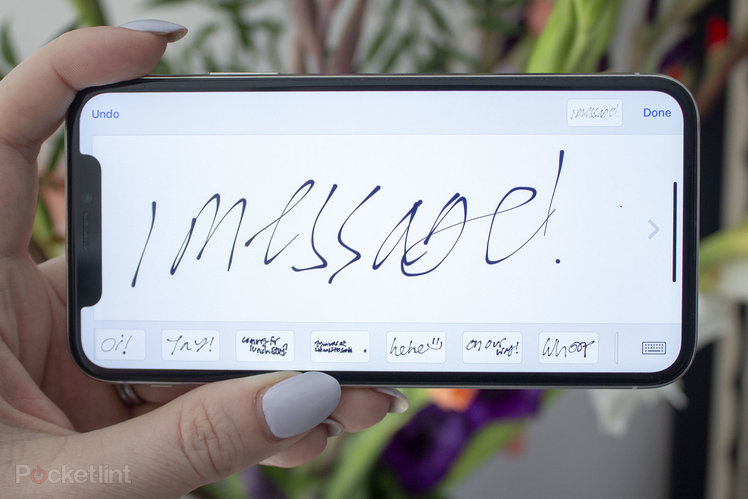
Messages is Apple’s messaging app available for iPhone, iPad, iPod Touch and Mac, but it isn’t just for SMS messages and iMessages, there are a multitude of features within the app.
Messages can be used across multiple devices, syncing between them all when signed into the same Apple ID. Here are our best tips and tricks to help you get the most out of iMessages and its platform.
Our top seven best iMessage tricks
How to reply to a particular message
Open the Messages app > Open the mesage thread of the person with the message you want to specifically reply to > Press and hold on the message you want to specifically reply to > Tap on Reply > Enter your message > Press send.
You message will appear with the original message above it.
How to turn off read receipts for a particular contact on iMessage
Open the Messages app > Tap on the message thread of the person you want to turn read receipts off for > Tap on the contact name at the top of the message thread > Tap on the information icon > Toggle off ‘Send Read Receipts’.
How to jump to the first message on iMessage
Open the Messages app > Tap on the message thread of the person you want to see the first iMessage sent from > Tap on the time stamp at the top of your display and you’ll be taken to the first message.
This trick also works to get you back to your most recent message threads if you have scrolled down.
Pin your most popular messages to the top
Open the Messages app > Swipe left to right on message thread of the person you want to pin to the top of your messages > Tap the yellow pin button. Your message thread with this person will appear in a circle at the top. You can pin up to six message threads.
To unpin a thread, hold down on the circle of the person you want to unpin and select unpin.
How to send a GIF in iMessage
Open the Messages app > Tap on the thread of the person you want to send a GIF to or start a new message > Tap on the input field > Tap on the App Store icon > Tap on the pink icon with the magnifying glass in the bar above the keyboard > Type in the search box the kind of GIF you want or scroll down the options > Select your GIF > Press the arrow in the right corner of the message box to send.
How to stop notifications from a particular message thread iMessage
Open the Messages app > Swipe right to left on the message thread you want mute notifications from > Tap the bell symbol > A Do Not Disturb symbol (half moon) will appear on the left of the message threads you have stopped notifications from.
To get alerts back, swipe right to left on the message thread again and press tap the bell symbol again.
How to send your current location with a contact on iMessage
Open the Messages app > Tap on the message thread of the person you want to share your location with > Tap on the contact name at the top of the message thread > Tap on the information icon > Send my Current Location.
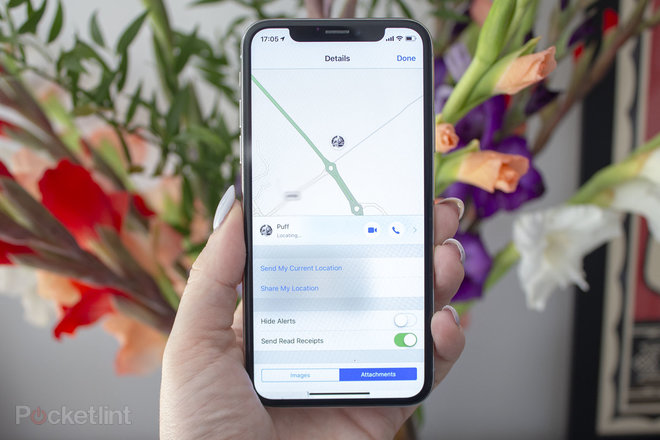
General iMessage tips and tricks
How to edit your name and photo in iMessage
Open the Messages app > Tap on Edit in the top left corner > Select Edit Name and Photo > Tap on ‘Edit’ under image to change your photo > Change your name by tapping on first name and surname.
How to handwrite a message in iMessage
Open the Messages app > Tap on the message thread of the person you want to send a handwritten message to > Turn your iPhone horizontal > Press on the squiggly line in the bottom right corner of the keyboard if the white space doesn’t appear straight away > Start drawing or select one of the pre-written messages > Press ‘Done’ in the top right corner > Tap on the arrow to send.
How to delete a single message thread in iMessage
Open the Messages app > Swipe right to left on the message thread you want to delete > Tap the red bin icon > Confirm delete.
How to delete multiple message threads in iMessage
Open the Messages app > Tap on Edit in the top left corner > Tap on Select Messages > Select the message threads you want to delete > Tap ‘Delete’ in the bottom right corner.
How to delete an individual message in a message thread on iMessage
Open the Messages app > Open the message thread you want to delete an individual message from > Press and hold the individual message you want to delete > Tap ‘More’ at the bottom of the pop up menu > Select any other messages you want to select to delete, if any > Tap on the bin icon in the bottom left corner of the app.
How to send a new message in Apple Messages
Open the Messages app > Tap on the square with the pencil in the top right corner > Start typing the contact’s name > Tap on the contact from the list > Start typing your message in the message box above the keypad > Press the arrow to the right within the message box to send.
How to send a group message on iMessage
Open the Messages app > Tap on the square with the pencil in the top right corner > Start typing the contact’s name > Tap on the contact from the list > Type another name and select the contact > Repeat until you have added all the contact names you want to be in the iMessage group.
The maximum number, or iMessage group chat limit, is 32.
How to make a FaceTime call from iMessage
Open the Messages app > Tap on the message thread of the person you want to FaceTime (needs to be an iOS user) > Tap on the contact name at the top of the message thread > Tap on ‘FaceTime’.
How to make an audio call from iMessage
Open the Messages app > Tap on the message thread of the person you want to call > Tap on the contact name at the top of the message thread > Tap on ‘Audio’.
How to share your location with a contact on iMessage
Open the Messages app > Tap on the message thread of the person you want to share your current location with > Tap on the contact name at the top of the message thread > Tap on the information icon > Share my Location > Select between ‘Share for One Hour’, ‘Share Until End of Day’ and ‘Share Indefinitely’.
If you choose ‘Share Indefinitely’, you’ll appear in that contact’s Find My app, and they will also see your location at the top of their display when they tap on the information symbol under your contact name in your message thread in their Messages app.
How to see photos and attachments within a message thread on iMessage
Open the Messages app > Tap on the message thread of the person you want to see the images and attachments sent from and to you > Tap on the contact name at the top of the message thread > Tap on the information icon > Photos, links and attachments appear at the bottom.
What’s the difference between green and blue messages in Apple Messages?
A message will appear in blue for an iMessage and green for an SMS text message. Typically any message sent between iOS devices will be blue (if the recipient has iMessage turned on) but as iMessages also require an internet connection, occasionally you’ll see them appear in green if you or the recipient doesn’t have an active internet connection.
Messages sent between an iOS device and Android or Windows device will always appear in green.
How to send a new audio message in iMessage
Open the Messages app > Tap on the square with the pencil in the top right corner > Start typing the contact’s name > Tap on the contact from the list > Press and hold the audio icon within the circle in the right of the message box above the keyboard > Speak your message.
You’ll then have the option to playback your recorded audio message by hitting the play button within the grey bar on the right of the message box, send it by pressing the arrow at the top of the grey bar on the right, or cancel by pressing the ‘x’ within the circle on the left of the message box.
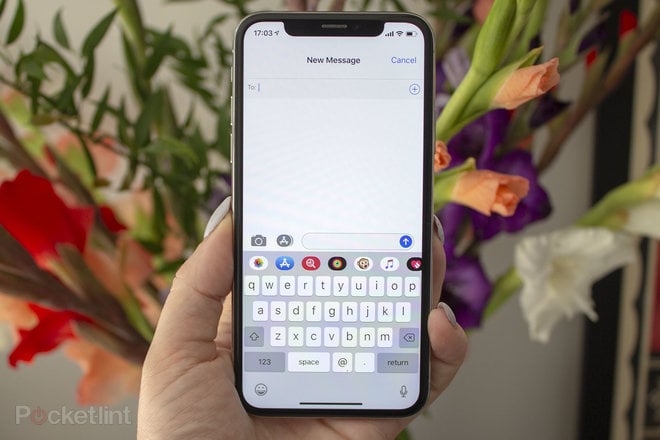
How to send a picture in iMessage
Open the Messages app > Tap on the message thread of the person you want to send a picture to or start a new message > Tap on the camera icon to the left of the message box above the keyboard > Take a photo and tap the arrow in the bottom right if you’re happy or tap on the gallery icon in the top left of your screen and select the picture you want to send > Add any comments > Press the arrow on the right of the message box to send.
Alternatively, if it’s a picture you have already taken you want to send, you can use the iMessages Apps. Once in the message thread of the person you want to send the photo to > Tap on the Apple Photos icon above the keyboard and below the message box > Search through your photos by scrolling from right to left or tap on ‘All Photos’ to access a full screen view of the Photos app and all your albums > Select the photo > Press the arrow on the right of the message box to send.
How to dictate a message in iMessage
Open the Messages app > Tap on the message thread of the person you want to send a message to or start a new message > Tap on the microphone icon in the bottom right corner of the app under the keyboard > Start talking and what you say will start to appear in the message box above the keyboard.
You can say things like “Full Stop” and “Comma” for punctuation or you can add it before you hit the arrow to send the message.
How to mark multiple message threads as read in iMessage
Open the Messages app > Tap on Edit in the top left corner > Tap on Select Messages > Select the message threads you want to mark as read > Tap ‘Read’ in the bottom left corner.
How to search in Apple Messages
Open the Messages app > Swipe down from the top to see the search bar > Type what you’re looking for in the search bar at the top of the message threads > Any messages relating to what you search will appear below the bar.
How to forward an individual message in a message thread iMessage
Open the Messages app > Open the message thread you want to forward an individual message from > Press and hold the individual message you want to forward > Tap ‘More’ at the bottom of your screen > Select any other messages you want to forward, if any > Select the curved arrow in the bottom right of the screen.
The contents of the forwarded message, or messages, will then appear in a new message where you can add a recipient’s name at the top and hit the arrow on the right of the message box to send.
How to send an Animoji or Memoji on iMessage
Open the Messages app > Tap on the message thread of the person you want to send an Animoji to, or create a new message > Select the Animoji/Memoji icon in the bar above the keyboard (Memoji with yellow frame) > Scroll horizontally to select the Animoji you want to send > Bring your face into view > Press and hold the red button in the bottom right corner of the Animoji to record a message up to 30-seconds long > Press the arrow to send when you’re happy.
How to send an Memoji on iMessage
Open the Messages app > Tap on the message thread of the person you want to send an Memoji to, or create a new message > Select the Animoji/Memoji icon above the keyboard > Select your Memoji or press the three dots in the circle to create a new Memoji > Press the arrow to send.
How to react to an individual message in iMessage
Open the Messages app > Tap on the message thread of the person that sent you the individual message you want to ‘react’ to > Press and hold the individual message you want to react to > Select between a heart, thumbs up, thumbs down, Haha, double exclamation mark or question mark.
How to send a message as SMS if iMessage isn’t available
Open Settings > Scroll down to ‘Messages’ > Toggle on ‘Send as SMS’.
How to hear audio messages quickly on iMessage
Open Settings > Scroll down to ‘Messages’ > Scroll down to the Audio Messages section > Toggle on ‘Raise to Listen’. When on, audio messages will be played as soon as you raise your iPhone to your ear.
How to turn on or off MMS messaging on Apple Messages
While sending a picture as an iMessage is free, it isn’t if you send one as a text message – you’re better to use a service like WhatsApp between iOS and Android devices if you want to send a picture.
Still, if you want to make sure you always receive picture messages when they aren’t sent through iMessage:
Open Settings > Scroll down to Messages > Scroll down to SMS/MMS section > Toggle ‘MMS Messaging’ on, or off depending on your preference.
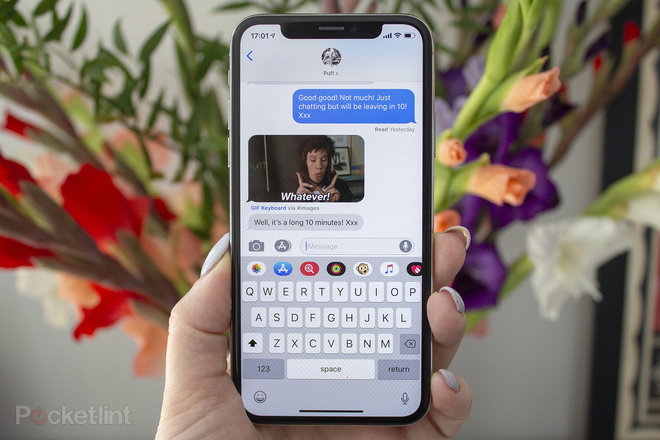
iMessage notifications tips and tricks
How to turn previews on or off for iMessage
Open Settings > Scroll down to ‘Notifications’ > Scroll down to ‘Messages’ > Scroll down to the Options section > Tap on ‘Show Previews’ > Choose between ‘Always’, When ‘Unlocked’ or ‘Never’.
How to group Message notifications for iMessage
Open Settings > Scroll down to ‘Notifications’ > Scroll down to ‘Messages’ > Scroll down to the Options section > Tap on ‘Notification Grouping’ > Select between ‘Automatic’, ‘By App’ or ‘Off’.
When on, multiple message notifications will appear as a layered group of notifications to allow for other notifications from different apps on your locked screen.
How to turn on or off notifications for iMessage
Open Settings > Scroll down to ‘Notifications’ > Scroll down to ‘Messages’ > Toggle ‘Allow Notifications’ on or off.
How to stop iMessage notifications appearing in your notification centre
Open Settings > Scroll down to ‘Notifications’ > Scroll down to ‘Messages’ > Untick the ‘Notification Centre’ box under the Alerts section.
How to stop iMessage notifications appearing on your lock screen
Open Settings > Scroll down to ‘Notifications’ > Scroll down to ‘Messages’ > Untick the ‘Lock Screen’ box under the Alerts section.
How to stop banner alerts for iMessage notifications when your phone is unlocked
Open Settings > Scroll down to ‘Notifications’ > Scroll down to ‘Messages’ > Untick the ‘Banners’ box under the Alerts section.
How to repeat alerts for iMessage notifications
Open Settings > Scroll down to ‘Notifications’ > Scroll down to ‘Messages’ > Scroll down to the Options section > Tap on ‘Repeat Alerts’ > Choose between ‘Never’, ‘Once’, ‘Twice’, ‘3 Times’, ‘5 Times’ or ’10 Times’.
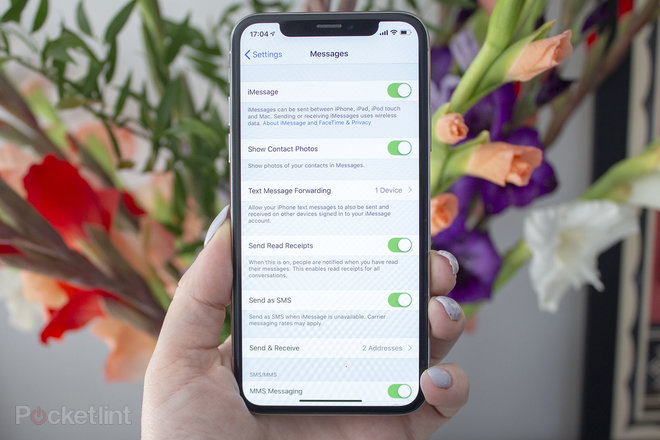
iMessage privacy tips and tricks
How to turn Read Receipts on or off on iMessages
Open Settings > Scroll down to ‘Messages’ > Toggle on or off ‘Send Read Receipts’.
When Read Receipts is on, people will see ‘Read’ in grey below the message they have sent you when you open it.
How to turn iMessage off
Open Settings > Scroll down to ‘Messages’ > Toggle ‘iMessage’ off.
iMessages can be sent between iPhone, iPod, iPad and Mac devices.
How to turn iMessage back on
Open Settings > Scroll down to ‘Messages’ > Toggle ‘iMessage’ on.
How to turn contact photos on or off on iMessage
Open Settings > Scroll down to ‘Messages’ > Toggle ‘Show Contact Photos’ on or off.
How to edit which accounts you send and receive iMessages from
Open Settings > Scroll down to ‘Messages’ > Tap on ‘Send & Receive’ > Select which accounts you want to receive iMessages to and reply from > Select which accounts you want to start new conversations from.
How to block a contact on iMessage
Open Settings > Scroll down to ‘Messages’ > Scroll down to ‘Blocked’ > Add the contact or number you want to block.
Note: If you block someone, you won’t receive phones calls, messages or FaceTime calls from the people on the block list.
How to change how long messages are kept for on iMessage
Open Settings > Scroll down to ‘Messages’ > Scroll down to the Message History section > Tap on ‘Keep Messages’ > Select between ’30 days’, ‘1 year’ and ‘Forever’.
How to turn off notifications for iMessages from people not in your contact list
Open Settings > Scroll down to ‘Messages’ > Scroll down to the Message Filtering section > Toggle on ‘Filter Unknown Senders’.
Messages from people not in your contact list will then be sorted into a separate list.
How to change how long audio messages are kept for on Apple Messages
Open Settings > Scroll down to ‘Messages’ > Scroll down to the Audio Messages section > Tap on ‘Expire’ > Select between ‘After 2 Minutes’ or ‘Never’.
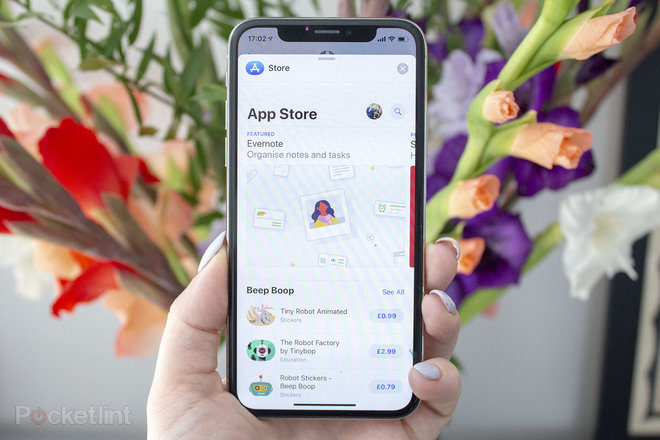
iMessage Apps tips and tricks
How to download iMessages apps in Apple Messages
Apple integrated the App Store into Apple Messages in iOS 10, allowing users to download apps like Citymapper, Google Photos and Dropbox, as well as games, for use within iMessage. You can read more iMessage apps and the best ones to download in our separate feature.
To download an iMessage app: Open the Messages app > Tap on a message thread > Tap on the App Store icon to the left of the message box > Tap on the App Store icon in the bar at the top of the keyboard > Search for the app you want or scroll through the recommended options > Download.
How to delete an iMessage app on Apple Messages
Open the Messages app > Tap on any message thread > Scroll through the app bar above the keyboard until you get to the ‘More’ icon with the three grey dots in a white oval > Press ‘Edit’ in the top right corner > Swipe right to left on the app you want to delete or toggle it off if you want to temporarily remove it from the app bar.
How to rearrange iMessage apps on Apple Message
Open the Messages app > Tap on any message thread > Scroll through the app bar above the keyboard until you get to the ‘More’ icon with the three grey dots in a white oval > Press ‘Edit’ in the top right corner. You can reorder the top five apps by moving them up and down according to your preference.
To change which apps appear in the top five, you’ll need to press the red circle to the left of the app within the top five to remove it and the green circle to the left of the app in the list below you want to add.
How to play games on iMessage
Open the Messages app > Open any message thread > Tap on the App Store icon above the keyboard > Tap on the search icon to the right of the App Store text > Type in the game you want to play > Download.
Open up the message thread of the person you want to play a game with > Tap on the icon of the game in the app bar above the keyboard > Play the game.
How to play Words with Friends in iMessage
Open the Messages app > Open any message thread > Tap on the App Store icon above the keyboard > Tap on the search icon to the right of the App Store text > Words with Friends > Download Words for iMessage Game.
Open up the message thread of the person you want to play Words with Friends with > Tap on the Words app in the bar above the keyboard > Play away.
iMessages tips and tricks for Mac
How to show your SMS text messages on your Mac or iPad
iMessages are automatically synced to a Mac or iPad signed in on the same Apple ID and with iMessage toggled on, but text messages are not. To see text messages sent to the number associated with your iMessage account:
Open Settings (on iPhone) > Scroll down to Messages > Tap on Text Message Forwarding > Toggle the devices in the list you want to allow to send and receive text messages from your iPhone.
How turn off iMessage notifications on Mac
Tap on the Apple in the top left of your display > Open System Preferences > Tap on ‘Notifications’ > Scroll down to ‘Messages’ > Toggle off ‘Allow Notifications from Messages’.
How to turn off iMessage previews on Mac
Tap on the Apple in the top left of your display > Open System Preferences > Tap on ‘Notifications’ > Scroll down to ‘Messages’ > Untick ‘Show Notification Preview’.
How to turn read receipts on or off for iMessages on Mac
Open the Messages app on your Mac > Open the Messages menu in the top left of your display > Open Preferences > Select the iMessages tab > Tick or untick the read receipts box at the bottom of the preferences box.
If you liked this, you can read our Apple Photos tips and tricks to master the Photos app too.
