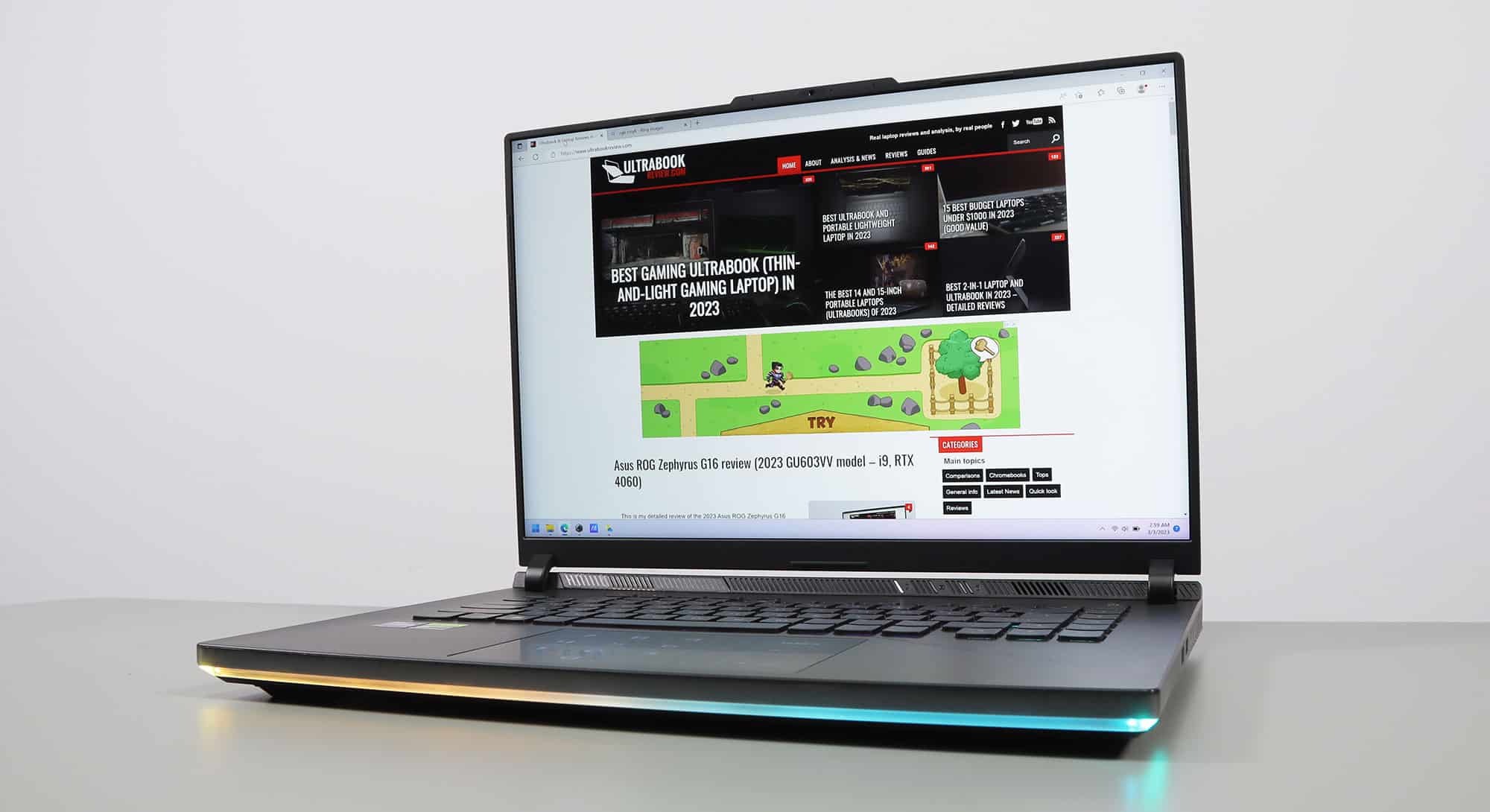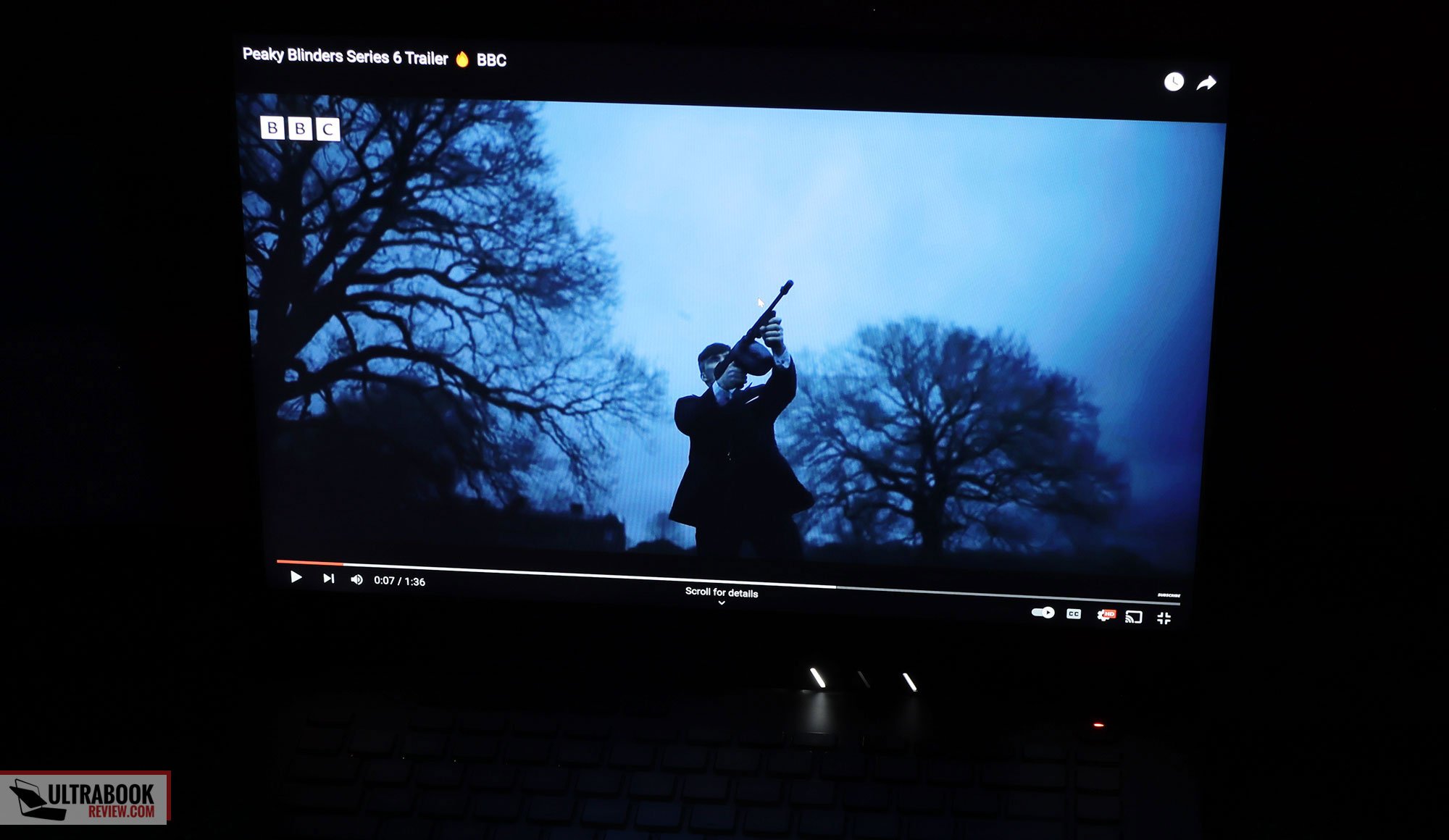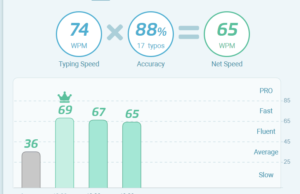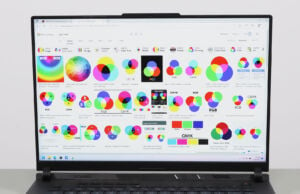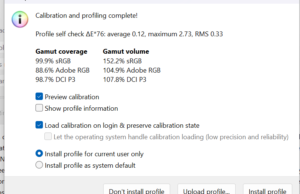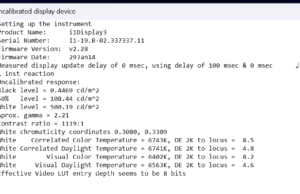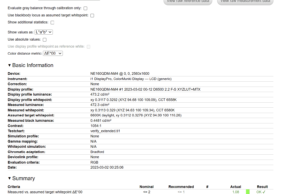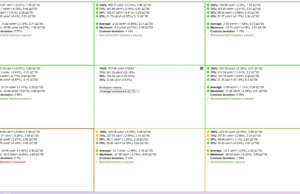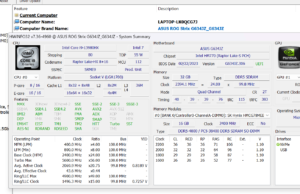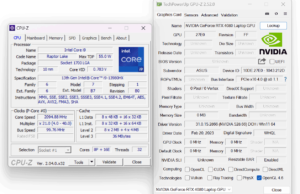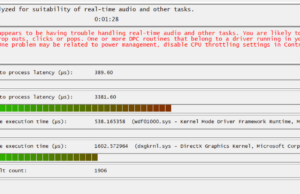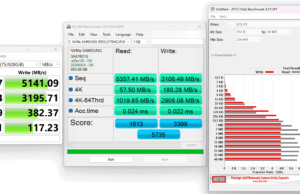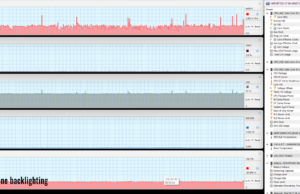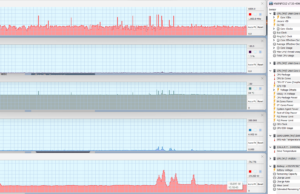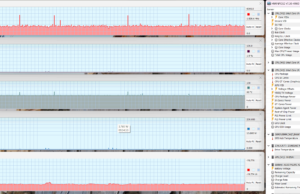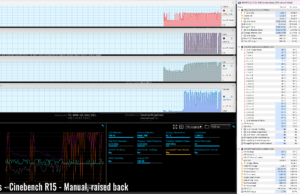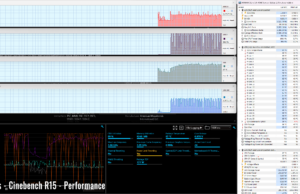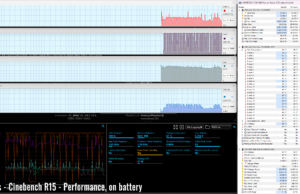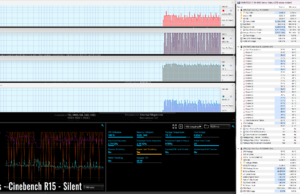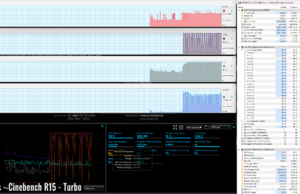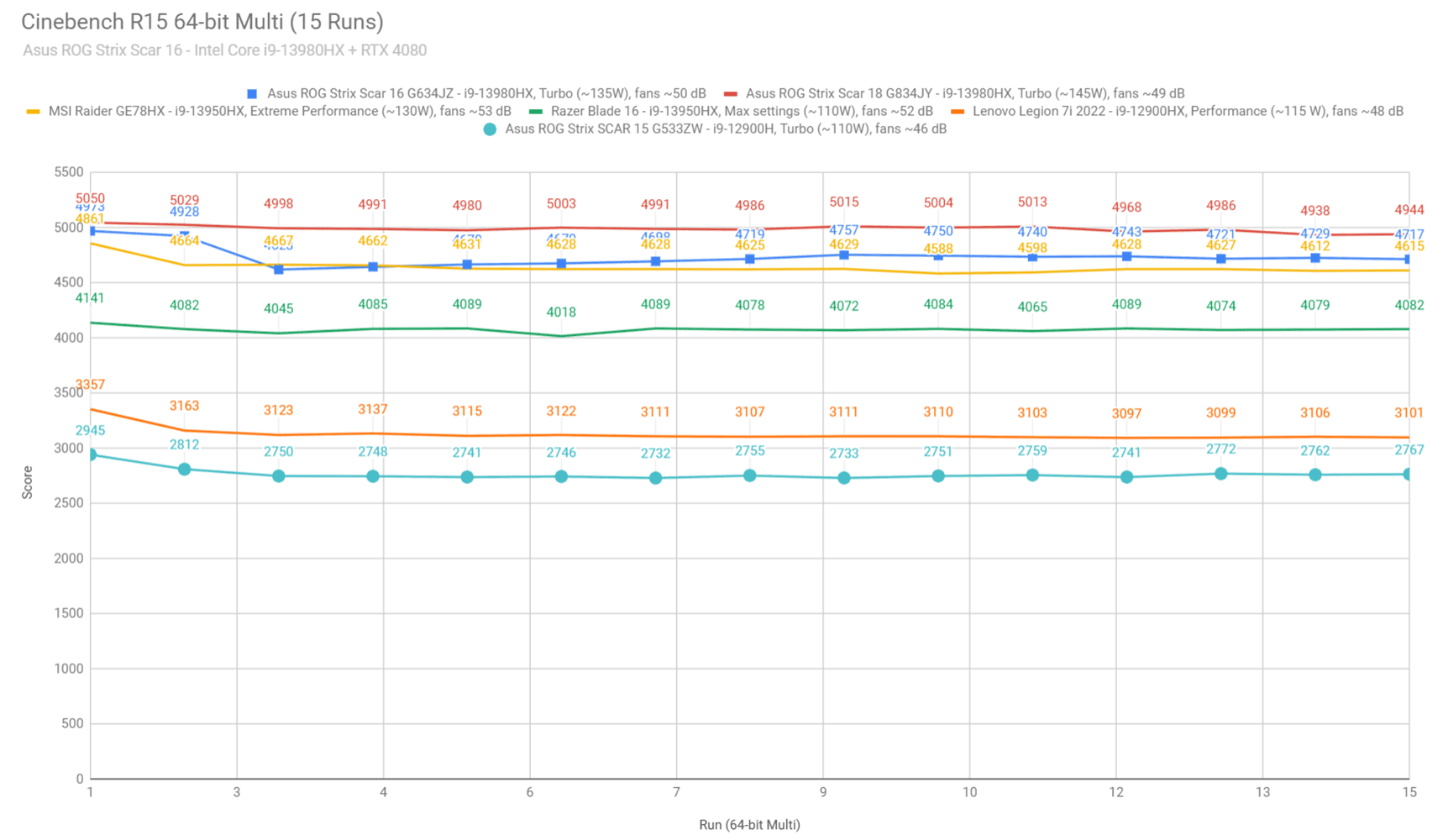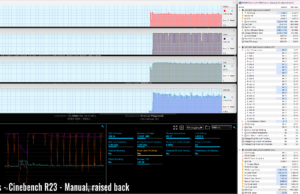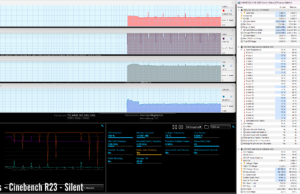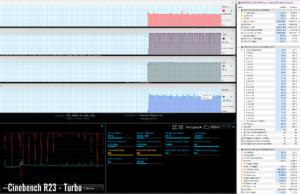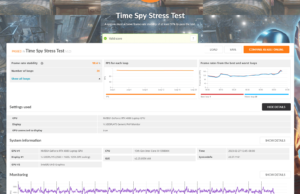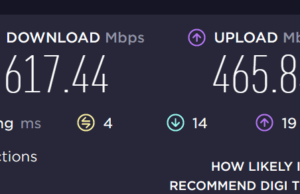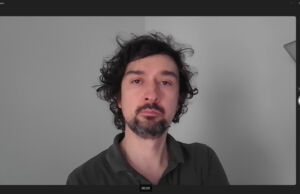This is my detailed review of the Asus ROG Strix Scar 16 series, the most powerful mid-sized Republic of Gamers laptop available as of 2023.
We’ve already reviewed the bigger 18-inch ROG Scar 18, with whom this 16-inch Scar 16 model shares most of its characteristics and features. This way, we can properly discuss the advantages and the drawbacks of opting for either size.
Our review unit is a powerful configuration with the Intel Core i9-13980HX processor, Nvidia RTX 4080 Laptop 175W dGPU, and a mini LED display. You can also opt for the 4090 on this series, if your budget allows it, and we’ll discuss the performance differences between the two GPUs in the article.
Specs-wise, the two 2023 ROG Scars are identical, with the same Core i9 HX processor, GPUs, RAM, storage, batteries, etc. They also share a similar tri-fan cooling module with ample radiators, a major update from the thermal modules of the past Scar generations, but the bigger Scar 18 has a slight advantage in cooling due to its extra size that allows for larger heatpipes and a larger fan on the GPU side.
The Scar 16 compensates by being more compact and lighter (2.5 Kg vs 3.1 kg), which make it a more versatile laptop format for those of you who need to get your computer to work or school every other day. It also offers a beautiful mini LED display with HDR support, an option not available on the Scar 18, and a more minimalist keyboard layout. Mostly everything else is identical between the two, though.
With that in mind, down below I’ve gathered my thoughts and impressions on this 2023 Asus ROG Strix Scar 16 series, with a close look at all the details that you should be aware of as a potential buyer. For the time being, this review is still a work in progress, and I’ll update the gaming/thermal/noise findings at some point in the near future, as for the time being I only got to spend limited time with this unit, and could not properly run all those tests.
Specs sheet as reviewed – Asus ROG Strix Scar 16 G634
| 2023 ASUS ROG Strix SCAR 16 G634JZ | |
| Display | 16-inch, 16:10, non-touch, matte, Nebula HDR QHD+ 2560 x 1600 px, miniLED 1024 zones, 240 Hz 3ms, up to 1100 nits HDR, 100% DCI-P3 QHD+ IPS 500-nits with 100% DCI-P3 option also available |
| Processor | Intel 13th gen Raptor Lake, Core i9-13980HX, 8C+16c/32T |
| Video | Intel UHD + Nvidia GeForce RTX 4080 Laptop 12GB (up to 175W with Dynamic Boost) with MUX, Advanced Optimus, GSync |
| Memory | 32 GB DDR5-4800 RAM – up to 64 GB (2x DIMMs) |
| Storage | 2TB SSD (Samsung PM9A1 drive) – 2x M.2 PCI 4.0 x4 slots |
| Connectivity | WiFi 6E (Intel AX211) 2×2 with Bluetooth 5.2, 2.5Gigabit LAN |
| Ports | Left: power, 2.5G Lan, 1x USB-C with Thunderbolt 4, 1x USB-C gen2 (with video, data, power), HDMI 2.1 FRL, headphone&mic Right: 2x USB-A 3.2 gen2 |
| Battery | 90Wh, 330 W power adapter + 100W USB-C charger, USB-C charging up to 100W |
| Size | 354 mm or 13.94” (w) x 264 mm or 10.4″ (d) x 22.6 – 30.4 mm or .89″ – 1.2” (h) |
| Weight | 2.48 kg (5.47 lbs), 1.12 kg (2.47 lbs) main power brick and cables, EU version .39 kg (.86 lbs) USB-C charger and cables, EU version |
| Extras | rubber-dome per-key RGB backlit keyboard without NumPad, updated touchpad with NumberPad, HD camera, quad speakers, updated tri-fan cooling module |
This SCAR 16 G634JZ (i9 + RTX 4080) is actually the lower-specced configuration available with the 2023 ROG Scar 16 series, the other one being the SCAR 16 G634JY (i9 + RTX 4090).
Mid-tier and lower-tier specs (4050 to 4070 GPUs) are not available for the 2023 Scar lineup, but are offered on the ROG Strix G16 series discussed here. We’ll also cover those models in future reviews.
Design and construction
The ROG Strix Scar 16 is a mid-sized full-performance laptop that doesn’t aim to be compact or thin or lightweight, but instead aims at maximizing the performance and cooling capabilities possible in a 16-inch chassis.
Hence, it’s roughly 355 x 265 x 30 mm in size, and weighs just a little under 2.5 kg (5.5 lbs). For comparison, that’s more or less the same size as other popular 16-inch performance laptops such as the Lenovo Legion Pro 7 or the MSI Raider GE68, and a little bigger and heavier than the previous Scar 15 generation from 2022. It’s also quite a lot smaller than its sibling, the 18-inch ROG Scar 18.
The general design lines of this 2023 lineup carry on from the previous variants, though. The main chassis is still made out of plastic, with a smooth finish for the interior and a rougher finish for the edges and the underside, while the lid cover is a solid piece of aluminum, painted in black.
The interior still smudges easily, and the grime and the oils are more difficult to wipe clean than on metal dark surfaces. In comparison, the finishing that Asus offers on their Zephyrus models is just better at this.
At the same time, even with the main chassis being plastic, the build quality is top-notch here, with almost no flex anywhere and no squeaky/creaky noises when using and picking this up.
New for this generation is the gradually translucent inner deck, allowing to peek inside at the components in the upper part of the chassis, as well as the simplified branding on the lid. Asus also revamped the RGB lighting, with a light bar on the front and the back of the laptop, and an RGB logo on the lid, all independently controllable in the software.
However, the major updates change of this generation are the display and around the rear side. The display is now 16 inches in diagonal and 16:10 format, so bigger and taller than in the past, and with smaller bezels as well. As for the rear of the laptop, this is now entirely reserved for cooling. In fact, this back edge and a big part of the left and right edges are reserved for radiators, in order to accommodate the updated internal cooling module and the higher-power implemented components.
As a result, though, the IO is now entirely placed on the sides, and mostly on the left edge. That means the PSU and the main connectors are no longer tucked away behind the display.
On that left part, you’ll find the power plug, the LAN port, the full-size HDMI 2.1 FRL, and the two USB-C ports. One of them supports Thunderbolt 4 with 40 Gbps USB, no charging, and DP through the iGPU, and the other is a regular USB-C 3.2 with 10 Gbps USB, 100W charging, and DP through the dGPU. On the right, there are two USB-A slots.
There’s still no card reader on this Scar series, and no Lock of any kind. But at least they gave up on that useless KeyStone occupying space on the right edge.
I’ll also add that this Scar generation still implements a system of 4x speakers (two under the screen, two on the bottom) and no biometrics: no IR camera and no finger sensor.
As far as ergonomics go, I like the blunted edges and corners on this design, the strong hinges that allow easy one-handed adjustments, and the excellent grip provided by the big rubber feet.
But there are also some less-fortunate aspects of this notebook. For instance, the screen only leans back to about 135 degrees, which is rather limiting for non-desk use.
I also resent the way Asus implements the status LEDs, with big indicators positioned right under the display, in the line of sight, and constantly blinking. They’re just extremely annoying when using the laptop at night, watching a movie, or even playing games. If I were to buy this, I’d try to dim them somehow with perhaps a black permanent marker, or ideally, figure out how to disconnect them.
Oh, and there’s still an unnecessary always-on light in the power button. What’s the point of that?
Overall, this 2023 Asus ROG Strix Scar 16 feels and looks much like the Scars of past years, and it’s a fair design in its class. It’s controversial, though, with the smudgy plastics used for the main deck being not quite on par with the metal finishes offered by the competition, with those horribly placed status LEDs, and with the entire back edge being reserved for cooling and pushing all the ports to the sides.
Keyboard and trackpad
The keyboard on the Scar 16 is an interaction of the rubber-dome design offered on past ROG full-size models, such as the Scar 15.
It’s a minimalist layout with a central deck of properly sized and spaced main keys, and without a NumPad section. Instead, there’s an extra column of media keys at the very right side, and five customizable keys positioned separately in the top-left part, as on most other ROG devices.
I would have preferred if those keys in the right column were mapped as PgUp/PgDn/Home/End by default and not as media keys. Instead, that functionality is backed as secondaries to the arrow keys, perhaps to keep it consistent with other ROG laptops.
Speaking of, the arrow keys have been updated on this generation, and are now full-size keys intertwined between the other keys on the lower-right side. I’m not entirely sold on this change over the spaced-out smaller arrows implemented in the past design, but I guess full-size arrows make more sense on such a gaming computer.
The typing experience hasn’t changed in any notable way from the previous laptops, and that’s alright. This is a good keyboard with average stroke depth and good overall feedback. No complaints here.
The keys are RGB backlit, with per-key control and various effects selectable in Armoury Crate and the Aura Creator app. The LEDs are bright enough and uniform, with some light creeping from underneath the keycaps, but not in a very annoying way.
However, the F1-F12 writing on the top keys is still not backlit, making these keys difficult to figure out in the dark. This has been an issue on many ROG lineups over the years, and I don’t understand why they haven’t addressed it by now.
For mouse, the taller format of this 16-inch chassis allowed Asus to implement a taller glass clickpad than in the past. I don’t mind it at all. The surface is spacious and smooth to the touch, and the physical clicks are smooth and quiet. The surface still rattles with firmer taps, though, so tap it gently.
Furthermore, to mitigate the lack of a dedicated NumPad section, this clickpad doubles up as a virtual NumberPad. It’s not quite the same as pressing actual keys, but some of you will find it a helpful addition.
As for biometrics, there are still none on this 2023 ROG Strix Scar 16.
Screen
There’s a 16-inch 16:10 matte display on the ROG Strix Scar 16 series, with either an IPS or a mini LED panel option.
We have the mini LED on our sample, which seems to be the most widespread of the two. This miniLED panel is branded as “ROG Nebula HDR” on Asus laptops, and it’s the same panel from BOE that Asus also offer on the Zephyrus M16 and the Flow X16 models.
This comes with a dense array of 1024 dimming zones, 900+ nits of peak SDR brightness (in multi-zone mode, as per our tests), and 1100+ nits of peak HDR brightness. It’s one of the most versatile laptop screens available out there, with 100% DCI-P3 color coverage, high peak brightness, and excellent blacks and contrast with zone-dimming enabled. This is also a matte non-glare finish, so well suited for outdoor or bright office space use.
Furthermore, this panel is 240Hz refresh with fast response times (3-7 ms GtG), both must-have features on a modern gaming laptop – it’s not quite as fast as a standard IPS panel of this generation, though, due to the technical particularities of the mini LED technology. On top of these, GSync is supported on the main display with the 2023 ROG laptops, for smooth images without any tearing in games.
As another particularity for ROG laptops with mini LED displays, there’s an option in Armoury Crate to select between single-zone and multi-zone panel backlighting. Single-zone disables the zone-dimming functionality and allows this panel to perform as a uniformly-lit IPS display. This mode is designed to offer uniform and accurate image reproduction, without any of the glowing or dynamic processing that results when zone dimming is enabled; it is useful for color-accurate work, such as editing images or videos. However, the peak brightness, the blacks, and the contrast aren’t that great in this setting.
Here’s what we got in our tests of this panel with single-zone lighting, with an X-Rite i1 Display Pro sensor:
- Panel HardwareID: BOE BOE0B74 (NE160QDM-NM4);
- Coverage: 99.8% sRGB, 88.6% AdobeRGB, 98.7% DCI-P3;
- Type: 10-bit HDR, with Dolby Vision support;
- Measured gamma: 2.21;
- Max brightness in the middle of the screen: 500.19 cd/m2 on power;
- Min brightness in the middle of the screen: 54.24 cd/m2 on power;
- Contrast at max brightness: 1119:1;
- White point: 6700 K;
- Black on max brightness: 0.44 cd/m2;
- PWM: No.
The panel comes well pre-calibrated out of the box, with a Pantone certification, and there’s little to improve on the Gamma and White Point from the default profile. We also measured good luminosity and color uniformity levels on our sample. However, some light bleeding was visible in this mode on dark backgrounds. At the same time, activating the multi-zone mode nullifies this issue, as shown in the above image.
I’ll also add that the lowest-brightness setting isn’t very dim on this panel, at 50+ nits, and this aspect might bother those of you who are using the laptop in a pitch-dark room.
Activating multi-zone lighting in Armoury Crate pushes the SDR peak brightness in the middle of the screen to around 900-nits, with dark blacks and nearly infinite contrast.
At the same time, the color and brightness uniformity take a hit, as they are impacted by the zone-dimming functionality, and blooming/glowing and uniformity artifacts are visible in some situations, as explained in this dedicated article about the mini LED laptop display technology. Thus, I wouldn’t recommend this multi-zone setting for any sort of professional color work, but I’d keep it selected for daily use, watching movies, or playing games (especially those with good HDR support, at least).
Furthermore, I’d also set the display on HDR mode in Windows, which automatically enables multi-zone lighting and further enhances the image quality and brightness in supported content.
Here’s what we got in our tests of this panel in the multi-zone lighting mode, with an X-Rite i1 Display Pro sensor:
- Measured gamma: 2.55;
- Max brightness in the middle of the screen: 908.04 cd/m2 on power;
- Min brightness in the middle of the screen: 84.11 cd/m2 on power;
- Contrast at max brightness: 27000:1;
- White point: 6700 K;
- Black on max brightness: 0.03 cd/m2;
- PWM: No.
Attempting to calibrate the display on this multi-zone mode doesn’t fix the recorded imbalances in gamma, white point, and DeltaE color accuracy. Thus, I wouldn’t use this mode for color-accurate work, as previously explained.
All in all, this is a versatile display, capable of accurate content reproduction and rich color volume in the single-zone mode, as well as beautiful images on multi-zone, with better black and deeper contrast than the regular IPS panel options, as well as higher brightness and better reflection handling than on an OLED variant. You’ll want to understand the particularities of this mini LED display technology on laptops, though, just to make sure this is the right option for you or not. For me, this is the best jack-of-all-trades panel available on gaming laptops as of 2023.
As far as the IPS option goes, it’s the 16-inch BOE QHD+ panel with ~500 nits of brightness, 1200:1 contrast, and 100% DCI-P3 color coverage that Asus offers on most of their ROG series, such as the Strix G16 or the Zephyrus G16. You’ll find more about it by following those links.
Hardware and performance
Our test model is the mid-specced configuration of the Asus ROG Strix Scar 16, code name G634JZ, built on an Intel Core i9-13980HX processor, 32 GB of DDR5-4800 memory in dual channel, 2 TB of fast SSD storage, and dual graphics: the Nvidia RTX 4080 12GB dGPU and the Iris UHD iGPU integrated within the Intel processor.
Before we proceed, keep in mind that our review unit was sent over by Asus and it runs on the early software available as of late-February 2023 (BIOS 304, Armoury Crate 5.4.8, GeForce 528.49 drivers). Some aspects might change with later software.
Spec-wise, this 2023 ASUS Strix ROG Scar 16 is built on the latest Intel and Nvidia hardware available to date.
The Core i9-13980HX is the top mobile processor in Intel’s Raptor Lake 13th-gen platform, with 24 Cores and 32 Threads. It is a hybrid design with 8 High-Performance and dual-threaded Cores, and 16 extra Efficiency cores, which work together or separately in the various loads. The design and thermal module of this Scar allow the processor to run at ~135-150W of sustained power in demanding CPU loads, on the Turbo or Manual profiles.
For the GPU, the 2023 Scar 16 series is available with top-tier RTX 4000 chips. What we have on this sample is the RTX 4080 Laptop dGPU running at up to 175W with Dynamic Boost, and you can also spec this series with an RTX 4090 175W. Asus bumped the GPU’s power settings from the previous Scar generations, which was only up to 150W on the Scar 15.
There’s still a MUX on this design, for uncompromised gaming performance, but new for the year is support for Nvidia’s Advanced Optimus technology and GSync on the main display. Advanced Optimus seems to work as it should here, with the exception that the system freezes for 1-2 seconds when switching between GPU modes.
As for the RAM and storage options, the laptop still comes with two accessible memory DIMMs and two M.2 SSD slots. Our unit shipped with 32 GB of DDR5-4800 RAM in dual-channel and a single 2TB gen4 Samsung SSD.
Getting inside to the components required you to pop up the back panel, held in place by a couple of Philips screws, with the one in the lower-right corner being a pop-up screw. Careful, these screws are of different lengths, so make sure you put them back the right way.
The light bar on the front edge of the laptop is no longer integrated into the D-Panel, as on the previous generation, which means you can easily lift up the panel without any concern.
Inside you’ll find all the components, the big battery, and the thermal module. Everything is packed up tightly inside this 16-inch model, and the cooling is a little more compact than on the 18-inch chassis on the GPU side, with a smaller fan and shorter heatpipes, as shown in one of the following images.
Specs aside, Asus offer their standard power profiles in the Armoury Crate control app: Silent, Performance, Turbo, and Manual, with various power settings and fan profiles between them, summarized in the following table.
| Silent | Performance | Turbo | Manual | |
| CPU only, PL1/PL2 TDP | 65/100W | 90/120W | 135/175W | 140/175W |
| GPU only, max TGP | 55W | 160W | 175W | 175W |
| Crossload Max GPU TDP + GPU TGP |
85W, 30 + 55 W | 195W, 45 + 150 W | 230W, 55 + 175 W | 240W, 65 + 175 W |
| Noise at head-level, tested | 35 dBA | ~42-43 dBA in games | ~50 dBA | ~51 dBA, max fans |
These are the same power profiles as on the Scar 18, but the fans run a little quieter at max rpms on Manual mode (51 dBA vs 53 dBA), most likely because the GPU fan is smaller on this 16-inch model.
Aside from these main power profiles, there are also some GPU options to choose from: Ultimate (dGPU only, requires a restart when selected), Standard (enables Advanced Optimus), Optimized (enables regular Optimus), and Eco (regular Optimus, but disables the dGPU). I mostly kept the laptop on Standard for daily use and tests, and opted for Ultimate for gaming.
Before we jump to the performance section, here’s how this laptop handles everyday use and multitasking on the Silent profile, unplugged from the wall. For what is worth, the fans keep mostly idle on this Silent mode with casual use, as the 0DB technology keeps the fans inactive most of time, as a result of the CPU/GPU staying under 60 degrees C.
Performance and benchmarks
On to more demanding loads, we start by testing the CPU’s performance by running the Cinebench R15 test for 15+ times in a loop, with a 1-2 seconds delay between each run.
The Core i9 processor stabilizes at ~135W of sustained power on the Turbo setting, with temperatures of around 95 C and scores of ~4700 points. The fans spin at ~50 dB at head level in this mode.
The CPU runs at high power for the entire duration of this test, but gets slightly thermally limited after a few runs.
Voltage control is locked with both XTU and Throttlestop, but there is an undervolting option in the BIOS that allows for up to a -30 mV undervolt. The undervolt allows the processor to stabilize at higher power and leads to a 5-7% increase in scores in the Cinebench R15 test. I also haven’t noticed any stability issues on this -30 mV undervolt during my time with this laptop – never got a blue screen or any crashes in any applications.
There’s also the option of using the Manual profile and bumping the fans to 100% rpms. With the fans at max and the back of the laptop raised up to facilitate better airflow into the fans, this mode translates into a minimal noise increase (51 dBA) and a 5-7% increase in scores. The CPU is no longer power-limited in this mode, and runs at ~90 degrees Celsius.
Switching over to the Performance profile translates in the CPU stabilizing at ~110W and temperatures in the mid-80s, with the fans spinning quieter at ~42 dB at head-level. The system power limits the CPU on this profile, and the performance takes a 10-12% drop from the Turbo profile.
On the Silent profile, the CPU runs at around 90W for a few loops, and then stabilizes around 70W, with barely audible fans (sub 35 dB) and temperatures in the high-70s C. The i9-13980HX scores 3500 points in the Cinebench test on this profile, about 70% of the Turbo performance, and still an excellent score for a laptop platform, as you’ll see in a bit.
Finally, the CPU runs at 30-70 W on battery, on the Performance profile, with scores between 2200 and 3500 points. Details below.
Overall, these are some excellent results compared to any of the other mobile platforms we’ve tested in the past.
However, with the laptop sitting on a flat desk, the i9-13980HX runs ~5 degrees Celsius hotter in this 16-inch chassis than in the larger Scar 18, and that results in a 5-7% drop in sustained performance in this loop test. Bumping the back of the laptop of the desk in order to improve the airflow of cool air into the fans addresses this aspect.
Anyway, here’s how this i9-13980HX implementation fares against a few other platforms available in modern laptops of this year (the few ones we’ve reviewed so far) and the 2022 generation.
We then went ahead and further verified our findings with the more taxing Cinebench R23 loop test and Blender – Classroom, which resulted in similar findings to what we explained above (~135W limit for Turbo, ~100W for Performance, ~70W for Silent).
We also ran the 3DMark CPU test on the Turbo and Turbo UV profiles.
Finally, we ran our combined CPU+GPU stress tests on this notebook. 3DMark stress runs the same test for 20 times in a loop and looks for performance variation and degradation over time.
This review unit passed the test with both the laptop on the desk and with it on a raiser stand, in order to favor airflow into the fans. The raised-up score is a little higher, but the system never overheats in either of the tested scenarios. We’ll further discuss this in the Gaming section below.
Next, we ran the entire suite of tests and benchmarks, on the Turbo profile with the GPU set on the Standard mode (MUX on Advanced Optimus), and with the screen set at the native QHD+ resolution. The CPU runs on stock voltage for these tests.
Take these with a grain of salt, as I ran the tests on the software available around late-Feb (BIOS 304), and an updated BIOS and a new set of Nvidia drivers are available in the meantime. But I had to give this sample back and will get to retest on the newer software in a few more weeks.
Here’s what we got:
- 3DMark 13 –CPU profile: max – 13357, 16 – 10031, 8 – 7617, 4 – 4297, 2 – 2274, 1 – 1172;
- 3DMark 13 – Fire Strike (DX11): 33457 (Graphics – 43611, Physics – 40596, Combined – 11728);
- 3DMark 13 – Port Royal (RTX): 12014;
- 3DMark 13 – Time Spy (DX12): 18588 (Graphics – 19311, CPU – 15965);
- 3DMark 13 – Speed Way (DX12 Ultimate): 4739;
- Uniengine Superposition – 1080p Extreme: 11353;
- Uniengine Superposition – 1080p Medium: 34314;
- Handbrake 1.3.3 (4K to 1080p encode): 76.80 average fps;
- Handbrake 1.6.1 (4K to 1080p encode): 118.04 average fps;
- PassMark 10: Rating: 7042 (CPU: 51386, 3D Graphics: 26272, Memory: 3392, Disk Mark: 33154);
- PCMark 10: 7408 (Essentials – 10365, Productivity – 9887, Digital Content Creation – 10765);
- GeekBench 5.5.1 64-bit: Single-Core: 2119, Multi-core: 20706;
- CineBench R15 (best run): CPU 4930 cb, CPU Single Core 310 cb;
- CineBench R20 (best run): CPU 11782 cb, CPU Single Core 823 cb;
- CineBench R23: CPU 30542 cb (best single run), CPU 29609 cb (10 min run), CPU Single Core 2129 cb;
- x265 HD Benchmark 64-bit: 18.58 s.
And here are some workstation benchmarks, on the same Turbo profile:
- Blender 3.01 – BMW scene – CPU Compute: 1m 19s ;
- Blender 3.01 – BMW scene – GPU Compute: 11.99s (CUDA), 7.25s (Optix);
- Blender 3.01 – Classroom scene – CPU Compute: 3m 07s;
- Blender 3.01 – Classroom scene – GPU Compute: 24.58s (CUDA), 15.77s (Optix);
- Blender 3.41 – BMW scene – CPU Compute: 1m 19s;
- Blender 3.41 – BMW scene – GPU Compute: 11.68s (CUDA), 6.31 (Optix);
- Blender 3.41 – Classroom scene – CPU Compute: 3m 13s;
- Blender 3.41 – Classroom scene – GPU Compute: 21.92s (CUDA), 12.59s (Optix);
- Pugetbench – DaVinci Resolve: 1833;
- Pugetbench – Adobe After Effects: tbu;
- Pugetbench – Adobe Lightroom: tbu;
- Pugetbench – Adobe Photoshop: tbu;
- Pugetbench – Adobe Premiere: tbu;
- SPECviewperf 2020 – 3DSMax: 179.25;
- SPECviewperf 2020 – Catia: 98.54;
- SPECviewperf 2020 – Creo: 133.11;
- SPECviewperf 2020 – Energy: 63.38;
- SPECviewperf 2020 – Maya: 466.42;
- SPECviewperf 2020 – Medical: 54.21;
- SPECviewperf 2020 – SNX: 31.20;
- SPECviewperf 2020 – SW: 371.72.
- V-Ray Benchmark: CPU – 20585 vsamples, GPU CUDA – 2051 vpaths, GPU RTX – 2724 vpaths;
These are some solid results.
On the CPU side, the Intel i9-13980HX smokes any other tested platform in single and multi-threaded performance, although we haven’t yet tested the Ryzen 9 7000 HX hardware. At the same time, this implementation is a little slower than the same hardware in bigger laptops such as the ROG Scar 18 or the MSI Titan GT77.
On the GPU side, the RTX 4080 175W in this laptop is about 10-20% slower than the RTX 4090 in the Scar 18, on par with the 4080 175W we’ve tested in the MSI Raider GE78, and 5-10% faster than the 4080 175W tested in the Blade 16. It’s also notably faster than the previous top-tier GPU, the 3080Ti 175W.
Impressive, and even more impressive is the better value for the money with this i9+ 4080 than with the i9 + RTX 4090 configuration!
i9 (13th gen) + RTX 4080 vs i9 + RTX 4090/RTX 3080Ti performance
Here’s a brief comparison of these results on the i9 + RTX 4080 175W Scar 16 configuration next to the i9+ RTX 4090 175W variant of the 2023 ROG Scar 18 and i9 + RTX 3080Ti 175W configuration in the Lenovo Legion 7i, one of the fastest laptops of the 2022 generation.
| i9-12980HX + 4080 175W 2023 Asus ROG Scar 16 |
i9-13980HX + 4090 175W 2023 Asus ROG Scar 18 |
i9-12900HX + 3080Ti 175W 2022 Lenovo Legion 7i |
|
| 3DMark – Fire Strike | 33457 (G – 43611, P – 40596, C – 11728) | 36036 (G – 47622, P– 40243, C – 12087) | 28606 (G – 32570, P– 31099, C – 14072) |
| 3DMark – Port Royal | 12014 | 13564 | 8571 |
| 3DMark – Time Spy | 18588 (Graphics – 19311, CPU – 15965) | 20350 (Graphics – 21222, CPU – 16509) | 13792 (Graphics – 13576, CPU – 15165) |
| Uniengine Superposition – 1080p Extreme | 11353 | 12641 | 8277 |
| CineBench R23 (best run) | 30542 cb – multi core, 2129 cb – single core |
31664 cb – multi core, 2131 cb – single core |
21208 cb – multi core, 1916 cb – single core |
| Blender 3.01 – Classroom scene – CPU Compute | 3m 07s | 3m 02s | 4m 33s |
| Blender 3.01 – Classroom scene – GPU Compute | 24.58s (CUDA), 15.77s (Optix) | 19.68s (CUDA), 13.51s (Optix) | 32.3s (CUDA), 19.3s (Optix) |
| SPECviewperf 2020 – 3DSMax: | 179.25 | 200.05 | 143.71 |
| SPECviewperf 2020 – Catia: | 98.54 | 112.91 | 77.69 |
| SPECviewperf 2020 – Maya: | 371.72 | 517.80 | 340.37 |
As mentioned earlier, the 4080 is within 80 to 95 % of the performance of the 4090 in these similar designs, and at the same time notably faster than the RTX 3080Ti of the previous generation. However, while the gap is around 30% in benchmarks, it actually dwindles toward 15-20% in professional loads such as Blender, 3DMax, or Maya.
We’ll have another article where we’ll get more in-depth on the performance differences between these platforms.
Turbo Mode vs. Performance, Silent
Let’s touch on the Performance and Silent profiles offered in Armoury Crate.
Those Turbo-mode results are mind-blowing, but the laptop runs at up to 50 dBA on the Turbo profile, which is noisy. Thus, if you’re willing to sacrifice the performance to some extent in order to keep the fans quieter, the Performance and Silent profiles should be of interest.
Here’s how this 2023 Scar 16 performs on the Performance profile, which limits the fans to around 42-43 dB at head level.
- 3DMark 13 – Fire Strike: 29055 (Graphics – 38115, Physics – 34991, Combined – 9567);
- 3DMark 13 – Time Spy: 17203 (Graphics – 17821, CPU – 14378);
- Uniengine Superposition – 1080p Extreme: 10155;
- CineBench R20 (best run): CPU 10656 cb, CPU Single Core 811 CB;
- Blender 3.41 – Classroom scene – CPU Compute: 3m 39s.
The CPU runs at about 80-85% and the GPU at about 85-90% of their capabilities on Turbo mode. Not bad, but keep in mind that the internal components tend to run at higher temperatures as well on this profile.
You can also opt for the Silent profile, in which case the fans won’t go over 35 dB. Here’s what we got in this case:
- 3DMark 13 – Fire Strike: 24766 (Graphics – 29295, Physics – 30514, Combined – 10142);
- 3DMark 13 – Time Spy: 7867 (Graphics – 7295, CPU – 14179);
- Uniengine Superposition – 1080p Extreme: 6712;
- CineBench R20 (best run): CPU 9958 cb, CPU Single Core 788 CB;
- Blender 3.41 – Classroom scene – CPU Compute: 4m 20s.
Both the CPU and the GPU perform at 60-70% of their capabilities on Turbo, which are excellent results given how quietly the laptop runs.
Gaming performance
The ROG Scar 16 is the most powerful mid-sized ROG (Republic of Gamers) laptop of the 2023 generation, and just a tad lower on the ladder than the Scar 18, hence you’ll want to know how it handles modern games.
I didn’t get to run the gaming tests on this unit during the brief time I got to spend with it before having to return it to Asus, so I will have to update this section at a later date, hopefully in the next few weeks.
— updating
Until then, you can read about my gaming experience on the Scar 18, and expect this 16-inch Scar variant to perform at about 90% of its capabilities at QHD+ resolution with Ultra settings, and perhaps about 80% of its framerates with RayTracing enabled. You should also expect this to run a little warmer internally, especially while keeping the laptop flat on the desk and not positioning it on a raiser stand to help the airflow.
Noise, Heat, Connectivity, speakers, and others
Asus have completely updated the thermal design of this 2023 Scar 16 in comparison to the previous 2022 generations.
There are three fans now, a more ample set of heatpipes, and radiators on the side and across the entire back edge. They implemented a massive full-length heatsink over the entire back now, with a heatpipe on top that feeds into the main CPU/GPU heatpipes.
Furthermore, Thermal Grizzly’s Conductonaut Extreme liquid metal compound is applied on both the CPU and the GPU.
However, the entire cooling surface is a little smaller on this 16-inch model than on the 18-inch Scar, due to the more compact format. The change is especially around the GPU side, with a smaller fan ensemble and slightly shorter heatpipes on that part, as shows below.
As a result, the components run a little warmer in the Scar 16 than in the tested Scar 18, and placing the laptop on a raiser stand in order to help the airflow of fresh air underneath the chassis will make a more notable difference on this variant. I do recommend it on both sizes, though.
As far as noise levels go, expect 51 dBA on Manual with max-fans, ~50 dBA on Turbo, ~42 dBA of Performance, and 35 dBA on the Silent profile. I haven’t noticed any coil whining on this unit, but that’s no guarantee you won’t on yours. Make sure to properly listen for any potential issues within your return term.
That aside, for now, I didn’t get to record the FLIR readings on this sample, so I will update with my findings on the external chassis temperatures once I get to spend more time with another review unit.
— updating
For connectivity, there’s Wireless 6E and Bluetooth 5 on this unit, as well as 2.5 Gigabit Lan, an update from the previous generations. This sample performed well on wi-fi with my setup.
The audio quality here is pretty good for laptop speakers, with two main speakers firing on the bottom and extra tweeters firing through the grills under the display.
The sound is fairly rich and with some bass, as well as loud at ~76-78 dB at head level. I haven’t noticed any distortions at high levels, but the armrest vibrates at higher volumes, so you’ll want to use headphones for your games if this is something that bothers you. Those will also help cover up the fan noise on the higher power profiles.
Finally, the camera… there is an included camera positioned at the top of the screen and flanked by microphones. It’s merely a 720p HD shooter, though, so not much in image quality, especially in dimmer rooms. But at least it’s there for when you’ll need it, unlike on some previous ROG notebooks.
Battery life
There’s a 90Wh battery inside all the 2023 ROG Scar models, just like in the previous generations.
The system is set to automatically switch the screen’s refresh to 60 Hz when using the laptop on battery power – a side effect is a quick screen flicker when you disconnect the laptop from the wall or plug it back on. I’ll also add that if you’re looking to maximize runtimes, it’s important to use the laptop on any option but the Ultimate dGPU mode in Armory Crate – ideally on the Silent profile and on the Standard/Eco dGPU mode.
Here’s what we got on our review unit in terms of battery life, with the laptop on the Standard GPU mode and the screen set on single/multi-zone lighting mode and a brightness of around 120 nits (~50% brightness).
- 19 W (~4-5 h of use) – text editing in Google Drive, Silent Mode, screen at 50%, WiFi ON;
- 17 W (~5-6 h of use) – 1080p fullscreen video on Youtube in Edge, Silent Mode, screen at 50%, WiFi ON;
- 19 W (~4-5 h of use) – Netflix 4K HDR – single-zone lighting, fullscreen in Edge, Silent Mode, screen at 50%, WiFi ON;
- 17.5 W (~4-6 h of use) – Netflix 4K HDR – multi-zone lighting, fullscreen in Edge, Silent Mode, screen at 50%, WiFi ON;
- 24 W (~4-5 h of use) – browsing in Edge, Silent Mode, screen at 50%, WiFi ON;
- 75 W (~1+ h of use) – Gaming – Witcher 3, Performance Mode, screen at 50%, WiFi ON, no fps limit.
Not bad, but not great either. The mini LED panel takes a slight toll on efficiency over a regular IPS display, and it looks like setting the screen on multi-zone lighting has a positive impact on the runtimes while streaming video content.
In comparison, here’s what we got on the bigger Scar 18 model with similar specs, but with a regular IPS QHD+ display.
- 14 W (~5-6 h of use) – text editing in Google Drive, Silent Mode, screen at 60%, WiFi ON;
- 15 W (~5-6 h of use) – 1080p fullscreen video on Youtube in Edge, Silent Mode, screen at 60%, WiFi ON;
- 15 W (~5-6 h of use) – Netflix 4K HDR fullscreen in Edge, Silent Mode, screen at 60%, WiFi ON;
- 22 W (~4-5 h of use) – browsing in Edge, Silent Mode, screen at 60%, WiFi ON;
- 75 W (~1+ h of use) – Gaming – Witcher 3, Performance Mode, screen at 60%, WiFi ON, no fps limit.
And here’s what we got on last year’s Scar 15, with the Core i9 H + RTX 4070Ti specs, and an IPS QHD+ display.
- 18 W (~5 h of use) – text editing in Google Drive, Silent Mode, screen at 60%, WiFi ON;
- 17 W (~5 h of use) – 1080p fullscreen video on Youtube in Edge, Silent Mode, screen at 60%, WiFi ON;
- 15 W (~5-6 h of use) – Netflix fullscreen in Edge, Silent Mode, screen at 60%, WiFi ON;
- 24 W (~3-4 h of use) – browsing in Edge, Performance Mode, screen at 60%, WiFi ON;
- 75 W (~1+ h of use) – Gaming – Witcher 3, Performance Mode, screen at 60%, WiFi ON, no fps limit.
All these offer more or less the same runtimes on battery power with daily use, streaming, and heavier multitasking, but with a slight advantage in efficiency for the configurations with the regular IPS displays. An IPS screen is also available on some Scar 16 configurations with this generation, but now in all regions. You will find it on all the ROG Strix G16 models.
I’ll also add that this ROG Scar 16 G834 configuration comes with a 330W power brick, slightly larger and heavier than the 280W charger on the 2022 Scars. The battery fully charges from 10% in about 2 hours, with fast charging for the first half an hour.
USB-C charging is supported, up to 100W, and a ROG 100W secondary USB-C charger is included with this model over here. You won’t be able to use the laptop on Turbo/Manual while hooked over USB-C, but PD power is enough for everyday multitasking and occasional heavy workloads on Performance, in case you don’t want to bring along the bigger and heavier main charger.
Price and availability- 2023 Asus ROG Scar 16
The 2023 Asus ROG Scar 16 is listed in some regions at the time of this article.
This mid-tier ROG Strix Scar 16 G634JZ reviewed here, with the i9-13980HX CPU, RTX 4080 dGPU, 32 GB of RAM, 1 TB of SSD storage, and the mini LED display, starts from $3299 in US shops, and 3499 EUR here in Europe.
Configurations with 16 GB of RAM /1 TB storage and an IPS screen are also available in some regions, mostly here in Europe, and come at a slight discount over the above variant.
The top-tier ROG Strix Scar 16 G634JZ with the same specs as the JZ, but the RTX 4090 16GB dGPU, goes for $3999 in the US and 4499 EUR in Europe. That’s a big leap in price, but there’s also a notable difference in performance between the 4080 and the 4090.
Follow this link for updated configurations and prices in your region at the time you’re reading this article.
Final thoughts- 2023 Asus ROG Strix SCAR 16 review
For now, I can’t draw final conclusions on this ROG Scar 16 without having finalized all the tests.
However, from what we know so far, this generation is undoubtedly much more powerful than the previous Scar 15, and better cooled as well, thanks to the updated thermal module.
I also appreciate the sturdy build quality, the updated IO and inputs, and the beautiful 16-inch mini LED display available on this series, arguably the best-balanced screen option you can find on a 16-inch gaming/performance laptop today.
At the same time, I have to make you aware once more about some of the design decisions put into this device. The smudgy plastics used for the main deck and those awkwardly placed status LEDs might seem like small details, but they’re hard to accept in this higher-tier class. I would have also appreciated if the F1-F12 writing on the keys was backlit, if there were a card reader on this laptop, or if the hinges would have allowed the display to lean further back, for the times you might want to use this on your lap or on the couch.
All these add up… and there are many good rivals out there reaching for your money. The Acer Predator Helios 16, the Alienware m16, the Razer Blade 16, the MSI GE68 Raider, or the Lenovo Legion Pro 7 are just some of those options worth at least a look, each with their own strong points and quirks.
Overall, though, the ROG Strix Scar 16 is a competitive package in this i9+ RTX 4080 variant that stands out from the crowd thanks to its performance, its excellent cooling module, its price, and the implemented mini LED display, aspects most competitors cannot match entirely. And that’s why it earns a preliminary 4.5 rating in our review and a preliminary recommendation.
This pretty much wraps up my review of the 2023 Asus ROG Strix Scar 16 performance and gaming laptop. Look for updates over the next weeks as I get to retest this with more mature software and fill in the blanks that are yet to be finalized, and let me know what you think about this series in the comments section down below.