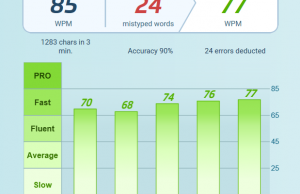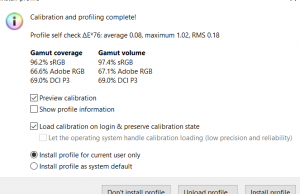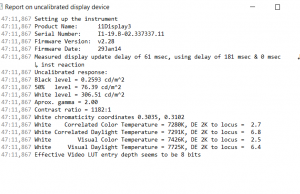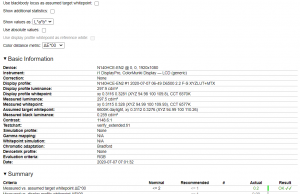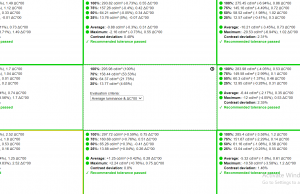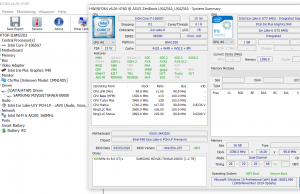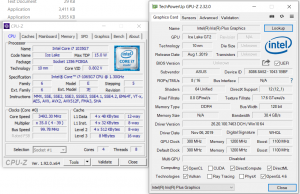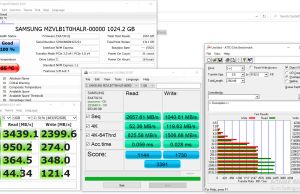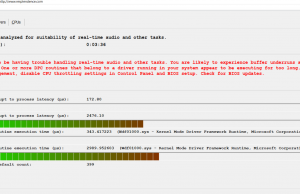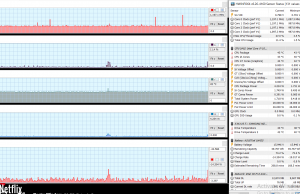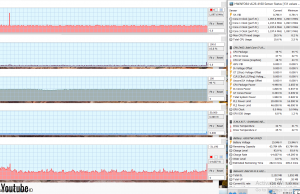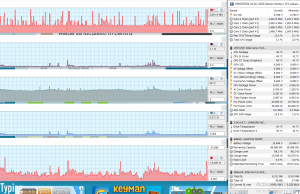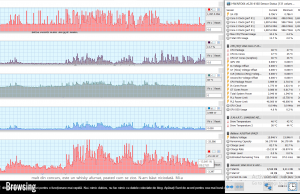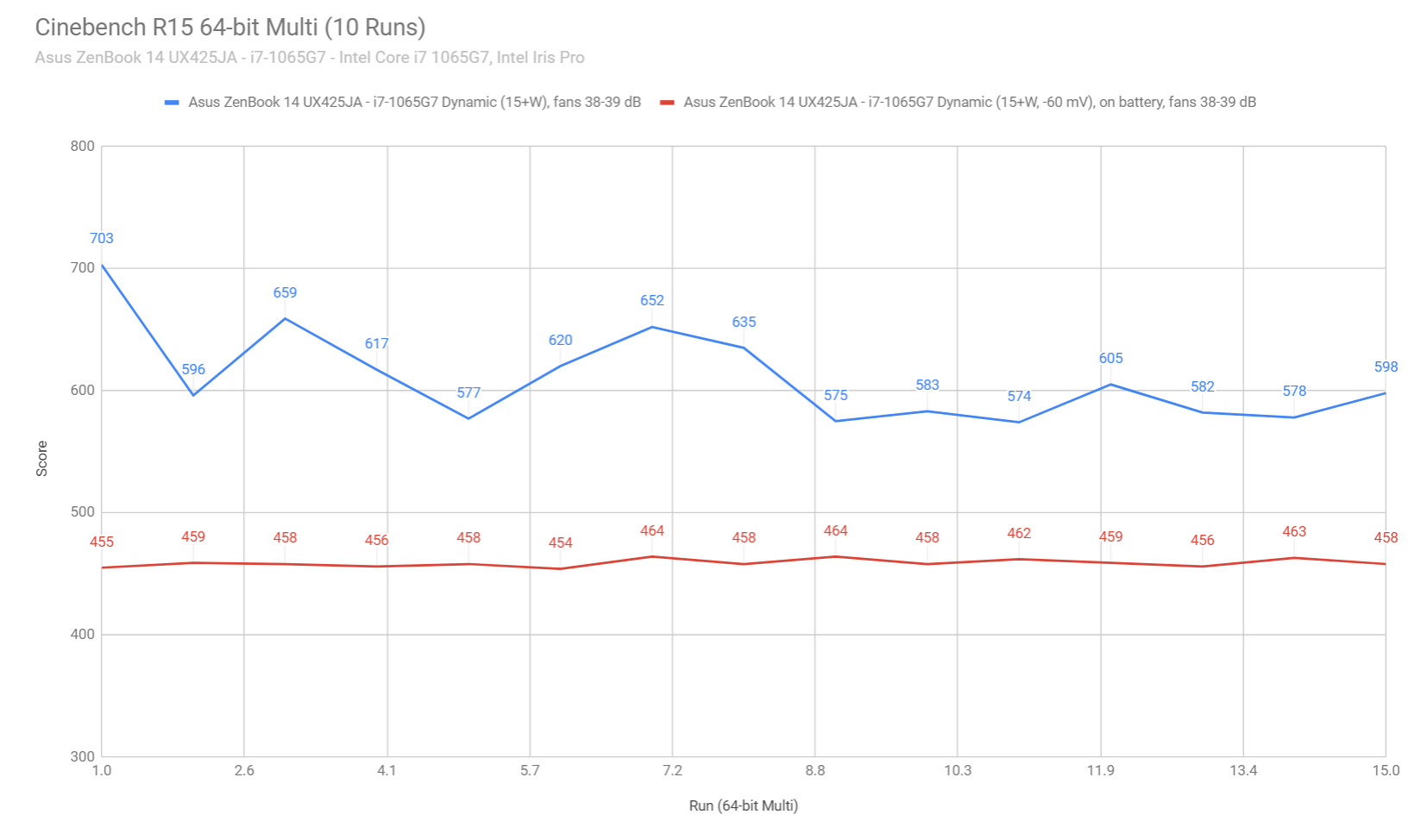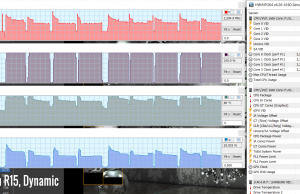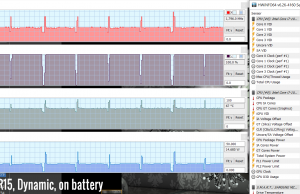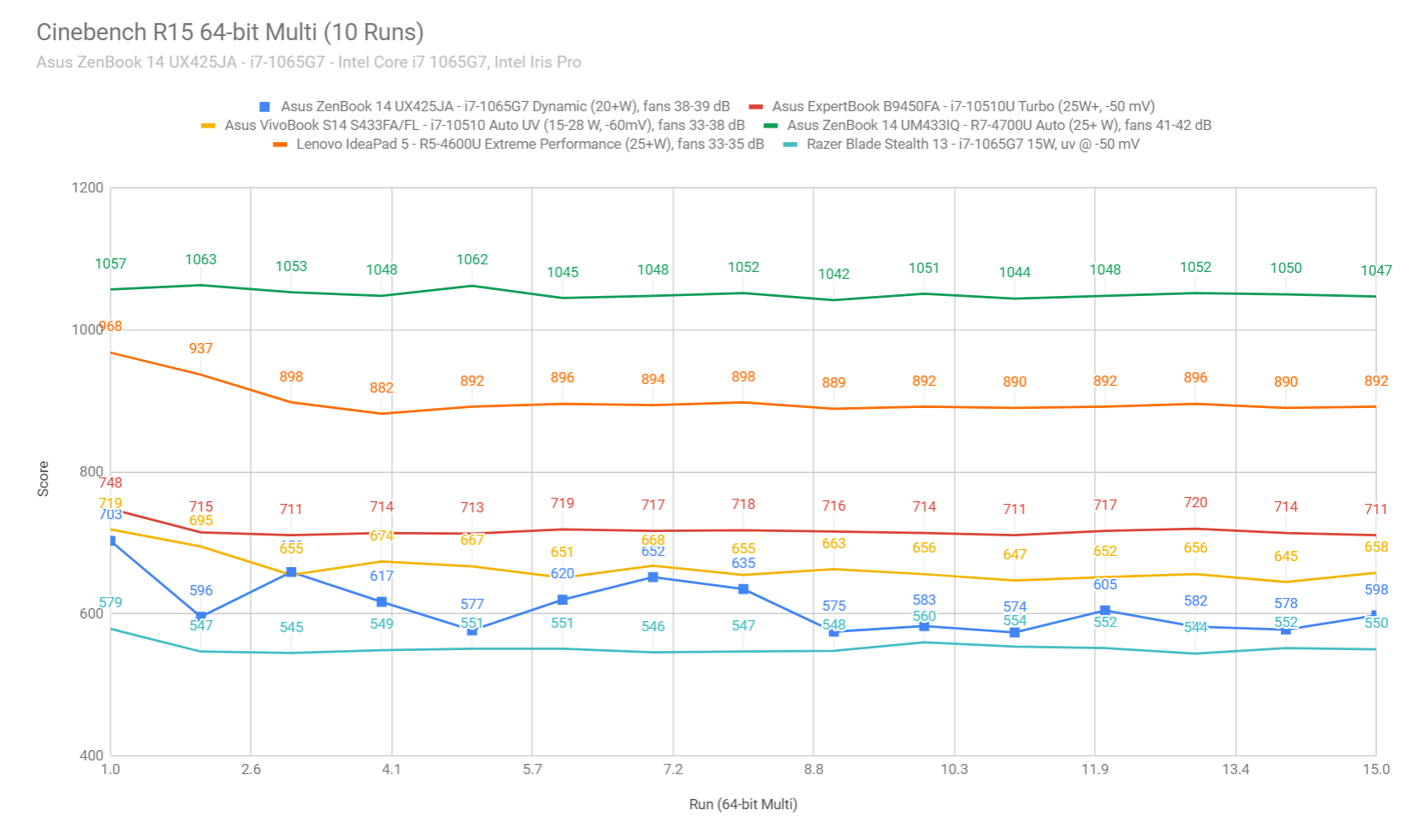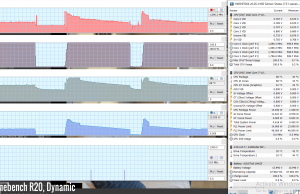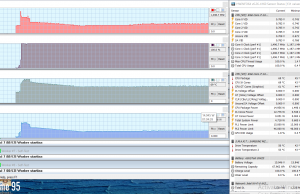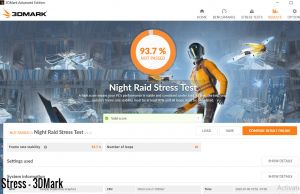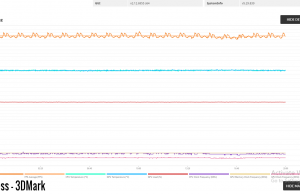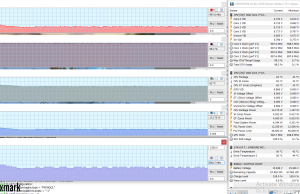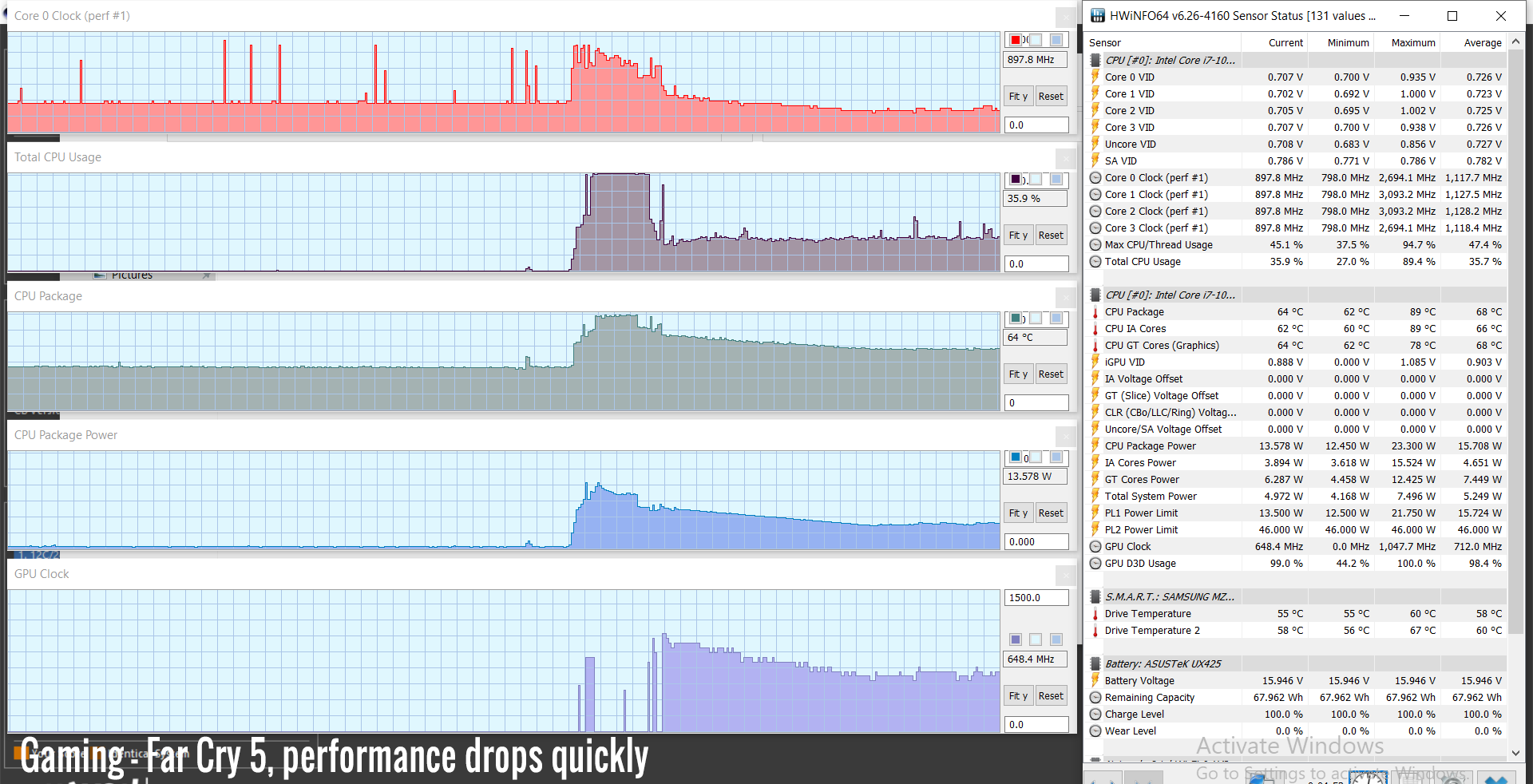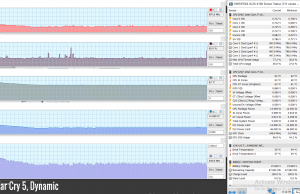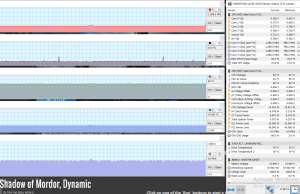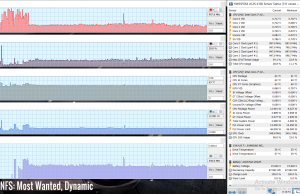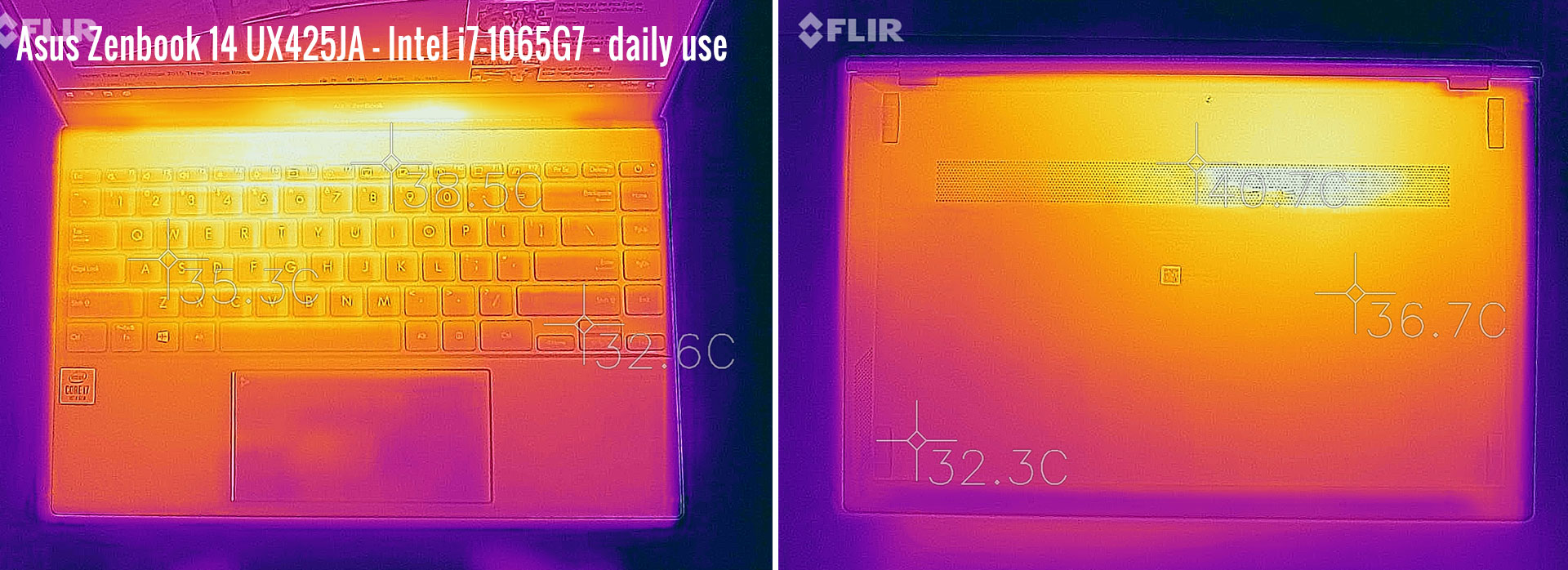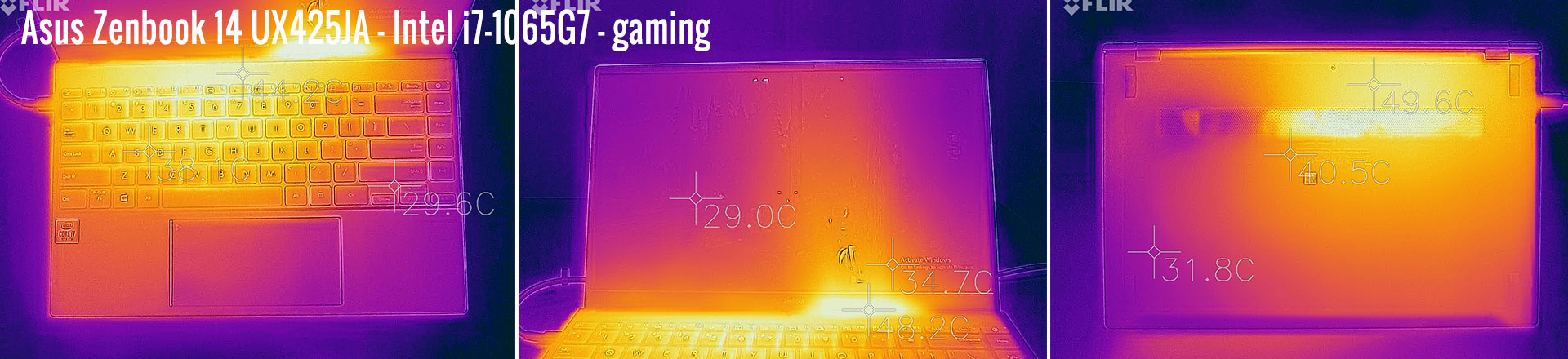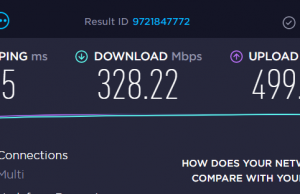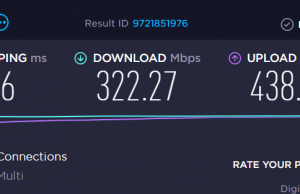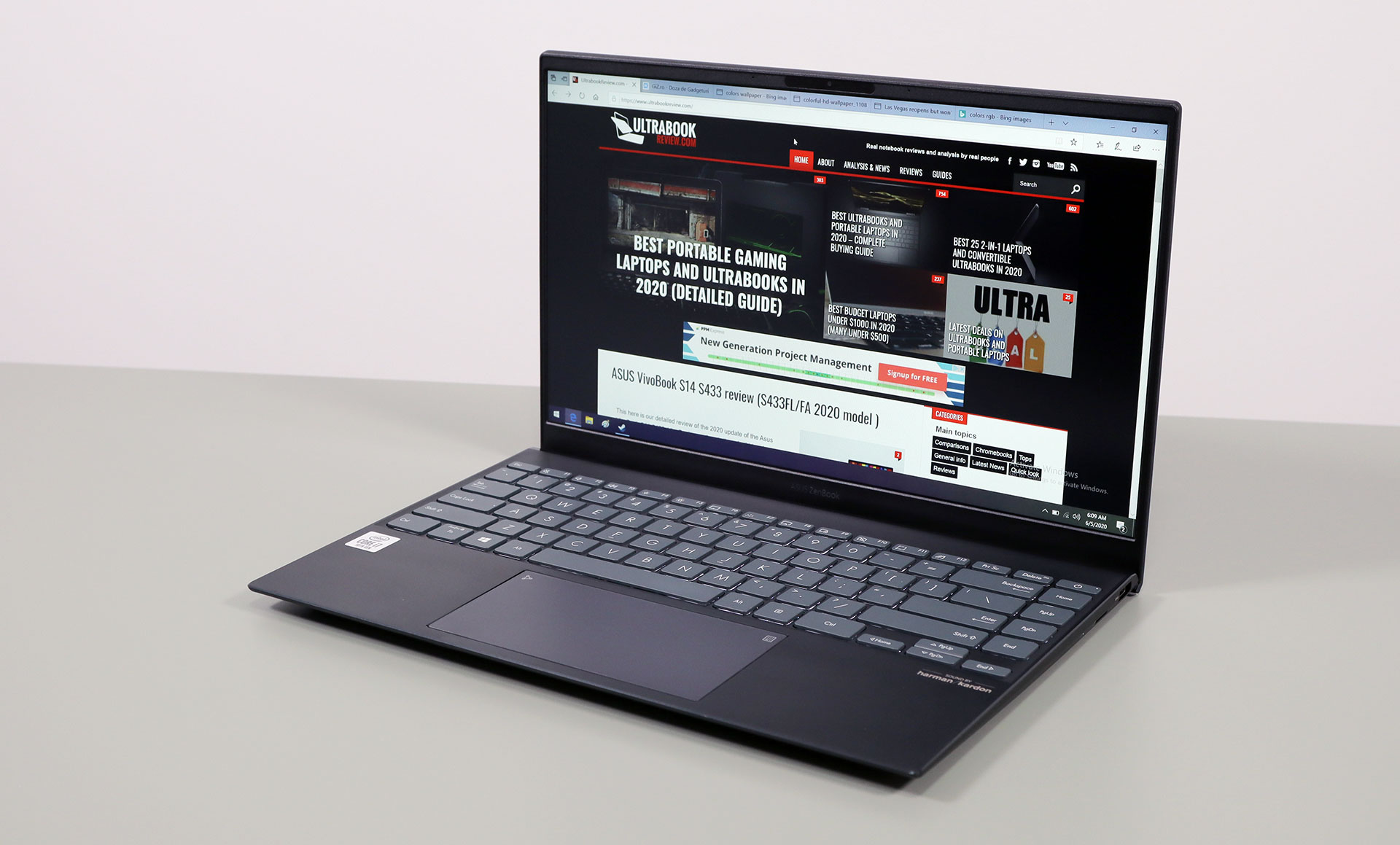A few weeks ago Asus quietly introduced their updated 2020 ZenBook lineups, code name ZenBook 14 UX425JA (with a 14-inch screen), and ZenBook 13 UX325JA (with a smaller 13-inch format).
I wanted to spend some time with these before sharing my thoughts with you, and I’ve been using them for the last couple of weeks, so I gathered my impressions down below. I’ve used three different units, early-samples provided by Asus, but identical to the retail models you can already find in stores these days.
We’re going to primarily focus on the 14-inch UX425JA in this article, and touch on the smaller UX325JA in a separate post.
This ZenBook 14 UX425JA is a compact and portable 14-inch ultrabook with a few interesting particularities: a nice metallic build, an optional 1W matte 400-nits display, a large 67 Wh battery, and USB-C charging, some full-size ports and Thunderbolt 3 support, one of the better keyboards in the segment and a good glass clickpad. This is also built on Intel IceLake hardware, with its strong points and its quirks, but Asus also announced an identical ZenBook 14 UM425IA variant with AMD Ryzen 4000 hardware, an option for those interested in improved performance in this sort of a form factor.
We’ll talk about that one in a future article, so for now, this is what you should expect from the Intel-based ZenBook 14 UX425JA ultraportable.
Specs as reviewed – Asus ZenBook 14 UX425JA
| Asus ZenBook 14 UX425JA | |
| Screen | 14.0 inch, 1920 x 1080 px, IPS, matte, non-touch 2.5W 300-nits (Chi Mei N140HCE-EN2) or 1W 400-nits panel options |
| Processor | Intel Ice Lake, up to Core i7-1065G7, 4C/8T |
| Video | Intel Iris Pro, 64EUs |
| Memory | up to 32 GB LPDDR4X 3200 MHz (soldered) |
| Storage | 1 TB M.2 PCIe x4 SSD (Samsung PM981), Intel Optane H10 variants also available |
| Connectivity | Wireless 6 (Intel AX201), Bluetooth 5.0 |
| Ports | 1x USB-A 3.2 gen1, 2x USB-C 3.2 with Thunderbolt 3(data, video, and power), HDMI 1.4b, microSD card reader, 3.5 mm jack with USB-C adapter |
| Battery | 67 Wh, 65W USB-C charger with quick-charging |
| Size | 319 mm or 12.5” (w) x 208 mm or 8.18” (d) x 13.9 mm or 0.54” (h) |
| Weight | 2.62 lbs (1.19 kg)+ .45 lbs (.21 kg) charger, US version |
| Extras | white backlit keyboard, glass NumberPad, HD+IR webcam with Hello, stereo bottom speakers, optional sleeve, available in Pine Grey and Lilac Mist |
Asus offer the UX425 series in a couple of configurations, with various amount of RAM (8-32 GB) and storage (up to 2 TB and Intel Optane), three types of Intel Ice Lake processors (i3-1005G1, i5-1035G1 or i7-1065G7), but also two screen variants, with either a standard 300-nits IPS panel or a more efficient 1W 400-nits option.
If you’re interested in our other reviews of Asus ZenBook lineups, you can find them listed here, while our extended coverage of the best ultraportable laptops of the moment is available here.
Design and construction
For the most part, this UX425 is a refined follow-up of the ZenBook 14 UX434 series. It’s slightly thinner and lighter, but also slightly larger, which allows for a thicker chin underneath the screen (and that’s a positive aspect that I’ll explain in a bit). Metal pieces are still used for the entire case, and the IO has been improved in this process, with Thunderbolt 3 support and full-size HDMI and USB ports.
However, the 3.5 mm jack has been axed, marking an unexpected debut of this first ZenBook without a headphone jack.
Asus chose to sacrifice it due to the limited internal space and the fact that many users are switching over to wireless headphones and earbuds these days, but that’s a bold move on their part and one that I do not agree with.
Sure, they included a USB-C to 3.5 mm adapter in the package, so you can still use your existing headphones, at least until you misplace it. However, if something had to be axed, that should have been the HDMI port imo, given how that’s only 1.4b and can only drive an FHD panel at 60 Hz, while the USB-C ports now support Thunderbolt 3 and DisplayPort, and it’s what you’ll end up using anyway if you plan to hook up QHD or UHD screens at 60 Hz. Still, Asus went this route and it’s up to you if this is a potential deal-breaker or not.
As for the rest of the IO, both the USB-C slots on the left edge support Thunderbolt 3, with data, video, and charging. Asus also includes a full-size USB-A slot on the right, although that’s a slow gen1 variant, a microSD card reader on the right as well, and the status LEDs have been split between the two sides.
Moving on, let’s get back to that slightly thicker bottom chin underneath the screen. Much like all the other Asus ZenBook these days, this UX425JA still implements what they call an Ergolift hinge design, with a screen that raises on these small rubber feet and lifts the laptop’s main body from the desk, allowing for extra airflow underneath.
However, this design means that the hot air is blown out through this grill placed just under the screen, and that causes the area around the exhaust to heat-up with more demanding loads. As a result, the screen on the UX434FLC hits temperatures in the high-40s in that area near the exhaust, due to its thinner chin and closer proximity to the exhaust, while on the UX425 the plastic chin takes in most of the heat and the panel only goes up to 35-38 degrees on our samples, which are safe temperatures that won’t negatively impact the display long-term. This might seem like a tiny detail, but it’s something that will improve the product’s reliability, and a welcomed update in my book.
Speaking of, the ZenBook UX425 series still meets the MIL-STD-810G stress tests, which attest that the notebook can be used at certain altitudes, temperatures, and humidity conditions, and also withstand bumps and small falls. They’re explained in the official literature.
At the same time, I’m not awed with the build quality of these units that I got to touch so far, two 14-inch models, and one 13-inch variant. The screen feels strong and well made, but there’s some flex in the main-chassis, noticeable when pressing harder on the arm-rest and even with daily use in the keyboard area, to a lesser amount.
Furthermore, I also noticed creaking sounds and squeaks coming from the inside of the laptop when I grabbed and picked it up from the corners, the kind I haven’t experienced in the previous ZenBooks, or even in the lower-tier VivoBook series. Don’t forget all these units are pre-release samples, so make sure to look for other impressions. I wouldn’t hold my breath on this changing on the retail models, though, looks like Asus went with a fairly thin piece of metal for the underside here, perhaps to keep the weight at bay. The laptop is also not a unibody design, but a plastic inner frame with metal sheets on top, standard in the mid-tier ultrabook segment where this will compete.
Having touched on these aspects, let’s circle back to this line’s design. Asus offers this in two colors, the Pine Grey that we have here, and a lighter version called Lilac Mist. That will hide smudges better, but I’d stay away from it because it gets that poor-contrast silver keyboard with white lighting that I always complain about.
This Pine Grey variant looks nice and professional, with a matte interior, a spacious arm-rest, beveled edges all around, and a standard lid-design with the Asus branding and the iconic ZenBook concentric circles. Asus also implement some grey keys with white lighting on this model, much easier to tell apart in daily use. This entire redesign also includes a wider keyboard layout and a larger clickpad, which as you’ll see in a bit, are some of the best inputs on any Asus lineup right now.
As for those practicality details that make a difference when using the laptop every day, Asus includes a combined IR+webcam combo at the top of the screen, flanked by microphones, moved the status LEDs out of the way to the sides, and put fairly grippy rubber feet on the bottom, where you’ll also find the speaker cuts, firing through those cuts on the laterals.
At the same time, the screen doesn’t lean back flat as on the ExpertBook B9 lineup, those interior edges are still a bit harper than I’d want, and Asus still put an always-on light in the power button/key, dim, but still annoying when watching a movie at night.
And since I mentioned the B9, that remains a better polished and less-compromised ultrabook, but let’s not forget it is also a much more expensive product. This ZenBook UX425 starts at around 1000 USD/1100 EUR, so compromises had to be made here and there. I just didn’t expect a laptop without a 3.5 mm jack or those squeaky sounds when peaking this up, which I still hope won’t plague the retail units.
Keyboard and trackpad
This here is the best keyboard I’ve come upon on an Asus laptop so far.
They updated the layout, stretching it across the entire chassis, and that translates in a wider set of keys in the right side, wider arrows, and an extra column of Function keys, with dedicated Home, PgUp, PgDn, and End. The power-button remains the top-right key, and while it’s stiffer than the regular keys, you should still disable it in Windows to prevent the laptop from going to sleep by mistake.
The overall feedback is what makes this a nicer typer than what Asus put on their previous ZenBooks, with slightly increased resistance and improved accuracy over most other ultrabooks, but while remaining a quick and quiet implementation (except for the Space key). Good job.
I also noticed that these keys have a slightly concave shape and are not completely flat, which might also help with the overall typing experience. They also feel nice to the touch, with a soft rubberized surface.
This keyboard is also backlit, with white LEDs and three levels of intensity, plus a dedicated indicator for CapsLock. Some light creeps out from beneath the keycaps, but the keys are overall well and uniformly lit.
Down beneath, centered on the chassis, Asus implemented a spacious glass clickpad with Precision drivers and secondary NumberPad functionality, the same they also put on the ExpertBook series. It’s a smooth, reliable, and sturdy surface, with good gesture support and palm-rejection, and I have nothing to complain about it.
As a side note, there’s no ScreenPad offered for this series, which remains an exclusive of the ZenBook 14 UX434 line.
As for biometrics, there’s no finger-sensor on the Zenbook UX425, but you do get an arguably more seamless method of singing into Windows with that IR camera at the top of the screen.
Screen
Asus offers two screen options for the ZenBook 14 UX425 series. Both are matte non-touch IPS panels with FHD resolution, but one is a standard option with 300-nits of max brightness, and the other is this newer generation and more efficient 1W panel with up to 400-nits of maximum brightness.
Our test units both got the standard panel, but I’d expect most retail variants to ship with the 1W screen instead, which would make the laptop more versatile in brighter light conditions, and positively impact the battery life in a normal room.
That aside, this standard Chi Mei panel is fine for a ~$1000 ultraportable, with almost 100% sRGB color coverage, good contrast, and wide viewing angles.
Here’s what we got in our tests, with an X-Rite i1 Display Pro sensor:
- Panel HardwareID: Chi Mei CMN14D5 (N140HCE-EN2 CMN);
- Coverage: 96.2% sRGB, 66.6% AdobeRGB, 69.0% DCI-P3;
- Measured gamma: 2.00;
- Max brightness in the middle of the screen: 306.51 cd/m2 on power;
- Min brightness in the middle of the screen: 18.36 cd/m2 on power;
- Contrast at max brightness: 1182:1;
- White point: 7300 K;
- Black on max brightness: 0.26 cd/m2;
- PWM: No.
This needs calibration to fix the skewed Gamma and blue White point. Once calibrated, though, I’m seeing little to no light bleeding and little uniformity issues, with only some color imbalances in the lower-left corner.
I’ll update this section when/if we get to also test the 1W screen as well.
Hardware and performance
Our test model is a top-specced configuration of the Asus ZenBook 14 UX425JA, with an Intel Core i7-1065G7 processor and Intel Iris Pro graphics, 16 GB of LPDDR4x 3200 MHz memory and a fast 1 TB Samsung SSD.
Before we proceed, keep in mind that I’ve tested two UX425JA units, both pre-release samples sent over by Asus and with the software available as of early-July 2020 (BIOS 206, MyAsus 2.2.22.0 app).
Spec-wise, this is based on the same Intel Ice Lake hardware implemented by a multitude of other ultrabooks available these days, from affordable options such as the Acer Swift 3 14 2020, up to top-tier products such as the Dell XPS 13 9300, Microsoft Surface Laptop 3 or the Razer Blade Stealth. It’s a 4C/8T processor, snappy in single-core tasks, and averagely competent in multitasking, especially when allowed to run at higher TDP settings. By default, this is a 15W platform, but it can stably run at 25+W in the better products. Not in this ZenBook, though, at least not in sustained loads, as you’ll see down below.
Graphics are handled by the Intel Iris Pro iGPU with 64 EUs, and we’ll talk about its performance down below.
Our configurations also got 16 GB of LPDDR4x 3200 MHz RAM out of the box, in dual-channel, and a Samsung PM981 PCIe x4 SSD, one of the fastest storage options out there. Expect the 256 or 512 GB configurations to ship with slower drives, although Asus also mentions options for SSDs with Intel Optane memory support. Nonetheless, upgrades are possible if you remove the back panel, hold in place by a couple of visible Torx screws, and two more hidden behind the rear-rubber feet.
The CPU and memory are soldered on the motherboard and non-upgradable, and inside you’ll notice that most of the internal space is occupied by the battery here, leaving for a small motherboard that sent over the SSD right near the CPU plate. I was afraid that would spread heat from the CPU to the SSD, and we measured high temperatures of around 65 C in our storage tests, and average temperatures in the 53-58 degrees with actual use, without any performance degradation in any of these cases.
As far as the software goes, this gets the standard MyAsus app which allows control over the power profiles, battery and screen settings, updates, etc, while the Audio is controlled in AudioWizard.
There are two performance/thermal profiles to choose from:
- Dynamic – allows the CPU to run at 15+W, with fans ramping up to 40 dB in demanding loads and games;
- Whisper – limits the CPU to favor lower fan-noise.
I just kept the laptop in Dynamic, it’s a well-balanced profile that keeps the fan idle with light use, and quiet with heavier loads. The laptop also feels snappy with daily multitasking, video streaming, text-editing, and the likes.
Heavier loads are a tougher challenge on this implementation, though, and that’s because Asus went with limited power-settings and a quieter fan profile, similar to what we’ve experienced on the previous ZenBook 14 UX434 series, but unlike what we’ve seen on the ExpertBook B9. Let’s go through our findings first, and then touch on how Asus might be able to tweak this down the road, by perhaps enabling that Turbo profile offered on the ExpertBook.
We start by testing the CPU’s performance in taxing chores by running the Cinebench R15 benchmark for 15+ times in a loop, with 2-3 seconds delay between each run, on the Dynamic mode.
The IceLake i7 processor runs at higher clocks and power for the first 1-2 loop, but then gradually drops and stabilizes at around 20W of power and 2300 MHz, with fairly high temperatures in the mid-80s Celsius. The fan ramps to about 38-39 dB at head-level in this test, and the laptop returns scores of around 580-600 points.
We also ran the same test with the laptop unplugged, and in this case, the CPU stabilizes at around 15W and lower scores.
Normally the performance of these IceLake Core U chips can be improved with a slight undervolt, possible with the latest variants of Throttlestop, however, undervolting was somehow disabled on all our samples and we could not tweak the settings in any way.
To put these results in perspective, here’s how a couple of other AMD and Intel ultraportable notebooks score in this same test.
The 8Core and 6Core Ryzen 4000 platforms are a clear step-up in performance over the Intel IceLake options, and even the Intel 14nm Comet Lake 6Core and 4Core i7s outmatch this implementation when allowed to run at higher power, and undervolted.
Running the longer and more challenging Cinebench R20 test causes the CPU to stabilize at 14-15W, with temperatures in the 70s, and the same happens when running the gruesome Prime 95 test.
We also ran our combined CPU+GPU stress tests on this notebook, on the same Dynamic profile.
3DMark stress runs the same test for 20 times in a loop and looks for performance variation and degradation over time, and this unit did not pass it. Luxmark 3.1 fully loads both the CPU and GPU at the same time, and it also shows what we’ve already noticed in our other tests: the CPU package runs at high power for the first minute or two, but also fairly high temperatures in the mid-80s, and then drops and stabilizes at around 13-15W, with limited CPU and GPU frequencies.
Both our samples performed similarly on these tests, and the findings suggest that the performance degrades significantly as the heat builds up. That’s why you should take the benchmarks results below as best effort scores, and consider that this ZenBook UX425 cannot sustain those scores for long.
We ran the entire suite of tests and benchmarks on the standard Dynamic profile. Here’s what we got.
- 3DMark 13 – Fire Strike: 2464 (Graphics – 2778, Physics – 8849, Combined – 842);
- 3DMark 13 – Night Raid: 8059 (Graphics – 9392, CPU – 4468);
- 3DMark 13 – Time Spy: 823 (Graphics – 734, CPU – 2684);
- AIDA64 Memory test: Write: Read: 45349 MB/s, Read: 44492 MB/s, Latency: 114.2;
- Uniengine Superposition – 1080p Medium: 1539;
- Handbrake 1.3.1 (4K to 1080p encode): 15.18 average fps;
- PassMark: Rating: 4225 (CPU mark: 13185, 3D Graphics Mark: 2412, Disk Mark: 19768);
- PCMark 10: 4175 (Essentials – 8696 , Productivity – 6745 , Digital Content Creation – 3369);
- GeekBench 4.4.2 64-bit: Single-Core: 5619, Multi-core: 17398;
- GeekBench 5.0.1 64-bit: Single-Core: 1257, Multi-core: 4473;
- CineBench R15 (best run): CPU 702 cb, CPU Single Core 179 cb;
- CineBench R20 (best run): CPU 1437 cb, CPU Single Core 443 cb;
- x264 HD Benchmark 4.0 32-bit: Pass 1 – 153.22 fps, Pass 2 – 34.16 fps;
- x265 HD Benchmark 64-bit: 101.04 s.
We also ran some Workstation related loads, on the same Dynamic profile:
- Blender 2.82 – BMW Car scene- CPU Compute: 12m 38s (Auto);
- Blender 2.82 – Classroom scene – CPU Compute: 41m 44s (Auto);
- Luxmark 3.1 – Luxball HDR – OpenCL CPUs + GPUs score: 3756;
Once more, these are not bad results for an Ice Lake implementation, and you can see how this ZenBook fares against some of the other similar ultrabooks we’ve tested down below.
The issue here is the drop in performance in sustained loads, the kind you’d need if you plan to edit photos or videos on this small laptop, or perhaps run your some taxing work/school applications, or even some games on the Iris Pro G7 graphics chip.
We ran a couple of DX11, DX12, and Vulkan titles on the Dynamic Best Performance profile and Low/Lowest graphics settings. Here’s what we got:
| UX425 – Intel i7 + Iris Pro | UM433 – Ryzen 7 + MX350 | UX434 – Intel i7 + MX250 | |
| Bioshock Infinite (DX 11, Low Preset) | 40 fps (22 fps – 1% low) | 97 fps (45 fps – 1% low) | 76 fps (39 fps – 1% low) |
| Dota 2 (DX 11, Best Looking Preset) | 34 fps (20 fps – 1% low) | 74 fps (39 fps – 1% low) | 47 fps (20 fps – 1% low) |
| Far Cry 5 (DX 11, Low Preset, no AA) | 12 fps (10 fps – 1% low) | 35 fps (32 fps – 1% low) | 25 fps (21 fps – 1% low) |
| Middle Earth: Shadow of Mordor (DX 11, Lowest Preset) | 32 fps (22 fps – 1% low) | 65 fps (48 fps – 1% low) | 31 fps (18 fps – 1% low) |
| NFS: Most Wanted (DX 11, Lowest Preset) | 42 fps (25 fps – 1% low) | – | – |
| Rise of the Tomb Raider (DX 12, Lowest Preset, no AA) | 16 fps (3 fps – 1% low) | 45 fps | 39 fps |
| Shadow of Tomb Raider (Vulkan, Lowest Preset, no AA) | 17 fps (12 fps – 1% low) | 40 fps (35 fps – 1% low) | 29 fps (25 fps – 1% low) |
| Strange Brigade (Vulkan, Low Preset) | 21 fps (7 fps – 1% low) | 44 fps | 35 fps |
| The Witcher 3: Wild Hunt (DX 11, Low Preset, Hairworks Off) | – | 29 fps avg (18 fps – 1% low) | 24 fps avg (10 fps – 1% low) |
- Battlefield V, The Witcher 3, Dota 2, NFS – recorded with MSI Afterburner in game mode;
- Bioshock Far Cry 5, Middle Earth, Strange Brigade, Tomb Raider games – recorded with the included Benchmark utilities;
Casual games such as Minecraft and Dota2, or older titles such as Bioshock or Need for Speed: Most Wanted run at FHD 30+ fps on this laptop, but even with these titles we’re looking at a loss in performance after a couple of minutes of gaming.
As for the more demanding titles, those are not a match for this sort of hardware, and they’ll struggle even if you drop the resolution to 720p.
Once more, I’d have to remind you that our samples are pre-release and this behavior might improve with the final retail products, and I’ve asked Asus for one of those so I can rerun these tests and update the article once the UX425 gets in stores over here.
However, I wouldn’t expect significant changes, improved performance would require a higher power envelope of around 25W, and I don’t think this chassis can handle that long-term, even with a faster spinning and noisier fan.
Noise, Heat, Connectivity, speakers, and others
Asus went with a basic thermal module here, with a single heatpipe and single fan, the same kind we’ve seen implemented on most of their past ZenBook, VivoBook, and ExpertBook lineups.
Furthermore, the software is also designed to minimize fan-noise. As a result, the fan rests idle most of the time with daily use and only ramps up to 39-40 dB at head-level when running games and other combined CPU+GPU loads.
Internal temperatures are kept at bay, but that’s primarily because the hardware package is power-limited in taxing loads, with the toll in performance mentioned earlier.
As it is, our Zephyrus UX425 samples ran warm with daily use (but remember that’s with mostly passive cooling), and averagely hot with taxing loads. We measured temperatures in the mid-40s on the keyboard deck and high-40s on the bottom, but also high-40s on the screen’s chin, right next to the exhaust. However, as explained in a previous section, that thicker chin takes most of the exhausting heat and the actual panel doesn’t run as hot as on the ZenBook UX434.
However, if Asus would decide to allow the hardware to run at higher power in the retail units, that would translate in an increase in internal temperatures that would also spread over to the exterior, pushing chassis temperatures above 50s and making the laptop uncomfortable to use. That’s one more reason why I wouldn’t expect significant changes in those final models over what we found with these two test samples.
*Daily Use – streaming Netflix in EDGE for 30 minutes, Whisper Mode, fans at 0-35 dB
*Gaming – Dynamic mode – playing Far Cry 5 for 30 minutes, fans at 39-40 dB
For connectivity, there’s latest-gen WiFi 6 with an Intel AX201 module on this laptop. It performed well with our setup and the signal and performance remained strong at 30-feet, with obstacles in between.
Audio is handled by a set of stereo speakers that fire through those grills on the underside. The angled shape of the D-Panel allows the sound to bounce off the table without distortions, and I also haven’t noticed any vibrations in the arm-rest at higher volumes.
However, these don’t get very loud, we only measured volumes of 70-72 dB at head-level in our tests, and the audio quality is about the average you should expect from this class, fine for movies and music, but not impressive by any means. All these on the Music profile in Audio Wizzard. For what is worth, the same speakers turned out to be much louder in the ZenBook 14 UM425IA that we’ve tested, but without the installed Audio Wizard app.
The same can be said about the HD camera placed at the top of the screen. It’s fine for occasional calls, but the quality is still washed out.
Battery life
There’s a 67 Wh battery inside the ZenBook UX425, which is larger than what you’d normally get on a 14-inch notebook. Corroborated with the efficient Intel hardware implementation and screen, this notebook should last for a fair while on a charge. Asus mentions up to 16 hours of use with the standard FHD panel that we have here and up to 22 hours with the 1 W panel, but we’re far from those numbers on our units.
Here’s what we got, with the screen’s brightness set at around 120 nits (~60 brightness). Don’t forget that our units get the standard 300-nits panel, and not the more efficient 1W option.
- 9 W (~7+ h of use) – text editing in Google Drive, Dynamic + Better Battery Mode, screen at 60%, Wi-Fi ON;
- 7.5 W (~9 h of use) – 1080p fullscreen video on Youtube in Edge, Dynamic + Better Battery Mode, screen at 60%, Wi-Fi ON;
- 6.3 W (~10+ h of use) – Netflix fullscreen in Edge, Dynamic + Better Battery Mode, screen at 60%, Wi-Fi ON;
- 12 W (~5-6 h of use) – browsing in Edge, Dynamic + Better Performance Mode, screen at 60%, Wi-Fi ON.
That 1W display is supposed to shave off about 1.75W at 150-nits of brightness, so will improve those runtimes. Looking forward to testing it as well.
The laptop comes with a compact 65W charger that plugs-in via USB-C. It’s a single-piece design with a compact brick and a long and thick cable, and a full charge takes about 2 hours. However, quick-charging allows to fill-up to 60% in less than an hour.
Price and availability
The ZenBook 14 UX425 is available in stores around the world.
Right now, it starts at 1100 EUR in Germany for the i5 model with 8 GB of RAM, 512 GB of storage, and the 1W 400-nits screen, which is about the same price as the i7/16 GB/MX250 version of the ZenBook 14 UX434. The same configuration, but with the i7 processor, is available at 1299 CAD in Canada and 1199 GBP in the UK.
I haven’t yet found this listed in the US, but I’d expect it to match the UX434FLC’s pricing, which goes for between $1000 to $1200.
We’ll update when we know more, and in the meantime, follow this link for updated prices and configurations in your region.
Final thoughts
If you’re looking for a portable everyday laptop that you plan to take to work and school and use for browsing, video streaming, text editing, and these sorts of casual activities, this ZenBook 14 UX425JA should be on your list.
The metallic construction, the excellent inputs and IO, the matte screens, the long battery life, and the snappy everyday experience, corroborated with a mostly silent fan, make this a good buy at around 1000-1200 USD/EUR/GBP or the equivalent in your region.
At the same time, this could be slightly sturdier built, as well as more competent with demanding loads, where this Intel Ice Lake implementation chokes. That’s why I’d primarily look into the more affordable i5 versions of this laptop, as you’ll hardly benefit from the Iris Pro on the i7 models for video editing or games, at least based on our experience with these two samples. Oh, and there’s also no headphone jack on this laptop if that makes a difference to you.
The UX425 is not without competition, though, both in Asus’s camp (such as their own AMD-based ZenBook UM425 and UM433, or the Intel-based ZenBook UX434 with Nvidia MX250 graphics), but also among the competition, with devices such as the Lenovo ThinkBook 14s or the Acer Swift 3 selling for less, and plenty of options such as the Lenovo Yoga C940 or the LG Gram 14 selling for about the same price. As a whole, though, this should be competitive within this class.
That wraps up this early review of the ZenBook 14 UX425JA, but I’d love to hear your thoughts on it, so please get in touch in the comments section down below.
The post Asus ZenBook 14 UX425 review (UX425JA – with Intel i7-1065G7 & Iris Pro) appeared first on UltrabookReview.com