Some users have reported that their system automatically shut down during the initialization process after displaying a ATTEMPTED_SWITCH_FROM_DPC Blue Screen. However, in some cases, the Blue Screen of Death appears while using the computer. In this article, we are going to talk about this issue and see what should be done to resolve it.
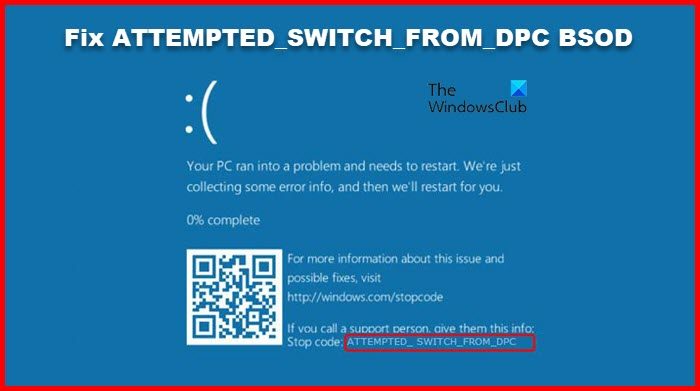
The ATTEMPTED_SWITCH_FROM_DPC bug check has a value of 0x000000B8. This indicates that an illegal operation was attempted by a delayed procedure call (DPC) routine.
Fix ATTEMPTED SWITCH FROM DPC Blue Screen
Usually, the error code in question is caused when your computer shutdown during the booting step. DPC or Delayed Procedure Call triggers the error code and states that this is an illegal operation. There are various reasons for this is has happened and outdated driver stands as the most common one. The BSOD can also be caused due to ntoskrnl.exe crashing. We have mentioned solutions that will help you in fixing this issue.
Before troubleshooting the BSOD in question, you should check for Windows updates. Sometimes, just updating the Windows can do the job. However, if updating doesn’t work, try the following are the solutions to resolve ATTEMPTED_SWITCH_FROM_DPC BSOD.
- Update all the drivers
- Repair Corrupted File
- Scan for virus and malware
- Run Memory Diagnostic
- Run Driver verifier
Let us talk about them in detail.
1] Update all the drivers
After analyzing the dump files of some of the victims, it has been reported that one of the primary causes of this issue is the presence of outdated drivers. BSOD is usually observed for users with Synaptics drivers, which you can update easily. However, since there is no certainty, we would like you to update all the outdated drivers. Following are some of the methods to update drivers on a Windows computer.
- Download Driver and Optional Updates from Windows Settings.
- Go to the manufacturer’s website and download the latest version of all the drivers.
- You can also use free driver update software to update all your drivers.
- Update drivers from the Device Manager.
Hopefully, this will do the trick for you.
Read: How to find which Driver is causing the Blue Screen on Windows
2] Repair Corrupted File
Next up, let us try repairing the corrupted system files. We will be running some commands to do the same. Open Command Prompt as an administrator and run the following commands.
sfc /scannow
If that doesn’t work, then try the next command.
DISM /Online /Cleanup-Image /RestoreHealth
These should do the trick for you.
3] Scan for viruses and malware
Maybe your computer is infected with viruses and malware. Usually, downloading something from an unauthorized site can infect your system, but a good antivirus can do the job for you. If you have a third-party antivirus try doing a complete scan of your system, you can also, try using Windows Defender to scan your system. Follow the given steps to do the same.
- Search out “Windows Security” from the Start Menu.
- Go to Virus & threat protection.
- Click on Spin Options.
- Select Full scan and click Scan now.
Wait for it to scan and remove malicious files and resolve the issue for you.
4] Run Memory Diagnostic
If there is an issue with your memory software. Microsoft acknowledges the fact that the memory device is vulnerable and can have such issues. That is why they have included a diagnostic tool that can do the job for you. Follow the given steps to run Memory Diagnostic.
- Open Windows Memory Diagnostic from the Start Menu.
- Select Restart now and check for problems (recommended).
- Your computer will restart and do its job.
Hopefully, this will do the trick for you.
5] Run Driver verifier
Windows has a Driver Verifier Manager. It’s a very useful tool to identify problematic drivers.
To open it type verifier in Start menu search box and hit Enter. The Driver Verifier Manager tests each specified driver at startup. If it detects a problem, it identifies it and then stops it from running.
Hopefully, this will do these solutions will resolve the BSOD for you.
How do I fix Attempted Switch From DPC?
Attempted Switch from DPS is a BSOD, the issue is usually caused due to outdated drivers. If any or all the drivers are outdated chances are your system is shutting down as soon as you boot it up because of incompatibility. You should try to update the drivers as that can work for you. However, it is not the only cause, there are some other solutions that you try catering to different reasons. We have mentioned everything you need above. So, go through them and execute them one by one.
How do I fix infinite BSOD?
There is no one-stop solution to fix BSOD. Therefore, you need to try the solutions mentioned in this guide to resolve your BSOD. However, you should check the error code that comes with the BSOD to find its solution. Every error code has a meaning to it.
What does DPC_Watchdog_Violation mean?
DPC_Watchdog_Violation means the protocol has been violated as the PC’s watchdog that monitors your system for unresponsive programs is overloaded. This happens because a driver is unable to perform the assigned task in the allotted time.
