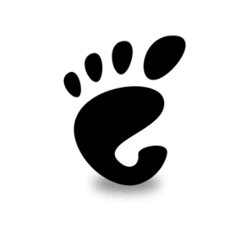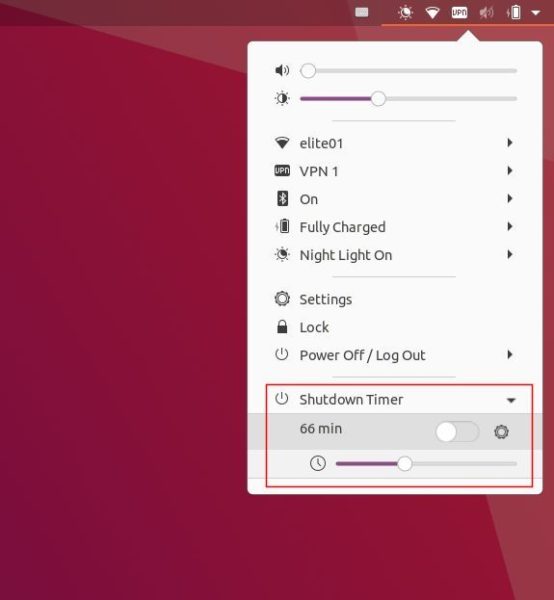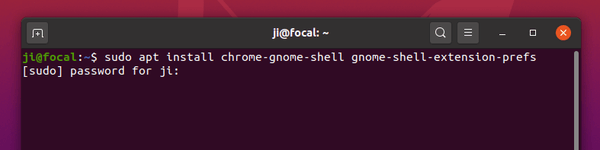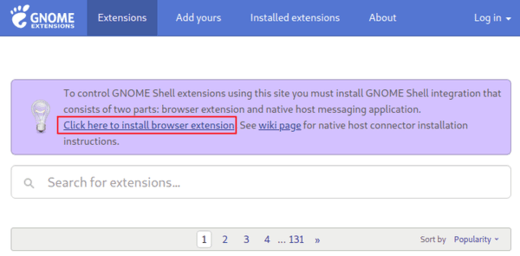![]()
Want to automatically power off Ubuntu after given time? Here’s an Extension adds the option to top-right system menu.
Yes, you can do this either via a graphical shutdown application, or shutdown command with few parameter. However, for beginners or those hate Linux command, life will be easier with the ShutdownTimer extension.
The extension adds an option under Power Off/Log Out menu. With it, you can just move the slider to change time delay, and turn on the toggle icon to automatically shutdown your computer.
A setting dialog is available by clicking on the gear icon. There you can set the minimum and maximum time value, and use Automatic Suspend instead of shutdown.
As some running apps/services might prevent user shutdown, “Root mode” is available to perform the action via super user privilege. However, you need to type user password every time you enable automatic shutdown.
How to Install the ShutdownTimer extension:
The extension supports all current Ubuntu releases running with default Gnome Desktop. As well, GNOME 40 is supported.
1.) Firstly, open terminal by pressing Ctrl+Alt+T on keyboard. When terminal opens, run command to install the required packages:
sudo apt install chrome-gnome-shell gnome-shell-extension-prefs
2.) Secondly, go to the extension web page and click on the slider icon to install it.
Install Shutdown Timer Extension
Don’t see the toggle icon? Install browser extension via ‘Click here to install browser extension’ link and refresh the web page.
Once you installed the extension, the option should appear in system menu immediately. Log out and back in or restart Gnome Shell if you don’t see the option.