Looking for the best AI generator for presentations? In the chaos of rapid AI tools development, it’s easy to get lost sometimes. I’m here to guide you through my favorite solutions for creating awesome AI-powered presentations!
Best AI Generator for Presentations
1. SlidesAI
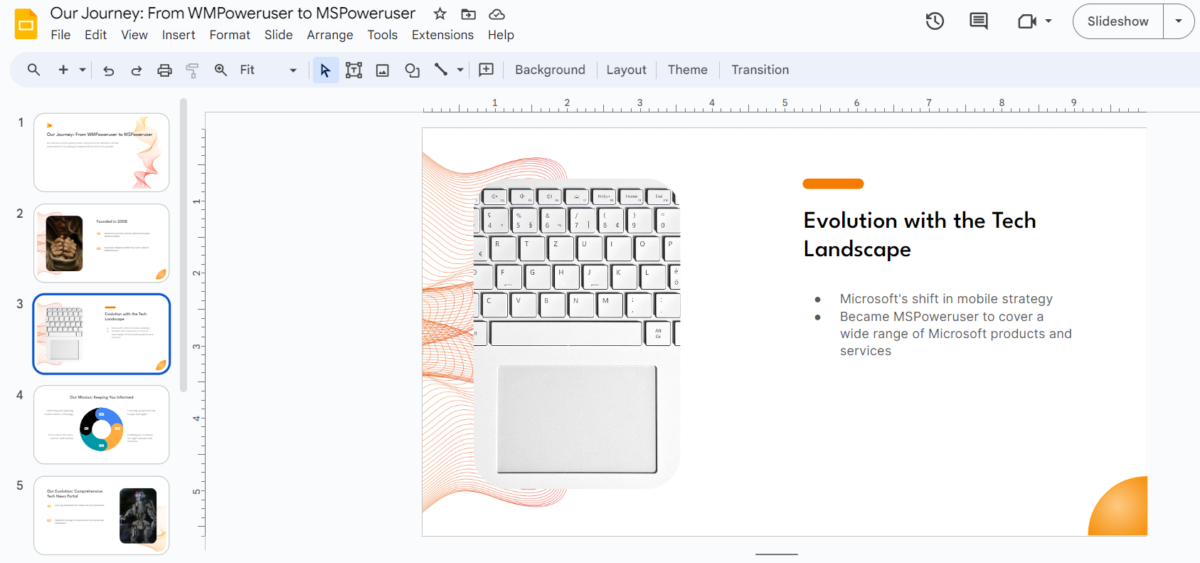
After adding the information about MSPowerUser, I got an excellent output with images, graphs, formatted text, and titles. Editing the output from this point is pretty easy since Google Slides is one of the best editors, especially when we have a great outline like this one.
I’ll be honest with you now. If I had to use AI-generated outputs as the final ones (without editing them), I’d go with SlidesAI. The images it generated and added are nice and related, the text is formatted correctly, and even the graph is highly relevant.
You can start with pre-made templates to make the workflow faster. The good news is that the primary colors, fonts, and other styling settings can be changed before running your prompt.
You can also use prompts for your presentations. Although this feature is still experimental, the idea is that you provide the topic and any additional information while SlidesAI handles the rest.
By default, images will be automatically added, but you can disable this feature if you already have your own. You also have control over how many slides you get.
The free plan allows you to create 3 monthly presentations with a 2500-character input limit.
| Pros | Cons |
|---|---|
| Free plan available | Presentations might be too minimalistic for certain purposes |
| Complete control over style, images, and formatting | |
| Easily editable with Google Slides | |
| Complete control over style, images, and formatting |
2. Visme
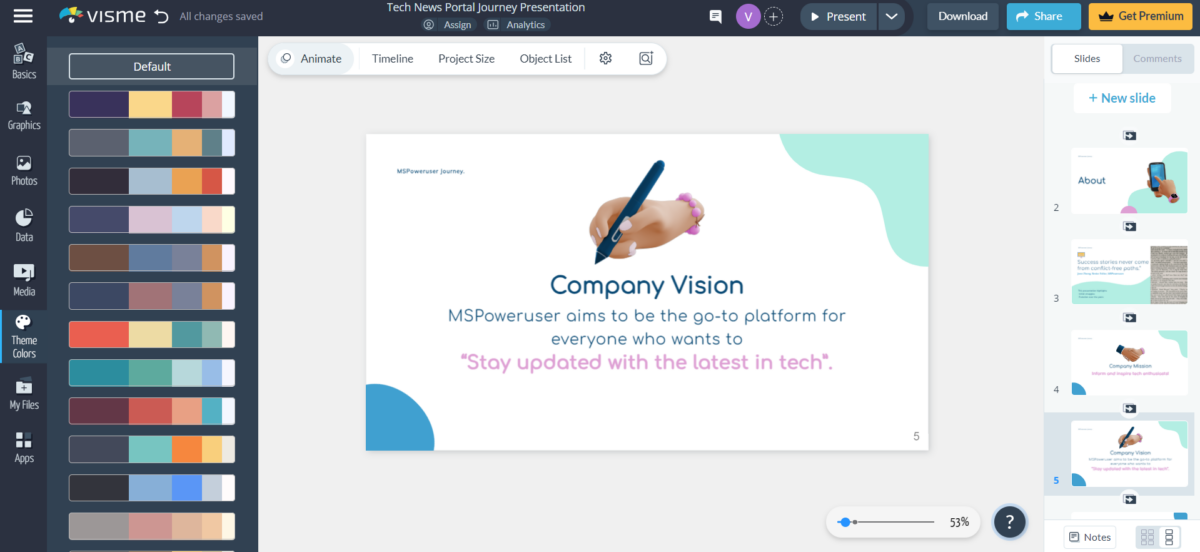
Visme provides a complete environment for various graphics-related tasks.
It’s also the only solution on this list that integrates a chatbot for generating presentations. Although I’m not a massive fan of this, beginners might find it useful.
Since it’s also a graphics editor, after the initial presentation is generated, you can use various assets and editing options to improve it. This is an excellent addition to the pre-made templates you also have available.
The user interface is decent, and although I’m not an active Visme user, it took me only a moment to find what I needed.
I could quickly build on the created output after selecting the template (through the chatbot or manually). I found Visme excellent in representing data through variously styled tables and graphs.
Adding or generating additional images is easy, and you can even get up to 100MB of space with a free account. Speaking about pricing, a free version is available, but you’ll have to subscribe to a paid plan for any serious work.
| Pros | Cons |
|---|---|
| Free account for testing feature available | The interface can be overwhelming, although easy to navigate |
| Extensive post-generating editing options | |
| Rich library of premade templates | |
| Beginner-friendly chatbot for presentations |
3. Simplified
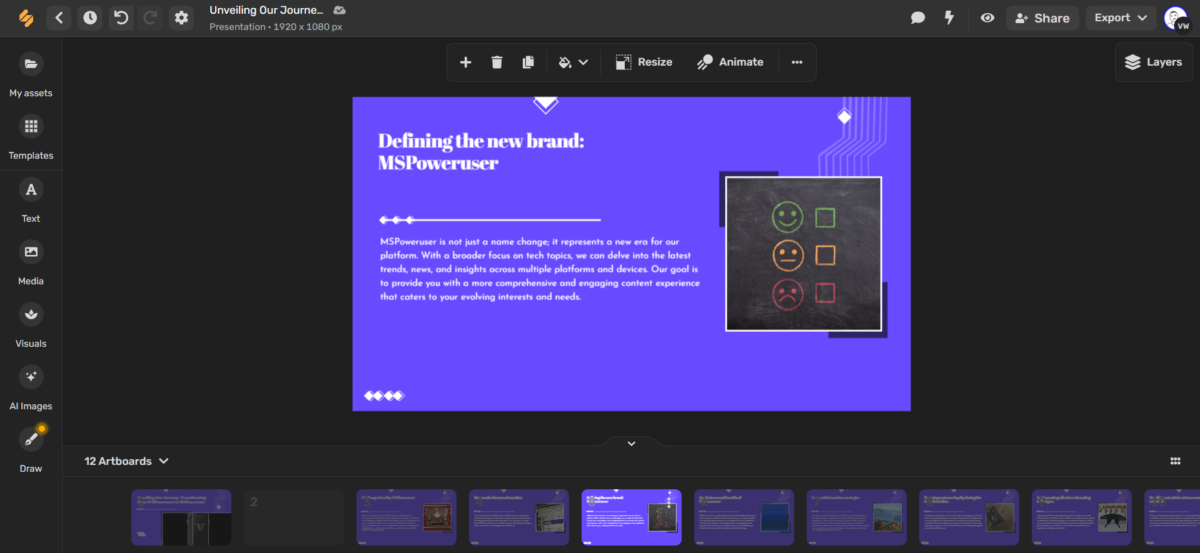
Simplified is a versatile tool for creating designs, videos, AI writing, and more. The design field features various tools to build presentations almost automatically.
I say almost because the output isn’t as good as the previous two solutions. It still can be used without much manual work.
After I provided the information, Simplified quickly generated 11 slides for my presentation. It filled in the gaps in the text but mostly used the content I’ve given.
Images were also generated. This means the tool is suitable for general and creative presentations. However, you can directly add any image from the most popular image websites (Unsplash, Pixabay, and others.)
Moreover, you can use plenty of free and paid templates to get started.
You can arrange elements in layers, which is helpful for more complex presentations. There’s also an option to create animated output.
The built-in editor is friendly and convenient. This makes shaping the final version of the presentation quick and effective.
Finally, the free plan allows you to work with guest collaborators, integrate with Google Drive, and create AI-driven designs.
| Pros | Cons |
|---|---|
| A free plan is available | Likely unrelated images |
| Decent mix of features and effectiveness | Automatic font choice could be better |
| Good built-in editor | |
| Layers and animated presentations |
4. PlusAI
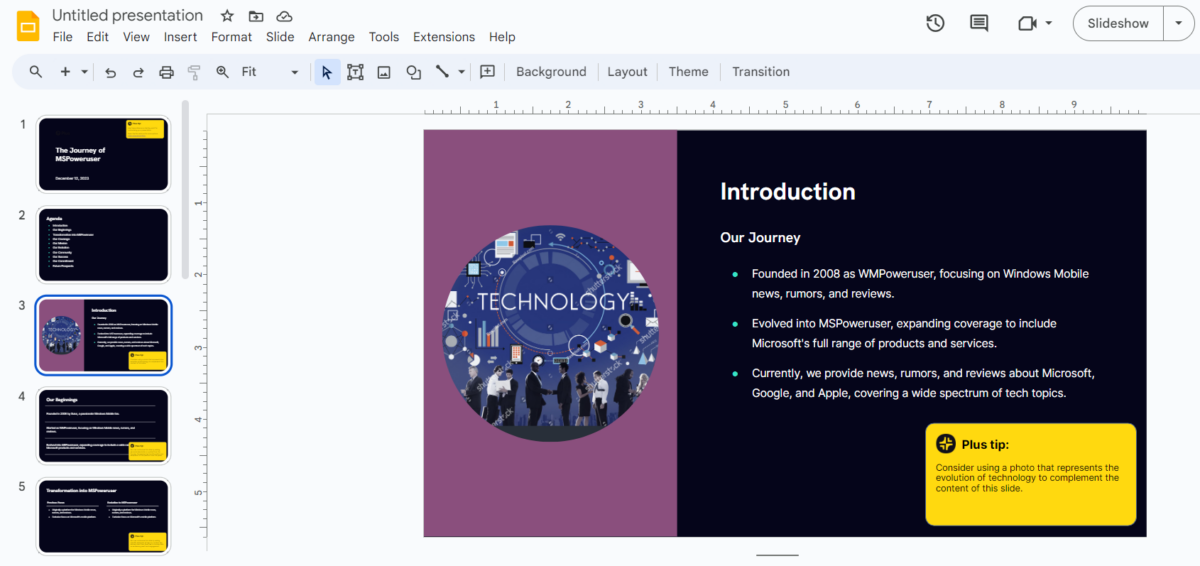
Here, we have another solution that integrates directly with Google Slides. PlusAI is a straightforward AI presentation generator that could be an ideal choice if you’re used to Google Slides.
It allows you to choose between topics (Board deck, School, Webinar, General, or others) and add the presentation description. After selecting the number of slides, you’ll almost instantly get a decent presentation.
You’ll be asked to choose the color scheme (which you can change later).
PlusAI fully supports Spanish, French, German, Portuguese, and Italian but has no limitations for other languages. The only problem is that the output isn’t top-notch in others.
There are over 100 ‘professional’ layouts you can start with.
Another very nice feature is snapshots. Simply put, snapshots are screenshots that will refresh when the page or app is updated.
You can try this feature even if you’re using the Free plan. It’ll also allow you to generate up to 3 presentations.
| Pros | Cons |
|---|---|
| A free plan is available | The images aren’t the best |
| Various layouts and color schemes | Although simple, it can be overwhelming to start with or use advanced features |
| Useful snapshot feature | |
| Available in any language |
5. Presentations.AI
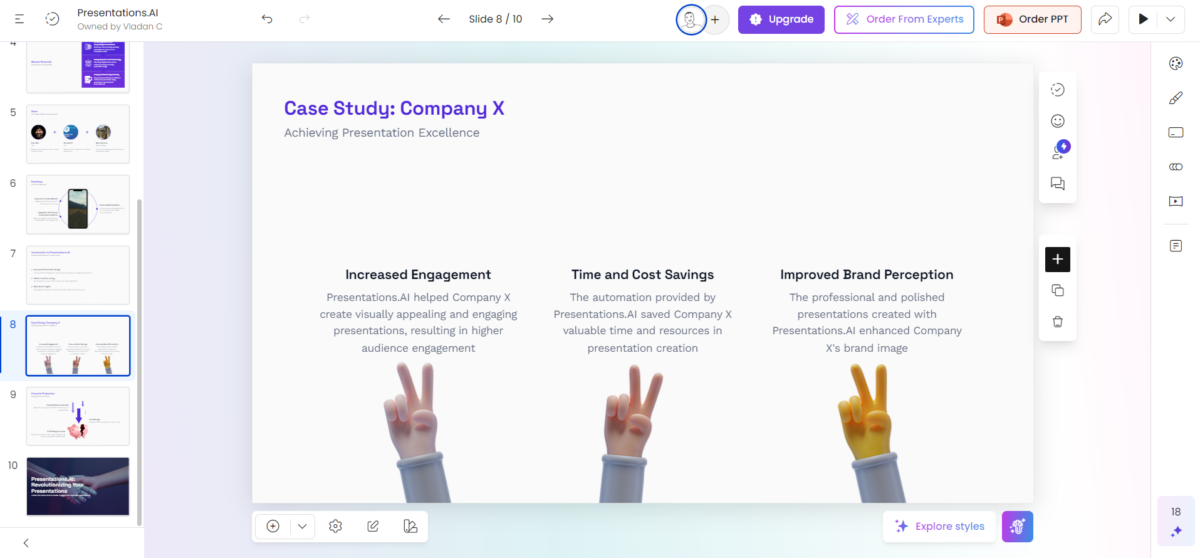
One of the most popular AI presentation makers is Presentations.AI, a solution dedicated to style.
Its biggest strength are the minimalistic yet stylish illustrations you can directly add to your presentation. This makes finalizing the presentation much easier, as you don’t have to find proper graphics.
After you’ve generated your first presentation, you can individually edit each slide. The AI experience continues with the style selection suitable for all graphical elements.
The user interface is intuitive and doesn’t take much time to get used to it. It also supports transformations between different formats: idea, deck, document, outline, and AI-generated.
This might be ideal if you’re after a solution to create different variations of the same presentation.
The Starter plan is free, but only for a limited time.
| Pros | Cons |
|---|---|
| Start plan available for free (limited time) | Doesn’t perform well with all topics |
| Intuitive and fast user interface | It’s suitable only for corporate presentations |
| Features for creating variations | Custom fonts and colors available in higher-tier plans |
| Stylish and minimalistic illustrations |
6. Pitch
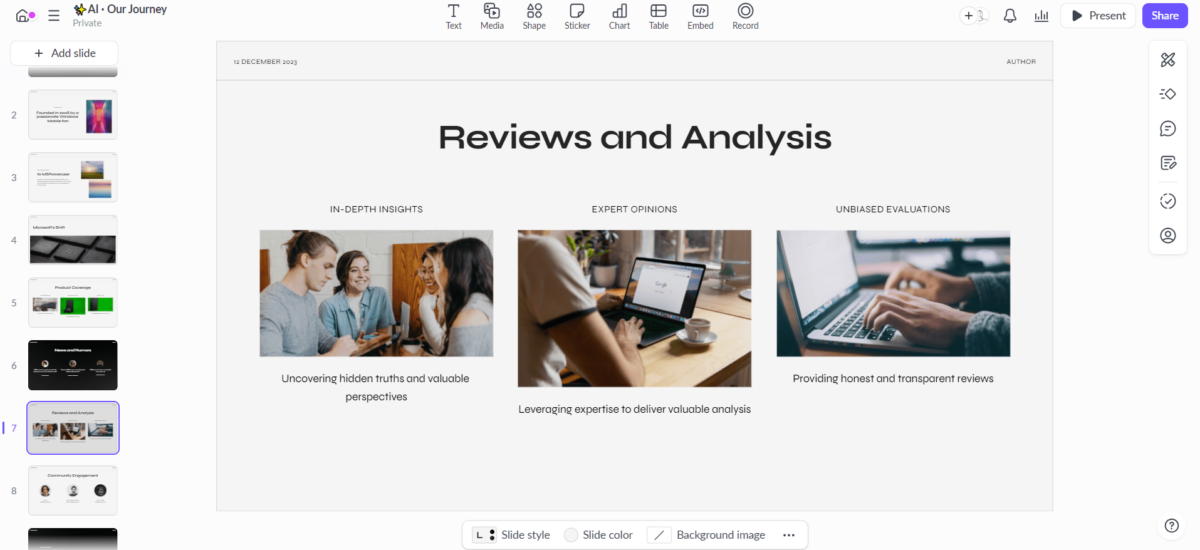
The only standalone AI generator that allows for PDF download with the free plan.
As the name suggests, this tool combines nice visuals and text into the result, which is perfect for pitching.
It isn’t the most automatized solution on this list, as you must put in additional effort.
A good side of this is that you can work in the same team as Pitch AI. It will provide feedback on your content (text, videos, or images) and tips for improving it.
An extra layer of attention is focused on content analysis and the speech you want to make.
The overall experience reminds me so much of learning platforms. This is probably because Pitch also has courses and training for presenters.
Unlike many other solutions, Pitch has a free plan for individuals and small teams! This is a massive advantage if multiple people are involved.
| Pros | Cons |
|---|---|
| A decent free plan is available | Presentations often need manual work |
| Attention-grabbing results | The process isn’t fully automatized |
| Content analysis and other supporting features | |
| Learning materials are available on the platform |
7. MagicSlides
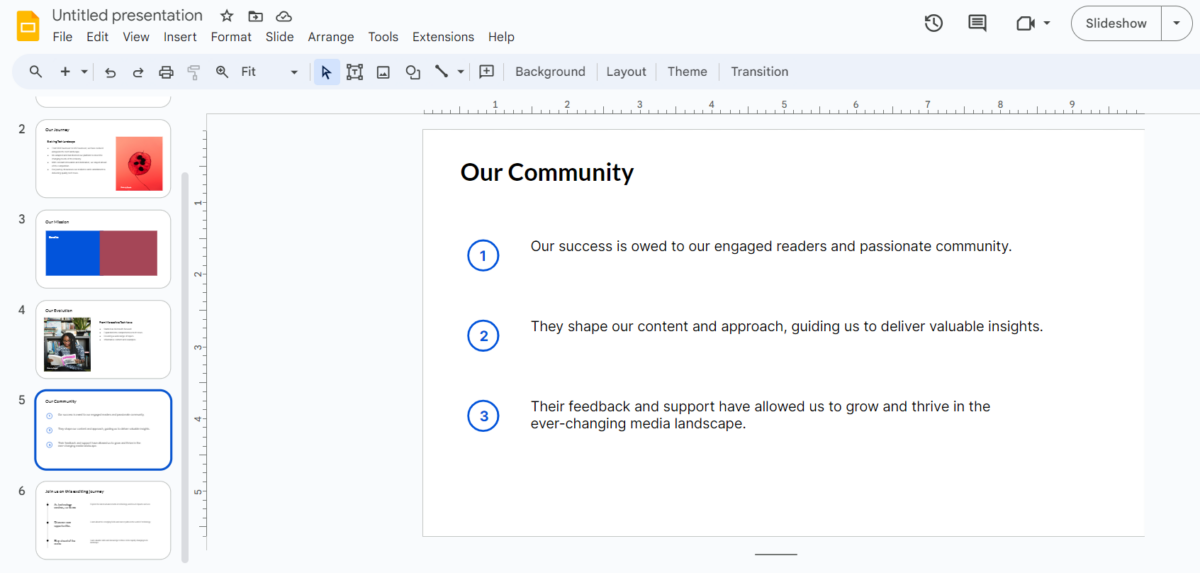
Simple, clean, and direct. This is how I would describe the presentation MagicSlides made about MSPowerUser. Although the visuals aren’t modern, they’re easily fixable.
Do you have a YouTube video that you want to transform into a presentation? No problems! Provide the link to the MagicSlides YouTube to PPT and get a transcript. The transcript can instantly be used to generate a presentation with AI.
I’m not satisfied with the speed of generating output. However, if you aren’t in a rush and need a quick presentation from existing materials for your colleagues, MagicSlides might be an ideal fit!
Although it’s designed as a Google Slides extension, the text is often too long and doesn’t fit the text boxes.
The free plan allows you to create 3 presentations per month. Each has an input cap of 2500 characters, and you’re limited to 10 slides.
| Pros | Cons |
|---|---|
| A generous free plan is available | Presentation design is a bit outdated |
| YouTube to presentation feature | The extension can be slow |
| Transform existing materials effortlessly | Isn’t suitable for external presenting |
8. Sendsteps
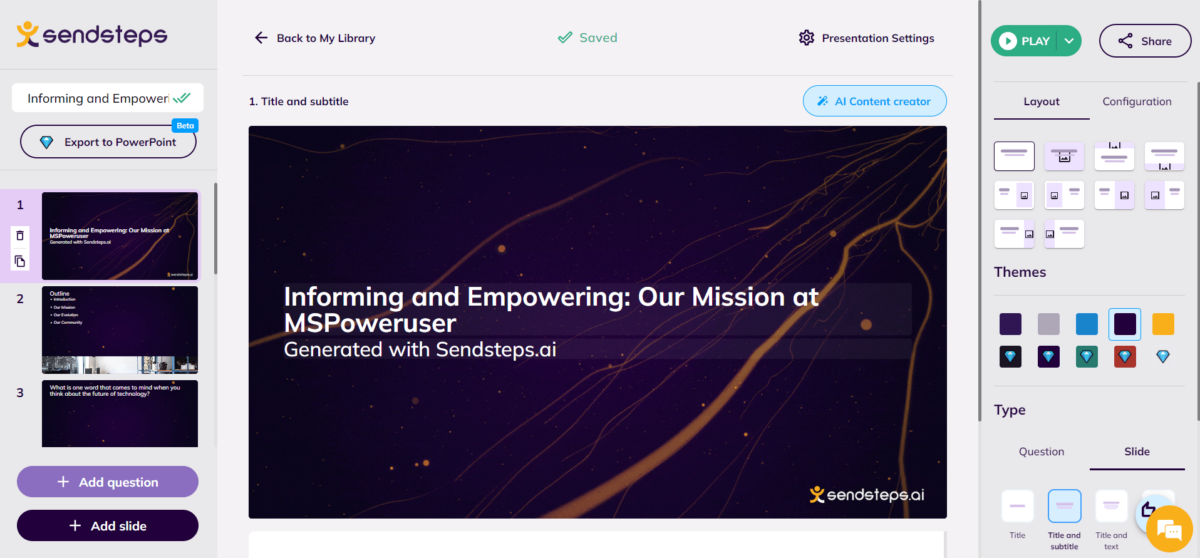
Sendsteps is a flexible and effective solution for building various presentations with AI. It offers a nicely categorized gallery of templates.
Let’s make one thing clear. All of the solutions so far had an option to export the presentation (either paid or for free). With Sendsteps, it doesn’t matter since these presentations were made to stay within their environment.
Speaking about which, you can adjust your presentations to fit any audience, not only in the frames of graphics and content-wise. Sendsteps will ask you to describe the audience before generating a presentation.
Title and text, word cloud, and quiz are the types of content you can expect to be AI-generated. You’ll have to add everything else manually because none of the templates contain contextual images.
This could be a good fit if you’re looking for a way to build interactive presentations.
You can generate up to 2 AI presentations in English only, with a maximum of 10 interactive participants for free. Any larger-scale operations would require you to subscribe to a paid plan.
| Pros | Cons |
|---|---|
| A free plan is available | No contextual images |
| Features for interactive presentations | Confusing built-in editor |
| Nice gallery of templates | Other languages are available only in paid plans |
9. Canva
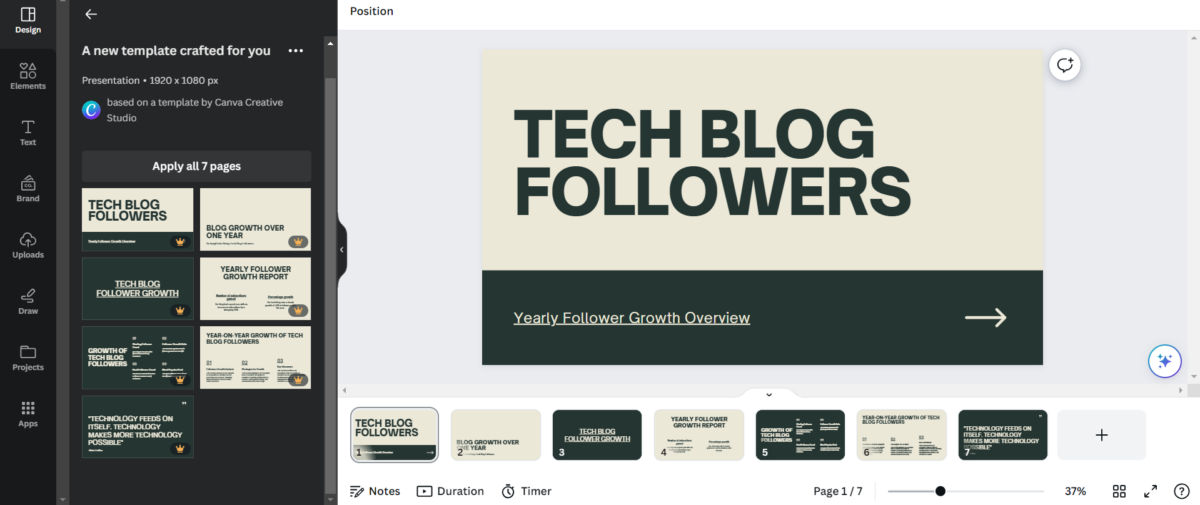
Magic Media created the graphical outline, but the information must be manually filled in. You can also use AI to generate images.
Canva is one of the most popular general-use graphical solutions. Following the trends of new emerging companies and established competitors, the company integrated the Magic Media feature.
If you use Canva frequently, you’ll love the fact that it also has a fantastic system for generating AI presentations. Well, almost. The thing is that with Canva AI, you can create an outline but not the content.
You shouldn’t go with Canva if you want the process fully automated.
However, if you want a good and unique starting point that suits your needs, Canva might be the right solution. Simply describe the intent of your presentation, and it will put together fonts, layouts, and color palettes suitable to your needs.
After it’s generated, you can populate it with your content manually. The good part is that you can use the above-mentioned Magic Media to create unique and contextual visuals for your presentation.
Free Canva plan covers presentation-making and image-generating features.
| Pros | Cons |
|---|---|
| A free plan is available | Doesn’t generate images or text automatically |
| Create unique contextual outlines | Designs can be mainstream, although unique |
| Generate images with Magic Media directly | No additional features for automatizing the workflow or interaction with the audience |
10. Tome
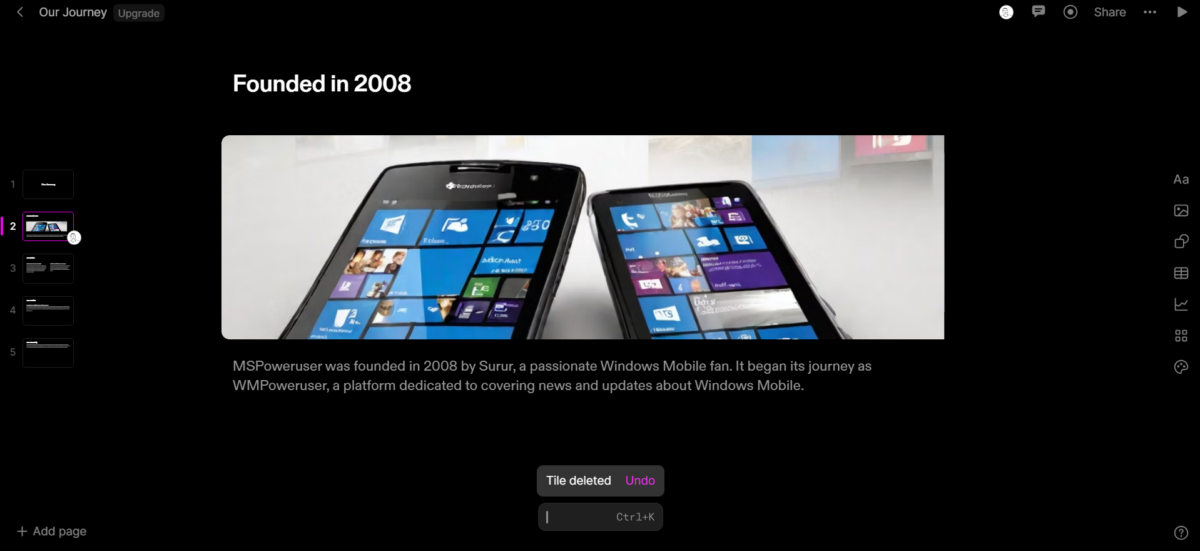
Tome is imagined as a platform for presentation creators to collaborate and create. That’s why the whole structure of the platform (and the results) reminds me a lot of a file-sharing interface.
The workflow is pretty much straightforward. You provide a prompt, and a presentation with images, titles, and layout pops up a few moments later.
The output is rather minimalistic and, by default, comes with an unconventional black background. This, of course, can be adjusted.
In my test presentation, it generated only one image, which was contextual (although low resolution). Like MagicSlides, I find it usable in internal communications but not in important meetings and pitches.
The good news is that you can generate images separately, so you aren’t stuck with what’s initially created. Of course, you can also add other media you’ve created or found on other platforms.
Overall, Tome is a cute solution that can be applied in brainstorming, quick presentations, and communicating ideas about general topics.
The free plan gives you 500 AI credits, translating to one presentation.
| Pros | Cons |
|---|---|
| Free plan available | Low quality of the output |
| Generate additional images | Outdated default style of fonts, colors and layout |
| Simple user interface | Struggles with making bullet points out of large text |
How To Create a Presentation with AI?
Now that you know the best presentation AI generators, I’ll show you how to create your results! For this, I’ll use Google Slides enhanced with SlidesAI.
1. Starting with an Empty Google Slide
Since you’ll use SlidesAI as part of Google Slides, you must have a Google account and Slides ready.
- Head to Google Slides and hit the Go to Slides button.
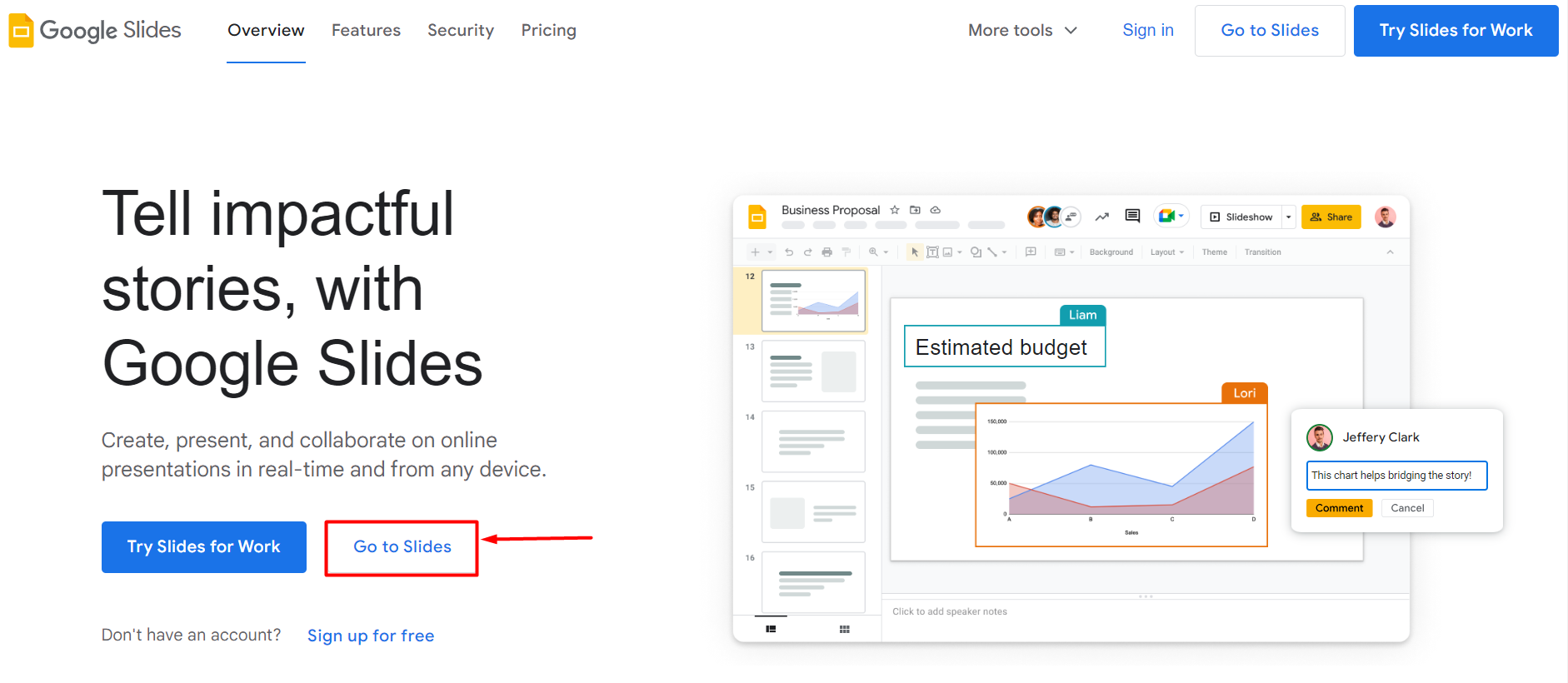
- Select Blank presentation to open a new project.

- (Optional) Gather content you’d like to include in the presentation.
This will make it easier later when we open SlidesAI.
2. Adding SlidesAI Extension
It’s time to add and activate the SlidesAI extension.
- Go to Google Workspace Market of SlidesAI and hit the Install button.
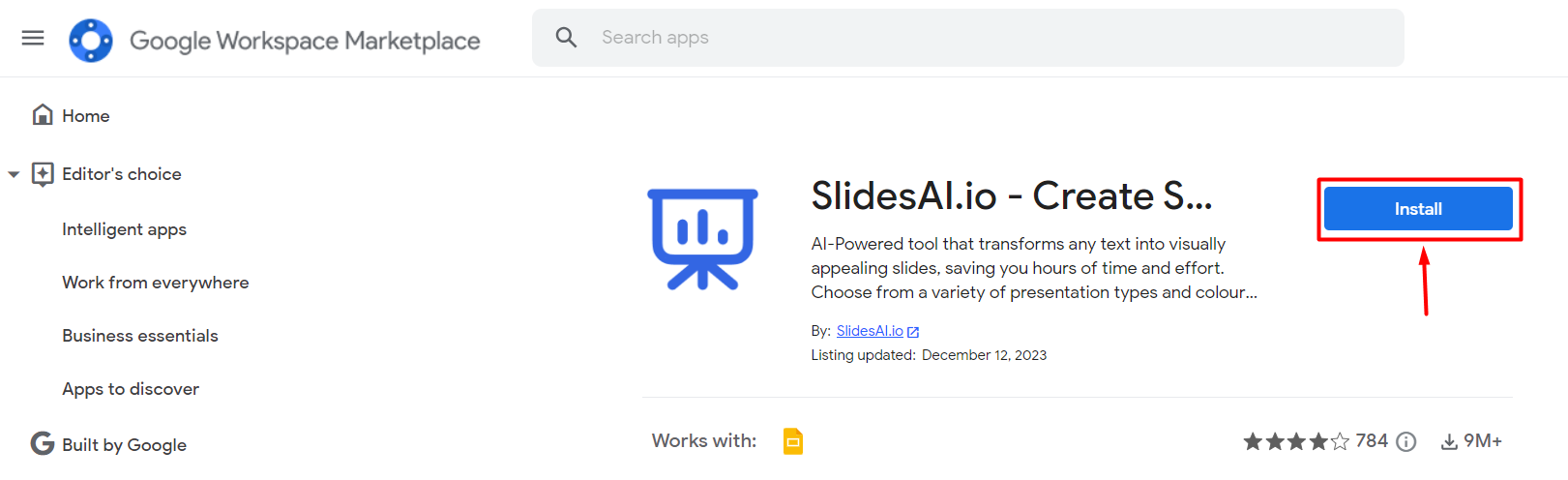
- Log into your Google account and allow the app to access your Google Drive and Google Slides.
- Head to the presentation you created earlier and refresh the page.
Now, you’re ready to generate presentations with SlidesAI!
3. Generating AI Content in the Presentation
Let’s create some awesome presentations with SlidesAI and our input.
- Hover over Extensions, then SlidesAI, and select Generate Slides.
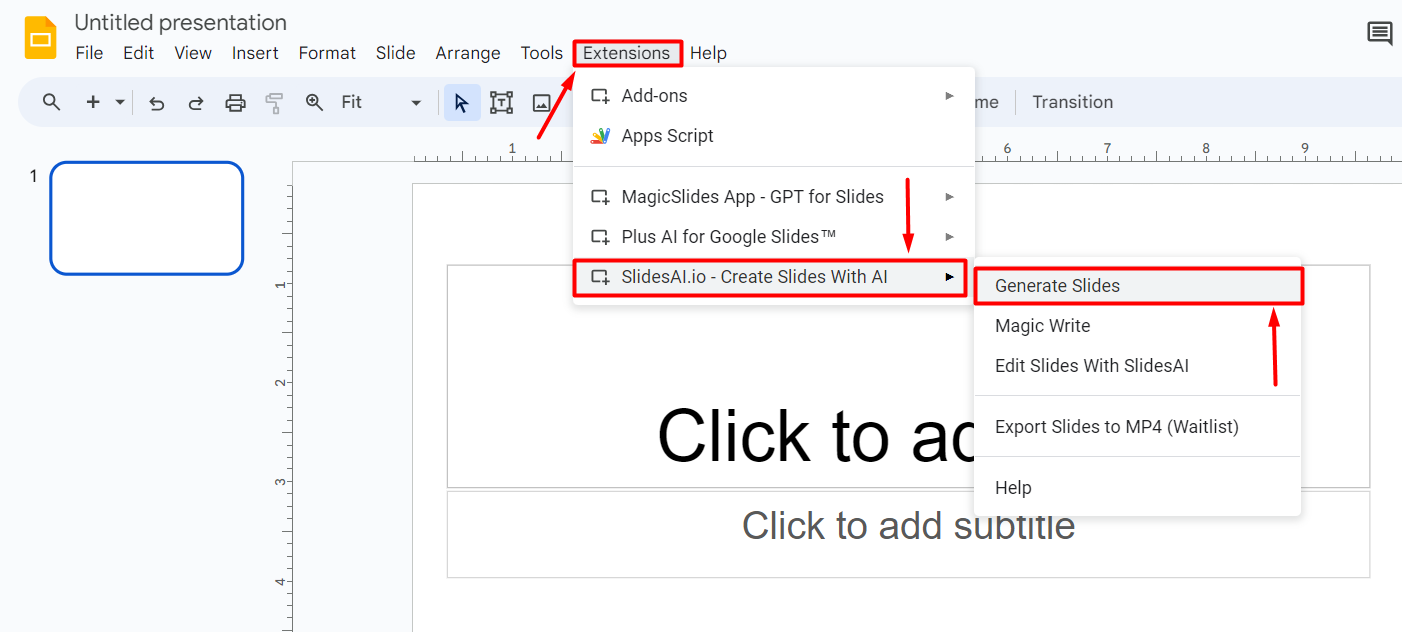
- Wait until the initial process is completed.
If it takes over a minute, refresh the page and try again. - Paste the content you gathered earlier in the Your Own Text tab.
I’ll use my review of SlidesAI.
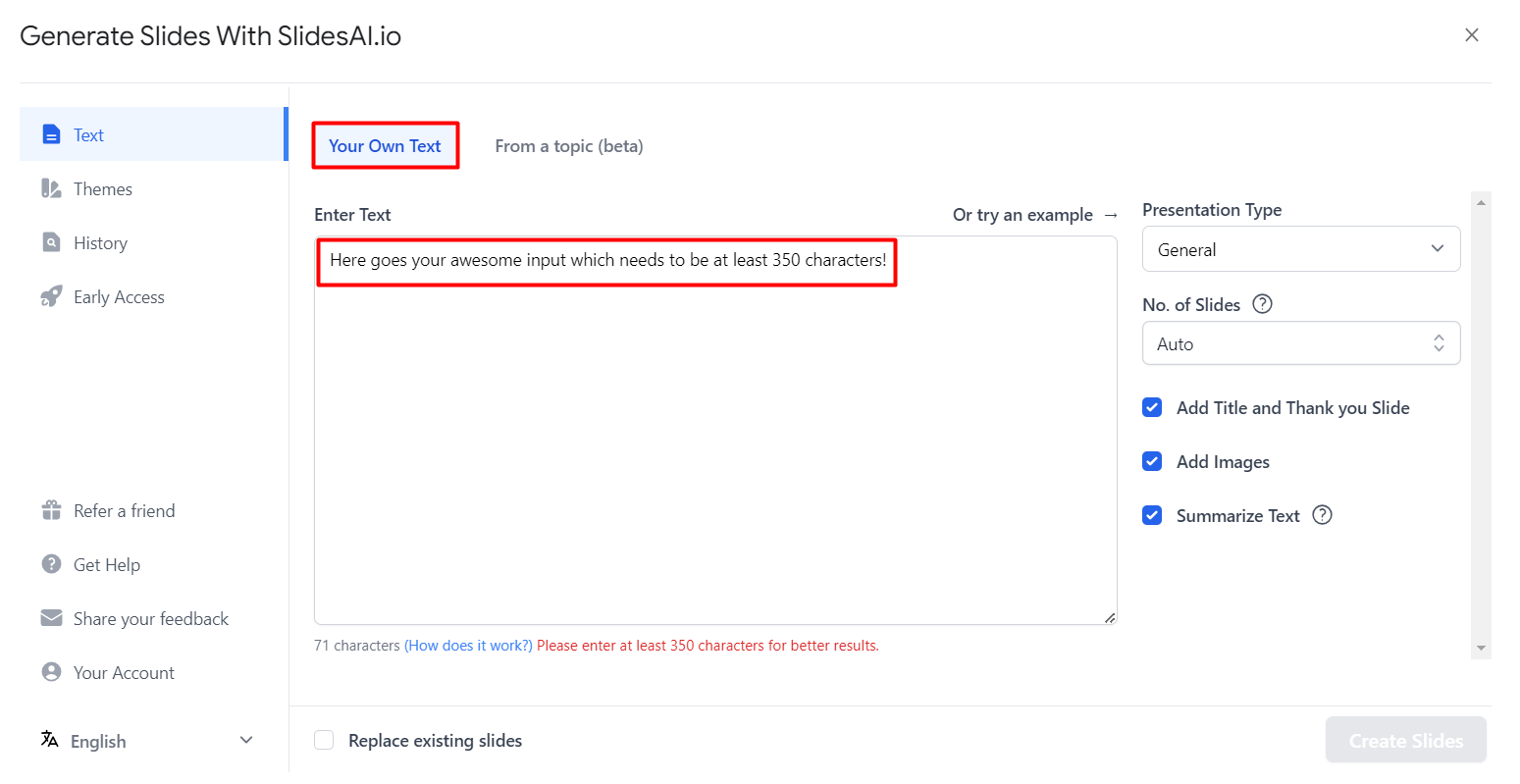
- You can tweak additional settings (like Presentation Type and Number of slides) and then hit the Create Slides button.
While the output is generated, you’ll get additional tips on using SlidesAI.
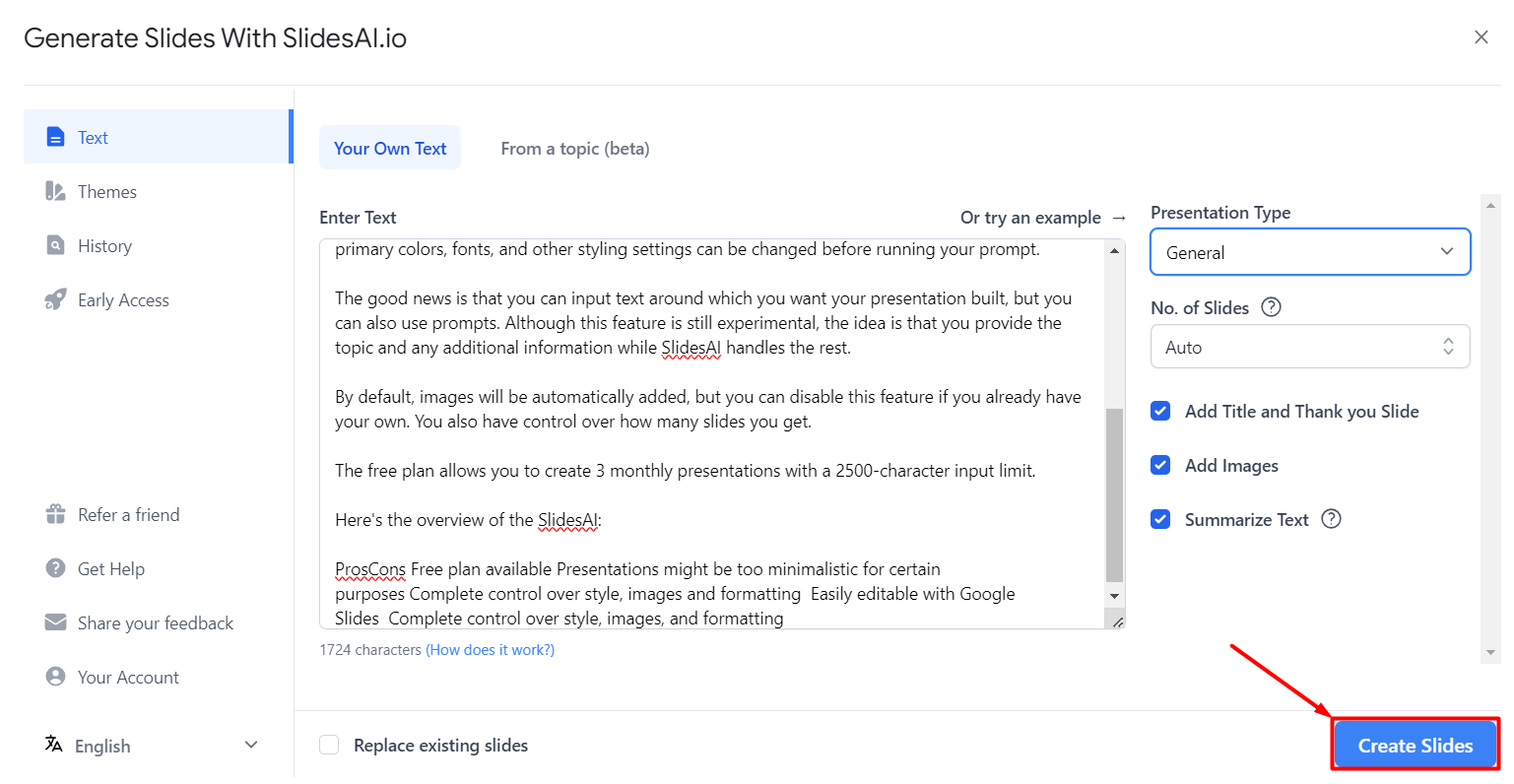
- (Optional) Now you can use Magic Write or further Edit Slides with SlidesAI.
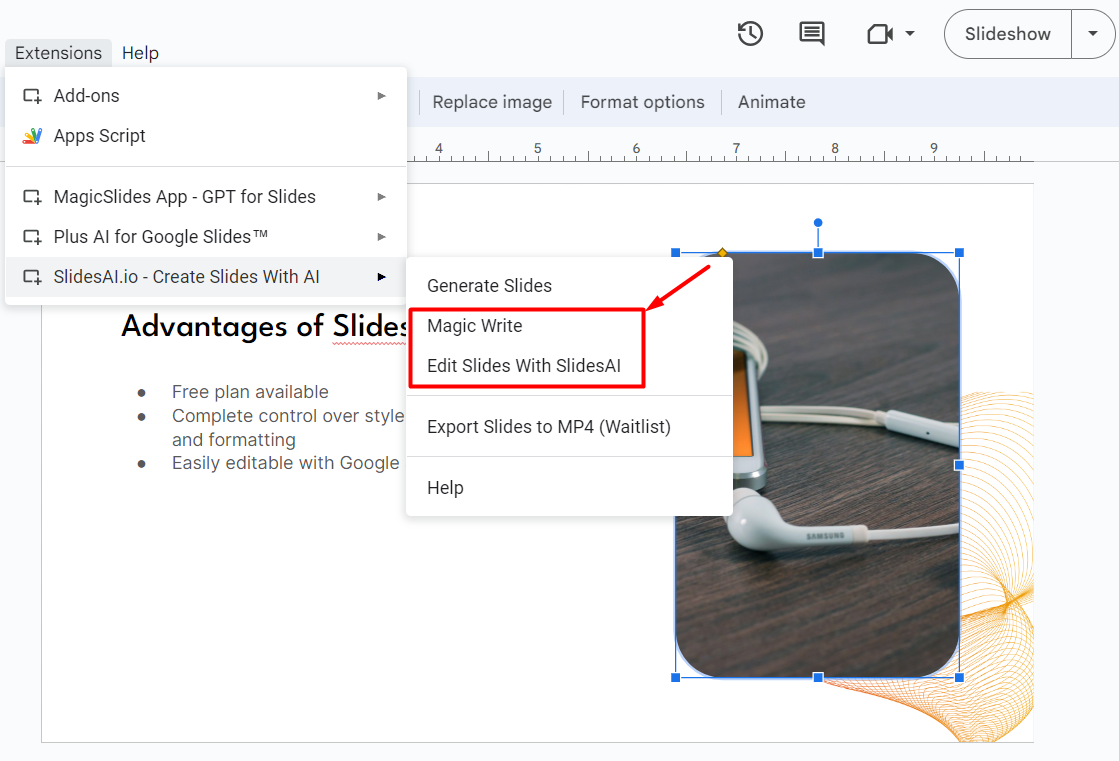
After you’re happy with the output you and SlidesAI co-created, you can use standard Google Slides features to improve the presentation. Once you’re done, you can use the Google Slides system to present or export your presentation in a suitable format.
