A few users have complained about not being recognized as administrators on their devices. This is a bad situation, especially if it means run as administrator is not working Windows 11. When this happens, you will blocked out of some privileged parts of the applications and may not enjoy the full experience.
You may encounter this situation because you are not logged in with an administrative account, but other times, it could be a sign of file corruption or even corruption of the Windows 11 OS image. Regardless of the cause, there are easy fixes; in this guide, we explore all of them. Some of the solutions will also help if the run as administrator option is not showing at all.
1. Run the Check Disk Utility
The Check Disk is a Windows 11 utility that can fix damaged drive sectors or system files. This solution is effective if run as administrator is not working on Windows 11 because of damaged files. All you have to do is launch the Control Panel and run the utility.
Step 1: Press Windows + R to open the run dialog, input cmd, and press Ctrl + Shift + Enter to open an elevated Command Prompt.
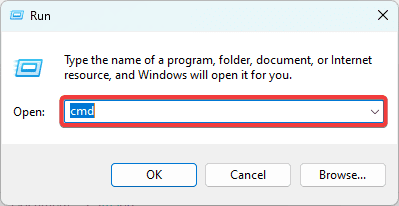
Step 2: Type the script below and hit Enter (replace C with the drive letter where you have the Windows installation) to run the chkdsk scan, then restart your computer at the end of the scan.
chkdsk C: /f /r

2. Run the System File Checker Scan
The System File Checker is a Windows 11 utility that scans your computer for errors and fixes them. Running this tool is an efficient fix if run as administrator is not working on Windows 11 due to bad or corrupted files.
Step 1: Press Windows + R to open the run dialog, input cmd, and press Ctrl + Shift + Enter to open an elevated Command Prompt.
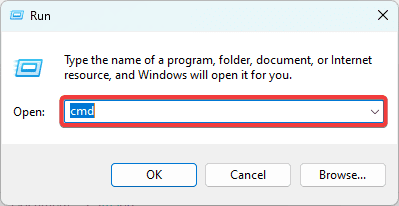
Step 2: Type the script below and hit Enter
sfc /scannow

Step 3: Follow any prompts on the terminal to complete the scan, then restart your computer.
3. Repair the Windows 11 Image
When run as an administrator is not working on Windows 11, the problem may be triggered by corrupted or missing system files. Windows 11 has a DISM utility that will scan and repair any damage in its image. You can run this utility with the steps below.
Step 1: Press Windows + R to open the run dialog, input cmd, and press Ctrl + Shift + Enter to open an elevated Command Prompt.
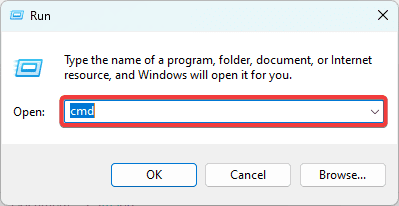
Step 2: Type the script below and hit Enter to scan the image for corruption.
DISM /Online /Cleanup-Image /CheckHealth
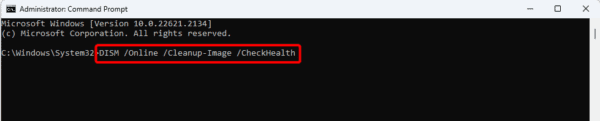
Step 3: Type the script below and hit Enter to repair any image corruption.
DISM /Online /Cleanup-Image /RestoreHealth

Step 4: When the utility is done running, restart your computer and verify the error is fixed.
4. Create a New Admin Account
When you use an account that does not have admin rights to open apps, the run as administrator functionality will not work. Also, in some cases, you may have a corrupted admin account, leading to the same problem. A simple solution is creating another administrator account. Here is how to do it.
Step 1: Press Windows + I to open the Settings App.
Step 2: Click the Accounts option on the left pane, then on the right, click Other users.
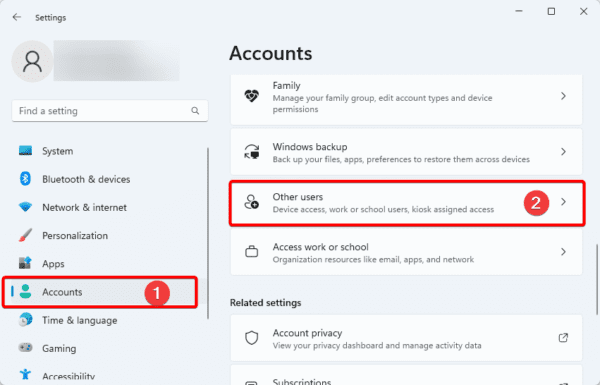
Step 3: Click the Add account button.
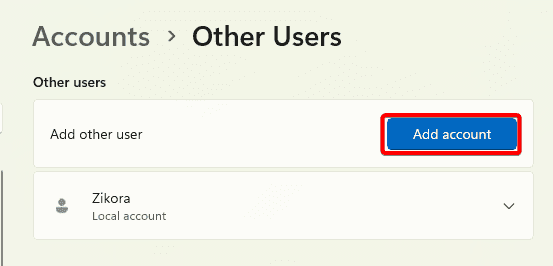
Step 4: Click the I don’t have this person’s sign-in information option.
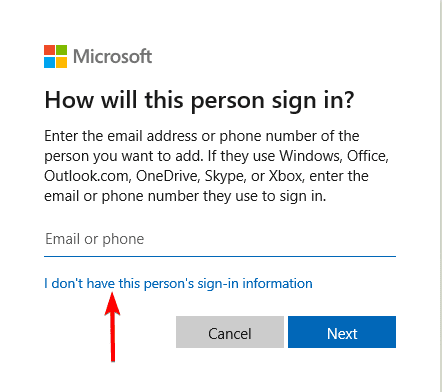
Step 5: Click the Add user without a Microsoft account option.
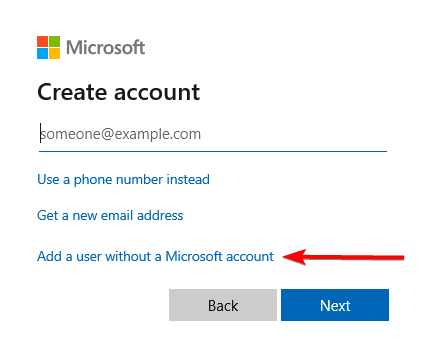
Step 6: Fill out the form with your desired username and password, then click next.
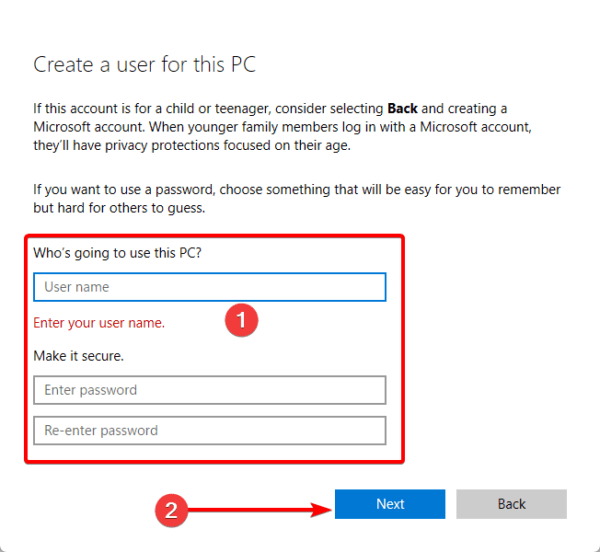
Step 7: Click Change account type for the newly created account.
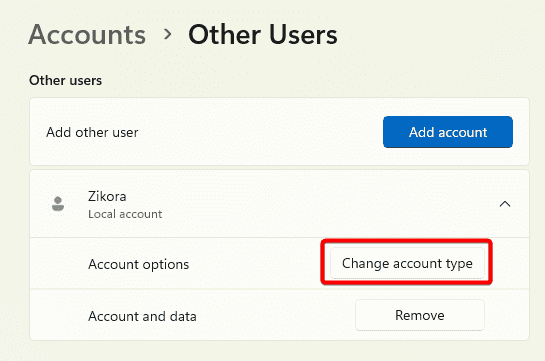
Step 8: Select Administrator and click OK.
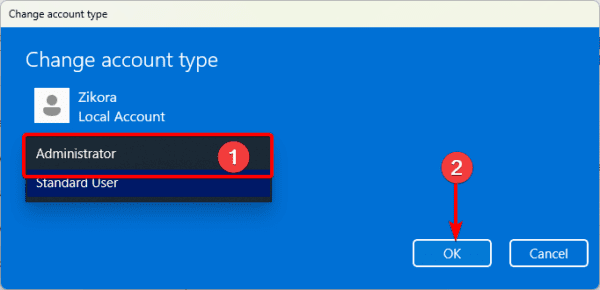
5. Check for Conflicts with your Antivirus Program
Using third-party antivirus software can cause the run as administrator not working in Windows 11 issue. You can add a program to the antivirus software’s white list to avoid it being stopped by the antivirus.
You can also temporarily disable your antivirus programs on Windows 11 to see if the issue is resolved. If these do not work, you should try other solutions.
note that the process of whitelisting a program or disabling your antivirus will vary depending on your vendor. So you may do a quick search to learn the process. However, we recommend using the best Windows 11 antivirus applications to avoid any compatibility issues.
6. Boot into Safe Mode
Windows 11 Safe Mode allows the computer to run with minimal drivers and services. This is a beneficial troubleshooting tool. When you boot into Safe Mode, you may isolate certain services and pinpoint what causes your run as administrator option not to work on Windows 11.
Step 1: Press the Power button, then as soon as Windows starts coming up, press and hold the Power button till the computer shuts down. Repeat the process three times so Windows can boot into Startup Repair, then select Advanced options.
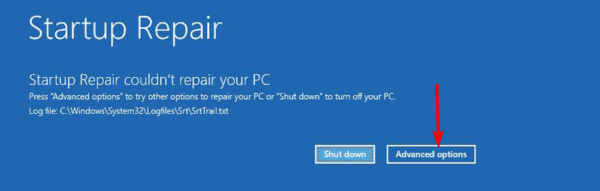
Step 2: Click the Troubleshoot option.
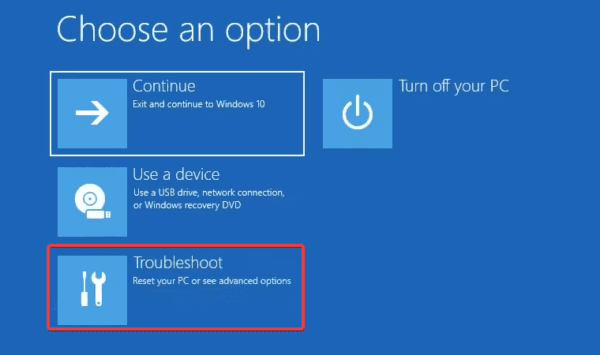
Step 3: Select Advanced options on the Troubleshoot screen.
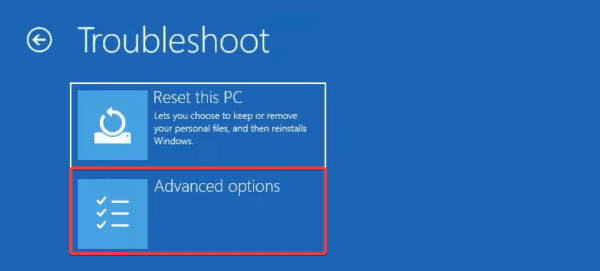
Step 4: Click Startup Settings.
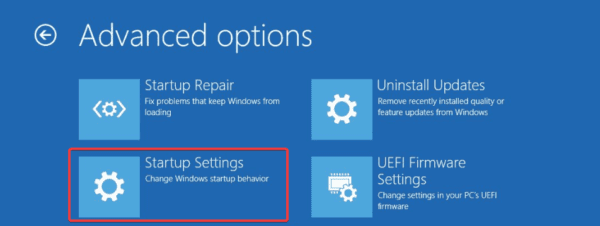
Step 5: Click the Restart button
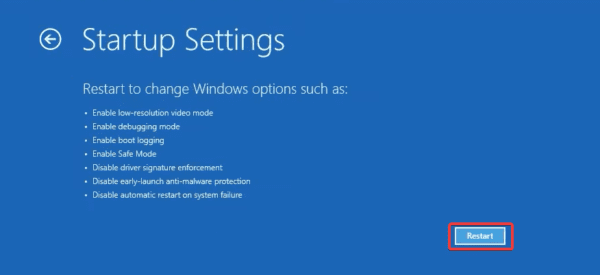
Step 6: Finally, press F4 or F5 to boot into Safe Mode or Safe Mode with networking.
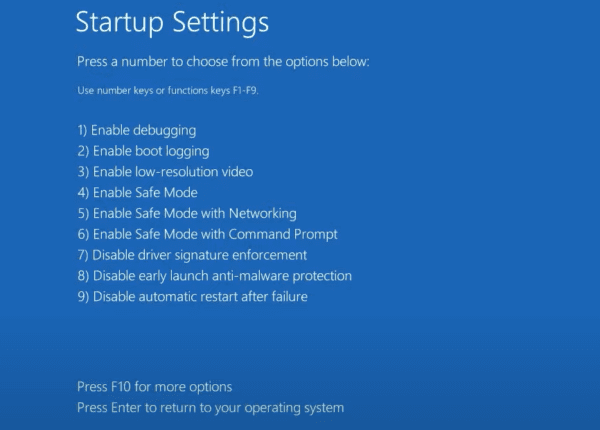
FAQ on Run as Administrator Not Working Windows 11
1. Why is run as administrator not working?
You may experience this issue if you did not log in with an administrator account, or if some important system files are corrupted.
2. How do I remove administrator restrictions in Windows 11?
You should be logged in with an Admin account, or elevate specific users to admin status.
Using your Computer as an Admin
Running a Windows 11 program as an administrator gives you access to all functions of the program. You should ensure you are logged into the device with an administrative account for this feature to work. Also, note that giving admin rights will allow a user to make vital changes to a computer.
