
Paint, draw and retouch like a pro with the best graphics tablets and pen displays
When you’re drawing, painting or retouching photos on a computer, a mouse is only going to get you so far. Using a touchscreen might be better but only if equipped with a high-end stylus. That’s why most digital artists and creatives reach first for a graphics tablet. Not only does a graphics tablet mimic traditional ways of working but it also allows you to work with a speed and precision that you’ll struggle to match in any other way.
However, tablets can be expensive, with prices rising up to £400 or more for pro-level models. What’s more, we’re now seeing hybrid “pen display” devices that are both a tablet and a screen, and while these can be amazing, the prices rise to some intimidating levels. So, before you buy a graphics tablet, you need to have a clear idea of exactly what you need.
How to choose the best graphics tablet for you
While there are some technical differences, most graphics tablets work in the same way. The drawing area of the tablet creates a magnetic field, and the pen draws on this to produce its own magnetic field, which is tracked by the sensors in the tablet. Through this the tablet knows where the pen is, the velocity of its movement and how hard the tip is being pressed against the board. It can even detect the angle at which the pen is being held.
The key things here are the size of the tablet, its resolution and how sensitive it is to pressure. Tablets usually come in sizes where the active drawing area ranges from slightly smaller than an A5 page to slightly larger than A4. The resolution affects how sensitive it is to the pen’s position and movement within that area, and is usually talked about in terms of lines-per-inch (the higher the better).
As for pressure sensitivity, you’ll see this described in terms of levels. Don’t get too hung up on the numbers, though; while you’ll see tablets with 2048 levels and tablets with 8192 levels of sensitivity, you may or may not need the higher level – it all depends on your drawing style.
Higher-end tablets also offer tilt sensitivity, where they can track the angle of the pen and use this to vary the thickness and intensity of the line – ideal for sweeping brushwork or interesting calligraphy effects. The manufacturers will usually specify the level of tilt sensitivity; 60 levels means it can track 60 different degrees of tilt.
Are there any other features worth looking out for?
A lot of people focus on the tablet but forget the pen, which is a big mistake when you’re spending a lot of time working on your art. Lightweight pens often feel less natural and are harder to work with than a heavier, chunkier pen, and what’s fine to use for an hour or so could cause you some major discomfort over a long working day.
Most tablets also incorporate a range of hotkeys, which you can program for specific functions in your favourite software. As long as you can remember what each one does, these can make it faster and more natural to switch between different presets or different tools. Some even include a dial you can use to adjust intensity settings or line weights.
While most tablets work through a simple USB cable, there are some variants that use a Bluetooth wireless connection. That’s fine if you’re keen to avoid cable clutter or work with a laptop where ports are in short supply but you’ll either have to keep the tablet stocked with batteries or plug it in for an occasional recharge.
What about pen displays?
Pen displays are coming in at the high-end of the market and these effectively combine a graphics tablet with a secondary screen. The big plus is that you can see what you’re working on as you’re drawing on the drawing surface – a bit like when you’re drawing with pencil or ink and paper. Also, you can have reference images or toolbars open on your main screen, then keep the tablet screen clear for working. This can be brilliant, but you may find yourself limited by the size or resolution of the built-in screen so it’s not necessarily the best idea for everyone.
The best graphics tablets in 2020
1. Huion H420: The best budget graphics tablet
Price: £38 | Buy now from Amazon

There’s not a whole lot to this tablet but it’s a great entry-level device. With an active surface measuring just 102 x 57mm it’s not great for really detailed work but combine the high resolution with a pen that supports 2048 levels of pressure sensitivity and you can still create quite sophisticated work.
The pen is thick and comfortable to hold and while it uses a AAA battery this should last you for hundreds of hours of use. The feel of pen on the surface is surprisingly good for such a cheap device, with just the right amount of drag, and the accuracy is spot on. If you’re serious about your art or design work you’ll want something bigger but this compact, lightweight option is just fine for people starting out.
Key specs – Working area: 102 x 57mm; Resolution: 4000 LPI; Pressure sensitivity: 2048 levels; Tilt Sensitivity: n/a; Hotkeys: 3 buttons; Connection: USB; Size: 176 x 112 x 7.5mm; Weight: 132g

Huion H420 USB Graphics Drawing Tablet Board Kit
£37.99 Buy now
2. XP-Pen Deco 01 v2: The best value graphics tablet Price:
Price: £59.99 | Buy now from Amazon

This cut-price rival to the Wacom Intuos line packs in a lot of technology for an incredible price. Not only do you get a tablet with a 5080 LPI resolution but the pen supports 8192 levels of pressure sensitivity and 60 levels of tilt, which, with Wacom, you’d have to move up to the Intuos Pro line to get. There’s also a generous 259 x 159mm working area, and the feel of the pen on the surface is second only to the Intuos Pro.
Tracking is nigh-on perfect, and our artist was able to work with sophisticated brush and pen effects, giving illustrations a distinctive, hand-drawn style. What’s more, the Deco O1 v2 also fits in eight programmable buttons for switching between tools or preset styles. Think you can’t expect miracles from a £60 tablet? Think again.
Key specs – Working area: 254 x 159mm; Resolution: 5080 LPI; Pressure sensitivity: 8192 levels; Tilt Sensitivity: 60 levels; Hotkeys: 8 buttons; Connection: USB; Size: 351 x 217 x 8mm; Weight: 590g
If you’d like to minimise the cables trailing across your desktop, the Intuos M is a great option. It connects via Bluetooth rather than a USB cable, which means you only need to hook it up when the tablet needs charging; the built-in battery lasts around 15 hours. The build quality is up to Wacom’s usual high standards and the precision and accuracy of the tracking is a step ahead of most of the budget competition. Where some tablets end up with too much glide or drag across the surface, the Intuos gets the balance right.
In fact, our only complaints are that there’s no tilt sensitivity (reserved for the Intuos Pro) and that the supplied pen is thin and lightweight, which might not suit some users if they’re working all-day-long. If that doesn’t bother you or you can budget for a replacement, then buy away.
Key specs – Working area: 216 x 135mm; Resolution: 2540 LPI; Pressure sensitivity: 4096 levels; Tilt Sensitivity: n/a; Hotkeys: 4 buttons; Connection: USB/Bluetooth 4.2; Size: 200 x 264 x 9mm; Weight: 410g

Wacom Intuos M, Bluetooth Pen Tablet, Wireless Graphic Tablet for Painting, Sketching and Photo Retouching with 3 Free Creative Software Downloads, Windows and Mac Compatible, Black
£179.00 Buy now 
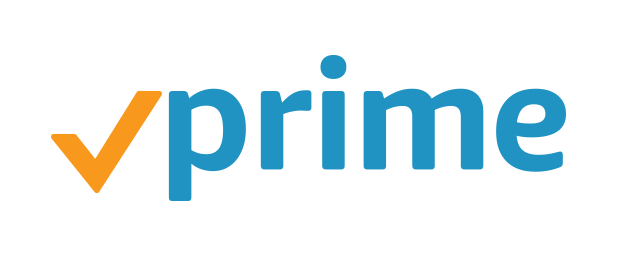
4. Wacom Intuos Pro S: The best graphics tablet for pros
Price: £179 | Buy now from Amazon

The Intuos Pro range is the choice of many working illustrators and design professionals, and once you’ve used one it’s not hard to see why. The tracking of pen movement, tilt and pressure is near-perfect, removing any barriers between what you mean to draw or paint and what turns up on the screen. Wacom also seems to have perfected the feel of the pen on the surface, so it glides across with just a hint of friction.
It says a lot that our test illustrator is used to the old medium version of this tablet, but came to prefer the new small version over a couple of hours of use. If you need more space than the 6.2 x 3.9in active area, then you can upgrade to the medium (£315) or large (£409) models. Throw in six buttons and a programmable “touchring” dial, and you have the ideal tool for professional artists or anyone wanting pixel-perfect precision from a tablet and pen.
Key specs – Working area: 160 x 100mm; Resolution: 5080 LPI; Pressure sensitivity: 8192 levels; Tilt Sensitivity: 60 levels; Hotkeys: 6 buttons and touchring; Connection: USB; Size: 269 x 170 x 8mm; Weight: 660g

Wacom Intuos Pro Graphic Tablet (Size: S)/ Small Professional Pen Tablet incl. Wacom Pro Pen 2 Stylus with replacement nibs, award winning design, compatible with Windows & Apple
£179.99 Buy now 
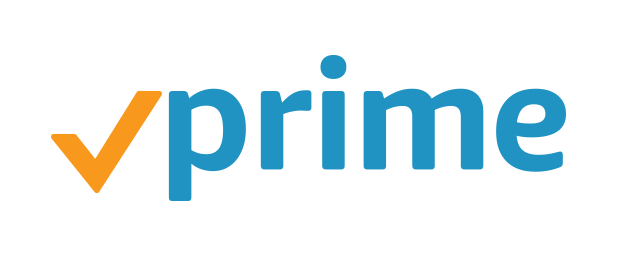
5. XP-Pen Artist 12: The best value pen display
Price: £220 | Buy now from Amazon

When you’re getting an 11.6in pen display for under £200 you have to look past a few shortcomings. Here the main one is a slightly unruly setup involving two USB ports and one HDMI output on your laptop or PC, resulting in a mess of thick cables linking the two and a device that doesn’t really work on any desktop system without two video outputs. We’d also like it if the built-in display had a little more punch and more accurate colours – tests show it falling short of 100% SRGB – and that the pen supported tilt.
Otherwise, however, this is an effective device. Tracking is excellent, the pressure sensitivity works well and, while the pen is on the thin and light side, it’s still pretty comfortable. It also comes in a case with a selection of replacement nibs. Meanwhile, on the display you get six customisable buttons and a glowing dial. The Artist 12 isn’t as strong a pen display as the Wacom One, but then it is over £150 cheaper. It’s a credible alternative for cash-strapped artists and designers.
Key specs – Working area: 256 x 144mm; Resolution: 5080 LPI; Display Resolution: 1,920 x 1,080; Pressure sensitivity: 8192 levels; Tilt Sensitivity: n/a; Hotkeys: 6 buttons and 1 dial; Connection: 1x USB, 1x HDMI, 1x USB power supply; Size: 364 x 218 x 9mm; Weight: 900g

XP-PEN Artist12 11.6″ Graphics Drawing Tablet Monitor Pen Display 72% NTSC with 8192 levels Battery-free stylus 1920×1080 FHD
£219.99 Buy now
