Are you looking for the best Windows emulator for Mac?
In this ultimate run-down of Mac Windows emulators, I’ll introduce the ones that have passed through rigorous testing.
Best Windows Emulator for Mac
| Windows Emulator | Highlights | Pricing | Ease of Use | UI |
| VMWare Fusion | Virtualization hypervisor for Mac | $199.00 | Easy | GUI |
| Boot Camp Assistant | Built-in dual-boot device creator | Free | Easy | GUI |
| WinOnX | Wine-based compatibility layer | $26.99 | Intermediate | GUI |
| Parallels Desktop | Creates a virtual Windows OS on Mac | $99.99 | Easy | GUI |
| QEMU | It’s a tool to connect to virtual Windows OS on a server | Free | Complicated | CLI |
| CrossOver Mac | Wine-based compatibility layer | $64.00 | Intermediate | GUI |
| PlayOnMac | Wine-based compatibility layer | Free | Intermediate | GUI |
| WineHQ | Creates a compatibility layer for Windows apps on Mac | Free | Intermediate | CLI |
VMWare Fusion
VMWare Fusion is the VMWare Workstation Pro alternative for Mac. It’s a virtual machine hypervisor software. Here, you can install almost any Windows OS edition starting from XP until the latest edition Windows 11.
Besides Windows OS, you can also install Linux, Ubuntu, Chrome OS, and so on. The tool can efficiently access the GPU resources of Mac to enable DirectX 11 on Windows systems.
Thus, you can use the tool for high-performance software development, testing, and running on Windows from a Mac. The tool is available for both Intel Chip and Apple M1, M2, and M3 Chip Macs.
| Pros | Cons |
| Get Windows feature for Apple M1 Macs | Expensive software |
| Drag and drop movement of files between host and virtual machine | Requires previous expertise of using VMWare Fusion or Workstation |
| Automatically sets up accessory and network hardware | Steep learning curve |
| Comes with pre-configured virtual sandboxes for Windows 10, Windows 11, etc. | Intermittent issues with full-screen Windows OS |
| Offers stringent and enterprise-grade security |
Boot Camp Assistant
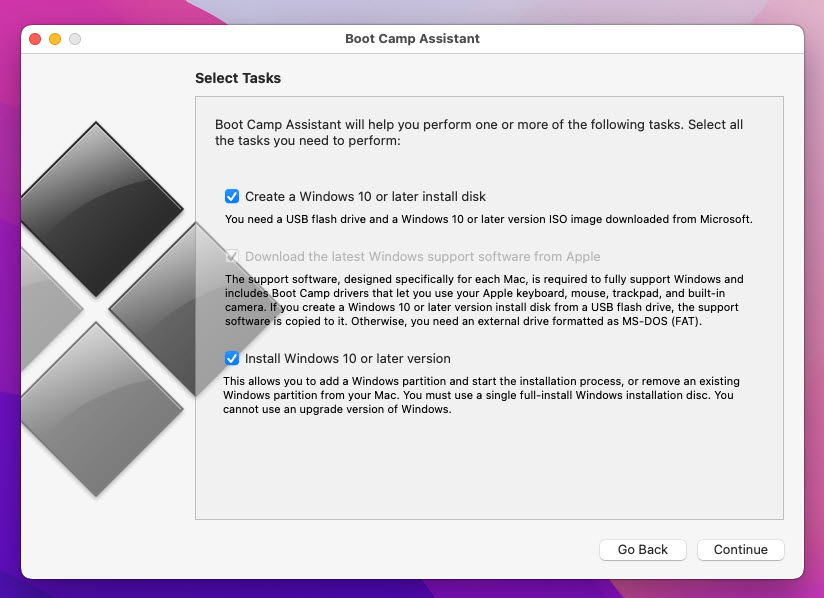
Boot Camp Assistant is already on your Mac and doesn’t require any installations. It serves as a built-in tool for dual-boot Mac devices with macOS and Windows 10 or 11 OS.
However, it must be an Intel chip-based Mac. Once installed, you can seamlessly switch between the two operating systems during the start-up process.
Overall, Boot Camp Assistant enhances the versatility of Mac computers. Not to mention, it comes with extensive security features developed by Apple. You can find it in the Spotlight search tool by searching Boot Camp.
Though it’s not a true emulator, it provides a practical solution for you to use Windows-specific software on your Mac.
| Pros | Cons |
| Free Windows OS installer for Mac | Built-in tool and no setup required |
| Developed by Apple with security in mind | Uses a lot of disk space |
| Built-in tool and no set up required | Requires a USB drive |
| Better compatibility of Intel Chip-based graphics processors on Mac |
WinOnX
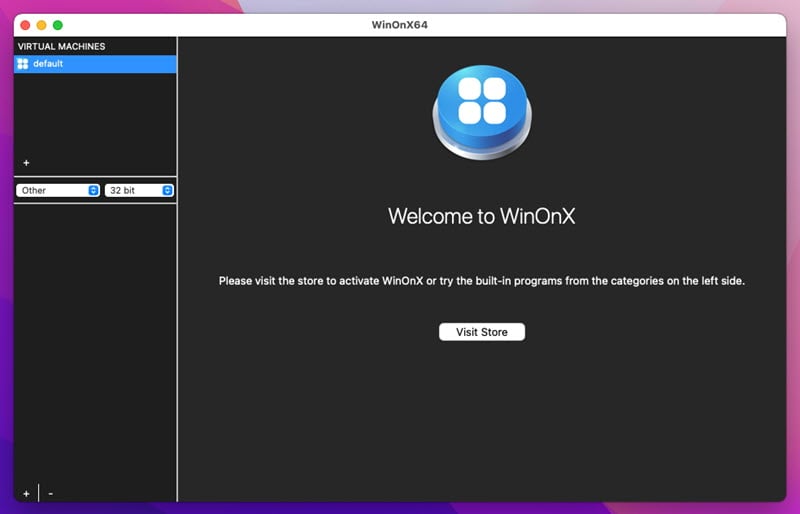
WinOnX is a simple yet efficient Windows emulator. It comes preinstalled with Windows XP, Windows 7, Windows 8.1, and Windows 10 environments.
Here, you can just run the Windows apps that don’t work without these operating systems. However, license activation is mandatory to use this tool.
It comes with basic and free-to-use Windows apps like Minefield, Notepad, DOS, etc.
| Pros | Cons |
| Easy user interface | No trial period offered |
| No coding background needed | Limited Windows app compatibility |
| Supports various Windows apps like Microsoft Office |
Parallels Desktop
Parallels Desktop is an excellent choice if you want to run Windows applications on your Mac with paid and premium software. This app excels in handling a variety of applications, including familiar ones like Office and Internet Explorer.
Parallels Desktop facilitates easy code testing across multiple platforms and is hence ideal for app developers.
One of its notable features is the effortless sharing of files between your Mac and the virtual machine. The drag-and-drop functionality ensures a quick process for copying data and files.
Moreover, setting up Parallels Desktop is a breeze. It automatically downloads Windows and eliminates the need for you to obtain the ISO file yourself.
The software’s user-friendly interface and speed are also noteworthy. Parallels Desktop extends its functionality to running games, although performance may vary based on hardware and the specific game.
| Pros | Cons |
| Virtual RAM for each VM | It’s an expensive software |
| Use Mac trackpad, keyboard, graphics, camera & mic, etc. | Require macOS Mojave or newer, doesn’t work on dated macOS |
| Simultaneous operation of Mac and Windows 11 or Windows 10 | Minimum 4 GB dedicated RAM required for Windows OS |
| 24/7 email and phone support |
QEMU
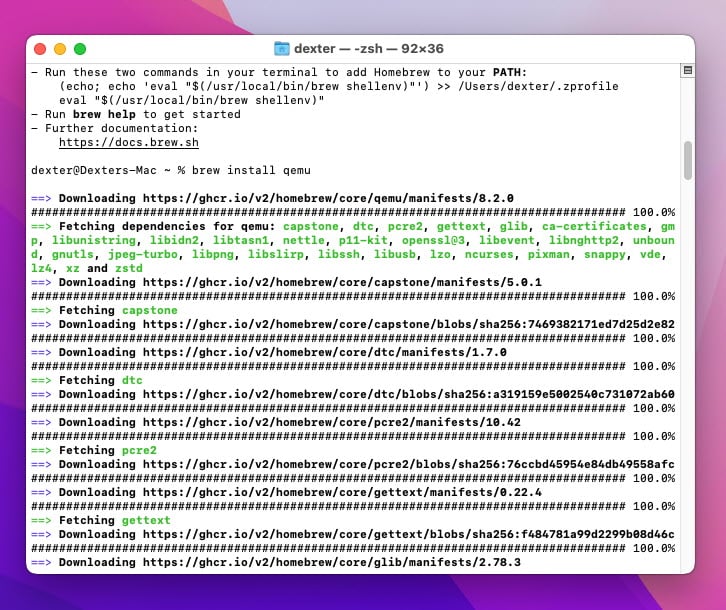
If you’ve got experience with coding on Mac, you should try out QEMU. It comes with a command-line user interface. The tool must be downloaded through Homebrew. So, a working internet is needed to install, set up, and run the app.
Once you’re on your Mac, you must run the following commands in cascade to set it up:
Install Homebrew: /bin/bash -c “$(curl -fsSL https://raw.githubusercontent.com/Homebrew/install/HEAD/install.sh)”
Install QEMU: brew install qemu
Verify Installation: qemu-system-x86_64 –version
QEMU offers a real-time switching feature so that you can quickly swap between the host OS and the virtual OS.
| Pros | Cons |
| Open source Windows emulator for Mac | Only the command line user interface is available |
| Suitable for programming professionals | Open-source Windows emulator for Mac |
| High-level security since you can inspect the source code |
CrossOver Mac
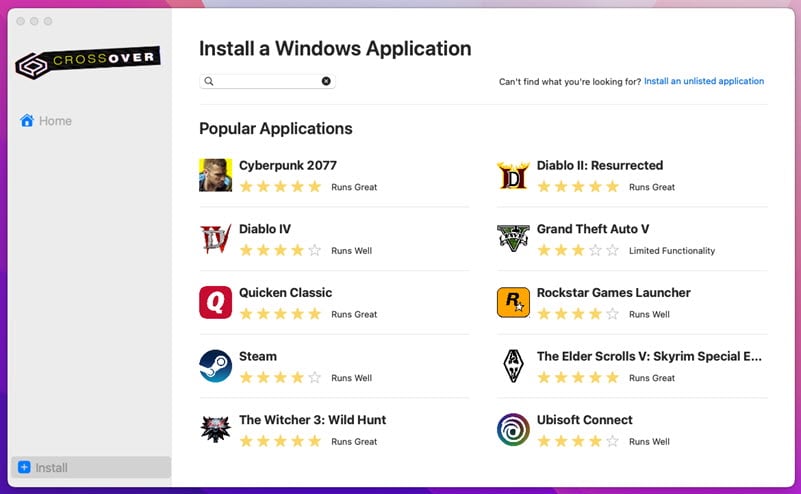
Crossover, developed by CodeWeavers, is a Windows emulator for Mac based on Wine. It facilitates the execution of Windows applications on macOS without requiring a separate Windows installation. Unlike traditional virtual machines, Crossover employs a compatibility layer, translating Windows app codes to macOS-compatible codes.
You don’t need to buy a separate Windows 10 or 11 license to use your Windows apps. Simply install the app for free for 14 days. If you like its performance, you can buy a 12-month or lifetime license key.
It supports a variety of Windows apps like Excel, PowerPoint, Internet Explorer, Word, and more. Not to mention, it comes preloaded with popular Windows apps.
| Pros | Cons |
| Quick set up, no complicated setup needed | Large installation file |
| Free trial available | Resource-heavy software |
| Supports Windows apps and games | 12-month and Lifetime licenses are expensive |
| Can utilize Mac hardware resources efficiently |
PlayOnMac
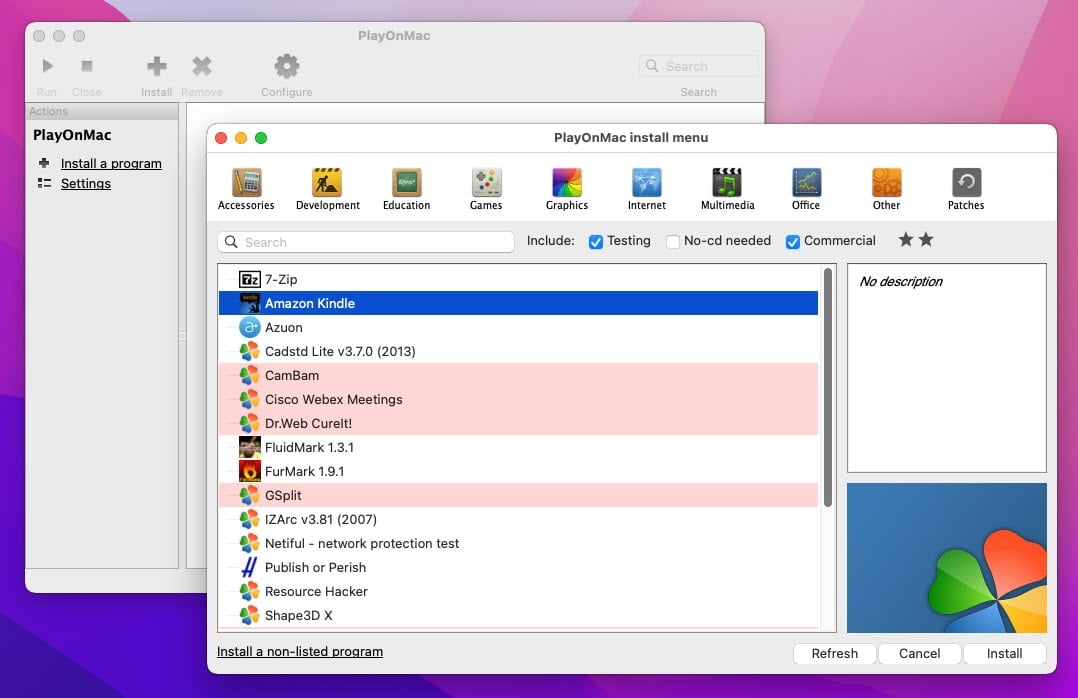
If you don’t have a Windows 10 license yet and want to quickly run a Windows app on Mac, check out PlayOnMac. It creates a compatibility layer on Mac upon installation. Using Wine, it converts Windows apps to macOS-compatible apps.
So, if your target is to run Windows apps on Mac, you should give it a try. However, if your purpose is to grab user interface screenshots from Windows OS environments, this isn’t the tool you should use.
| Pros | Cons |
| Comes with different editions of Wine compatibility layers | Limited support for Windows apps |
| Graphical user interface for non-coders | It essentially runs Windows apps on Mac, not a complete Windows OS emulator |
| Pre-built Windows app installation scripts | You can’t access the Windows OS user interfaces if needed for content creation purposes |
| Trusted security and code quality management |
WineHQ
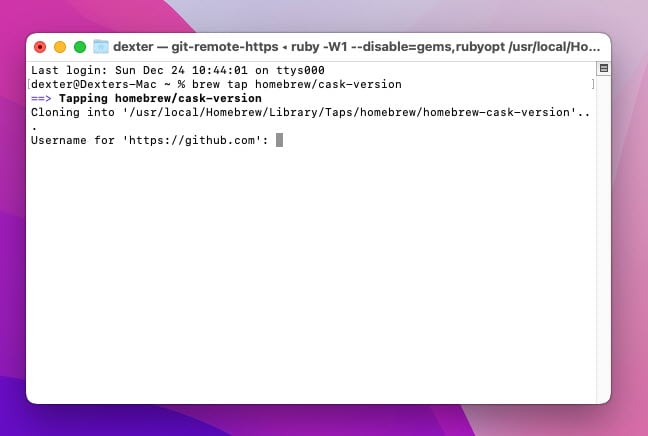
If you think virtualization is costly and dual booting is highly inconvenient, you must try WineHQ. Using this tool, you can instantly install and run most Windows apps on your Mac. You don’t need to buy an expensive Windows OS license from Microsoft as well.
It creates a compatibility layer between the macOS and Windows apps. Therefore, most productivity and gaming apps work smoothly. The tool can also utilize the onboard hardware resources of the Mac to boost the processing of the Windows software in the backend.
However, you must know Mac Terminal commands to install, set up, and run WineHQ, such as:
brew tap homebrew/cask-versions
brew install –cask –no-quarantine
You’ll need a GitHub account to fork the WineHQ for your Mac.
| Pros | Cons |
| No need to install a full Windows environment like Windows 11 | Limited compatibility for Windows apps |
| No need to buy a Windows 11 license as well | You can’t see the Windows 10 or 11 interfaces if you need screenshots |
| Open-source app so you can audit the source code before use | Not yet supported for Apple M1, M2, M3 Chip-based Macs |
| Suitable for dated macOS devices | Steep learning curve |
How I Ranked the Best Windows Emulators for Mac
- Compatibility: I considered the compatibility of each Windows emulator with the latest versions of macOS. Also, I looked for apps that come with backward compatibility for dated MacBooks and iMacs.
- Performance: I also evaluated the performance of each emulator. After taking into account factors such as speed, responsiveness, and resource utilization, I’ve listed the above tools as the best Windows emulators on Mac.
- User Interface: Furthermore, I reviewed the user interface of each emulator to determine its ease of use and customization options. I aimed to list the tools that you can use whether you’re a software engineer or just a general Mac user.
- Feature Set: I analyzed the features offered by each emulator. For example, I preferred tools that offered support for DirectX, USB devices, and other peripherals, as well as additional functionalities like drag-and-drop file sharing.
- Integration with macOS: For example, showing icons on the Dock, allowing looking up by Spotlight, showing detailed activities on the Activity Monitor, adding an icon on contextual menus, etc.
- Cost and Licensing: I aimed for a blend of free and paid tools. Free tools may not be convenient enough compared to paid ones. However, free ones will get your project done.
- Security: I ensured that you can either download these apps from the Mac App Store or SSL-encrypted official websites of the developers.
How To Use a Windows Emulator on Mac
- Go to the VMware Fusion portal and click Try For Free.
- Download Fusion 13 Pro for macOS 12+.
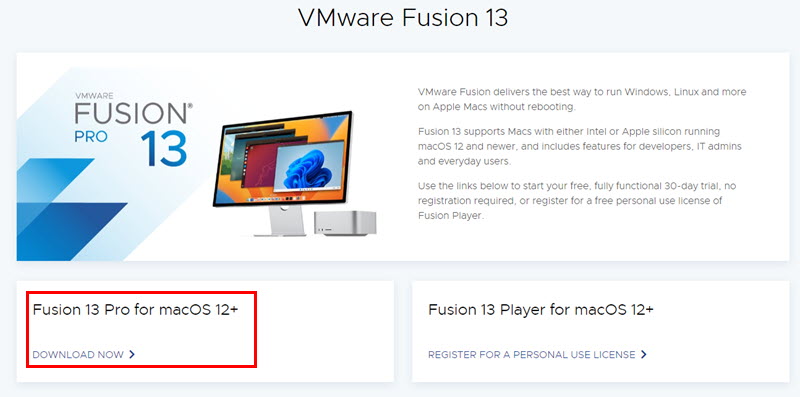
- Install the app on your Mac.
- Run Fusion 13 Pro from Launchpad or Spotlight.
- Click the plus (+) icon on the top left corner and choose New from the context menu.
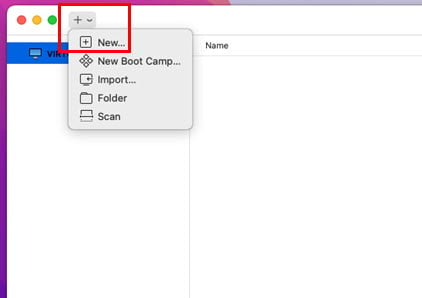
- Connect the Windows 10 or 11 bootable USB stick to your Mac.
- On Fusion 13 Pro, click on the Install from disc or image option.
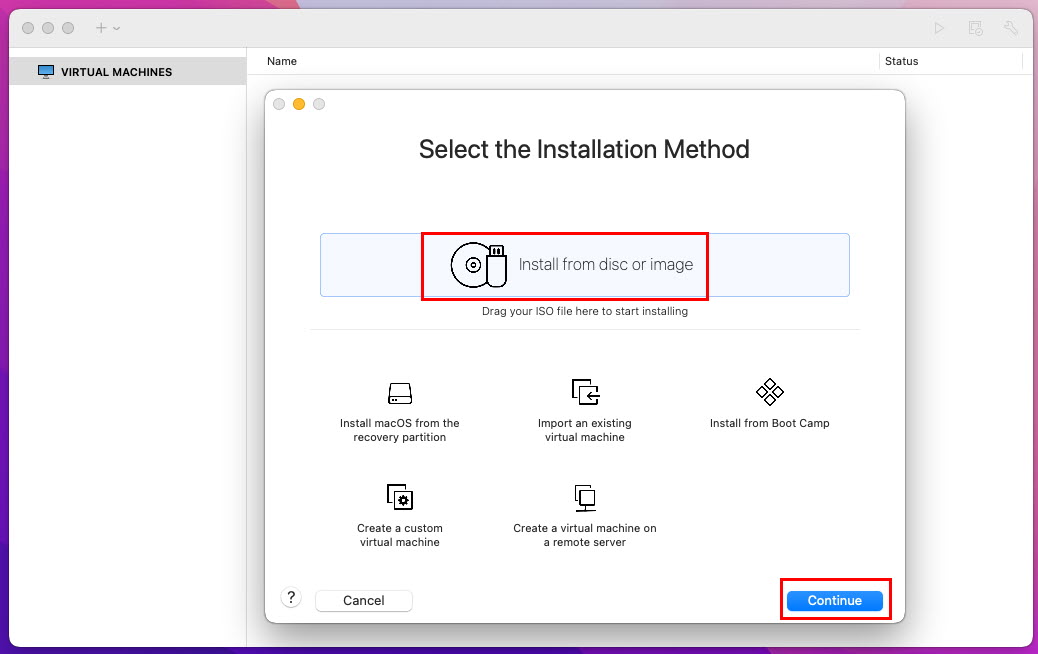
- Follow on-screen instructions to finalize the Windows OS installation on Mac.
Potential Downsides
Performance Impact
Using such an emulator may lead to a performance decrease as the system has to allocate resources to run both macOS and Windows OS.
You may not be able to run multiple other apps on your Mac. Furthermore, you might need to manually disable apps running in the background of the Mac.
Compatibility Issues
Not all emulators perfectly replicate the native Windows environment you’re expecting. It might lead to potential compatibility issues with certain applications or hardware peripherals.
You might encounter challenges in running specialized Windows software or connecting hardware devices that require seamless integration with the operating system.
Limited Graphics Support
Graphics-intensive applications or games designed for Windows might not perform optimally.
The emulation layer might struggle to provide the same level of graphics support as a native Windows system.
Resource Consumption
Running a Windows emulator on macOS can consume a significant amount of system resources, such as CPU and memory.
You’ll likely experience intermittent resource management issues.
For example, you may be coding a Windows app on your Mac. Hence, you need to run Windows OS on Mac alongside the coding app. So, the coding app might run slower than the Windows OS or vice versa.
Security Risks
Emulators add a new layer between the host operating system and the emulated environment. Hence, you’re potentially creating security vulnerabilities on the Mac.
If the emulator isn’t regularly updated, it could expose your Mac to malware or unauthorized access.
To avoid the above downsides, use tools that allow you to execute Windows programs on Mac without installing a complete Windows OS, either using an emulator or dual-boot tools.
Now you know which are the best Windows emulators for Mac. You can give any of the above tools a try according to your project’s requirements.
In my experience, I suggest you use tools like WineHQ, WineBottler, CrossOver Mac, etc. to avoid the effort of setting up a whole Windows OS.
Did you try any of the above Windows Emulators for Mac? Do you know of a better app than the ones mentioned here? Share your tips and feedback in the comment box.
