It came to our attention that the Java application blocker is prompting that self-assigned or untrusted applications have been blocked due to security settings. Due to this issue, some of the Java-based applications fail to run. In this post, we will talk about the Java Application Blocked by Java Security settings issue and see what can be done if you get either of the following messages.
Your security settings have blocked a self-signed application from running
Your security settings have blocked an untrusted application from running
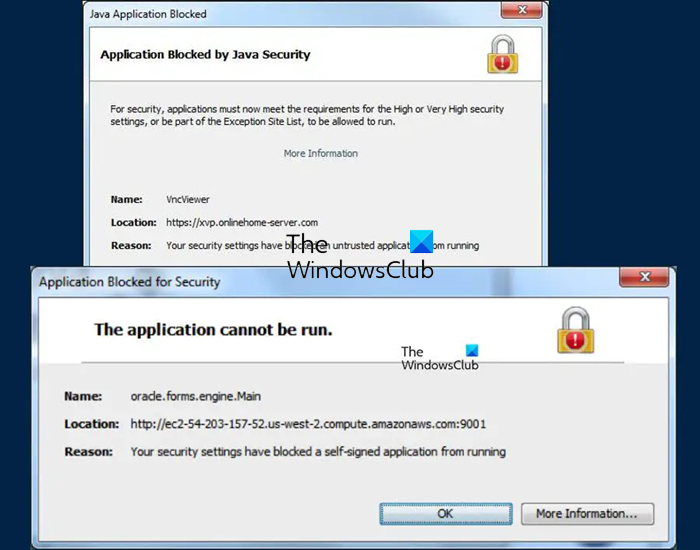
Fix Java Application Blocked by Java Security
If you get the Your security settings have blocked a self-signed or untrusted application from running error message, follow the solutions mentioned below to resolve the issue.
- Add Java Applet to the exception list
- Set Security to high in the Java Control Panel
Let us talk about them in detail.
Your security settings have blocked a self-signed or untrusted application from running
1] Add Java Applet to the exception list
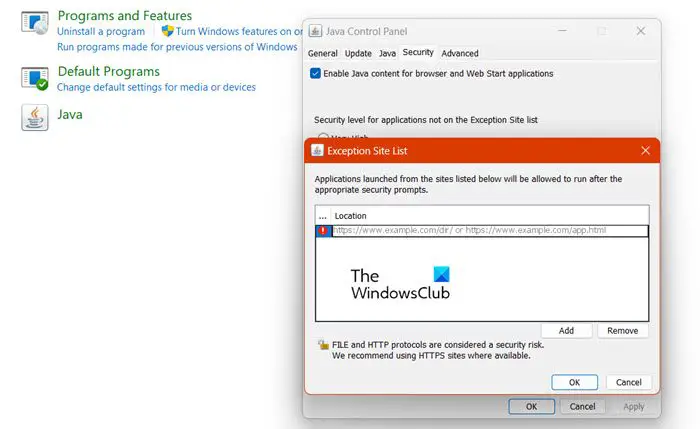
First of all, we need to add the Java Applet to the exception list, such that it doesn’t get blocked due to the security setting. Do keep in mind that doing so will stop the security program from monitoring the website added to the exception list. In order to make changes, follow the steps mentioned below.
- Hit Win + R, type “Control” and click Ok.
- Go to Programs > Java.
- This will open Java Control Panel, then go to the Security tab and click on Edit Site List from the Exception Site List.
- Then click on Add, enter the URL, and click on Ok.
- Finally, close Java.
Hopefully, this will do the job for you.
2] Set Security to high in the Java Control Panel
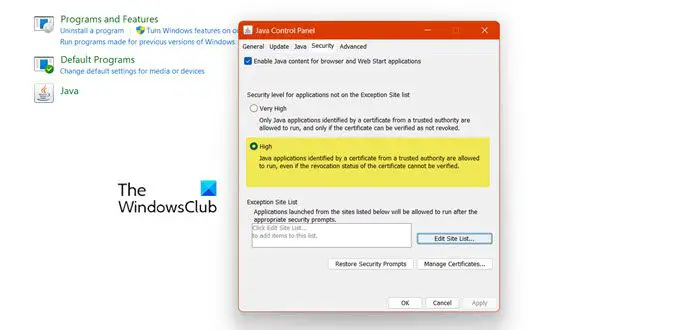
If the security level is set to Very High, you need to set it to High, as even though it would lower the security settings, it can permit the website to run. One should do this if they don’t want the URL to the exception list. However, it is slightly risky, that’s why you need to revert it back once your job is done. Follow the steps mentioned below to do the same.
- Open the Control Panel from the Start Menu.
- Go to the Programs and then the Java icon.
- Now, go to the Security tab
- From the Security level for applications not on the Exception Sites list, select High.
- Finally, click on Apply > Ok.
Since making the aforementioned changes will make your system slightly vulnerable, once you finish the task, just set it to Very High and apply the changes.
Hopefully, you can resolve the issue using the solutions mentioned here.
Read: How to open or run a JAR file on Windows?
How do I unblock Application blocked by security settings?
If an application is blocked by the Windows security program, you need to allow it through Windows Firewall. However, if you have a third-party antivirus, you need to add the program to the exception list.
Read: How to set JAVA_HOME in Windows?
How do I stop Java from blocking security?
If Java Security is blocking a website, but you are sure that there is nothing wrong with it, all you need to do is add the website to the Exception sites list. We have mentioned steps to do the same, so, just refer to it and your issue will be resolved.
Also Read: Tips for using Java securely on Windows.
