One of the benefits of the Dell Latitude 5430 is upgradability. If you like to customize your laptop after buying it, then Dell gives you total control and you can tweak the RAM and storage on your own. The laptop is already powerful as is with the latest Intel 12th generation processors, but you can also push the storage up to 16GB of RAM or 512GB at checkout.
If that isn’t enough for you, then you can customize it on your own after purchase. Of course, Dell doesn’t sell the parts you need to upgrade, but you can buy the SODIMM RAM sticks or PCIe NVME SSD at Amazon or other retailers and upgrade at a later point. We’ll have you covered with this guide.
Preparing to upgrade
Before you think about upgrading the RAM and Storage on the Latitude 5430, we have some warnings for you. Please ensure that the device is turned off before you get into it. You’ll also want to ground yourself. Typically you can do this by touching a metal surface, and avoid standing near fabrics or animals.
Oh, and if you’re replacing an SSD, make sure you’ve backed up your data and cloned the drive, so you don’t lose your important files. Any new drive you purchase will not have an operating system on it, so you’ll have to have Windows installation media ready, too. Once you do this, you’ll be safe to work.
For upgrading, you’ll need a few tools, too. The first is a Torx screwdriver, so you can remove the bottom of the laptop. The second is a spudger, to help you release the bottom of the laptop. The third is a standard Phillips head screwdriver to help you remove the SSD.

Once you have those tools, you can think about buying the RAM and storage for the upgrade. But, please ensure that you’re buying the right RAM. The Dell Latitude 5430 has two 3200MHz DDR4 RAM slots, and this is what you should be matching. It’s best to keep it dual channel, where both the sizes match for better performance. (Say 8GB and 8GB or 16GB and 16GB.) The SSD, meanwhile, comes in two sizes. Depending on which model you purchased, the SSD could be different. It could be either an M.2 2280 SSD, which is longer in size, or an M.2 2230 SSD, which is shorter in size. Check your specs and confirm which size is in your unit before buying.
CRUCIAL SODIMM DDR4 RAM
- Various sized of SODIMM DDR4 RAM for the Dell Latitude 5430
Samsung 980 Pro PCIE 4.0 NVME M.2 2280 SSD
- The Samsung 980 PRO is an incredibly fast SSD capable of read speeds up to 7,000MB/s thanks to support for PCIe 4.0.
Precision Screwdriver Set with 21 Bits
- This screwdriver kit has all the bits you need to get into your laptop
Upgrading the RAM on the Dell Latitude 5430
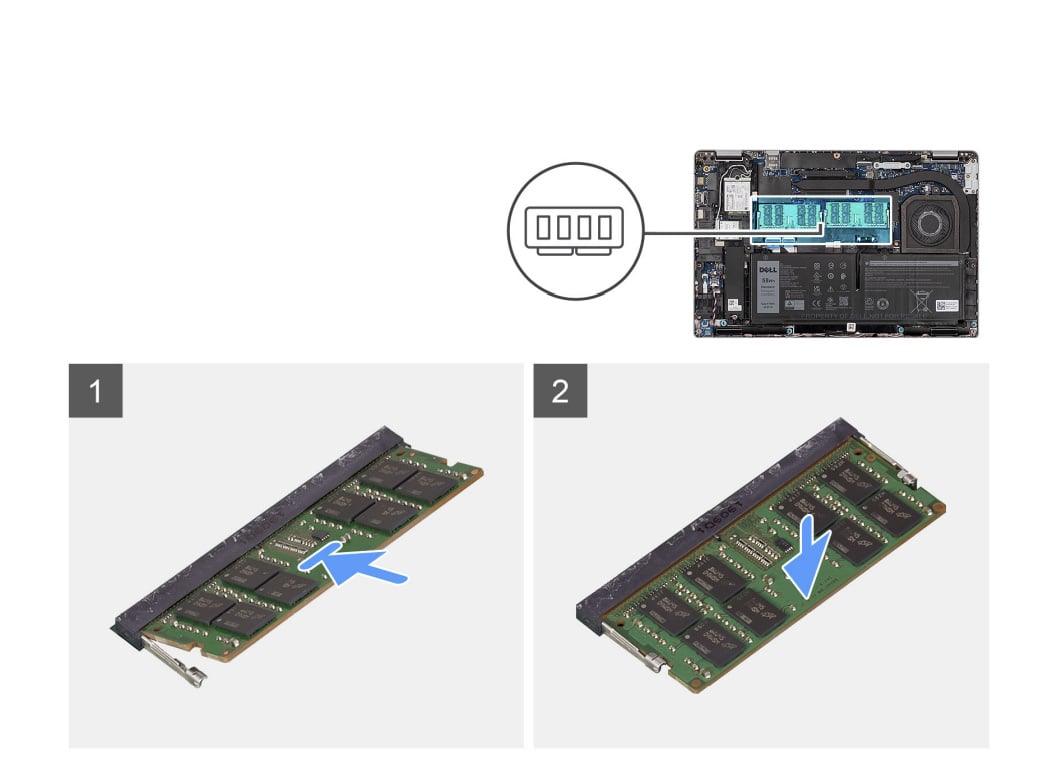
With the basic materials in hand, you can start the upgrade process. In these steps, you’ll be removing screws and the bottom cover of your laptop. Again, make sure the laptop is turned off and not plugged into power. And, make sure you’ve grounded yourself before proceeding. This ensures you don’t shock yourself or damage the laptop.
- Flip the laptop over so you can see the screws at the bottom. Turn the hinge towards you so so the front of the laptop faces away from you.
- Look for eight screws to remove. There are three on the left side, three on the right side, three on the bottom, and one in the middle of the laptop.
- Loosen the screws, using the Torx screwdriver, and put them at the side of your workspace, preferably orienting them in the same order that you took them out.
- Separate the base from the laptop using a spudger tool. Pry the base cover from the U-shaped indents at the top edge of the base cover to remove the base cover from the palm-rest assembly and keyboard assembly
- Grasp the left side and the right side of the base cover and remove the base cover from the palm-rest assembly.
- Once the cover is off, you should see the RAM slot in the middle of the laptop.
- Using your fingertips, spread apart the securing clips on the memory-module slot until the memory module pops up.
- Slide and remove the memory module from the memory-module slot on the system board.
- Align the new RAM stick with the SODIMM slot, making sure that it’s in the same spot as the last one. You should make sure the notch in the connectors lines up with the one in the slot.
- Slide the stick into the slot, until the pins are connected together. Press down until you hear a click.
- If you want to upgrade more than one RAM stick, repeat steps 7-10 again.
Once you follow the steps above, repeat them in reverse to replace the bottom cover of your laptop. Of course, while the bottom is open, you might also want to upgrade the storage, too. We have more on that in the next section.
Upgrading the storage on the Dell Latitude 5430

Upgrading the storage on the Dell Latitude 5430 is also an easy process. It’s similar to upgrading the RAM, but you just need an extra screwdriver to remove the SSD itself. Keep in mind, though, that you might want to back up your data or clone the original drive first. The new drive you purchase will not have an operating system on it, so you’ll have to reinstall one. All that said, here’s what to do for upgrading.
- Go to our previous section and follow steps 1 through 5 to remove the bottom of the laptop.
- The SSD slot will be on the right side of the laptop. Look for it. You’ll notice it’s covered by a thermal plate.
- Remove the two screws that secure the SSD (either M.2 2280 or M.2 2230) thermal plate.
- Lift the SSD off the system board.
- Slide and remove it from the slot on the board.
- Align the notch on the M.2 SSD with the tab on the slot.
- Slide the SSD into the slot on the system board.
- Place the thermal plate on top of the SSD
- Align the screws into the holes and screw them into place
- Replace the bottom of the laptop and screw it back into place
Note: If you’re replacing the M2. 2230 SSD, there will be an additional screw in the SSD holder to remove after you release the initial screws from the main board. Remove that screw and place the SSD inside, then replace the screw. You can then place the SSD back on the board.
As you can tell, upgrading the RAM and Storage on the Latitude 5430 is quite easy, if you have the time and patience. It’s also good for long-term performance, as you can make your laptop fast over time. And in the case of businesses, easily destroy data contained on SSDs when recycling laptops. If you came across this guide before buying the Latitude 5430, then you can buy one via the link below. It’s one of Dell’s best business laptops.
Dell Latitude 5430
- The Dell Latitude 5430 is a highly configurable business laptop with 12th-gen Intel processors and a premium design.
The post Can I upgrade the RAM and storage on the Dell Latitude 5430? appeared first on XDA.




