
Are you unable to open AirDroid on your Mac? Well, several users have reported that they’re facing the “AirDroid can’t be opened because Apple cannot check for malicious software” error while trying to open the AirDroid Personal Desktop client on their Mac. If you, too, are facing any such issues, do not worry. Here’s how you can quickly unblock AirDroid and make it run on the latest macOS.
Related | How to Use Android Phone as Wireless Mouse on Mac
AirDroid Can’t be Opened on Mac? Unblock AirDroid on macOS
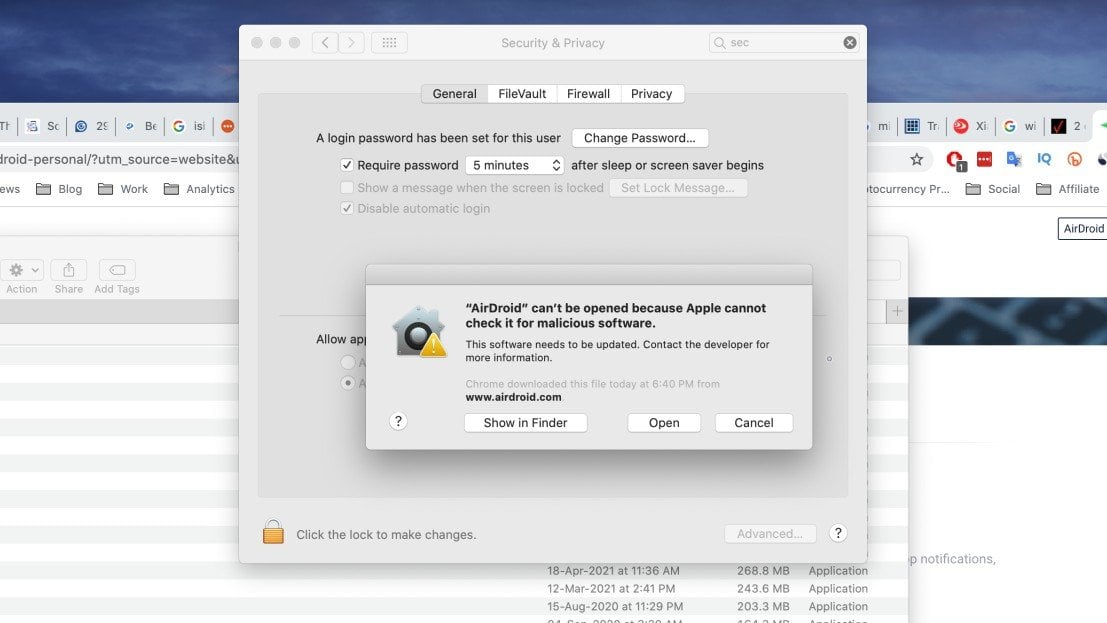 AirDroid is a handy tool that allows you to access and manage your phone wirelessly from your computer. However, when trying to use the AirDroid desktop client on macOS, a dialog box may pop up saying that “AirDroid can’t be opened because Apple cannot check it for malicious software.”
AirDroid is a handy tool that allows you to access and manage your phone wirelessly from your computer. However, when trying to use the AirDroid desktop client on macOS, a dialog box may pop up saying that “AirDroid can’t be opened because Apple cannot check it for malicious software.”
Well, it’s a common issue with macOS that may occur with other apps too. This is because macOS has built-in GateKeeper technology, designed to ensure that only trusted software runs on your Mac. This helps filter out malware and potentially harmful apps.
So, when you try downloading and opening AirDroid from outside App Store, you may see the error stopping you from accessing the app. Thankfully, it’s not much of a problem and can be fixed easily through the guide below.
Fix AirDroid Can’t Be Opened Because Apple Cannot Check for Malicious Software
Method 1- Allow Apps from Identified Developers
To allow AirDroid to run on your Mac machine, all you need to do is allow apps from identified developers instead of just from the App Store. Doing so will make sure your machine allows apps from other sources, provided they are from identified developers.
- On your Mac, open the Apple menu and click System Preferences.
- On the next screen, click on Security & Privacy.
- Make sure you’re in the General tab.
- Now, select “App Store and identified developers” under Allow apps downloaded from.
- Now, open Finder and go to Applications.
- Here, select Airdroid, right-click on it, and tap Open.
Method 2- Open Anyway
If macOS blocks AirDroid from opening, citing it’s from an unidentified developer, follow the steps below:
- On your Mac, go to System Preferences.
- Head to Security & Privacy > General.
- Here, you’ll see a message that “AirDroid was blocked from use because it’s from an unidentified developer.”
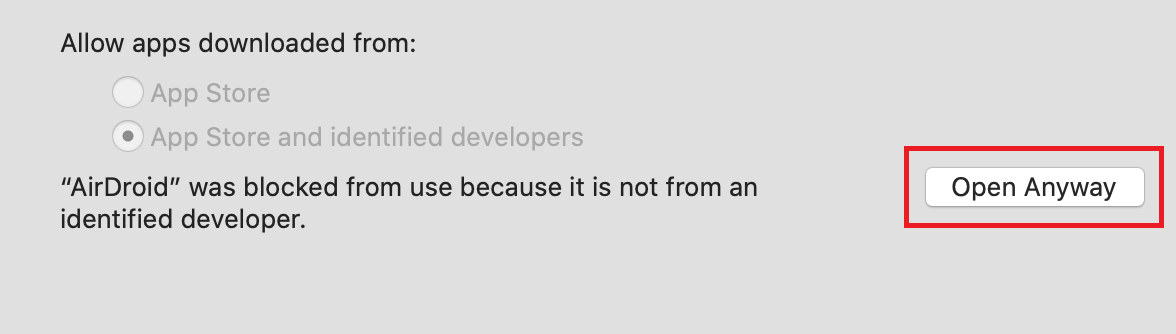
- Just click Open Anyway to override the block.
- If asked, enter your credentials.
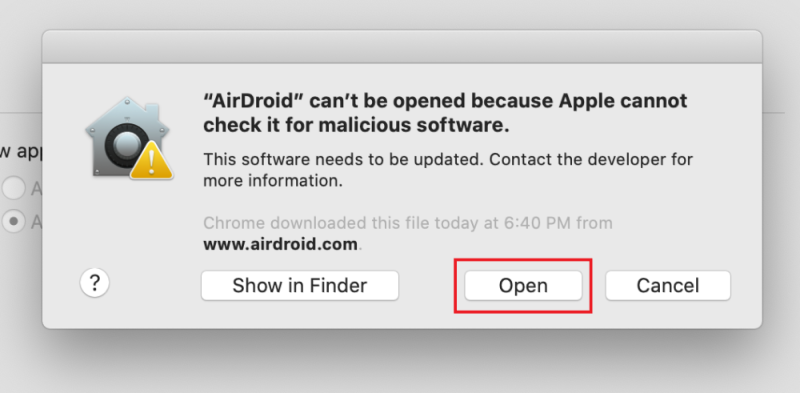
- Tap Open when prompted to run or install AirDroid on your Mac.
That’s it. AirDroid is now unblocked to run on your Mac. You shall now be able to use it normally without any issues. However, if you’re still facing issues while trying to run AirDroid or any other app, follow these ways to fix macOS cannot verify that this app is free from malware.
Wrapping Up
This was a quick guide on how you can unblock the AirDroid desktop client to run it on your Mac. I hope you’ll no longer face the “AirDroid can’t be opened because Apple cannot check for malicious software” error while trying to use it on your computer.

