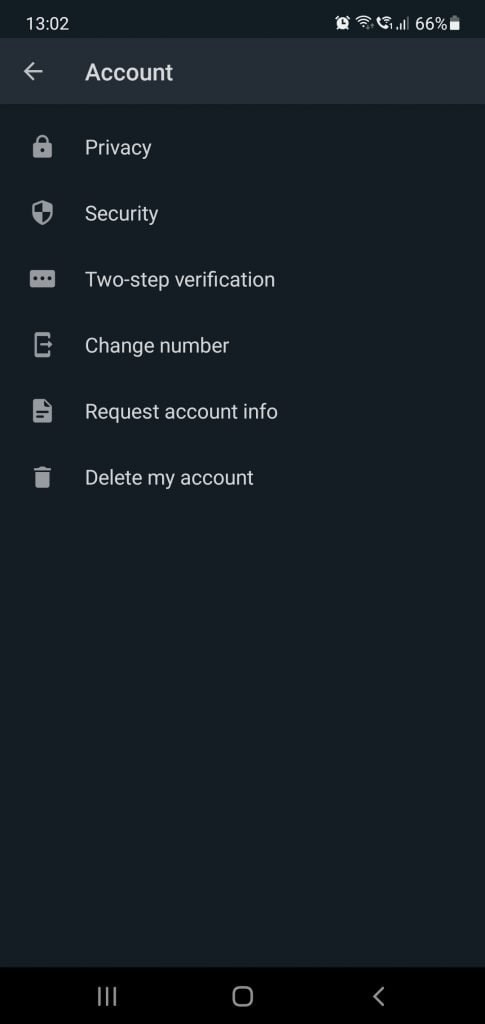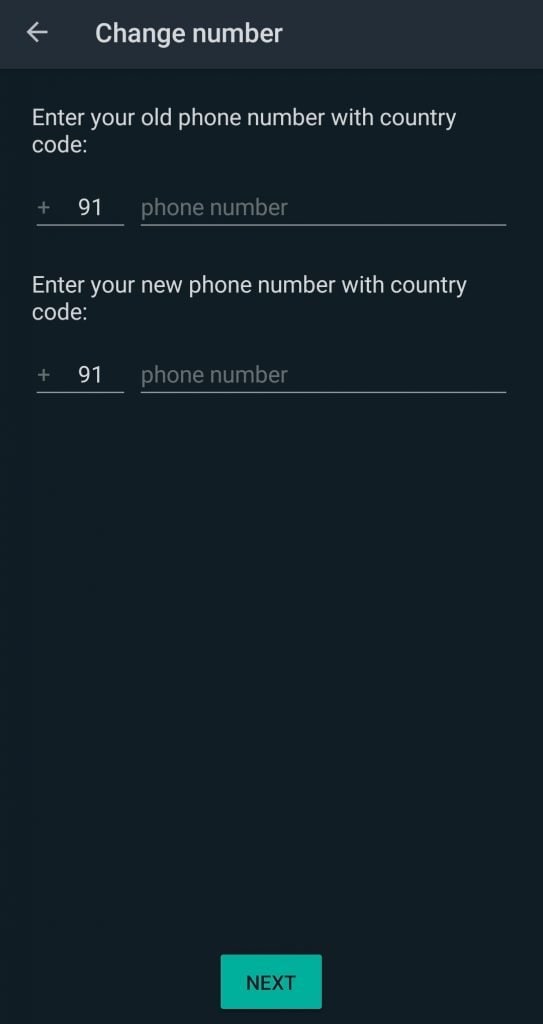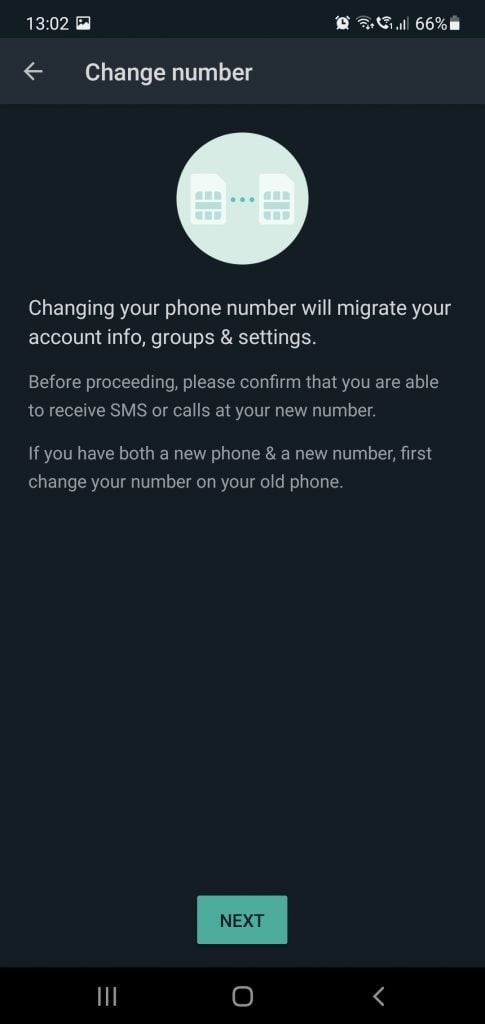Popular messaging platform WhatsApp allows its users the option to change their number using an in-app feature.
With this feature, users do not have to worry about losing their old chats and contacts rather can continue with the same but with a different number.
WhatsApp offers a dedicated feature for this called ‘Change Number’ which also helps inform people in your contact list that you have updated your number.
WhatsApp hosts more than a billion users on its platform which is why it is necessary for the company to offer a feature to its users to easily change mobile numbers without the hassle of transferring chats manually.
So, here’s how you can change your WhatsApp number without losing your contacts.
1. Before we get started with changing the number on WhatsApp you need to insert the new SIM card so that it can receive SMSs and phone calls. You also need to make sure that your old number is not registered on WhatsApp anymore. You can check the registered phone number on WhatsApp by going to WhatsApp’s Settings and tapping on your profile name.
2. Android users can access WhatsApp’s Settings by tapping on the three-dot hamburger menu on the top right.
3. Now, tap on Account and select the ‘Change Number’ option.
4. Next you will be asked whether you are able to receive SMSs and voice calls on your new number. When this is confirmed, tap on ‘Next’.
5. You then need to enter your old and new number.
6. Tap on ‘Next’ and then you move to the final step of changing your number.
7. It will then ask whether you want your WhatsApp contacts to be notified about your new number. You have three options to choose from – All Contacts, Contacts I have chat with or Customer numbers. WhatsApp will automatically notify groups about the change in your number.
8. Tap ‘Done’ and you’re all set.
After this is done, the app will ask you to register your new phone number. You will then receive a six-digit verification code via SMS or phone call which you need to enter into the app to finish the registration. After the registration is complete, you will be able to see your old chats and contacts on WhatsApp.