Have you lost some of your contacts on your Android phone? Or some of your contacts are being disappeared from the phone automatically? Well, missing your contacts can be annoying and worrisome at the same time. So, if you too have been facing this issue on your Android phone, you can can easily fix this using your smartphone’s settings. Here, we are telling 5 ways to fix contacts disappeared from phone issue on your Android.
Also, read | 3 Ways To Delete Duplicate Contacts From Your Phone
Fix Contacts Disappeared From Phone Issue
Table of Contents
1. Turn Contact Sync On and Off
First, you need to check whether Contacts syncing is enabled or not. If it isn’t enabled, enable it and if it is already enabled, disable it and then enable again. Here’s how you can check this:
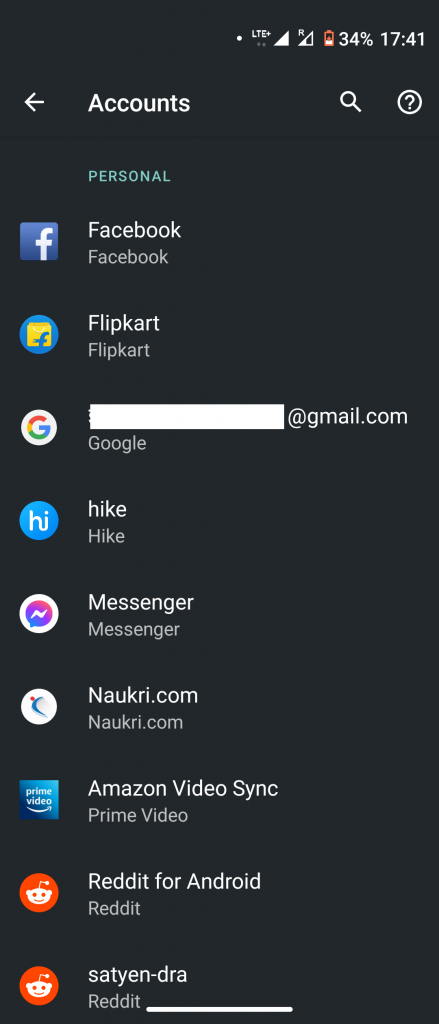
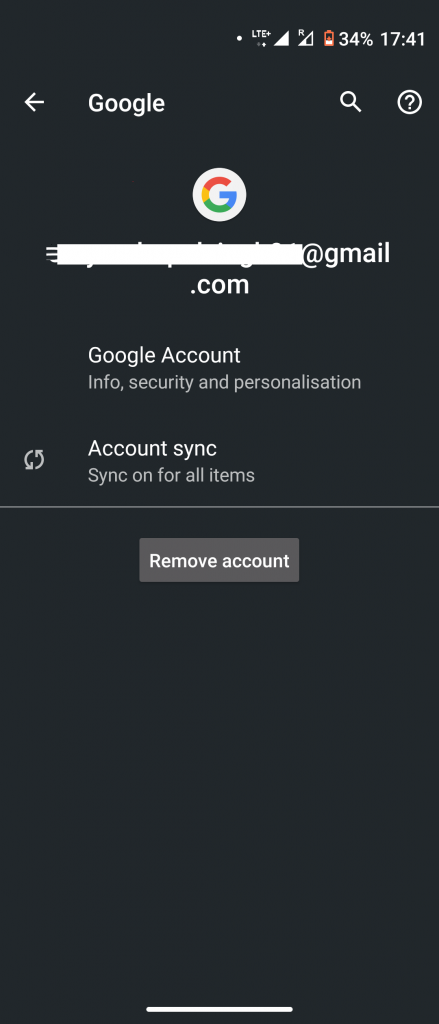
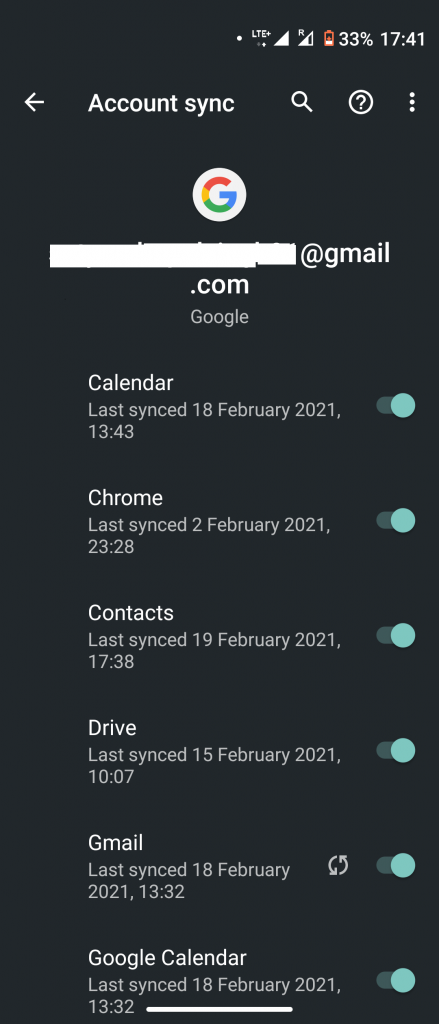
- Go to Settings > Accounts and tap on your Google account.
- Tap on Account sync and look for Contacts.
- Now, enable the toggle next to Contacts and if it’s already on, turn it off and on again.
Alternatively, you can also go to Settings > Google > Account services > Google Contacts sync. Check for the Sync status, and it it’s off tap on Manage settings and enable sync.
2. Update Contacts App

Sometimes, the issue could be in your phone’s Contacts app. In order to fix this, you can update it from Play Store to the latest version and this may fix the issue. In fact we recommend you to update all the Google apps on your Android phone. To do this, open Play Store and go to My apps & games section from the sidebar and tap on Update all.
Also, read | Apps Not Updating on Android 10? Here’s How to Fix
3. Clear Contacts App Cache
Clearing cache for any app can work in many cases when users suffer from any issue. To clear cache for the Contacts app:
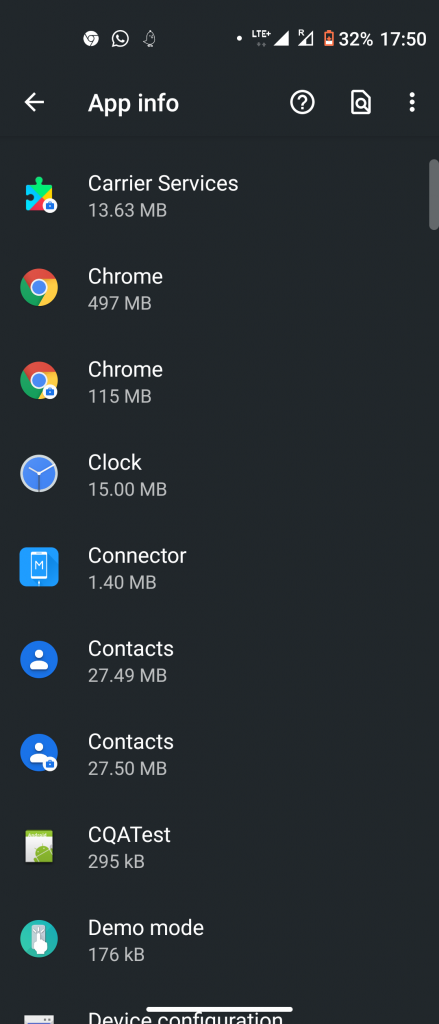
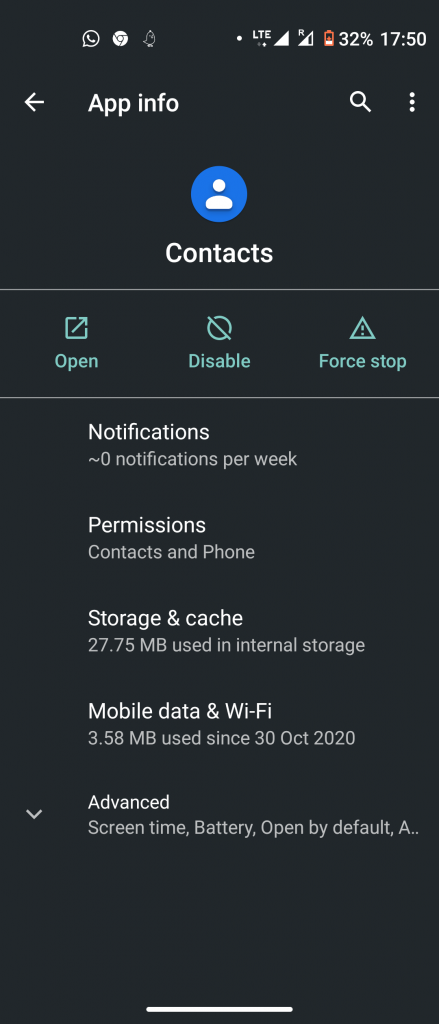
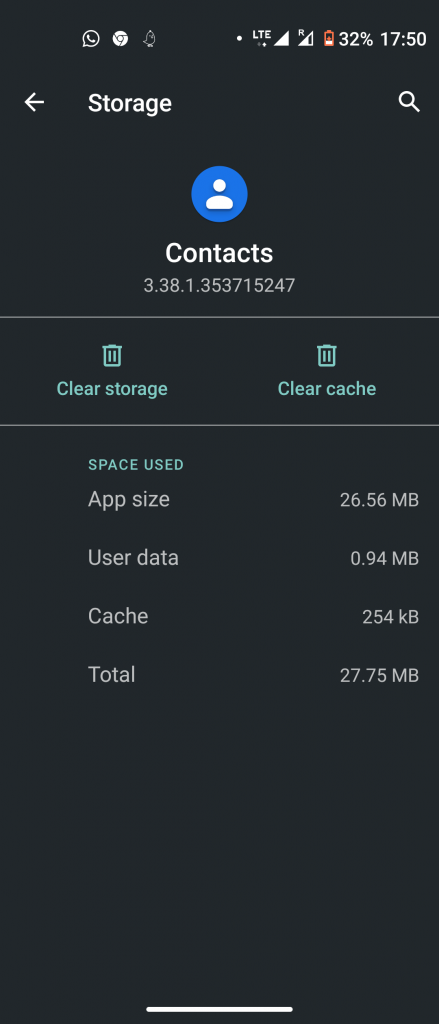
- Go to Settings > Apps > Contacts > Storage.
- Tap on Clear cache.
- Restart your phone and see if the issue is fixed.
- If the issue still continues, you can also clear data of the app by tapping on Clear data.
In this case, please note that clearing cache or data will not delete your contacts. However, if you are going to clear data as well, please exporting your contacts and save the CSV file.
4. Reset App Preferences
We have mentioned this in many issues on Android phones before that resetting the app references can fix many issues. When you reset all the app settings on your phone, they go back to their default values and may fix the issue. Here’s how to do it:
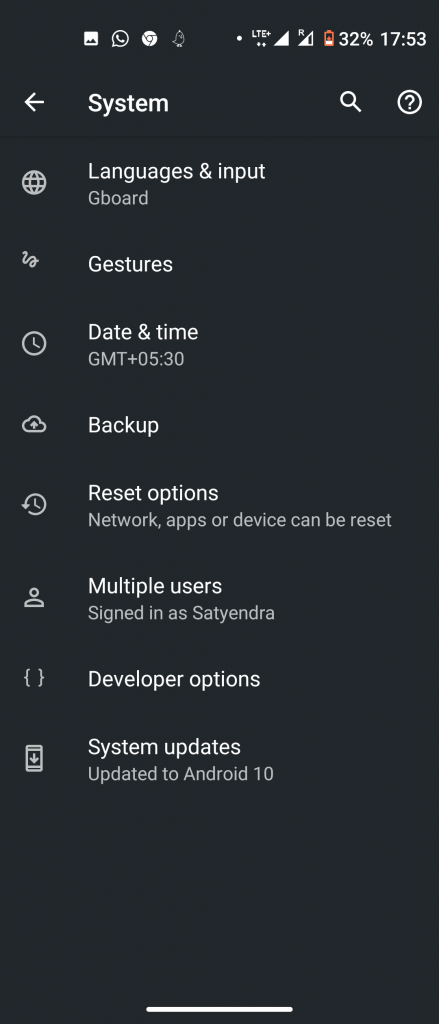
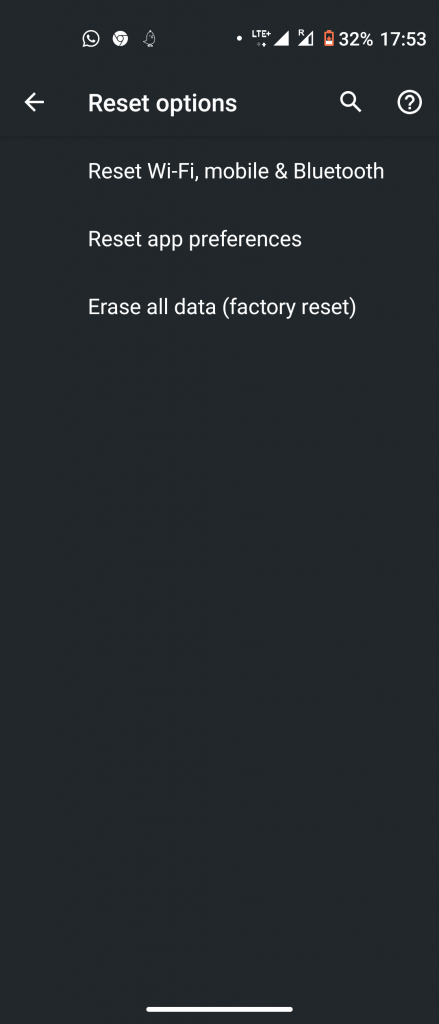
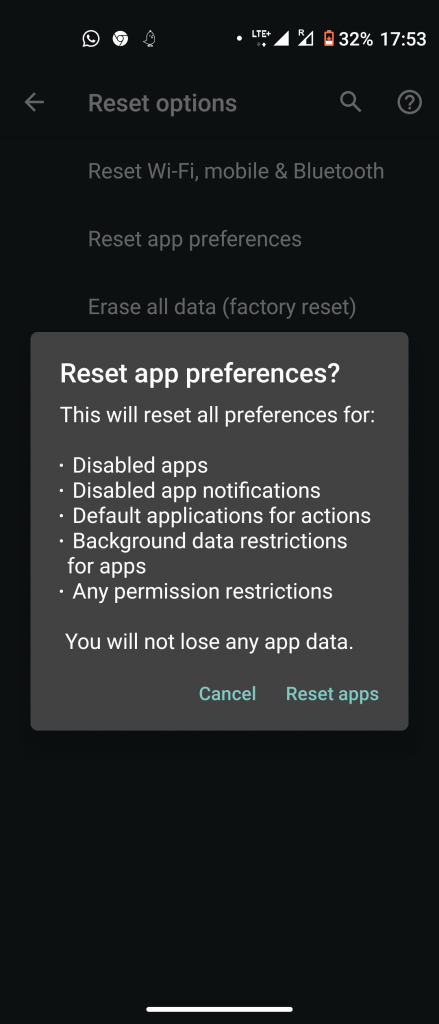
- Go to Settings > System and expand Advanced.
- Here, look for Reset options and select Reset app preferences.
- On the pop-up, confirm the same by clicking reset apps.
Please note that no data on your phone is deleted by resetting app preferences.
5. Remove Google Account
If none of the above works, you can try removing the Google account from your Andorid phone and sign-in again with the same account. This method will work for sure.
Here’s how to do this:
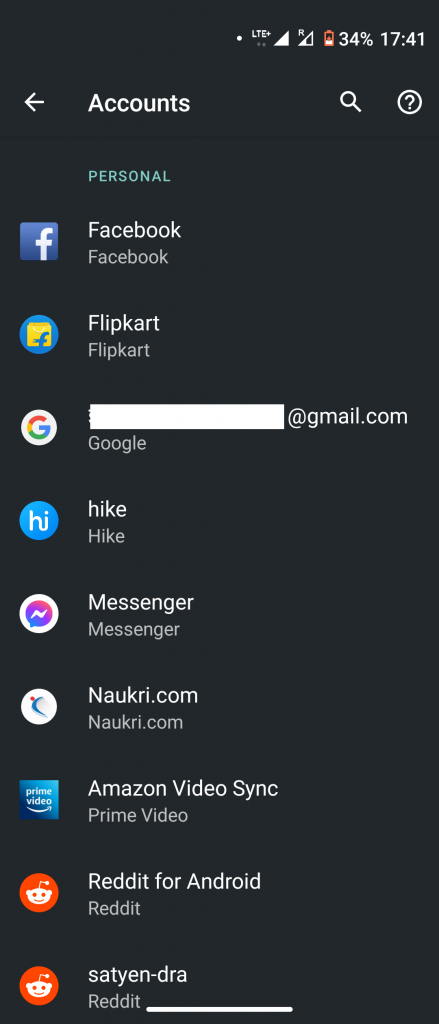
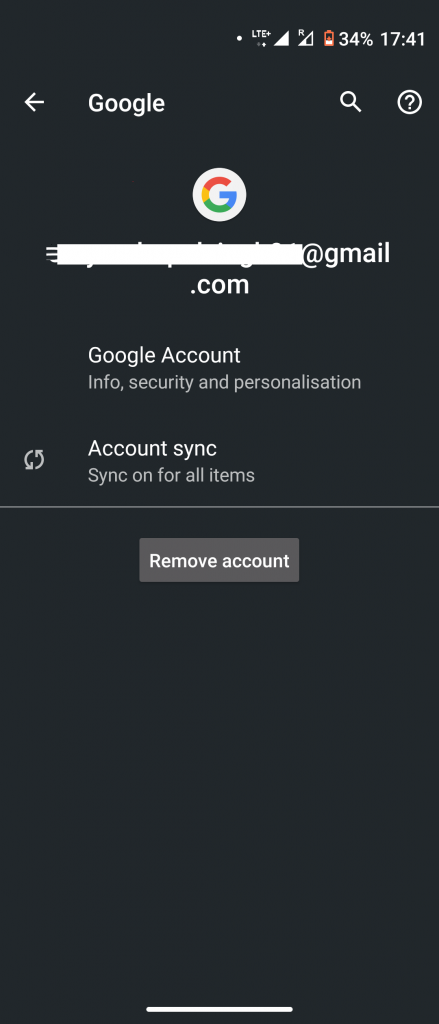
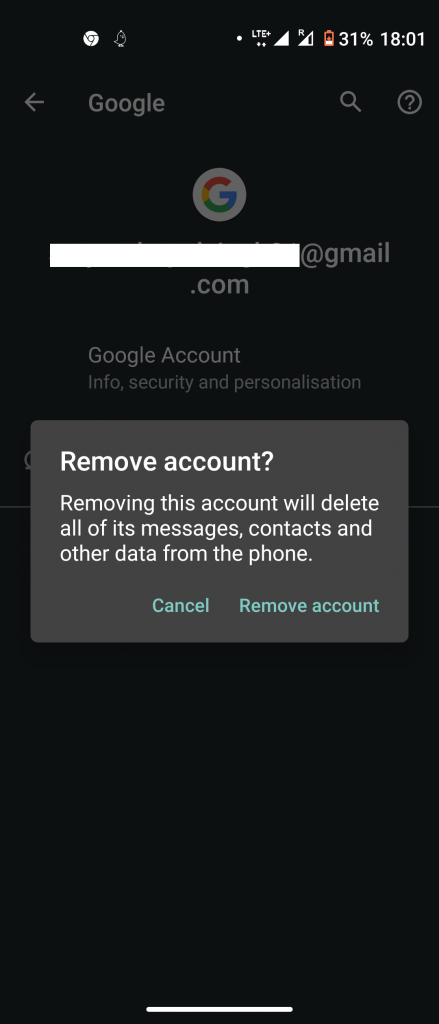
- Go to Settings > Accounts and tap on your Google account.
- On the next page, tap on Remove account at the bottom of the page.
Please note this will remove all data related to that Google account from your phone, and your can sign-in with that account again to access that data. This will most probably restore your missing contacts as well.
Suggested | How to Remove Google Account On Android.
Bonus Tip: Always Backup your Contacts
Losing any data can annoy anyone, esepecially when it’s contacts data. So we recommned you to backup all your data on Android to your Google drive. This way you’ll never loose your contacts and you can even recover deleted contacts from your phone.
Read our detailed guide on How to Backup Contacts on Any Android Phone.
We hope one of these fixes would have fixed the contacts disappeared from phone issue on your Android smartphone. For more such tips and tricks, stay tuned!
