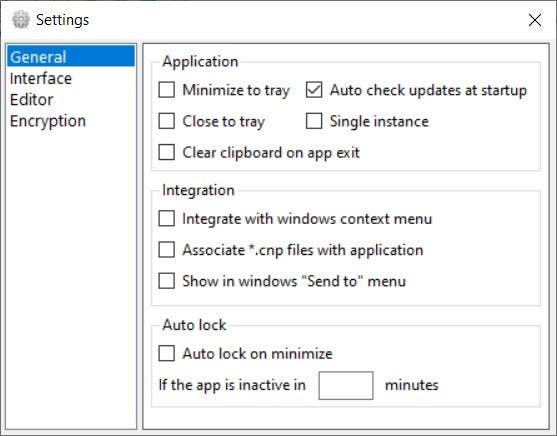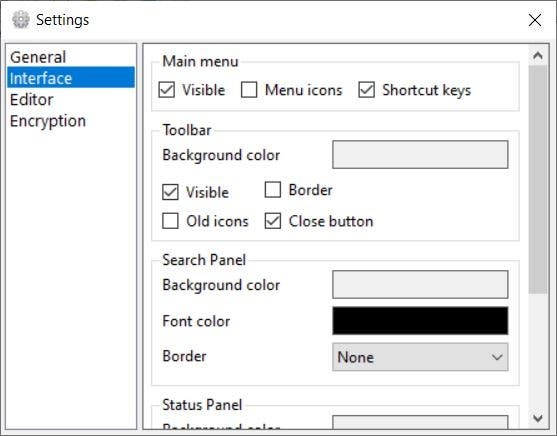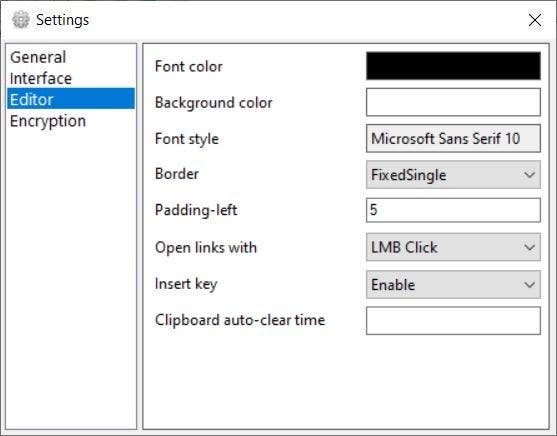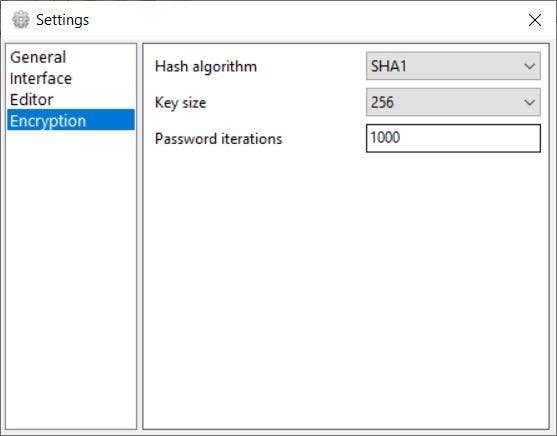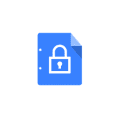Storing sensitive data in plain text documents is never a good idea. You never know what could happen if it falls in the wrong hands.
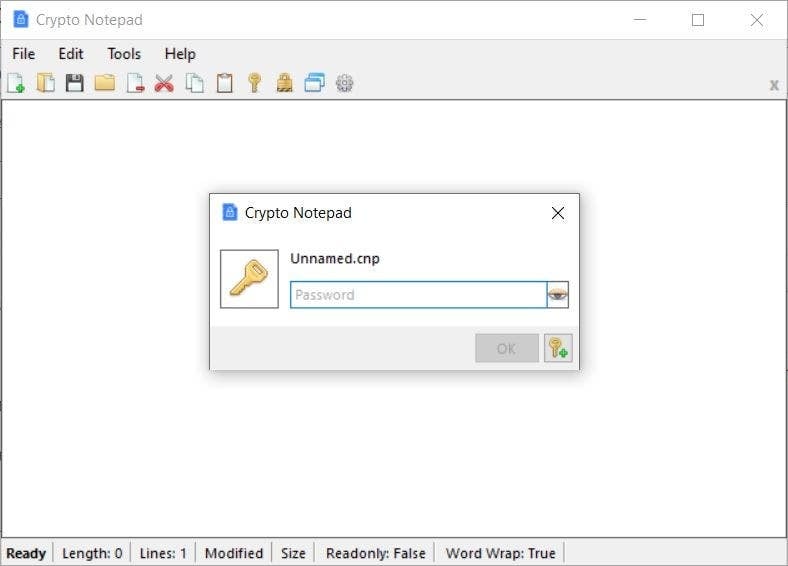
Crypto Notepad is a text editor that can encrypt your documents, and protect them from unauthorized access.
The program is portable, and its executable is about 3.75MB in size. It creates a settings file in its parent folder. Crypto Notepad has a simple interface, that resembles Windows’ default text editor for the most part, except it has a toolbar.
The program can save the documents in two formats: Plain Text File (TXT), and its own format CNP (Crypto Notepad). When you save a document,, the application prompts you to enter a password to secure the file.
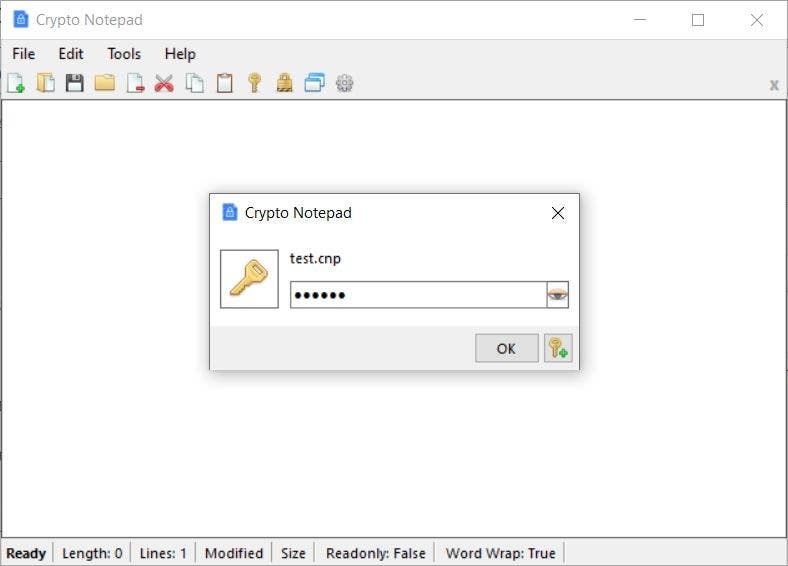
Each document that you create with Crypto Notepad can have a different password. Files that were encrypted using the program, cannot be read by other programs.
Here’s what the document which I encrypted with the program looks like in Notepad++. It contains a string of random characters because it is encrypted. The length of the text reported by the program was also incorrect. Besides, the latter did not prompt me to enter the decryption password, so it’s not possible to decode the contents of the document.
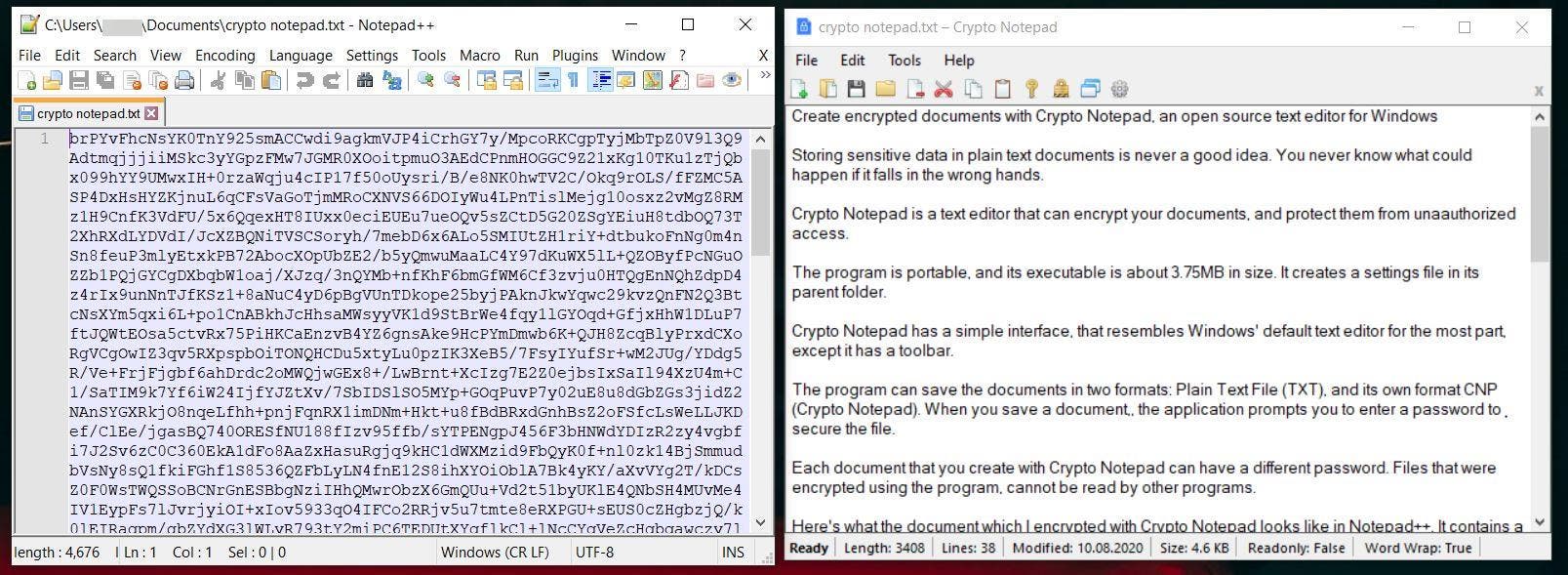
I sent a document that was encrypted using Crypto Notepad along its password to a friend, and he was able to decrypt it with his copy of the program.
Crypto Notepad can be used as a document-viewer, if you toggle the “read-only” mode from the Edit menu. It also has options to enable Word Wrap, and clear the clipboard contents.
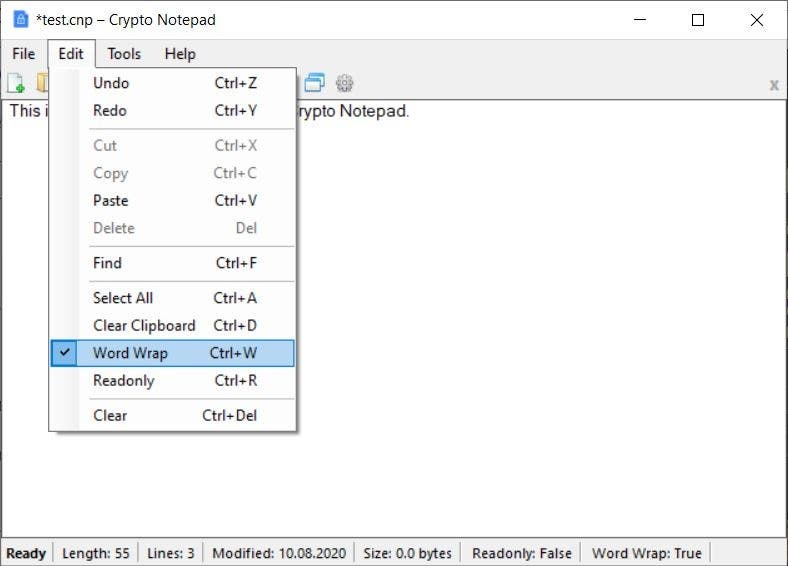
Use the “Always On Top” option in the Tools menu to make Crypto Notepad’s interface stay on top of other program windows.
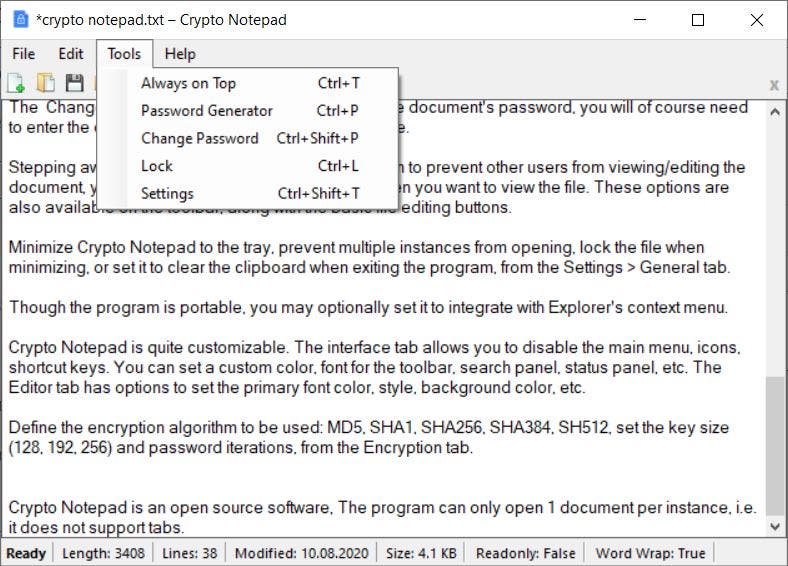
Crypto Notepad comes with a built-in password generator. It can generate random passwords that can contain capital and small letters, numbers, special characters, etc. You may choose the length of the password and the number of strings used for generating the password.
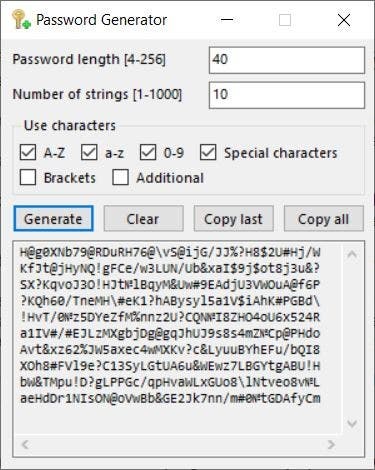
The Change Password option can be used to edit the document’s password, you will of course need to enter the old passphrase when choosing a new one.
Stepping away from the computer? Hit the Lock option to prevent other users from viewing/editing the document, you will need to re-enter the password when you want to view the file. These options are also available on the toolbar, along with the basic file editing buttons.
Minimize Crypto Notepad to the tray, prevent multiple instances from opening, lock the file when minimizing, or set it to clear the clipboard when exiting the program, from the Settings > General tab. Though the program is portable, you may optionally set it to integrate with Explorer’s context menu.
Crypto Notepad is quite customizable. The interface tab allows you to disable the main menu, icons, shortcut keys. You can set a custom color, font for the toolbar, search panel, status panel, etc. The Editor tab has options to set the primary font color, style, background color, etc.
Define the encryption algorithm to be used by the program: MD5, SHA1, SHA256, SHA384, SHA512, set the key size (128, 192, 256) and password iterations, from the Encryption tab.
Crypto Notepad is an open source software, The program can only open 1 document per instance, i.e. it does not support tabs. Similar applications are Hekapad and Criptext which we reviewed earlier.
Crypto Notepad
For Windows
Thank you for being a Ghacks reader. The post Create encrypted documents with Crypto Notepad, an open source text editor for Windows appeared first on gHacks Technology News.