Nvidia has released a new version of its GeForce Driver to the public. GeForce Driver 441.87 is available for all supported operating systems. Interested users may download it from the company’s official download site on the Internet.
The new WHQL certified driver is available for 64-bit versions of Windows 7 and newer versions of Microsoft’s Windows operating system including Windows 10. Nvidia stopped creating 32-bit versions of its drivers in 2018 (but will produce security updates until 2021).
Note that you need to make sure that your Windows 7 system supports SHA-2 signed drivers; systems with automatic updates enabled should have received the functionality automatically. Check out this Microsoft support article for further information.
Tip: while you can install the driver as is on the system, we recommend installing only the bits that you require. You may check out apps like NVCleanstall or NVSlimmer to assist with that.
GeForce Driver 441.87
GeForce Driver 441.87 is a Game Ready driver; it comes with new drivers for the PC game Wolfenstein: Youngblood that supports both ray tracing and DLSS, and for the games Monster Hunter World: Iceborne, Bright Memory: Infinite, and the latest Quake II RTX version.
The big new feature in the new driver, if you want to call it that, is support for limiting the framerate of 3D games.
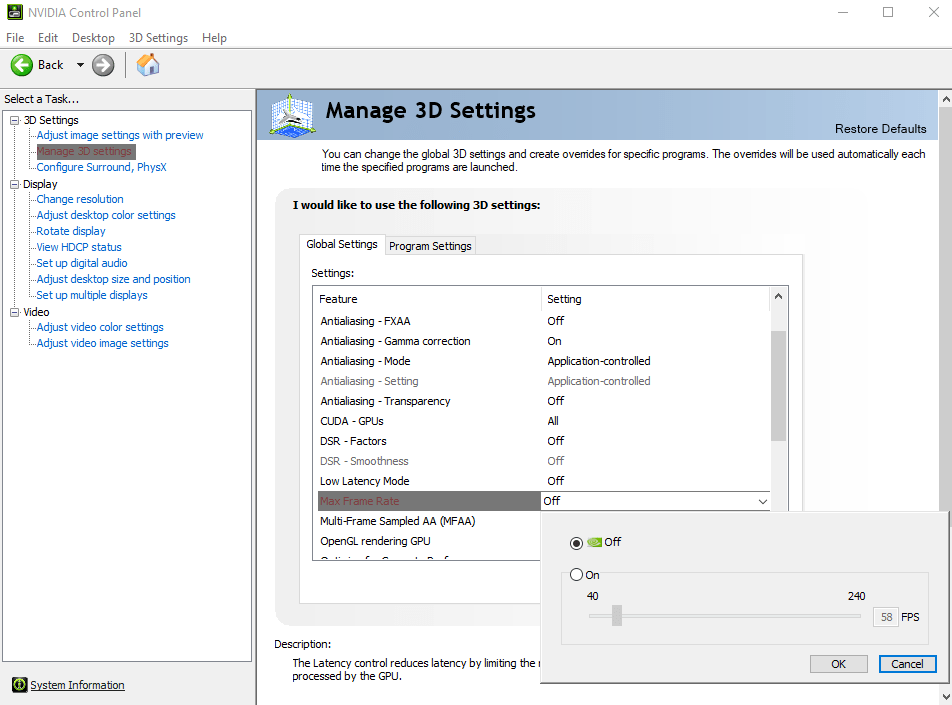
Tip: find out how to improve the performance of Nvidia hardware on Windows.
Nvidia has added the option to the NVIDIA Control Panel that is installed automatically when you use the company’s installer. You find the option to limit the FPS globally or for individual games in the following way:
- Right-click on the desktop and select Nvidia Control Panel from the context menu. It may take a moment to open.
- Go to 3D Settings > Manage 3D Settings.
- If you want to limit FPS globally, stay in the first tab (Global Settings) and locate the Max Frame Rate option under Settings.
- If you want to limit FPS for a game or app, switch to the Program Settings tab and locate the Max Frame Rate option there.
- Double-click on the entry; this should open a slider with options to set the desired maximum frame rate. Switch the option to On and use the slider to set a frame rate between 40 (minimum) and 240 (maximum).
The driver comes with two additional improvements. The first is a new settings that is designed specifically for Virtual Reality games. It is called Variable Rate Super Sampling and Nvidia notes that it is designed to “improve image quality in VR games”. The company notes in the release notes:
It uses NVIDIA Variable Rate Shading (VRS), a key feature in NVIDIA’s Turing architecture, to
dynamically apply up to 8x supersampling to the center of the VR headset display, where the eye is
typically focused.
Nvidia customers who use VR find the new setting in the Control Panel under Manage 3D Settings > Variable Rate Super Sampling.
The driver improves the recently introduced Image Sharpening feature next to that. It is now possible to toggle GPU scaling independently. Gamers find the option in the Control Panel under Manage 3D Settings > Image Sharpening.
Now You: do you tweak (game) drivers?
(via Deskmodder)
