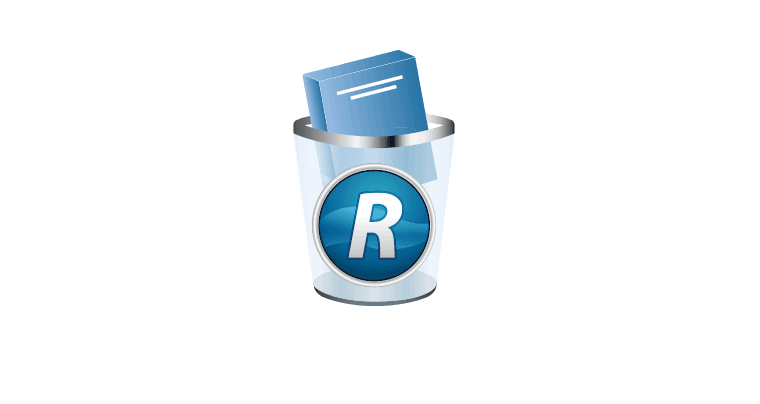- The another installation is in progress error message can show up when installing virtually any piece of software for Windows. Since there can be only one installer process running, we sometimes have this situation.
- If you are not trying to install anything else simultaneously, quick fixes are to end the Windows Installer process or to restart it. More options are in the article.
- This article is part of the Windows Installer series that you can find on our site. Check it out for similar pieces.
- We enjoy fixing errors. That’s why you can visit the Windows 10 Errors Troubleshooting Hub which is filled with many guides and tutorials.

Is there a worst thing than being unable to install a third-party application as, seemingly, something else is currently installing in the background?
That’s the whole deal with the “Another installation is already in progress” error on Windows 10. Any solutions? More than a few, actually.
In order to get the most out of your PC you need to install third-party applications. Installing applications is usually simple and straightforward process, but sometimes certain errors can occur.
Users reported Another installation is in progress error when trying to install certain application, so today we’re going to show you how to fix that error on Windows 10.
We’ve written extensively about this issue before. Bookmark this page in case you need it later.
1. Restart the Windows Installer service
Windows relies on its services in order to run properly, and there’s a service called Windows Installer that’s in charge for installing new software.
Whenever you try to install a new application, this service will start and help you install it.
Sometimes certain repair or uninstall processes can start automatically in the background, and it can require Windows Installer service in order to run.
If you try to install another software while Windows Installer is running you’ll encounter this error. One of the simplest ways to fix this problem is to open Services window and to restart the Windows Installer service.
To do that, follow these steps:
- Press Windows Key + R to open the Run dialog. Enter services.msc and press Enter or click the OK button.
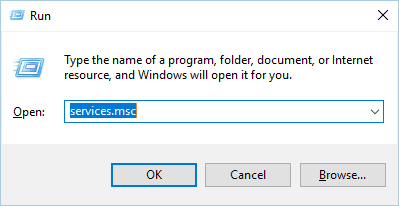
- List of all available services will now appear. Locate Windows Installer on the list and double click it to open its properties.
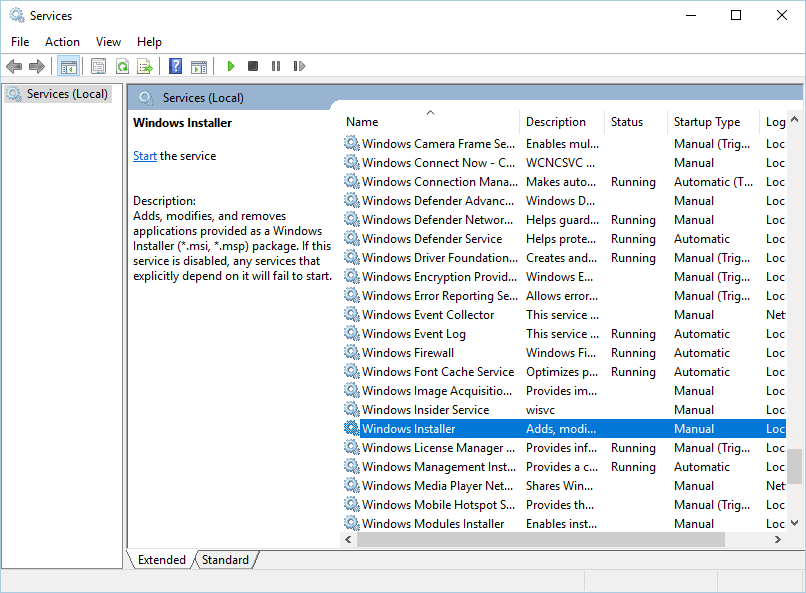
- If the service is running, click the Stop button to stop it. Wait for a few seconds and then click the Start button to start it again.
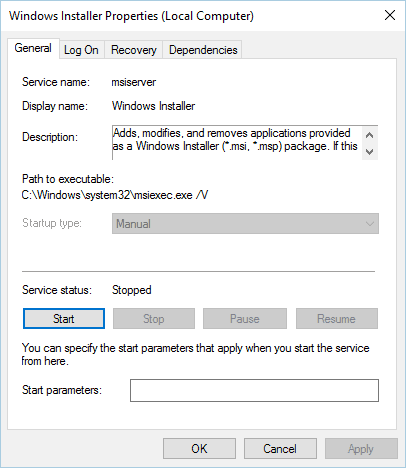
- Close the Services window and check if the problem is resolved.
2. End Windows Installer process
As we previously mentioned, Windows Installer service is in charge for installing new applications on your PC.
Windows Installer process is related to this service, and according to some users, you can fix this problem simply by ending the Msiexec process using Task Manager.
This is rather simple, and you can do it by following these steps:
- Press Ctrl + Shift + Esc on your keyboard to open Task Manager.
- Navigate to the Processes tab and locate Windows Installer.
- Right click it and choose End Task from the menu. Often you’ll see a 32-bit and 64-bit version of Windows Installer running. If you have multiple Windows Installer processes running be sure to stop them both.
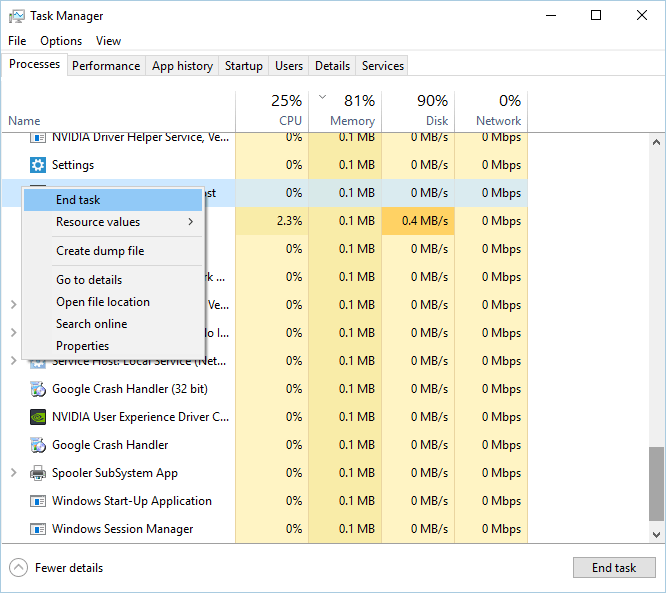
- Close Task Manager and try to install the application again.
Solution 3 – Disable Windows Installer service and restart your PC
Windows Installer service is common culprit for Another installation is already in progress error, and if restarting the service doesn’t help, you might want to temporarily disable it.
This is a simple process and you can perform it by following these steps:
- Open the Services window. For detailed instructions on how to do that, check the Solution 1.
- Once the Services window is open, locate Windows Installer service and double click it to open its properties.
- Set the Startup Type to Disabled and click Apply and OK to save changes.
- After doing that, restart your PC.
- After your PC restarts, open the Services window again.
- Locate Windows Installer service and open its properties.
- Set the Startup Type to Manual and click OK and Apply to save changes.
- Close Services window and try to perform the installation again.
Few users also reported that they fixed the problem simply by changing the Startup Type of Windows Installer service to Automatic. This is a simple procedure, and you can perform it by following the steps above.
4. Perform Disk Cleanup
Few users reported that performing Disk Cleanup fixed the issue for them. It seems that Another installation is already in progress error is caused by temporary files left by previous installations.
By running Disk Cleanup you’ll easily remove any temporary files left by older installations. Running Disk Cleanup is quite simple, and you can perform it by following these steps:
- Press Windows Key + S and enter disk cleanup. Choose Disk Cleanup from the menu.
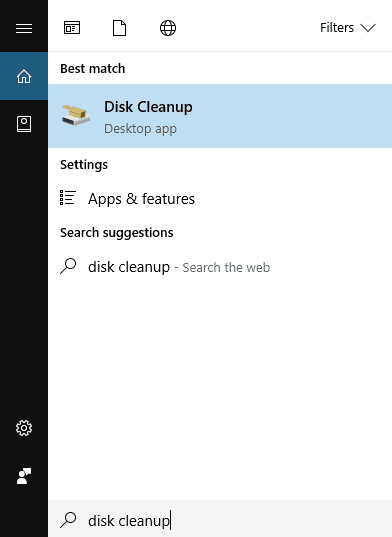
- Select the system drive, by default it should be C, and click OK. Wait while Disk Cleanup scans your PC.
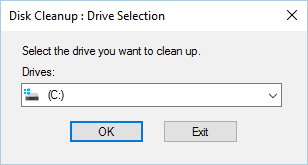
- Once the Disk Cleanup opens, select all options and click the OK button to clean your disk.
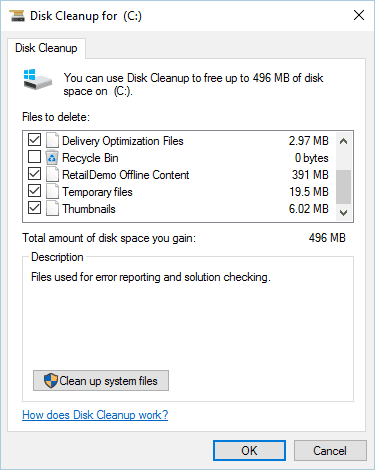
- Wait for the process to finish and try to install the software again.
For more advanced clean-up we advise you to check some of the best tools to delete junk files that we selected. You can download the free versions of the most popular ones from the following links:
5. Perform a Clean Boot
According to users, sometimes Another installation is already in progress error can appear due to startup applications or services. To fix this problem, you need to perform a Clean Boot, and you can do that by following these steps:
- Press Windows Key + R and enter msconfig. Press Enter or click OK.
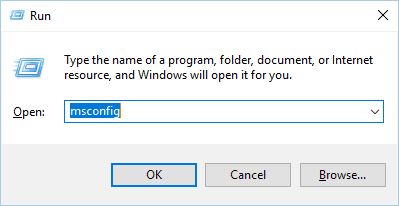
- System Configuration window will now appear. Go to Services tab.
- Check Hide all Microsoft services option and then click on Disable all.
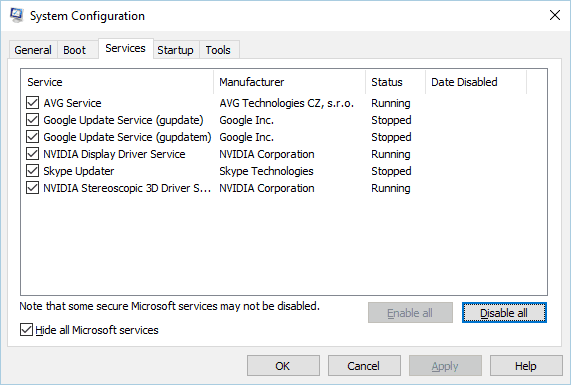
- Now go to Startup tab and click on Open Task Manager.
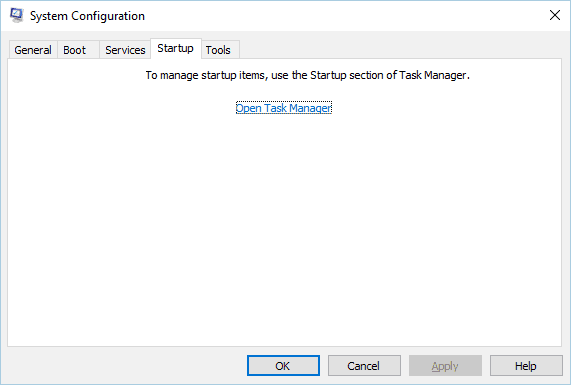
- List of all available startup items will appear. Right click each item on the list and choose Disable from the menu.
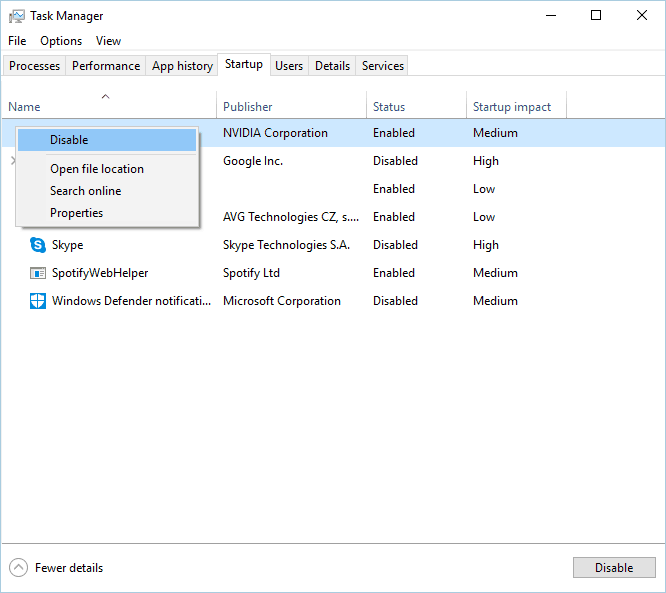
- After disabling all startup items, close Task Manager.
- Go back to System Configuration window and click Apply and OK to save changes.
- Restart your PC.
When your PC restarts, check if the problem still persists. If the issue is resolved, it means that a third-party application or service was causing the problem.
To identify the problem, open System Configuration window and turn on disabled services one by one. Keep in mind that you’ll need to restart your PC after enabling a service in order to apply changes.
Be sure to repeat the same process in Task Manager for Startup applications.
Windows won’t boot? Don’t panic! Here are the best tips to fix the problem!
6. Check your Registry
Sometimes this problem can be caused by certain values in your registry, so you’ll have to manually edit those values.
Editing your registry can be a dangerous process, so we recommend that you export your registry and use it as a backup in case anything goes wrong. To fix this problem, do the following:
- Press Windows Key + R and enter regedit. Click OK or press Enter.
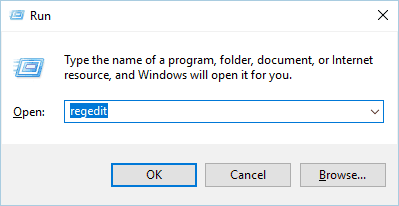
- In the left pane navigate to
HKEY_LOCAL_MACHINESOFTWAREMicrosoftWindowsInstallerInProgress
- If you can’t find this key, navigate to
HKEY_LOCAL_MACHINESOFTWAREMicrosoftWindowsCurrentVersionInstaller
- In the right pane locate the Default value and double click it. Delete the values from Data value field and click OK to save changes.
- Close Registry Editor.
After making changes to your registry, you need to set the Startup type of the Windows Installer service to Disabled. After that, restart your PC and set the Startup type for Windows Installer to Manual.
For detailed instructions on how to do that, check the Solution 3.
7. Uninstall and reinstall Office
Users reported Another installation is already in progress error message while installing Microsoft Office. This can occur because another Office installation or update was running in the background when you started the setup.
To fix this problem, check for the Office icon in the system tray to see if the installation is running. If Office is installing or updating, you’ll need to wait for the process to finish.
If there’s no Office icon in the system tray, you need to uninstall and reinstall Office. To uninstall Office, simply follow these steps:
- Download this tool.
- After the download is finished, run the tool.
- Follow the instructions to remove Office from your PC.
- Once the uninstall process is finished, restart your computer.
- After that, try to install Office again and check if the problem is resolved.
8. Uninstall Java and download offline installer
Users reported this error message while installing Java on their PC. To fix this problem you need to uninstall your current version of Java. To do that, follow these steps:
- Press Windows Key + I to open the Settings app.
- Choose Apps.
- Locate Java on the list and click the Uninstall button to remove it.

After Java is uninstalled from your PC, you need to download offline installation of Java. After you download it, start it and follow the instructions on the screen.
9. Remove problematic applications with Revo Uninstaller
Another installation is already in progress error can be caused by almost any installed application on your PC. To fix this problem, you need to do a bit of research and find the problematic application on your own.
After finding the application, you need to use Revo Uninstaller or any other similar tool. Of course, you can also remove the application by going to the Settings app.
Many users suggest using a third-party uninstaller because these uninstallers will perform a detailed uninstall.
Regular uninstall might not remove registry entries or leftover files, and this is why it’s usually better to use a third-party uninstaller such as Revo. After completely removing the problematic application, check if the problem is resolved.
You can download for free one of the recommended uninstallers from the following links:
10. Re-register Windows Installer
In most cases this error is caused by Windows Installer, and one potential solution is to re-register Windows Installer. This is relatively simple to do and it requires you to enter two commands in Command Prompt.
To do that, follow these steps:
- Press Windows Key + X to open Win+X menu. Select Command Prompt (Admin) from the list.
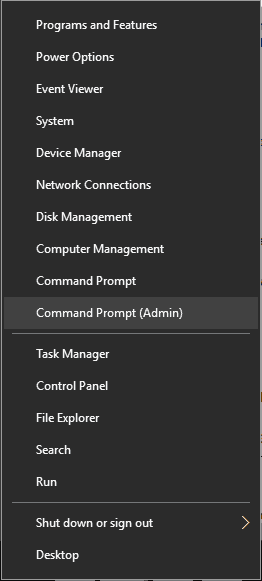
- When Command Prompt starts, you need to enter the following lines:
- msiexec.exe /unregister
- msiexec /regserver
- After both commands are executed, close Command Prompt and check if the problem is resolved.
Read our guide to become an expert in Command Prompt!
11. Create a new Windows user
If none of the previous solutions work, your Windows user profile might be corrupted. If that’s the case, you’ll need to create a new user profile and use it instead.
Creating a new Windows user account is rather simple, and you can do it by following these steps:
- Press Windows Key + I to open the Settings app.
- Select Accounts > Family & other people.
- In Other people section select Add someone else to this PC.
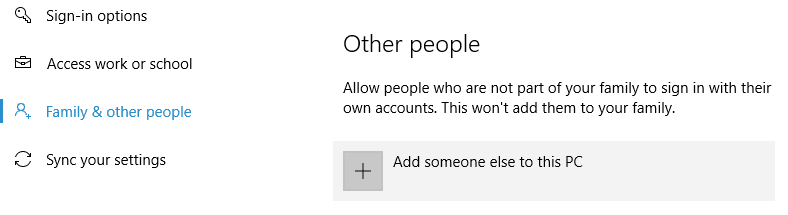
- Select I don’t have this person’s sign-in information.
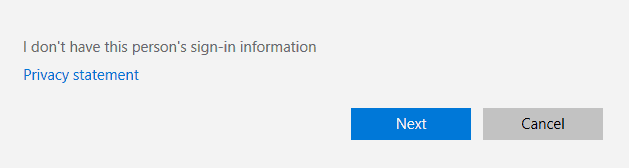
- Select Add a user without a Microsoft account.
- Set the user name for the new user account and click Next. If you want, you can also protect the new account with a password.
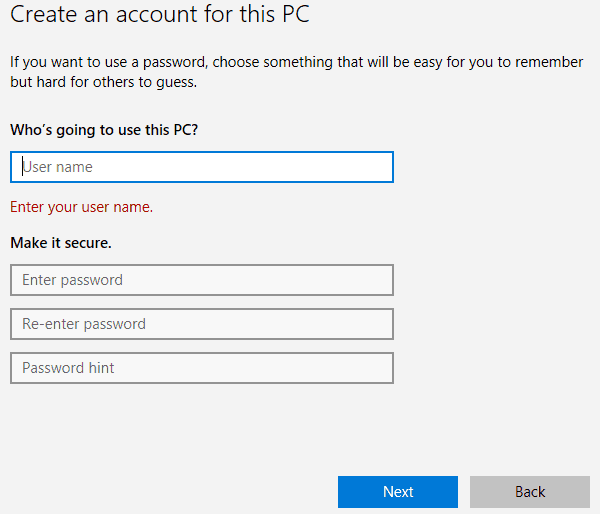
After creating a new user account, log out of our current account and switch to the new one. Check if the error message appears on a new user account.
If everything is in order, you might want to move your personal files to a new account and start using it as your main account.
12. Fix the “Another installation is in progress” error for Visual Studio 2015
Solution – Edit your registry
Another installation is already in progress error can appear while installing any application, and users reported that it appears while installing Visual Studio 2015.
To fix this problem, you need to delete a single value from your registry. This is relatively simple, but before you make any changes to your registry, we strongly advise that you create a backup.
By doing so, you can remedy any potential issues that can occur after modifying the registry. To fix this problem, follow these steps:
- Open Registry Editor. You can do that by pressing Windows Key + R and entering regedit.
- When Registry Editor starts, navigate to
HKEY_LOCAL_MACHINESYSTEMCurrentControlSetControlSession Manager
- In the right pane locate PendingFileRenameOperations value. Right click it and choose Delete from the menu. We have to mention that deleting values from registry can lead to certain problems, so we advise you to create a backup of your registry just in case.
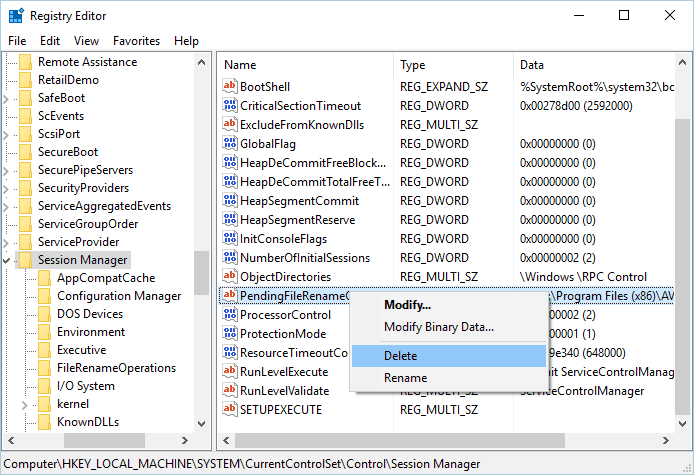
- After deleting this value, close Registry Editor.
- Try to install Visual Studio 2015 again.
Another installation is already in progress error will prevent you from installing new software. This can be a tedious problem, but we hope that you solved it by using one of our solutions.
FAQ: Learn more about another installation is in progress error
- How do you check if another installation is in progress?
Best chance is to open Task Manager and search for the generic Windows installation setup icon or a name related to some software that you recently installed or updated.
- How can I see what programs are installed?
Open the Start Menu and start scrolling through the long list of programs that are installed. Otherwise, go to Control Panel -> Programs and features -> Add or Remove program and there you should find everything installed. The list might not contains Windows programs. Those can be found in the Apps&features section in the Settings App.
- How do I force stop installation?
Right click on taskbar and open Task Manager. Click the Processes tab. Select msiexec.exe, right click on it and End Process.