The next Microsoft Edge update will introduce a new feature that is called Startup Boost. We reviewed the feature when it was introduced in Microsoft Edge Canary back in October 2020.
Startup Boost aims to speed up the launch of the Microsoft Edge web browser on Windows devices. Basically, what the feature does is load core Microsoft Edge processes in the background on system start. Not a new concept, but Microsoft notes that it will give the opening of Microsoft Edge on sign-in of a user or after closing the browser completely a significant boost.
Edge users benefit from the feature, especially since it does not cost a lot of resources according to Microsoft. Those who don’t use Microsoft’s web browser actively, may want to disable Startup Boost as it offers no value and may add to the startup time of the system (not by much, but still).
During the Beta period, Startup Boost was only enabled on devices with Edge as the default browser, and only if these devices had more than 4 Gigabytes of RAM, or more than 1 Gigabyte of RAM if a modern hard disk was installed.
Find out if System Boot is enabled
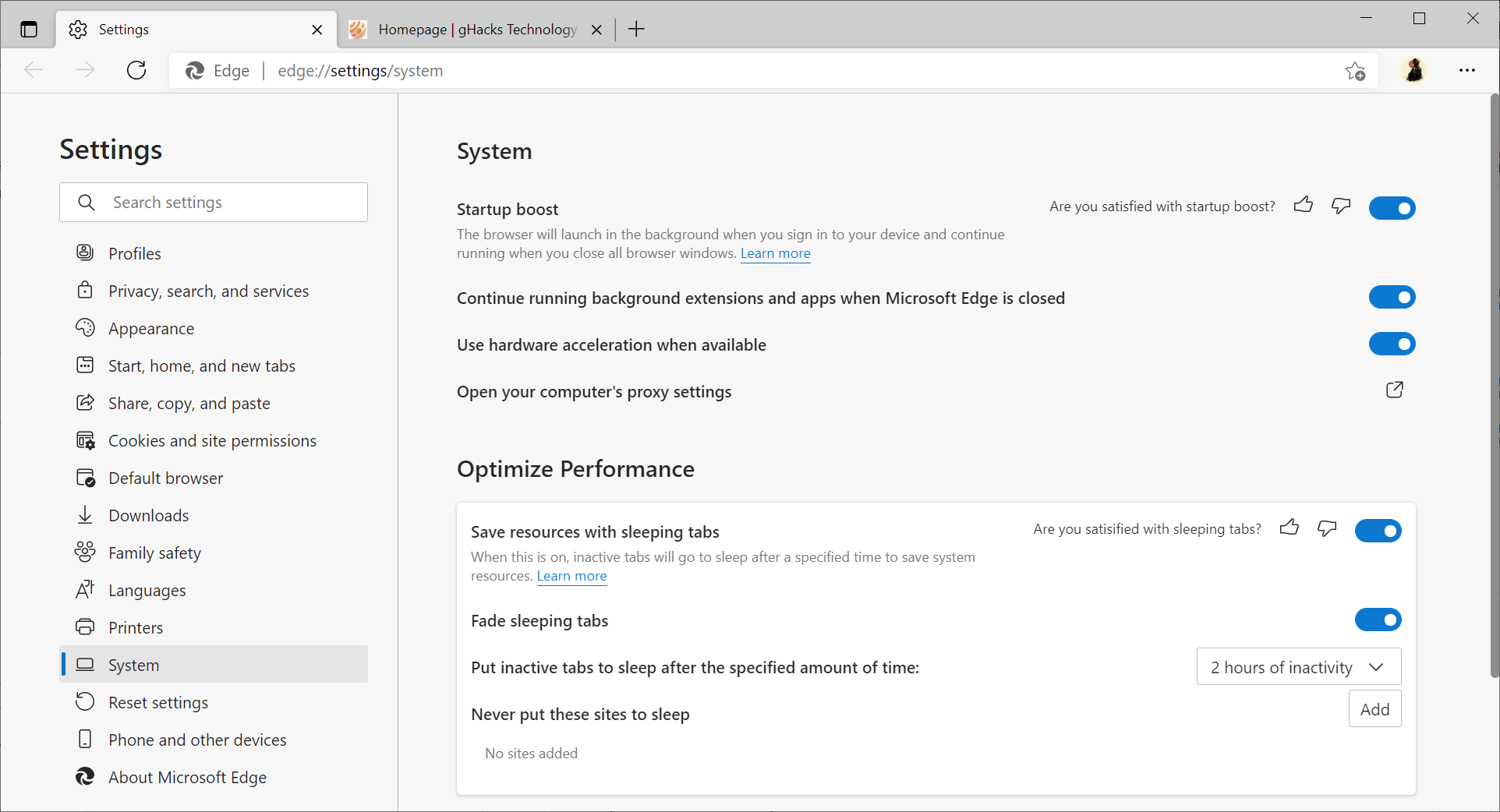
You have two main options to find out if Startup Boost is enabled. You can either open Microsoft Edge, load edge://settings/system in the browser’s address bar and check the Startup Boost setting there. If it is blue, it is enabled.
If you don’t want to start Edge, open the Task Manager instead or another startup manager, e.g. the excellent Autoruns. Check if Microsoft Edge is listed among the startup programs.
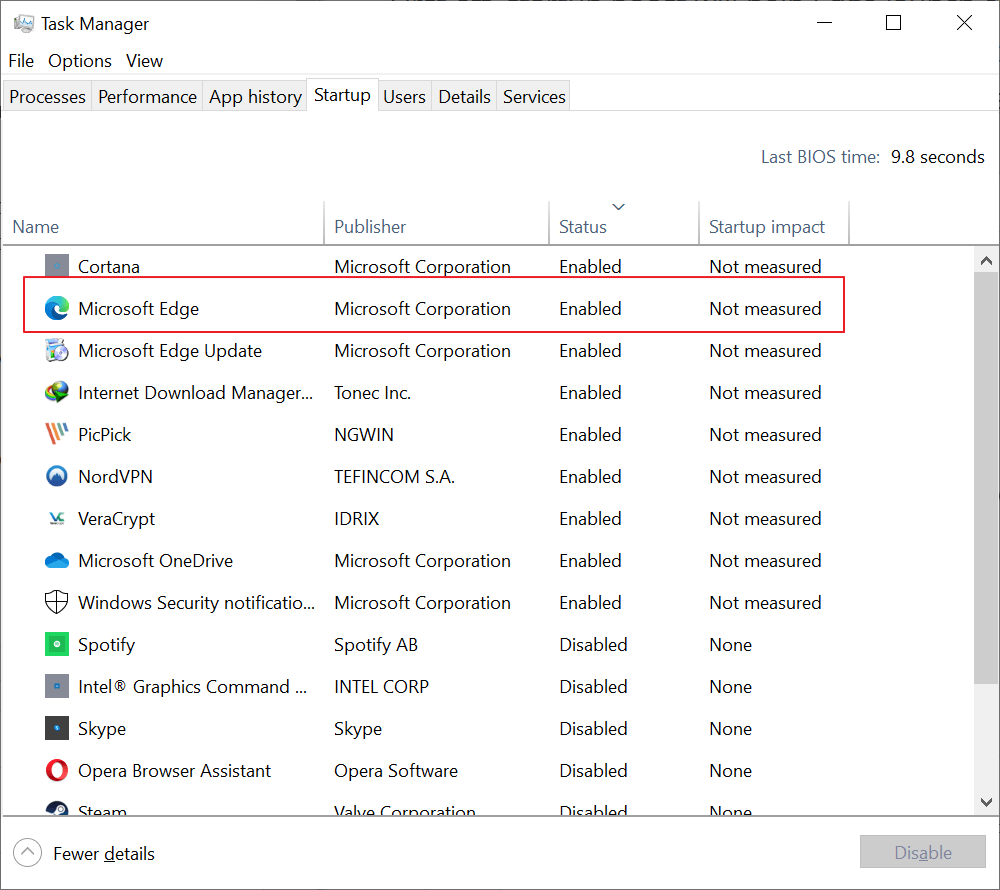
How to disable Microsoft Edge Startup Boost
The safest option is to turn off the feature in Microsoft Edge. You can disable it in the Task Manager under Startup or another autostart manager, but it is not clear if Microsoft will enable the option again if Startup Boost is enabled in the browser itself.
Disabling the startup process does not turn off the feature in Microsoft Edge.
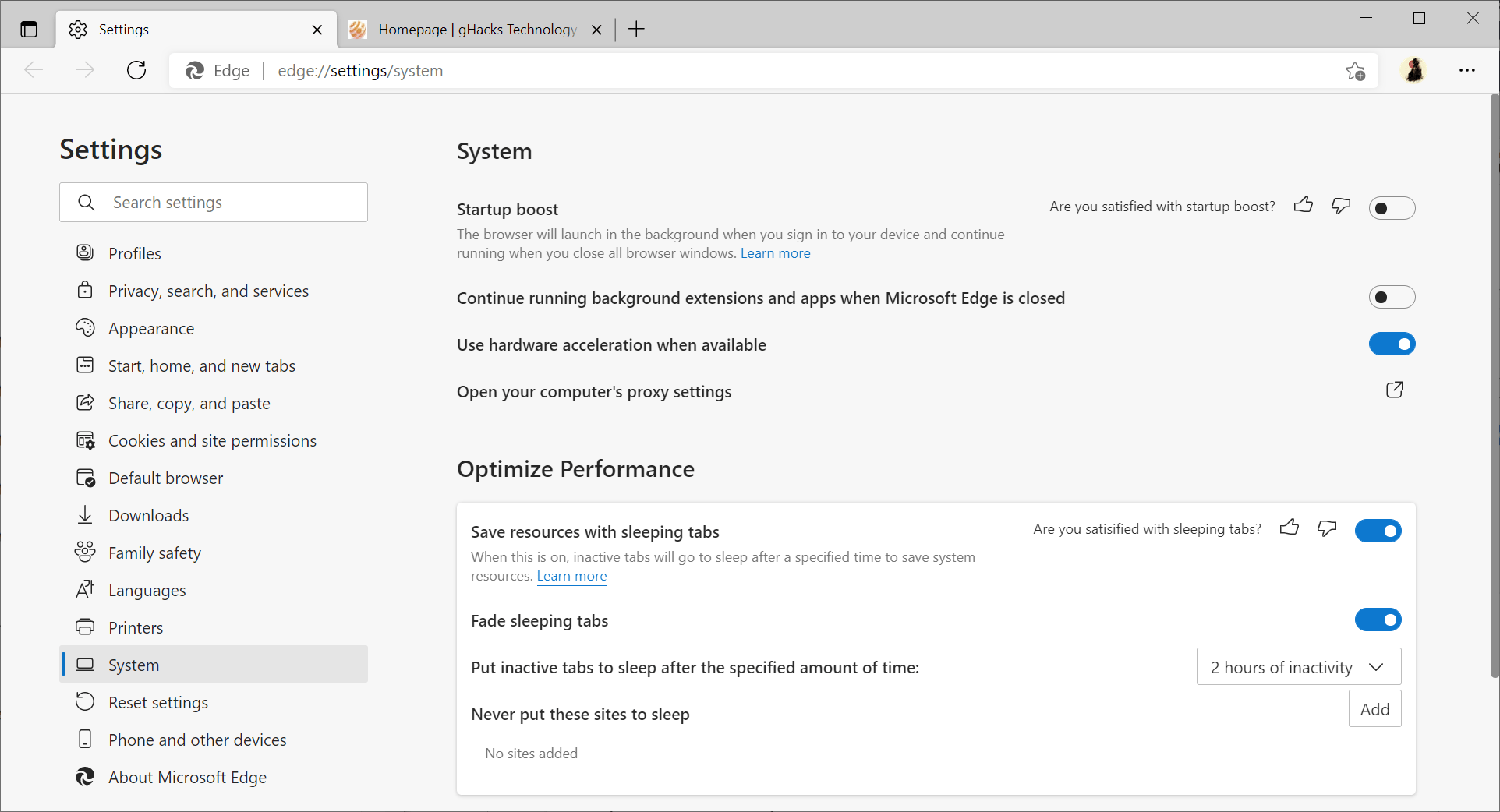
Here is how you turn it off in Edge:
- Load edge://settings/system in the browser’s address bar.
- Toggle the Startup Boost switch on the page that opens, so that it has a gray background with a black dot.
Edge will remove its startup process so that it is not started anymore with the system after the change is made.
System administrators may use the new StartupBoostEnabled policy to turn off the feature.
Now You: What is your take on Startup Boost?
Thank you for being a Ghacks reader. The post How to turn off Microsoft Edge’s new Startup Boost feature appeared first on gHacks Technology News.
