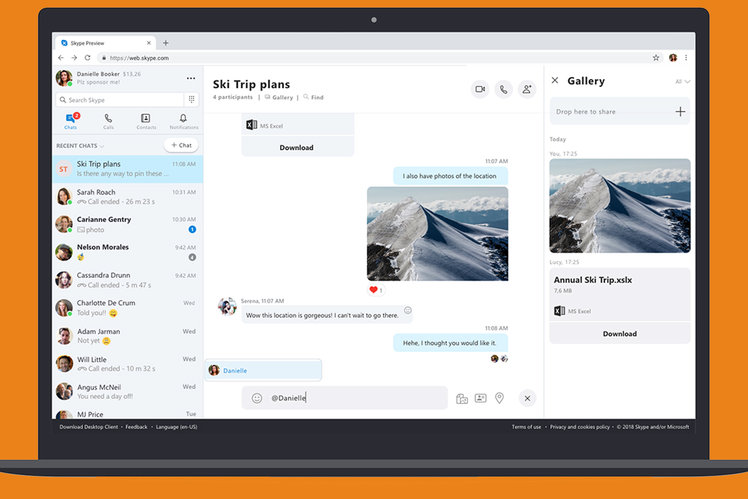
Of course, Skype has been available as a mobile app and desktop app for a long time, but you can also use its web-based client in order to instant message and video call your friends or colleagues.
The web app also requires a browser plug-in for certain features, which you can read all about below.
What’s the point of Skype for Web?
Skype for Web is essentially a full-featured, web-based version of Skype. It automatically loads all your contacts and conversations in the browser
You would use Skype for Web if you’re away from home, for instance, and don’t have access to your smartphone or your computer. You could also use it if you just don’t want to install the native app on your device.
How do you access Skype for Web?
Go to Skype.com (or web.skype.com) in your web browser on a Windows or Mac computer, then sign in with your Skype ID and password or Microsoft Account. There is no need to download the Skype desktop app.
Are there any requirements?
Officially, Skype for Web only works on Windows 10 and macOS 10.12 or higher using Google Chrome or Microsoft Edge although it should also work in Internet Explorer, Safari, and Firefox.
The web app will also ask you to install a plug-in before making or receiving your first video/audio call.
Although Skype for Web works with Chrome, it does not work on Chromebooks.
What are the key features in Skype for Web?
- HD video calls, instant messaging and audio calling
- One-to-one or group video calling
- Timeline view on left (a single, searchable list so it’s easier to start and find conversations)
- Notifications (you’ll need to enable them when you sign-in) even if you’re using another app or viewing a different website in another browser window.
- Looking for the link or photo sent a few weeks ago? You can search the Chat Media Gallery for files, links, and photos shared in a conversation, whether it was yesterday or last month.
