![]()
Darktable RAW image editor 3.0.1 was released a day ago with many new features and various bug-fixes. Here’s how to install it in Ubuntu 18.04, Ubuntu 19.10, Ubuntu 20.04.
Darktable 3.0.1 release highlights:
- A new color assessment mode is introduced into the darkroom.
- Resize the left and right panels directly with the mouse.
- Add a focus peaking mode in the lighttable and darkroom. toggle via
Ctrl+Shift+Fkey - The wavelet denoise profile has a new Y0U0V0 mode.
- Add support for compressed LUT (.gmz) in the 3D LUT module.
- Add wide-gamut HLG/PQ based color space P3 and Rec2020.
- And much more other changes. See the release note.
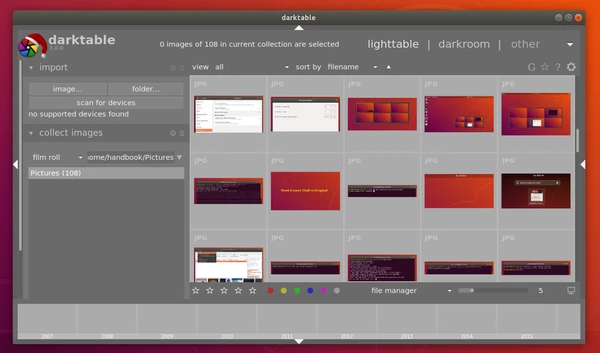
How to Install Darktable 3.0.1 in Ubuntu:
The OBS page contains the most recent Darktable packages for Debian, Fedora, openSUSE, and Ubuntu, though v3.0.1 packages are not updated at the moment of writing.
You can also install Darktable 3.0.1 from the unofficial PPA by doing following steps one by one:
1. Open terminal (Ctrl+Alt+T) and run command to add the PPA:
sudo add-apt-repository ppa:ubuntuhandbook1/darktable
Type user password (no asterisk feedback) for sudo prompts and hit Enter to continue.

2. If an old version was installed, upgrade it using Software Updater:
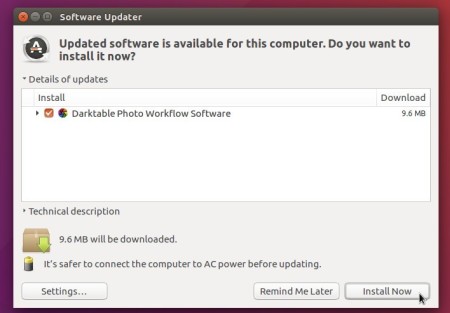
or run commands in terminal to install Darktable:
sudo apt update sudo apt install darktable
Uninstall:
To remove the PPA, either launch Software & Updates and navigate to Other Software, or run command in terminal:
sudo add-apt-repository --remove ppa:ubuntuhandbook1/darktable
To remove the RAW image editor, use Ubuntu Software.
