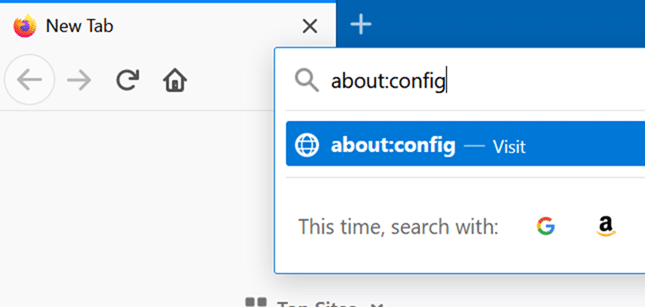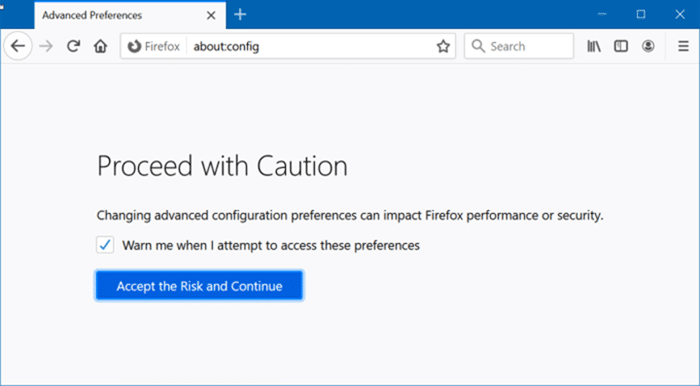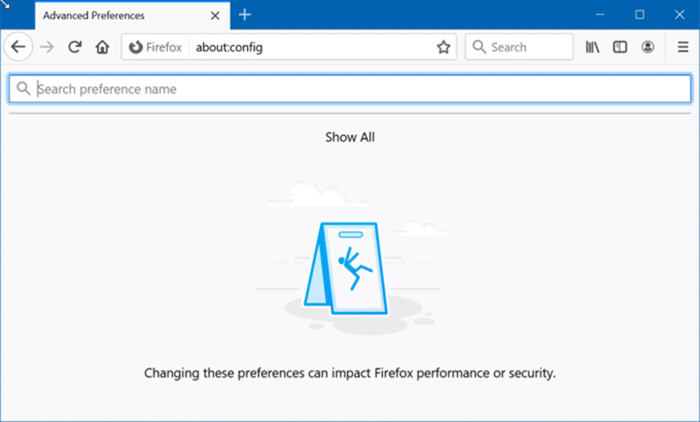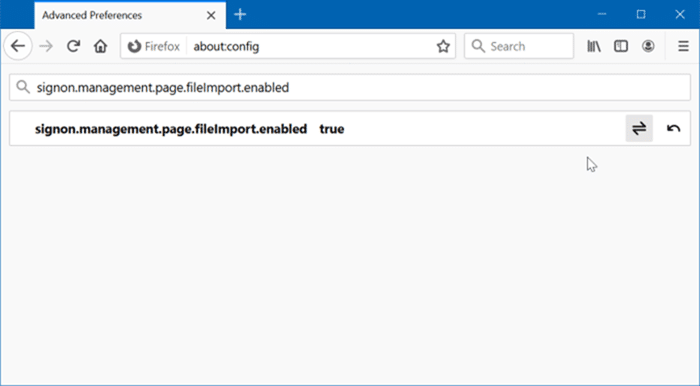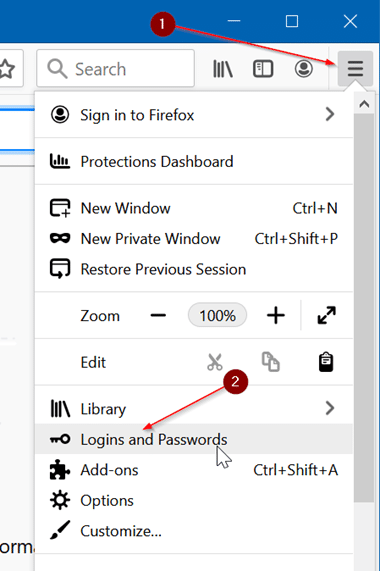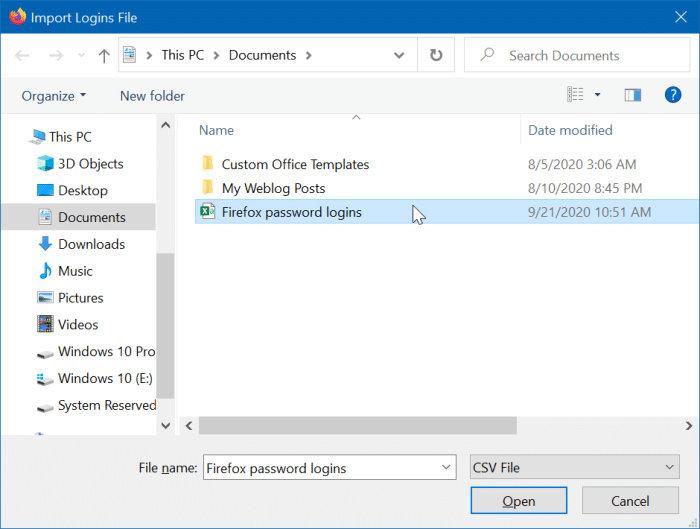In Firefox 79 and earlier versions, exporting and importing saved passwords was a challenging job as there were no extensions or built-in options to get these essential jobs done.
Luckily, Mozilla Firefox 80 and later versions include built-in options to export and import passwords saved in the browser. Using these new features, one can back up saved passwords to a CSV file as well as import passwords to Firefox from a CSV file.
Since we have already discussed ways to back up Firefox passwords (including the built-in option), in this guide, we will only share how to import passwords to Firefox from a CSV file.
Note that the import option might not be enabled by default for reasons best known to Mozilla. We need to enable the same in the Firefox Configuration Editor, which is a reasonably easy job.
Enable the Import from a file option in Firefox
In Firefox 81, at least, the Import from a file option is not enabled by default. So, we need to enable it first. To do that:
Step 1: Type about:config in the Firefox address bar and press the Enter key.
Step 2: When you get the following screen, click on the Accept the Risk and Continue button. This action will open the File Configuration page.
Step 3: In the search preference name box, copy, and paste the following preference name and press the Enter key to search for the same.
signon.management.page.fileImport.enabled
Step 4: Check if the option is enabled. If yes, you will see the “True” tag next to the preference name. If disabled, a “False” text will show up in its place.
And if the preference is disabled (if you see the False tag), click on the toggle button at the end of the preference name to turn on the “Import from a file” option.
To import passwords, refer to the given below directions.
Import passwords from a CSV file into Firefox
Step 1: Launch the Firefox browser. Click on the Menu icon and then click the Logins and Passwords option to open the passwords page.
Alternatively, you can type about:logins in the address bar and then hit the Enter key to quickly open the same page.
Step 2: Click on the three horizontal dots (refer to the picture below) and then click the Import from a file option. If the Import from a file option is missing, enable the same by following the instructions mentioned above.
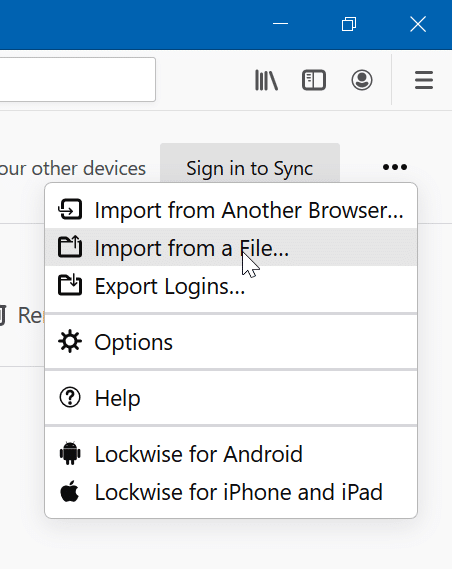
Step 3: Browse to the CSV file containing your passwords and then click the Open button to import them to Firefox. That is it! Firefox should now automatically fill login details saved for webpages.
We recommend setting a master password in Firefox to protect your saved passwords and logins.