When Windows 10 was released, we had come with an article called how to disable automatic screen brightness in Windows 10, where we had discussed various ways out there to disable the automatic brightness adjustment on Windows 10 computers.
Up until now, we had to change settings via Control Panel, Intel, or AMD graphics panels to disable the automatic brightness. There was no easy-to-understand option in the Settings app to disable the auto-brightness.
Finally, with the recently released 21354 build, there are options under the Settings app to disable automatic brightness and contrast in Windows 10. You will be able to turn off the automatic brightness and contrast without having to fiddle with other settings. You just need to navigate to the Settings > System > Display page to prevent Windows 10 from automatically adjusting the screen brightness and contrast.
NOTE 1: These options show up only on laptops and tablets that support Content adaptive brightness control (CABC). Check if your PC’s GPU control panel to know if your PC supports CABC.
NOTE 2: These options do not show up when you connect your laptop to an external monitor.
Once the automatic brightness is disabled, you can use one of the six ways out there to manually adjust screen brightness.
IMPORTANT: You must be running Windows 10 build 21354 or later to see this option.
Disable automatic brightness and contrast in Windows 10 Settings
Step 1: Open the Settings app. Go to System > Display page.
Step 2: Turn off the option labeled Change brightness automatically when lighting changes option.
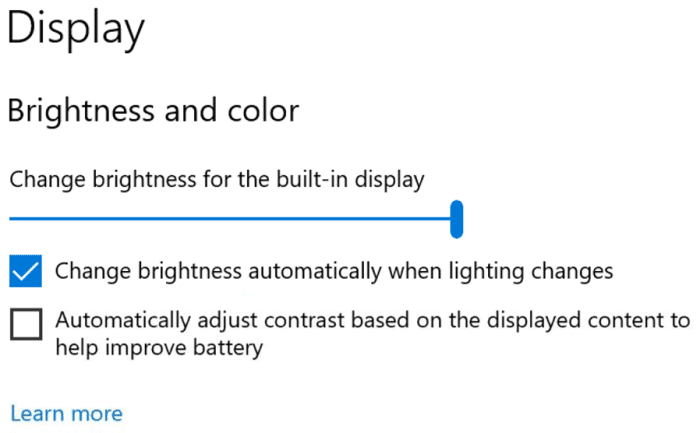
Step 3: Turn off the Automatically adjust contrast based on the displayed content to help improve battery option to disable automatic contrast adjustment.
Note that depending on your PC, you might see one or both options. Please make sure that your PC supports CABC if these options are missing.
How to manually adjust backlit keyboard brightness in Windows 10 guide might also interest you.
