One of the Windows errors users have often been reporting lately is Error 1053, The service did not respond to the start or control request in a timely fashion. This error occurs when a service takes longer to respond on your computer. The error can be traced to a lot of reasons which is why it occurs in many variants. One of the reasons for this error includes issues with the timeout settings on your Windows computer, among many others.
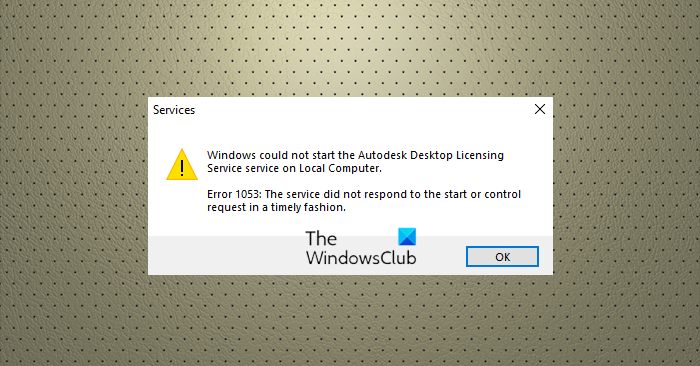
Furthermore, the error doesn’t come up only when users try to initiate a system service on their computer but also for developers creating custom software. Hence, this article has compiled different ways to fix this error in Windows 11/10, along with the possible causes of the issues.
Causes of Services Error 1053 in Windows 11/10
Knowing the cause of the error is the only way to make fixing it easier, but it may be difficult to figure it out. This is why we’ve outlined the various causes of Error 1053 on Windows PC:
- Windows timeout settings: An application will be forced to shut if the default timeout setting on your computer is not met. This is the most common cause of The service did not respond to the start or control request in a timely fashion error and may be the reason behind your too.
- Missing DLLs or System data: DLLs or System data allow the proper running of programs on a computer, and having them missing will render the app unresponsive and most likely cause this error.
- Framework compatibility: For developers facing this issue, it can be responsible for it. If you are not using the same framework for the service and the tool in which you are running the service, you’ll definitely get issues like this.
- Corrupt installation: If only one application shows this error on your computer, it may be because the app is already corrupted. The only way is to uninstall and reinstall it.
All these should be considered to make fixing the error less difficult.
Error 1053, The service did not respond to the start or control request in a timely fashion
Just as was previously discussed, identifying the cause is necessary to fix the problem. Still, if you are unable to do so, you will need to attempt several different alternatives. Here are some suggestions for fixing Error 1053:
- Modify timeout settings via Windows Registry.
- Run System File Checker.
- Uninstall and Reinstall the Application.
- Troubleshoot in Clean Boot State.
- Update Windows on your Computer
- Check Permissions.
Now, let’s dive into the details of each of these solutions:
1] Modify timeout settings via Windows Registry
Your computer has a pre-set timeout value that starts reading each and every time you try to launch an application. If an application happens not to respond within this time duration, Error 1503 will pop up. However, you can tweak these settings via registry to allow more time for applications to load on your computer. Here is how to do so:
Press Windows+ R to open Run Command Box.
Type regedit and click Enter. This will open your computer registry.
On the registry window, navigate to this file path:
HKEY_LOCAL_MACHINESYSTEMCurrentControlSetControl
You can simply paste it into the search box.
On the Control path, look for ServicesPipeTimeout and right-click on it to edit its value.
However, if you can’t find the key, you’ll have to create it yourself. To do that, click on the Control path and right-click on a blank space on the right-hand side of the screen.
On the resulting drop-down menu, click on New and hit DWORD Value.
Name the new key ServicesPipeTimeout and save it.
Now you can make an edit on the ServicesPipeTimeout key by right-clicking it and selecting Modify.
Then input 180000 as the Value data and set the Base as Decimal.
Click OK to save the changes and restart your computer.
2] Run System File Checker
If an application on your computer is giving this error due to corrupt system files, then you’ll have to run the System File Checker. This Windows utility will help repair corrupt system files by replacing them with cached copies stored in your computer.
3] Uninstall and Reinstall the Application
Sometimes, there may be an issue with the application you are trying to launch, and because of this, the timeout error may start showing up. The only way to resolve the issue, in that case, is to uninstall the application and reinstall it back.
- Go to the Control Panel and set the View by option at the top right corner of the screen to the Small icon.
- Click on Programs and Features.
- Right-click the program you wish to uninstall and select Uninstall
- Then click Yes to confirm the action.
After this, reinstall the application and try to launch it again.
4] Troubleshoot in Clean Boot State
To figure out what is causing the issue, you may have to perform Clean Boot and then manually identify the offender.
5] Update Windows on your Computer
Outdated Windows could also be the reason you are getting. The service did not respond to the start or control request in a timely fashion error. Hence, you should check for any pending updates on your computer and resume it.
- To open Settings, press the Windows + I keys.
- Click Security & Update.
- Check Windows Update to see if there are any updates available. If there are, install them by following the directions.
6] Check Permissions
Another thing that sometimes causes the issue is if you don’t have the proper ownership of the application you are trying to open. Due to this, the application won’t respond and may turn up Error 1053. To fix this, you have to change the Ownership of the application.
Related: Windows Services will not start
What does Error 1053 mean?
Error 1053, which reads The service did not respond to the start or control request in a timely fashion is one of the errors that pops up mostly due to timeout when trying to start, pause or stop a service. This error sells you an issue with an app function on your computer.
What are the causes of Error 1053: The service did not respond to the start or control request in a timely fashion?
Several things can be the reason behind this error, but we mostly trace it back to app malfunction and the timeout settings on your computer. If an application responds fast, it is an issue with the application itself, and this error will show up if the response time has been exceeded.
