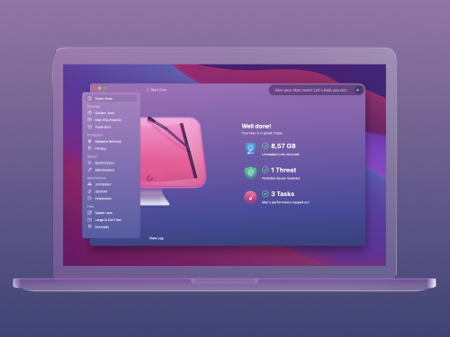Another year brings another update to macOS, with Apple already working hard to refine the new features and refinements it will bring to the Mac operating system later in 2021. In this article we gather up all the news and rumours that are currently known about the latest iteration of Apple’s desktop operating system, macOS Monterey, details of which Apple revealed on 7 June 2021 at WWDC 2021.
What’s the new macOS called?
This year the new version of macOS will be named after the Californian city of Monterey. It’s an area that attracts artists and writers, so a fitting name for the next version of macOS.
macOS Monterey will also be known as macOS 12, with various versions to follow even after Apple launches it.
The operating system is currently in beta, where it is referred to by Apple as macOS Monterey 12.
macOS Monterey release date
All Apple said was that macOS Monterey is “Coming this fall” (or autumn if you are a Brit).
Normally macOS updates arrive in October, so that is the most likely time frame, although in the past they have arrived in September. Apple may confirm a release date at the iPhone event in September, or it may not.
However, if you are a registered developer or a public beta tester you are able to get the developer beta of macOS Monterey now. The public beta has been available since early July. For information about how to sign up to the beta tester read: How to become an Apple beta tester. We have a separate guide to how to download the macOS beta.
Promotion
CleanMyMac X | Look inside your macOS
- Buy from MacPaw
Find hidden junk and free up the unseen “Other” storage. Locate large old folders, background apps, and heavy memory consumers. Use CleanMyMac X to free up space on your Mac and tune it for maximum speed. The new version effectively blocks adware, browser pop-ups, and virus extensions.
What’s in the latest Monterey beta?
The developer version of the macOS Monterey 12 Beta is currently at version 4, it came out at the end of July.
The public beta version of macOS Monterey 12 is version 3 and it also arrived at the end of July.
The beta’s usually refine and fix features, and sometimes introduce problems that are fixed in subsequent updates – which is why Apple doesn’t recommend installing a beta on the Mac you use as your main machine. The biggest changes in the beta version so far have included changes to the layout of the address bar and tabs in Safari.
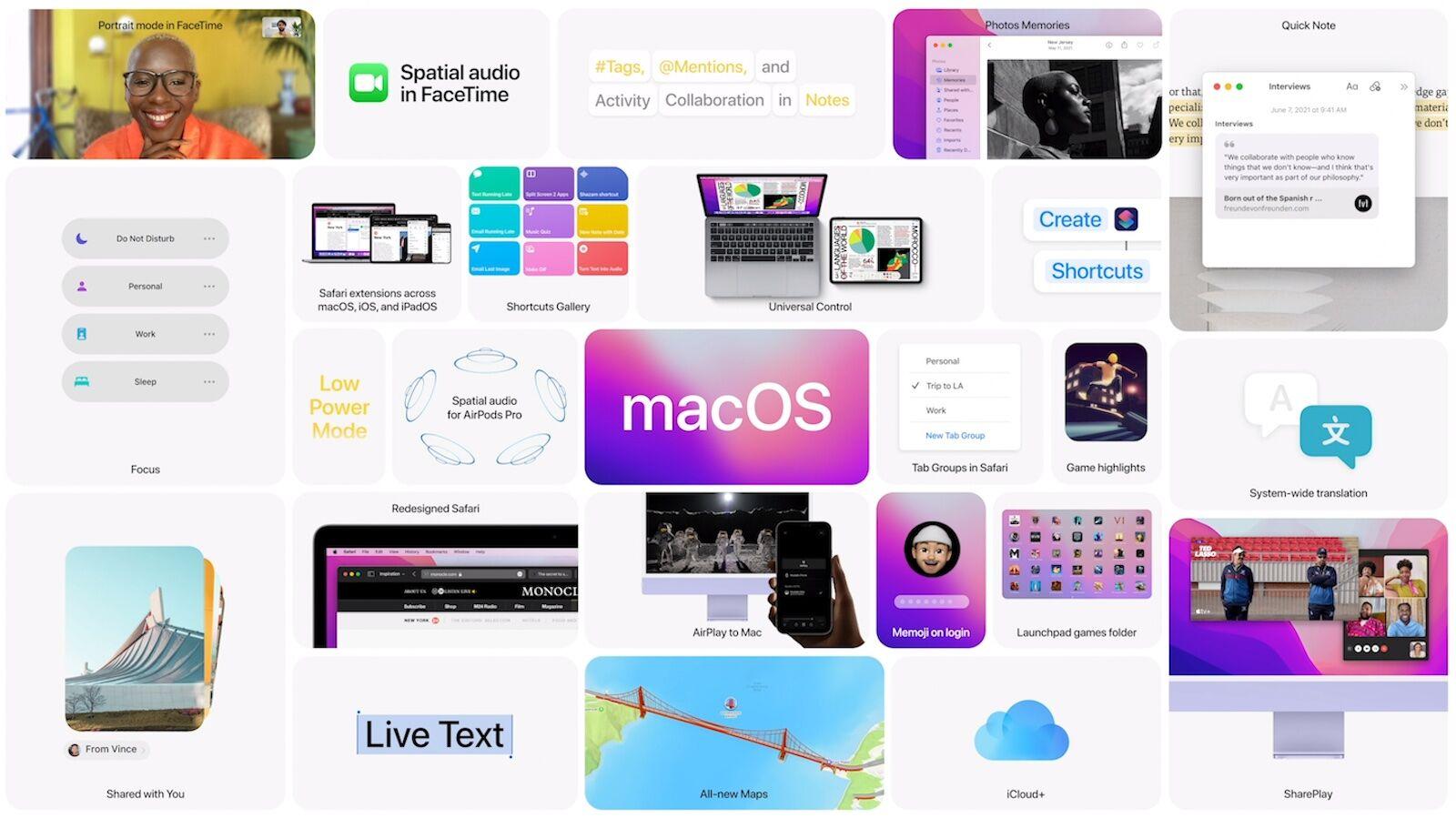
Which Macs run macOS Monterey
Here’s an overview of the Macs that will run Monterey:
- MacBook models from 2016 or later
- MacBook Air models from 2015 or later
- MacBook Pro models from 2015 or later
- Mac mini models from autumn 2014 or later
- iMac models from autumn 2015 or later
- iMac Pro (all models)
- Mac Pro models from 2013 or later
However, just because your Mac can run Monterey doesn’t mean that you will get all the features. There are some features that require an M1-powered Mac, for example. Read: Which Monterey features run on my Mac to find out which Monterey features your Mac supports.
We run through all the Macs that are compatible with Monterey here: macOS Monterey compatibility.
New features in macOS Monterey
Apple has indicated that macOS Monterey will be full of useful new features that will help us focus on the task in hand, share experiences with our friends and families, seamlessly use iPads and Macs together, and, as usual, a wide selection of privacy features. We’ll detail some of these confirmed features below. As we hear of new features we’ll be adding them too.
Universal Control
Many years ago Apple introduced various Continuity features that made it possible to unite iPhones, Macs and iPad so that you could easily Hand Off between devices, cut and paste from Mac to iPhone and back, AirDrop and other useful features such as the ability to answer phone calls on your Mac.
These are the kinds of features that Apple users benefit from, because Apple makes the hardware and software and therefore all elements work really well together.
Monterey will introduce a new Continuity feature – Universal Control – and we have to admit to being more excited about this feature than anything.
Universal Control will make it really easy to connect your iPad to your Mac. This is actually a feature that arrived with Catalina, but this time it will go a step further – you will be able to use one keyboard and mouse for both products and the curser will move from one screen to the other. The reason we are so excited by this is that it will even works with more than one Mac (and we’ve been testing a M1 iMac recently so we’d been getting very confused by having two mice and two keyboards on our desk!)
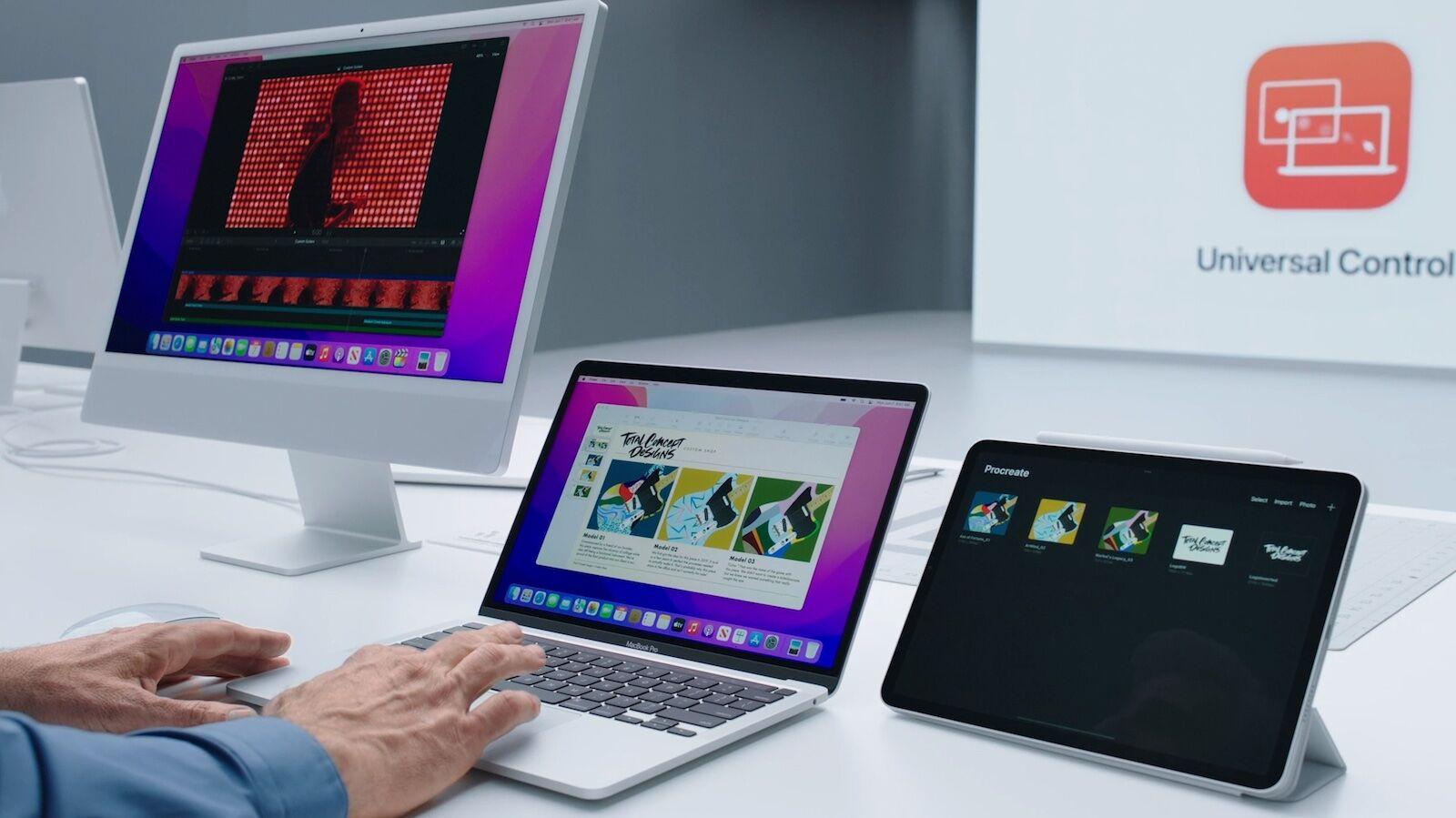
With Universal Control you will be able to use the same mouse or trackpad to select your Mac screen, type on your Mac with the keyboard, and then select your iPad screen with the same mouse and type there. You’ll also be able to drag and drop from one Mac to the other – and visually it will look like you just have a second screen set up with your Mac.
There is no need to set this up, Apple says It will just work if your devices are in close proximity.
Another Continuity feature is AirPlay and the good news is that it will be possible to use Screen Mirroring to share your iPhone or iPad screen to a Mac. This is a feature that has been a long time coming. The ability to share from iPhone to the 24in iMac display for example will be a benefit.
Users will also be able to mirror or extend their iPhone display to the Mac and take advantage of the extra productivity space.
The new Macs have pretty decent speakers – especially the M1 iMacs and the great news is that you will be able to use them as an AirPlay speaker. So you’ll be able to stream music from another device to your Mac. But perhaps the most interesting implication is that you will also be able to use that Mac as a secondary speaker for multi-room audio.
Live Text & Visual Look Up
Machine learning in your Mac will be able to recognise text in an image, so you’ll be able to cut and paste text from photos, click on an address to open Maps, or select a phone number in a photo to place a call via your Mac.
Similarly your Mac will be able to recognise landmarks, art, breeds of dog, and so on. It will be possible to flick on Visual Look Up to see information relating to the image.
Initially Apple seemed to be reserving the OCR-like Live Text to M1 Macs, but Apple seems set to add support for the feature to Intel-powered Macs after all. The fourth Monterey beta includes Live Text for Intel Macs. Read: Apple to bring OCR-like Live Text to Intel Macs after all.
Focus
Notifications are one feature that people complain about more than praise. They can just be so distracting and never ending. Apple’s recognised this because it is introducing a new feature: Focus that will allow you to make your Mac less distracting by silencing certain Notifications and better managing the ones you do see.
You will be able to set up a number of Focuses, one for when you are working, one for when you are watching your favourite TV show, another for when you are eating dinner with the family. These could be dependent on your location or time of day, and will, of course, be synced across all your Apple devices.
And in case someone if urgently trying to contact you via Messages when you have set Do Not Disturb to be on, the will be able to see you can’t be reached – and if they do indeed need to urgently contact you it will be possible for them to bypass that.
New apps and app improvements
Every year the new macOS tends to bring a gang of apps from iOS for the first time along with some new features to existing apps. This year is no different. Here are some of the highlights:
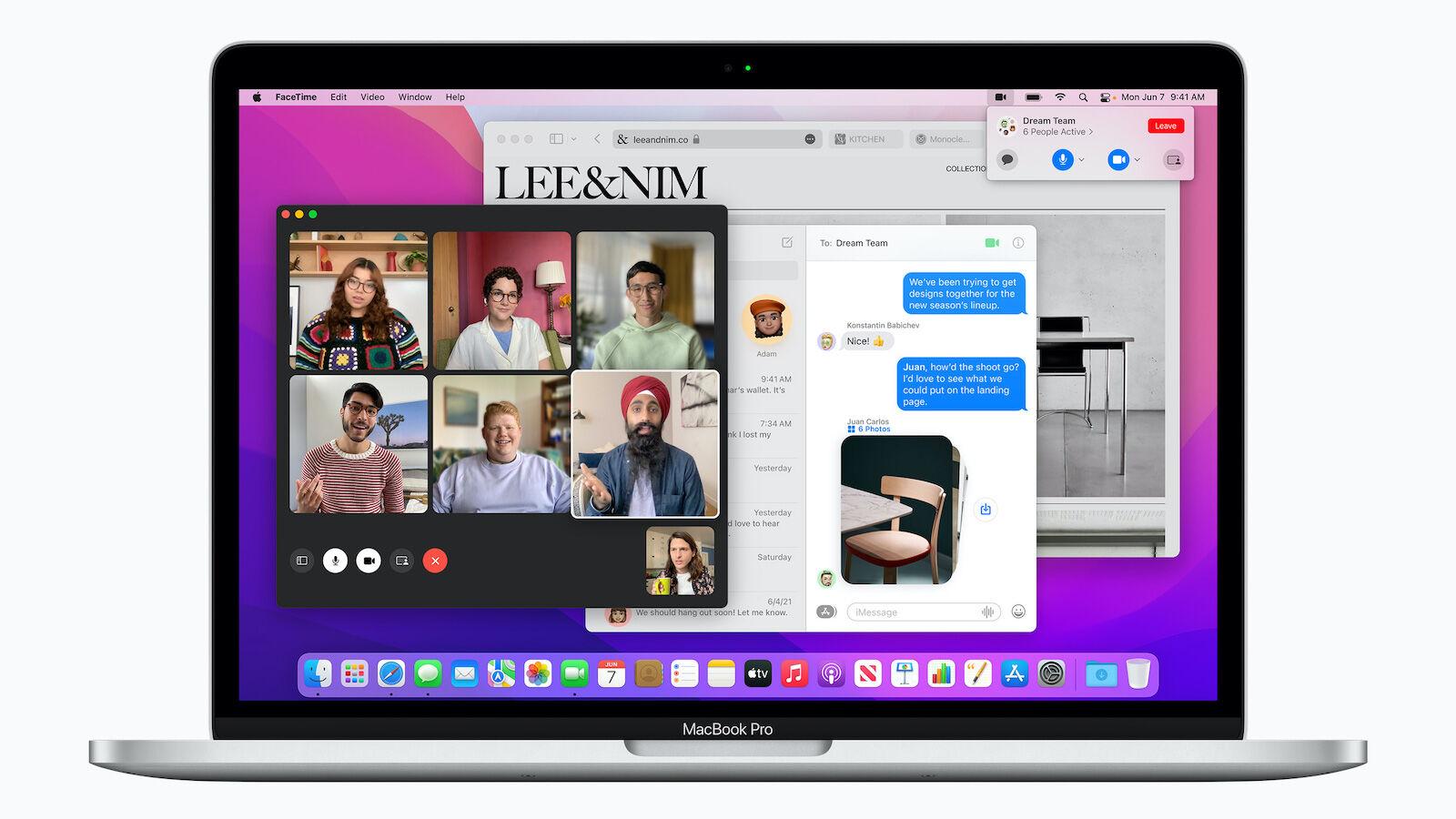
FaceTime & SharePlay
We’ve all become accustomed to talking to friends and family using video conference software, but, unfortunately, this has emphasises a number of the features missing from FaceTime.
Apple is setting out to address some of these omissions in macOS Monterey. It will also be really easy to join your friends to watch shows, listen to music and even surf the web together.
We’ll start with the changes coming to FaceTime – these will also apply to iOS 15 and the other operating systems.
A new Grid view will mean you can see all the people in the call in the same sized tiles. Apple says this will make for better conversations with large groups. Speakers will be highlighted, but they won’t fill the screen at the expense of the other participants (we wonder if this is a feature you can turn off so that you can concentrate on a presenter?)
If you have an M1 Mac your FaceTime calls will sound and feel more natural thanks to new Spatial Audio features that mean the voices will sound like they are coming from the direction of that person on the FaceTime grid.
If background noise in FaceTime is distracting you can use Voice Isolation to minimise it. On the other hand, if you don’t want to block that noise you can use the Wide Spectrum feature to ensure that the others hear everything.
It will be possible to use a new Portrait Mode video effect to blur your background – handy if you are taking an important work call in your bedroom.
This one we’ve been waiting for: you can create FaceTime links and schedule FaceTime calls. You can send a weblink to the guests.
And perhaps most exciting of all, although Apple glossed over it rather – you will be able to invite anyone to a FaceTime call – even Windows and Android. (And it will still be encrypted and secure, of course).
Other features coming to FaceTime are related to sharing experiences with friends. Say you all want to watch Loki on Disney+, you can Watch Together in FaceTime (basically Apple’s answer to Watch Parties).
You will also be able to listen to music together (we’re not clear yet on whether everyone needs Apple Music).
You’ll also be able to share your screen from inside FaceTime, which is something we were sure we could already do, but maybe it was an old iChat feature. This way you and your friends could surf the web together to find information for a vacation you are planning together (for when vacations are a thing again).
Read: How to FaceTime on a Mac.
Messages
On the theme of chatting to your friends, the Messages app is also getting updates across the range of Apple products. The Mac always seems to be a few steps behind iOS, but this year we seem to be getting many of the same new features.
One feature coming to Messages that we have been calling for is the ability to see photos sent to you in Messages within the Photos app without having to physically add them! This has always seemed a crazy extra step for us, especially since it is an option in WhatsApp.
If open Photos you will see a folder that contains the photos that have been ‘Shared With You’.
There will also be Shared With You folders in other apps, for example, Shared links will appear in Safari. News articles will appear in the News app. You will also see who sent the recommendation – and you can reply directly without having to open the Messages app.
Apple also mentioned that when someone sends photos to you in Messages these will be appear as a grid, collage or stack of images you can easily flip through.
Read: How to use Messages on a Mac.
Safari
Safari is also getting a major update – and we expect that as usual the Safari update will also apply to the last couple of generations of macOS (so Big Sur and Catalina are likely to get at least some of these features).
Apple says Safari will be “more customisable than ever”. Tabs seems to be getting a big overhaul that should make it a neater and better managed method of keeping track of the websites you visit most.
There are a few problems with the tabs system right now: we have a lot of pinned tabs in Safari, we have pinned every site we regularly use. This means our pinned tabs take a lot of space up. Another problem is that tabs don’t easily sync. In fact it couldn’t be more difficult as we found recently when we were trying to copy our useful collection of pinned tabs to an M1 Mac we were testing. The only way do do this was to save the tabs as shortcuts, locate the shortcuts file, and then copy the shortcuts to the new Mac. It really ought to be easier… (Read: How to sync Pinned Tabs and Safari settings between Macs)
Luckily in macOS Monterey it will be easier! Your tabs will sync across all your Apple devices.
The Tabs Bar will also be more streamlined because you will be able to group Tabs into Tab Groups. That way your Tabs will take up less space, you can name tab groups to make them easy to find and even drag tab groups into an email to share.
Tabs will also take on colour of site you are on, but that’s not particularly exciting, and will only serve to make them disappear.
Read: How to use Safari on a Mac.
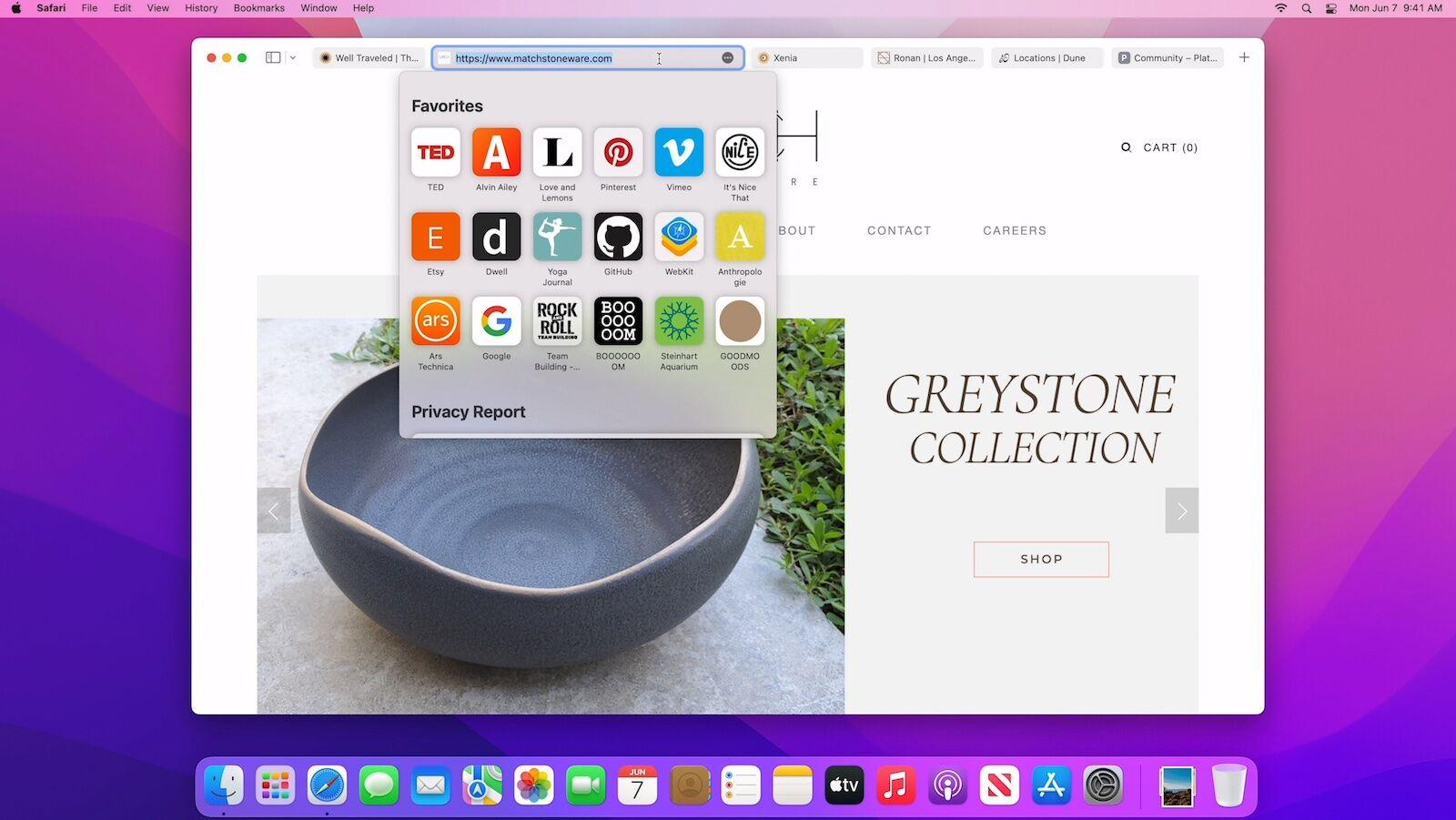
Quick Note & Notes
We use Notes a lot, as we are sure a lot of people do, so the new Quick Note feature coming to macOS Monterey will no doubt be useful.
With Quick Note it will be possible to jot down ideas without even opening the Notes app. You will be able to write a Note within the app you are working on.
You could, for example, save a Safari link by adding it to a Quick Note.
You’ll see al your Quick Notes inside the Notes app, but you will also be able to tag them onto the app you created them in.
The Notes app will get a new Activity View so you can see if others have added anything to a Shared Note. You will also be able to @ their name in a note and they will receive a notification
You will also be able to organise your Notes with Tags, just type # and a keynote and you will be able to search using the Tag Browser.
Read: How to use Notes on a Mac.
Shortcuts
We’ve been saying for years that Apple needed to bring the Shortcuts app to the Mac. Shortcuts arrived on iOS a few years ago and can be used to automate actions and streamline workflows. Macs, on the other hand, had the Automator app, which could do the same sort of things, but was a lot more difficult to use (not that Shortcuts is easy, but it does at least make the process of finding exiting Shortcuts easier).
Well now Shortcuts is coming to the Mac (Automator will remain and it will apparently be possible to move between the two apps).
You’ll be able to turn multiple steps into one by creating a Shortcut to, for example, delete the contents of your Downloads folder.
It will be easy to run shortcuts form the Dock, Menu bar, Finder, Spotlight or Siri.
You’ll be able to find prebuilt shortcuts in the Shortcut Gallery.
And if you build your own shortcuts you’ll be able to share them with friends.
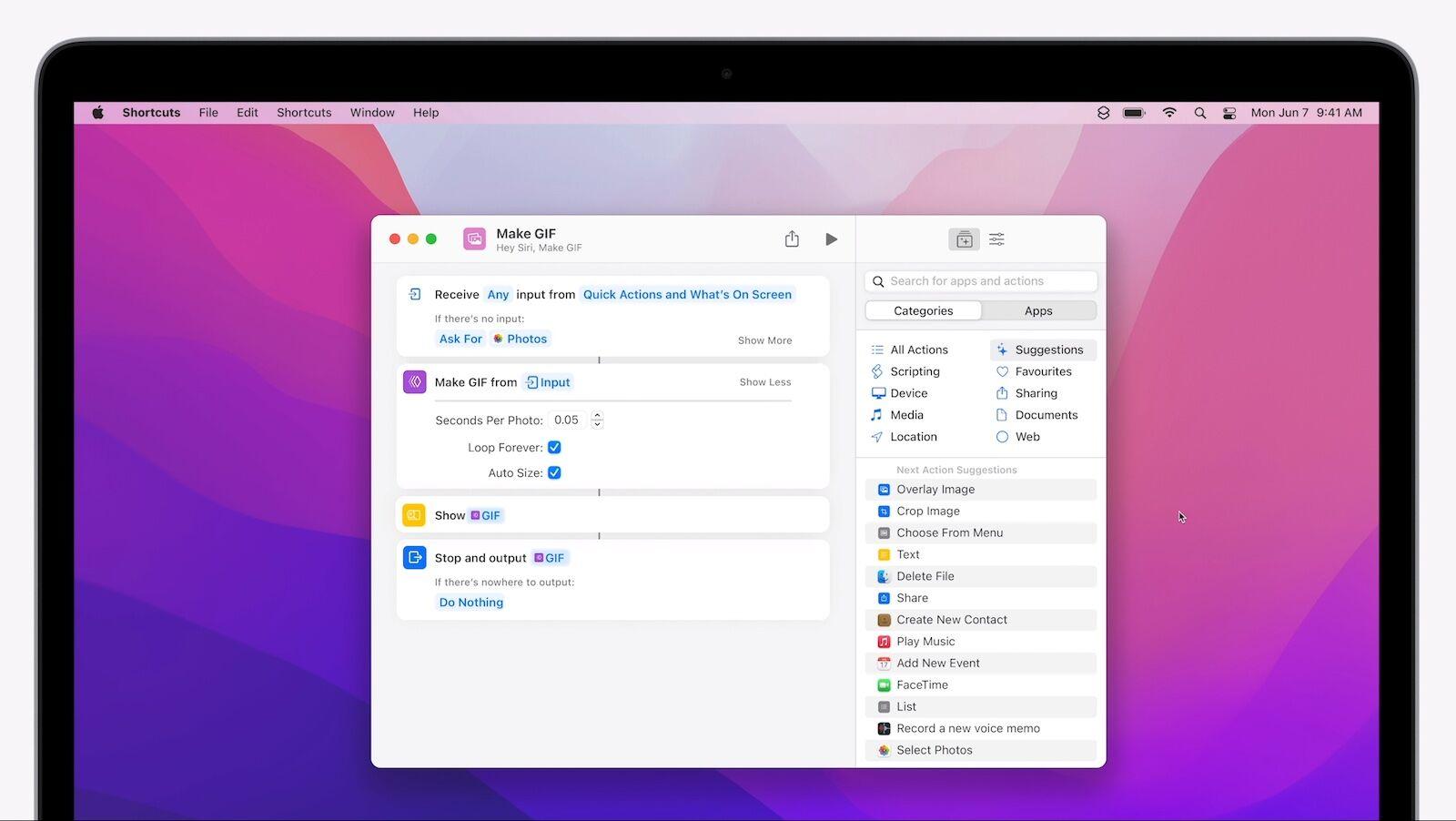
Privacy features
Apple’s also introducing other Privacy features, such as the ability to find out what apps are using or have accessed your mic (similar to the feature in iOS 14). Mail and iCloud are also getting privacy updates, addressed below.
Mail Privacy Protection
Among Apple’s new privacy features are some useful Mail features:
You’ll be able to stop senders getting information about you from Mail, for example they won’t know if you have opened your mail. Your IP address will be hidden so as not to give off your location of online activity.
iCloud+
iCloud is also getting a number of privacy focused features and the good news is that these iCloud+ feature will come to all iCloud subscribes at no extra cost.
Users will get iCloud Private Relay (for better privacy online), Hide My Email (which will generate random emails addresses that will be forwarded to your inbox so you don’t have to share your real email), and expanded HomeKit Secure Video support.
Other new features
- AirPods – Spatial Audio and dynamic tracking while using with M1 Mac
- Low Power Mode – to extend Mac battery life
- System-wide Translations – Translate test in third-party apps. Right click > Translate and see the translation. Will also translate text in photos.
- Apple ID – Account Recovery Contacts make resetting your password and maintaining access to your account easier than ever. And a new Digital Legacy program lets you designate people as Legacy Contacts so they can access your account in the event of your death.
- Apple is also testing a new way to log in. Read about How Apple plans to retire passwords.
Unannounced macOS 12 features
Apple has made no other comments about what we’re likely to see when macOS 12 arrives, but here’s a roundup of some of the other features we hope to see, along with some that are rumoured.
Better performance for M1 and beyond
When macOS Big Sur arrived Apple stated that it had redesigned the operating system to work seamlessly with Apple’s M1 chips – the first of which launched in November. While this did deliver some truly impressive performance, it wasn’t without its glitches and problems. We saw reports of M1 Mac users being locked out due to a screensaver bug, M1 Macs not connecting to Bluetooth devices, while other users reported problems with external monitors.
These teething problems are to be expected when making such a big shift, but with nearly a year’s worth of data to work with, macOS 12 should benefit from these troubles and hopefully deliver a more stable and efficient experience for users.
We hope to see even bigger performance gains for the M1 Macs, and any new Macs that will launch using Apple’s M1X or M2 chip.
Time Machine backups in the cloud
One thing we’ve been wanting for ages is the ability to create Time Machine backups directly to a cloud storage service. This would ensure that if your Mac was every lost in a fire or flood at home, then the chances are that the Time Machine backup wouldn’t be destroyed at the same time. The same can’t necessarily be said for a physical drive, which most of us keep very close to where our Macs live.
We think we should be able to restore a Mac from the cloud in the same way as we can do with our iPhone, iPad and Apple Watch.
If this idea appeals, then here’s a selection of the best cloud storage services for Mac. We also have this guide to How to use iCloud to back up your Mac.
Unlock your Mac with your iPhone
You can already use your Apple Watch to automatically unlock your Mac, so why not use your iPhone to do the same thing? Android phones can unlock Chromebooks, so we think it’s high time Apple introduced this feature, especially when you consider a lot more people own iPhones than they do Apple Watches.
If you want to use a third-party app to achieve this, read our guide on how to unlock a Mac with an iPhone.
Touchscreen controls for Mac
Yes, we realise that this is more of a hardware upgrade then software, but with the M1 Macs now running on the same basic platform as iPhones and iPads (or at least a highly compatible one) we think the convergence between the apps and services that’s been discussed for so long might be on the verge of becoming a reality.
If Apple plans to update its Mac line to feature touchscreens, then macOS will have to have the capability to accept these touch commands alongside keyboards, mice and trackpads.
More control over font sizes and settings
Big Sur is a very pretty version of macOS, but in some instances the choice of font size can make it hard to read for those who aren’t blessed with 20/20 vision. Unless you go into the accessibility settings there’s no easy way to adjust the scaling and makes things easier to read. Fixing this would be very welcome in macOS 12.
Increased Control Centre options
The introduction of the new Control Centre in Big Sur was great, but one thing we’d like to see in macOS 12 is the ability to remove items that we don’t use. It’s a flashback to the Stocks issue on old version of iOS, but one that can be changed with very little effort from Apple.
Improved Siri
Apple introduced its digital voice assistant with the release of the iPhone 4S back in 2011. It’s been a long time and yet Siri doesn’t seem to have got a lot better at his/her job.
It’s time for Apple to fix the basic things that are wrong with Siri. For example we’d like to be able to use Siri even when the computer is offline, or be able to set a timer on a Mac.
Time for an alarm clock
There’s a clock on the Mac, but compared to the iOS and iPadOS Clock app it lacks so many useful features, including multiple alarms, timers, stopwatches and more. In macOS 12, we’d like to see an optimised Clock app built-into the system. Let us set alarms on our Mac Apple!
Apple Health
The Apple Health app is an excellent way to monitor your fitness and activity levels, plus if you have the lastest version of the Apple Watch then you can benefit from seeing your blood/oxygen saturation levels.
It’s frustrating then that Apple keeps the Health app on the iPhone and doesn’t allow you to view or use the data on the Mac. We hope this should pave the way for the app to make the transition to macOS.
Better Home app
It’s a sad fact that the Mac versions of iOS apps are often worse. We’d like to see them get significantly better on Mac. The Home app, for example, is not an app that thrives on a Mac at all. Clicking on an accessory to turn it on or off is okay, but right-clicking and then pressing Show controls, to then be able to change the brightness of a lamp does not feel at all well thought out.
Indeed, it does look like Apple has plans for the Home app – a job listing has revealed that the company is recruiting for someone to work on HomeOS, which may mean that more is coming in that respect.
To see what the company has in store with its hardware in the year ahead, take a look at our guide to the new products Apple will announce in 2021.