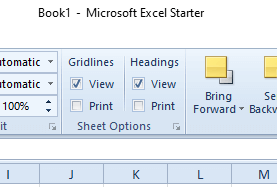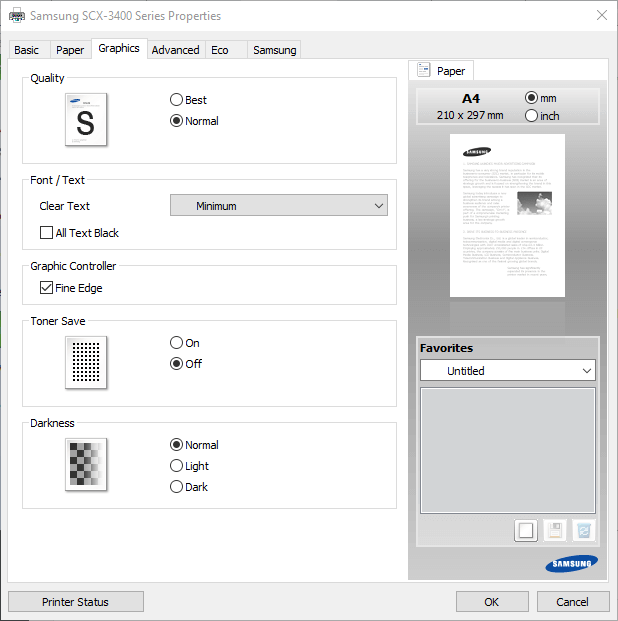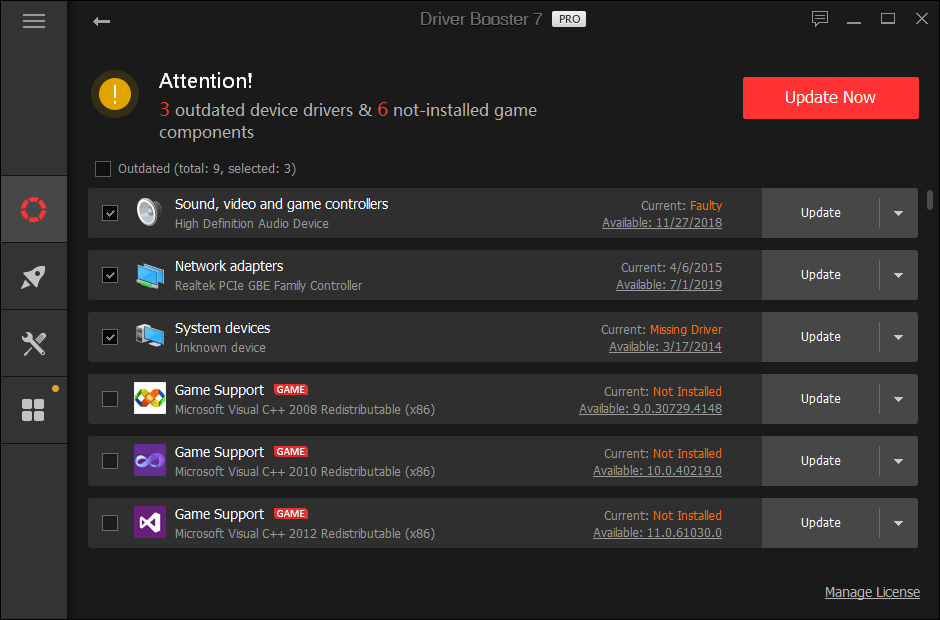Some Excel users need to print their spreadsheets with gridlines. Then the printed output will include cell gridlines along with their values. However, some users have said in MS support forum posts that their printers don’t print the gridlines in their Excel sheets.
One user added that:
Borders were printing last week on older version of Excel. With 2010, gridlines and borders are not printing.
How do I make Excel spreadsheet gridlines print again?
1. Make sure the Print gridlines option is selected
- Check that the Print gridlines option is selected in Excel.
- Click the Page Layout tab shown directly below.
- Select the Print check box under Gridlines.
2. Reduce the scale to 99 percent
- Select the Page Layout tab.
- Click inside the Scale box shown directly below.
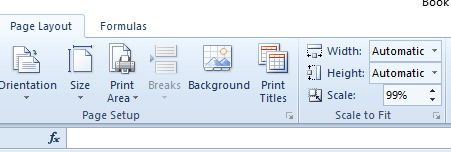
- Enter 99 in the Scale box, and press the Return button.
- Then try printing the spreadsheet again.
3. Deselect the Draft quality option
- Select Excel’s Page layout tab.
- Then click the Page Setup button shown in the snapshot directly below.
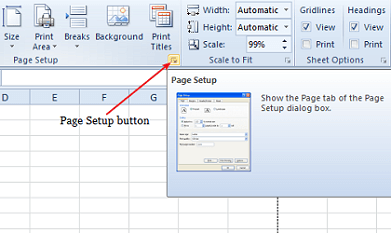
- Click the Sheet tab on the Page Setup window.
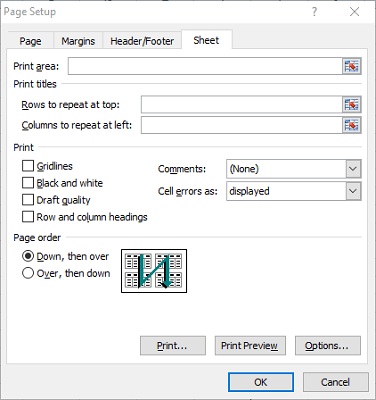
- Deselect the Draft quality check box.
- Select the OK option.
4. Select best print quality
- Select the File tab.
- Click Print on the left of the tab.
- Click Printer Properties to open a window like the one shown directly below.
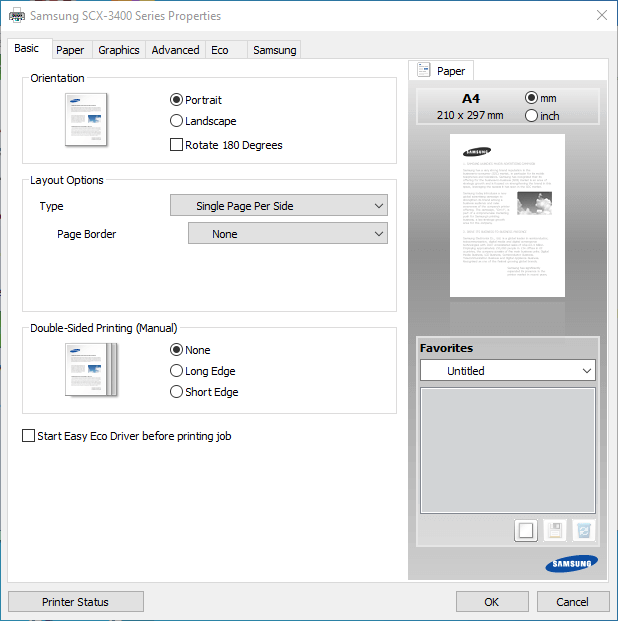
- Select the tab that includes a print quality option like the one shown directly below.
- Click Best if Standard is selected.
5. Select Print to PDF
- Click the File tab.
- Click Print to open the options shown directly below.
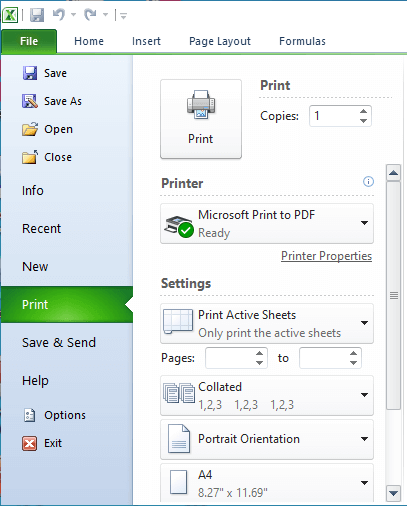
- Select Print to PDF on the printer drop-down menu.
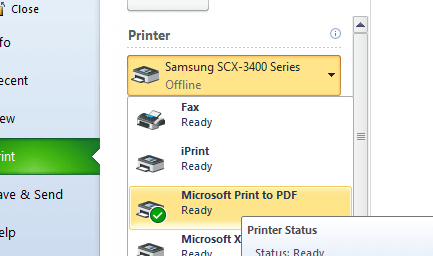
- Click the Print button.
- A Save Print Output window will then open. Enter a title for the PDF file in the text box.
- Click the Save button.
- Open the spreadsheet’s Portable Document File in Adobe Reader or other alternative PDF software.
- Print the spreadsheet from the PDF software.
6. Update the Printer’s driver
- Go to Driver Booster 7’s webpage. and cluck the Download button
- Then install Driver Booster 7 with the downloaded setup wizard.
- Run Driver Booster 7, which will automatically scan when you start it.
- Click the Update All button if the software’s scan lists printer drivers.
Those are some of the resolutions that can fix Excel spreadsheets’ gridlines not printing.
Remember that you can also open and print Excel spreadsheets within alternative freeware spreadsheet applications like LibreOffice Calc. A spreadsheet’s gridlines might print fine when you utilize Calc.