Microsoft launched the Windows Insider Program on October 1st, 2014, after it had announced Windows 10 the day before. Back then, Windows 10 Insider Previews were called Windows 10 Technical Previews. We only had two rings — Fast and Slow; Release Preview was added later on, partly as a way for Windows Phone users to get the Windows 10 Mobile RTM build, with the official update rolling out months later.
A lot has changed in the Windows Insider Program. It’s no surprise, as it’s been almost seven years. The rings are now channels, and they’re no longer named in a way that corresponds to the cadence of new releases.
Now that Windows 11 is available and new versions are in testing with Insiders, you might be new. Here’s an overview of how the Windows Insider Program works in 2022.
Windows Insider Program Dev channel – get Windows 11 prerelease builds
If you’re in the Dev channel, you can test out Windows 11 prerelease builds right now. These aren’t tied to a specific update; they’re meant to test out new features that may or may not arrive in production, and in no particular timeframe.

The Dev channel is what used to be known as the Fast ring. It’s what you sign up for if you want to live on the edge. Also, you’re signing away any right to complain about what’s happening. And remember, anything can happen.
Typically, while a release of Windows is in testing, it comes from the rs_prerelease branch (‘rs’ stands for Redstone, which used to be the codename for various versions of Windows 10). When you’re in the Dev channel, you’re supposed to be in a state of perpetual prerelease. You’re always supposed to be getting the latest thing that’s available for testing, even though Microsoft does weird A/B testing sometimes.
The Magic Window
There’s a period of time in the Windows Insider Program that’s become known as the ‘Magic Window’. Here’s how this works. When you check for updates in Windows Update, your PC pretty much sends your build number to a server, checks if there’s something with a higher build number available for you, and delivers that update if there is one. Because of that, the only way to roll back from a Windows 11 Insider Preview build is by clean installing the OS.
For example, Windows 11 version 21H2 is build 22000. If you’re in the Dev channel, you’re on a newer build, so there’s no way to easily just roll back without wiping your machine.
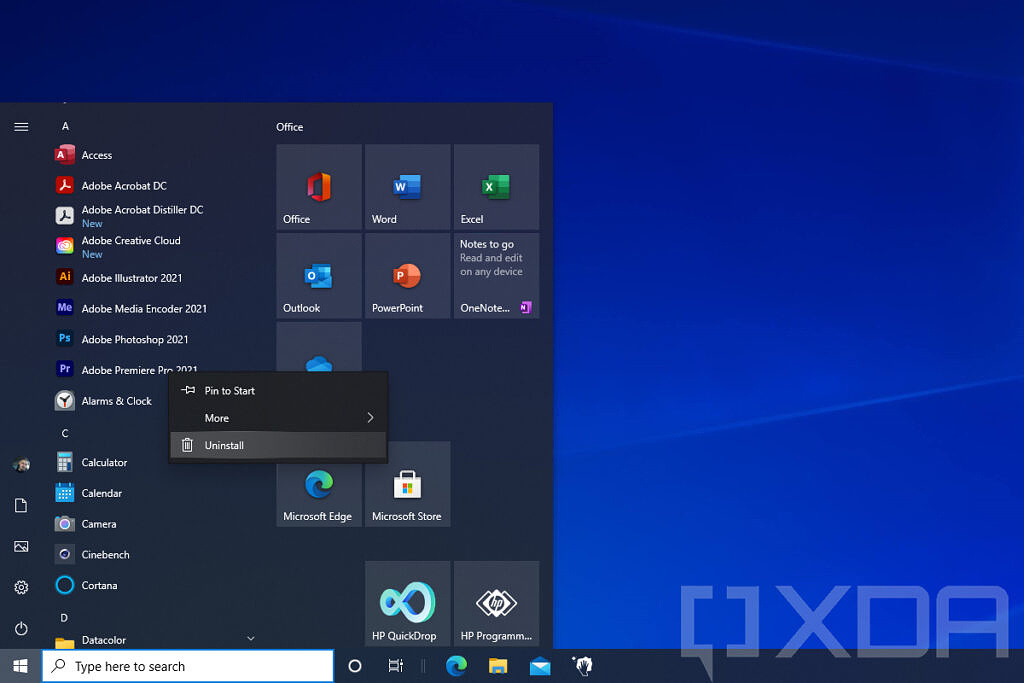
Windows 10 Start Menu
Build 22000 was a Magic Window. If you were testing Windows 11 in the Dev channel, you could safely un-enroll your machine once there was another option, such as testing in the Beta channel. It’s that brief period of time when the Insider Program lines up with the shipping version of Windows, and you can jump off of the preview train if you want to.
This works a little bit differently than it used to. There used to be a rare time that all channels would line up. Now, you have to wait for Dev to align with Beta, switch, and then wait for Beta to align with production.
Even now, the Dev channel is different from Windows 11 was initially in testing. Originally, Microsoft just released build 22000, and the rest was cumulative updates. That made it nice and easy to know that build 22000 was the RTM. Now, we’re once again testing full builds of Windows in the Dev channel, so we’ll have to wait for a pause before the next Magic Window. This should happen some time before the fall feature update.
Before that, there hadn’t been a Magic Window since spring 2020, although before that, it used to happen twice a year. With version 1909, Microsoft adopted a method of delivering updates that involved an enablement package, rather than delivering a full build of Windows. Windows 10X was supposed to ship the following fall, so 20H2 ended up being an enablement package as well. Then Windows 10X was delayed until the spring, so 21H1 was also an enablement package.
All of this time, Windows Insiders were testing full builds of Windows 10. Those expecting the Dev channel to align with production in the fall of 2020 didn’t get the opportunity to unenroll their PC until the Windows 11 Magic Window opened. This is the nature of the Dev channel. You test features as they’re ready to test, assuming Microsoft declares that the sacrifices you’re making in terms of stability and predictability are enough that you fall on the right side of its A/B testing.
Windows Insider Program Beta channel – the next Windows 11 feature update, coming soon
The Beta channel is still for cumulative updates to Windows 11 build 22000, also known as version 21H2. Unlike the Dev channel, the Beta channel is tied to a specific feature update. While the Dev channel is supposed to be in a perpetual state of prerelease, at some point, those builds split off into a release branch, and that’s what ends up in the Beta channel. This is what used to be known as the Slow ring.
The Beta channel, by definition, is much more stable than the Dev channel. You’re essentially getting the RTM build, and then it’s being serviced for a few months before it’s released to non-Insiders. You can think of the Beta channel as the safe ring, but where you still get to test out the new stuff.
Now that Windows 11 is generally available, at some point, the Beta channel is going to start testing out the feature release that’s set to be available next fall. If you don’t want that, switch to the Release Preview channel.
Windows Insider Program Release Preview channel – test cumulative updates
The Release Preview channel was born after Windows 10 was released. While it wasn’t the only purpose, a big thing at the time was Windows Phone and being upgraded to Windows 10 Mobile. Back then, Microsoft was releasing new flagship phones with Windows 10 Mobile in November 2015, but the OTA update for existing devices didn’t start rolling out until March 2016.
Nevertheless, the explicit purpose is to test updates that are going to roll out to the public. When something shows up in the Release Preview channel, that means it’s supposed to be done. It’s supposed to be ready for prime time. The Release Preview channel is the last stop. Bugs have been found in Release Preview before, but usually, this is what ships.
Right now, Windows 11 build 22000.xxx is what’s shipping in Release Preview, and that’s no surprise. If you’re still on Windows 10 and can’t upgrade, there are version 21H2 builds in there too. This isn’t changing any time soon. For Windows 11 users, you won’t see a new feature update in the Release Preview ring until a few weeks before it ships, and that’s still summer 2022 at the earliest, as it’s more likely in the fall.
Conclusion – Pick your ring wisely
Enrolling in the Windows Insider Program is a simple process. All you have to do is go to Settings -> Update & security -> Windows Insider Program -> Get started. You’ll be asked to link your Microsoft account, and to choose your ring.

The key thing to be aware of is the higher you go, the harder it is to turn back. As I mentioned before, the Dev channel hadn’t had an opportunity to un-enroll PCs without doing a factory reset since early 2020, until Windows 11 arrived. The Beta channel gets that opportunity every six months, but with the different release cadence for Windows 11, it’s annual.
Also, just be prepared for some instability. You’re beta testing, and if you’re doing this, you know what you’re getting yourself into. Next week’s build could be less stable than this week’s. That’s the way it goes, and if you’re not down for that, either don’t enroll or enroll in one of the lower channels.
The post Explaining the Windows Insider Program channels for Windows 11 betas appeared first on xda-developers.
