I’ve recently been experiencing a bug where Facebook keeps scrolling without input. Fortunately, I learned that it’s a common problem with easy solutions. Keep reading to find out how to resolve it.
Smooth scrolling is a feature that aims to ease the transition between different parts of the page. However, it can sometimes cause problems with Facebook’s interface, leading to the app scrolling independently.
Below is how to turn off smooth scrolling on Chrome:
- Open Chrome and type chrome://flags/ in the address bar.
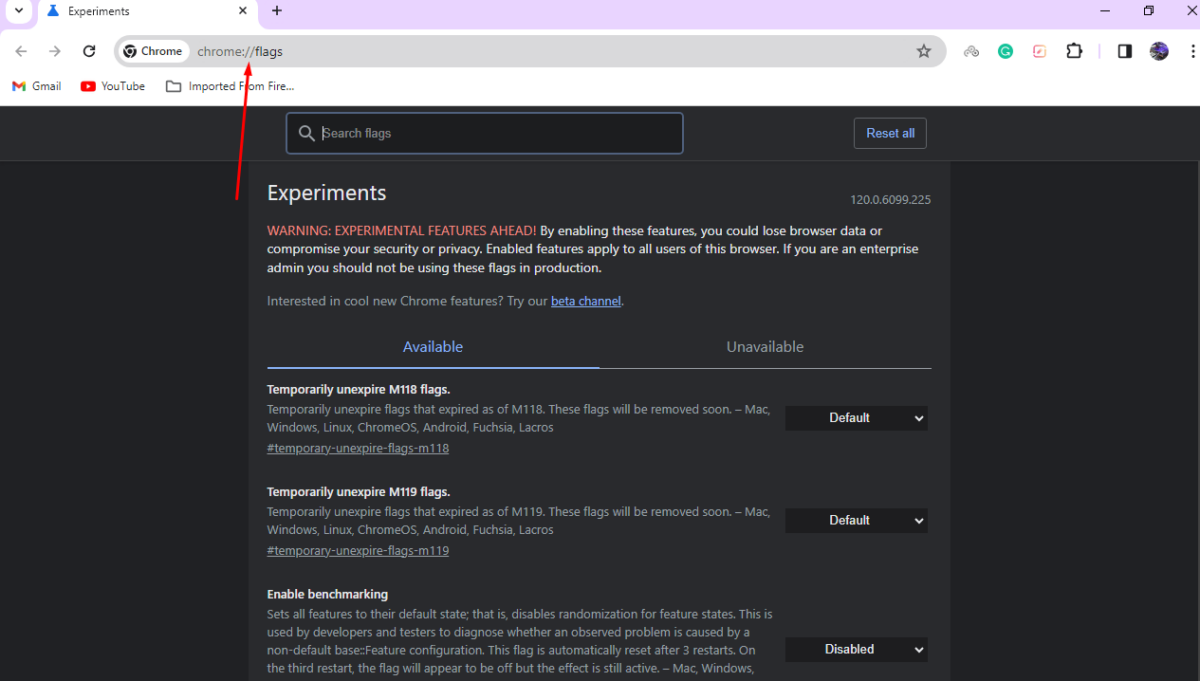
- Search for smooth scrolling and click on the dropdown menu next to it.
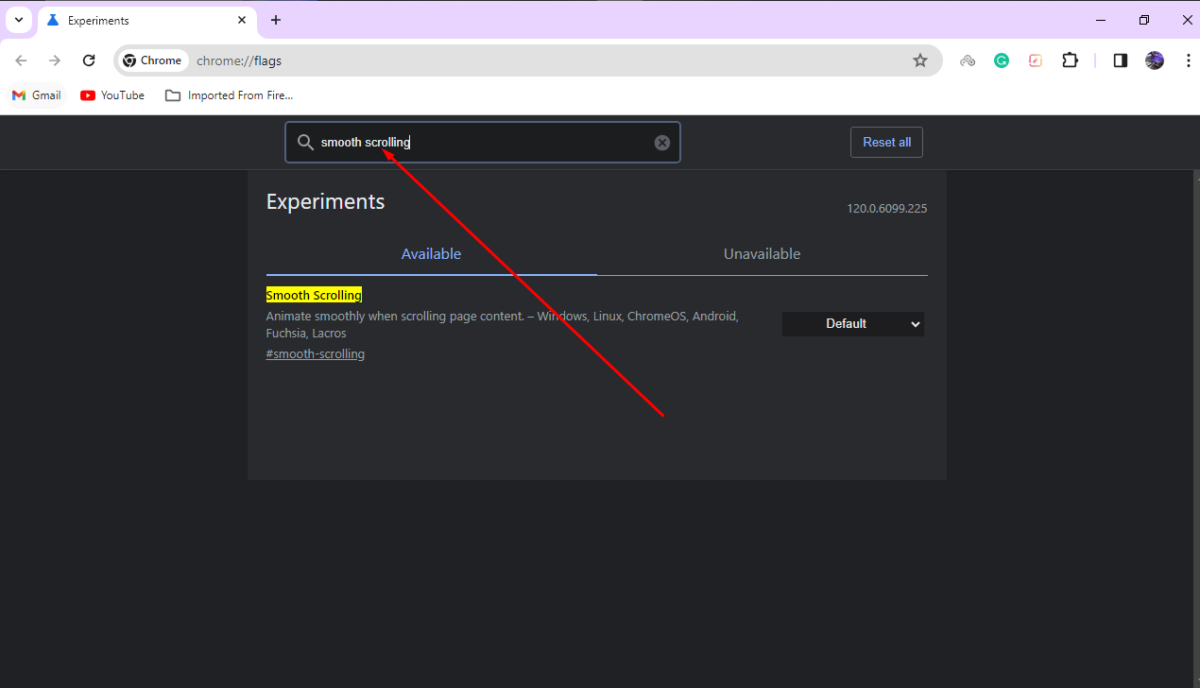
- Toggle from Default or Enabled to Disabled and relaunch Chrome.
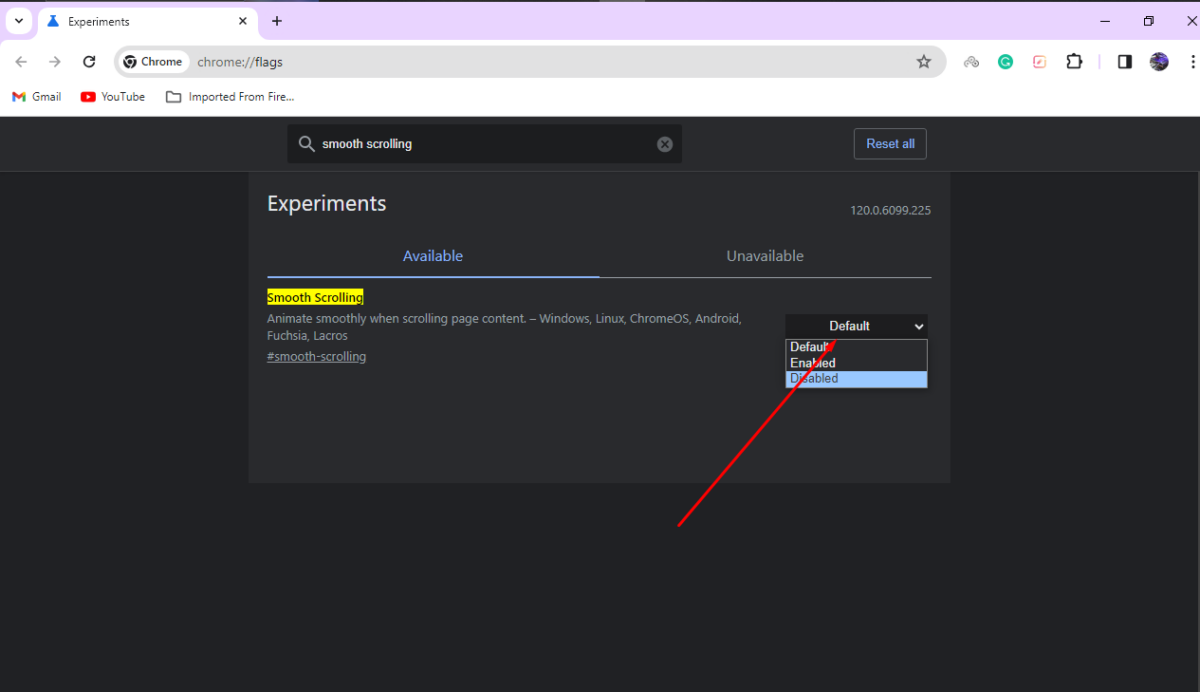
Clear Facebook Cache
If you’re using the mobile app, you can fix the scrolling bug by clearing your Facebook cache. Here’s how to do it on Android:
- Open Settings.
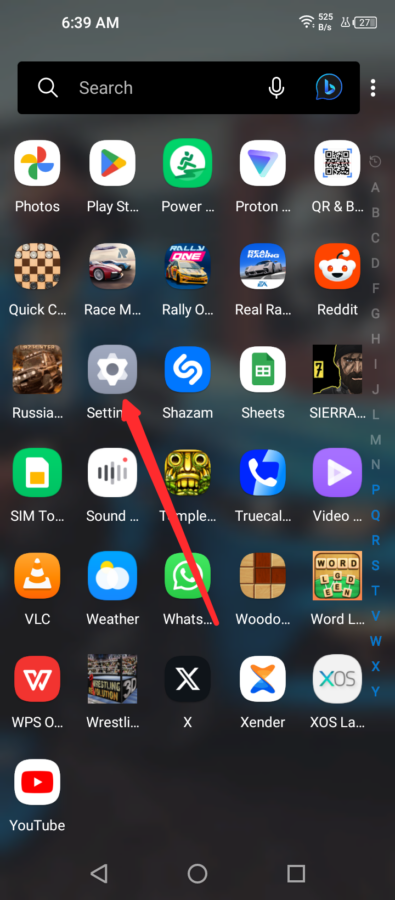
- Navigate to Apps or Application Management.
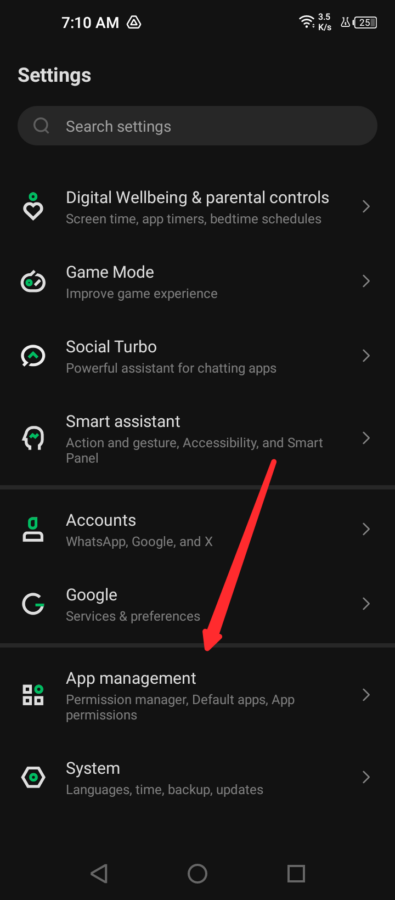
- Select App Settings.
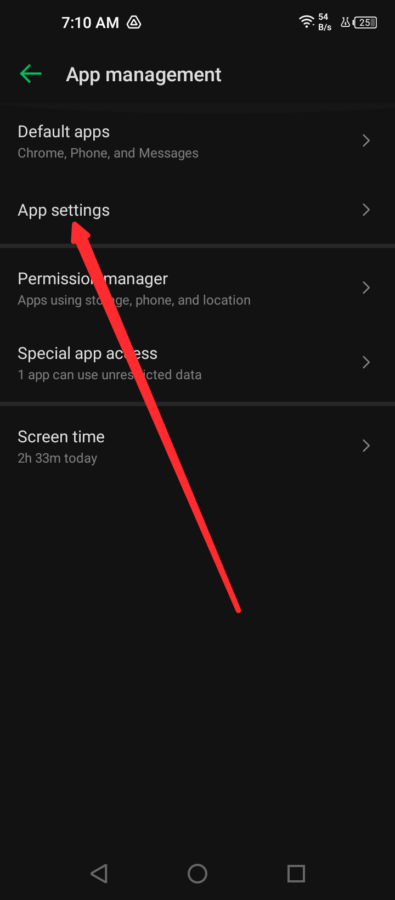
- Find and tap on Facebook from the list.
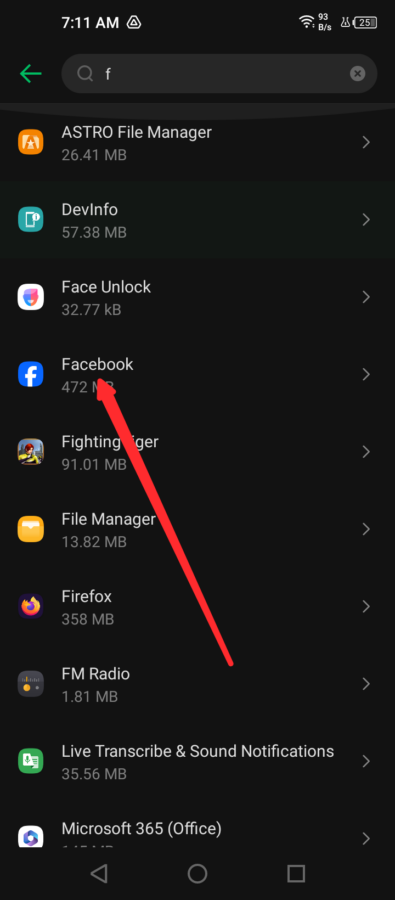
- Select Storage and Cache.
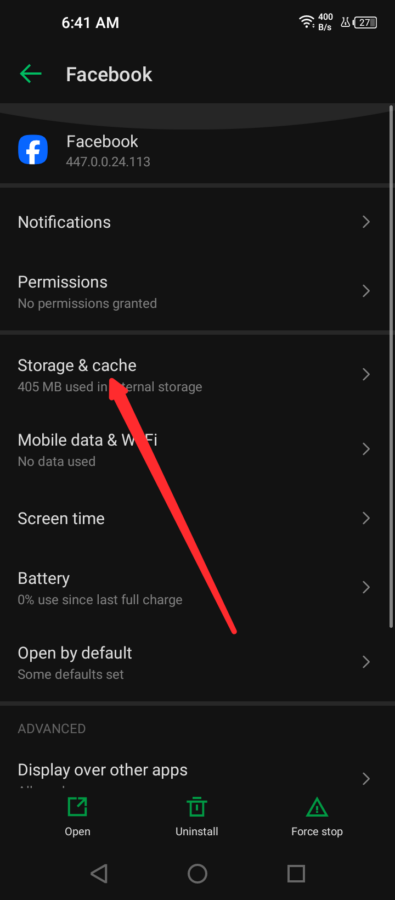
- Tap on Clear Cache.
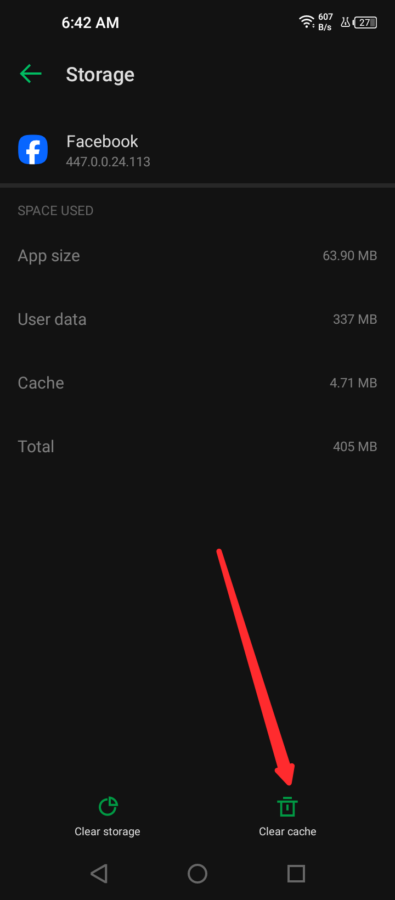
It’s important to note that the steps above might be slightly different depending on your Android device and software version. Below is an alternative way that might be similar for most devices:
- Tap and hold the Facebook app logo on your homepage.
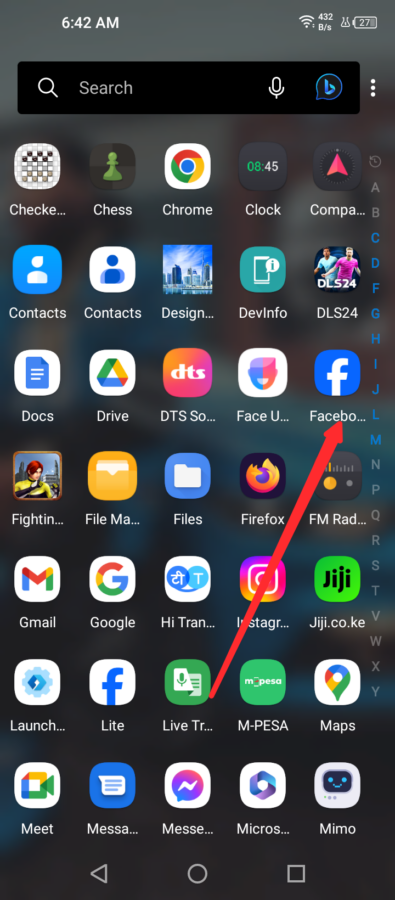
- Select App info.
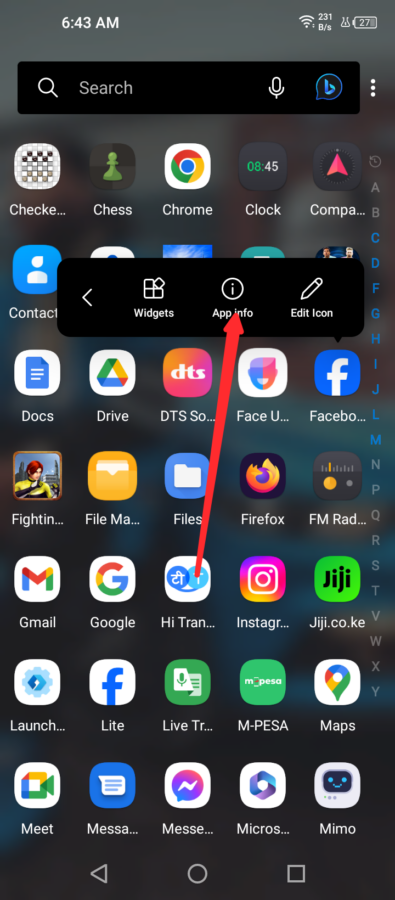
- Select Storage and Cache.
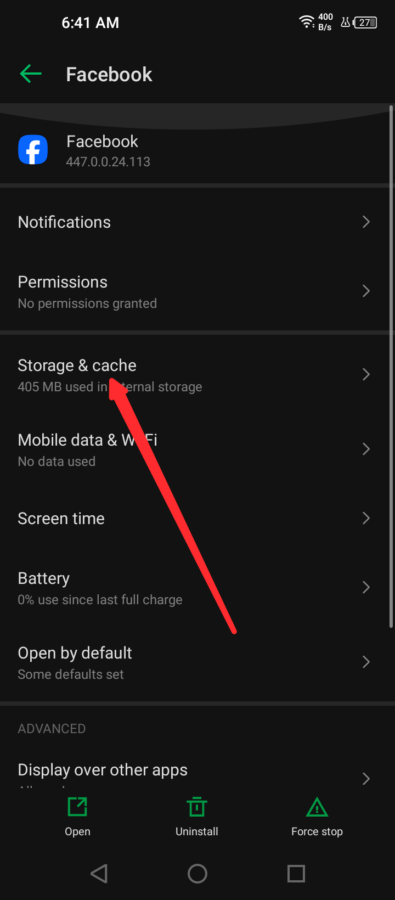
- Tap on Clear Cache.
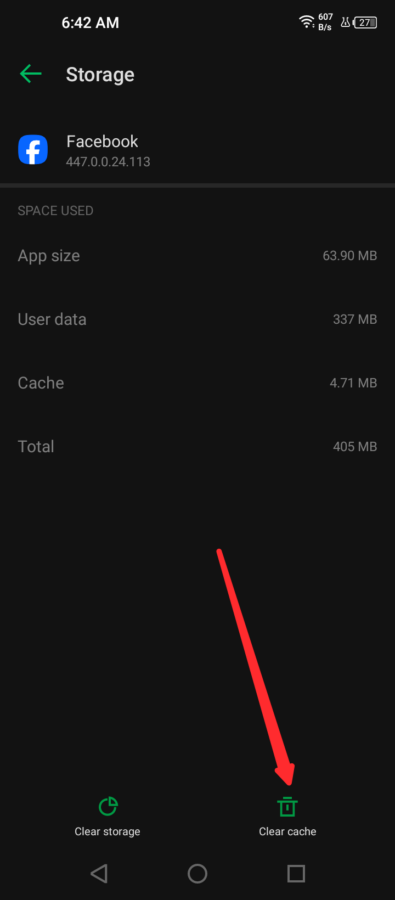
Unfortunately, there’s no direct way to clear the Facebook cache on iOS. Therefore, if you use an iPhone, you must offload, delete, and reinstall FB.
Alternatively, you can clear your browsing data and cache from the app.
- Open the Facebook app and tap on the menu button.
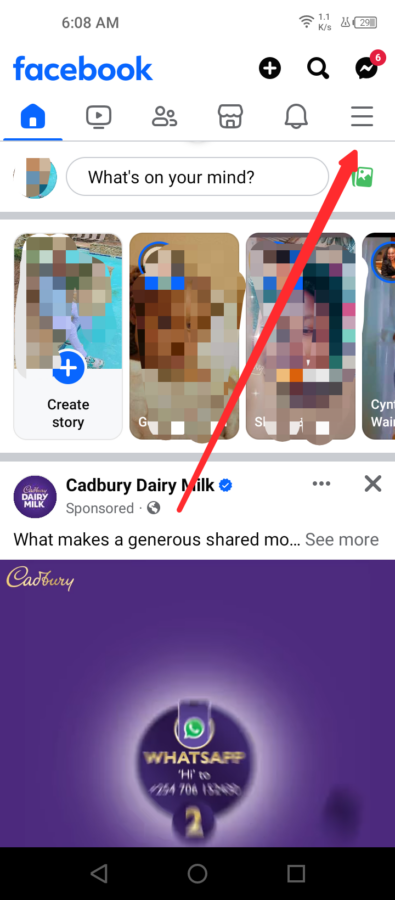
- Tap on Settings & Privacy.
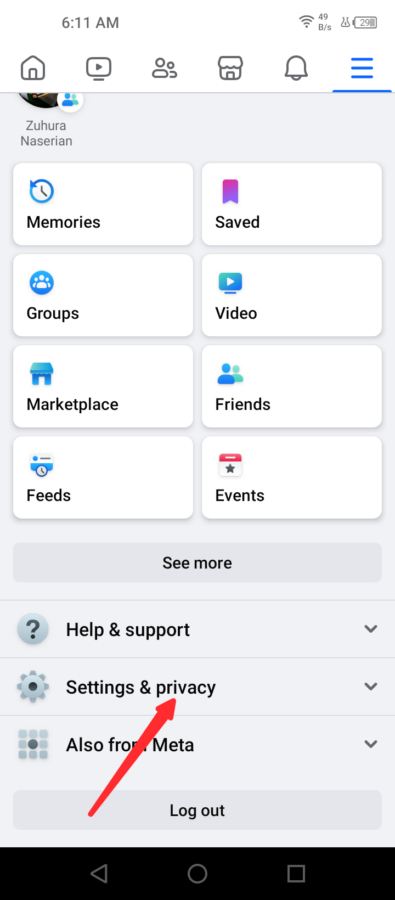
- Select Settings.
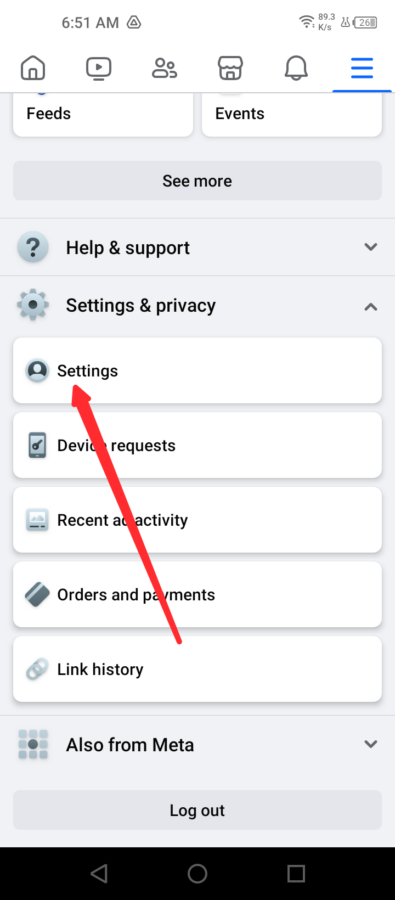
- Scroll down and tap on Browser.
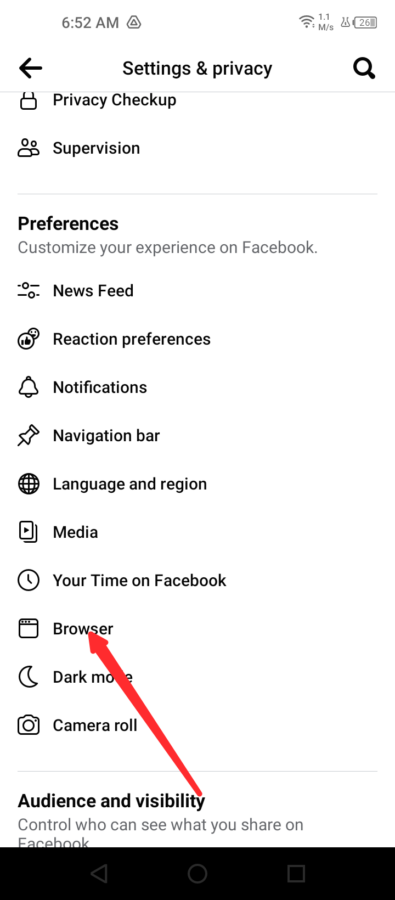
- Tap on Clear Cookies and Cache.
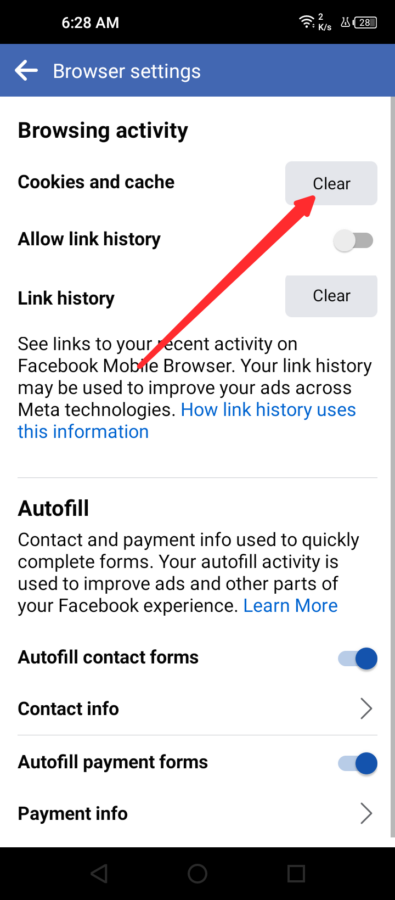
Disable Data Saver Mode
The Facebook app has a data saver mode to reduce costs when using mobile data. However, the mode can sometimes interfere with its functionality, leading to the app scrolling on its own.
To disable it:
- Open the Facebook app and tap on the menu button.
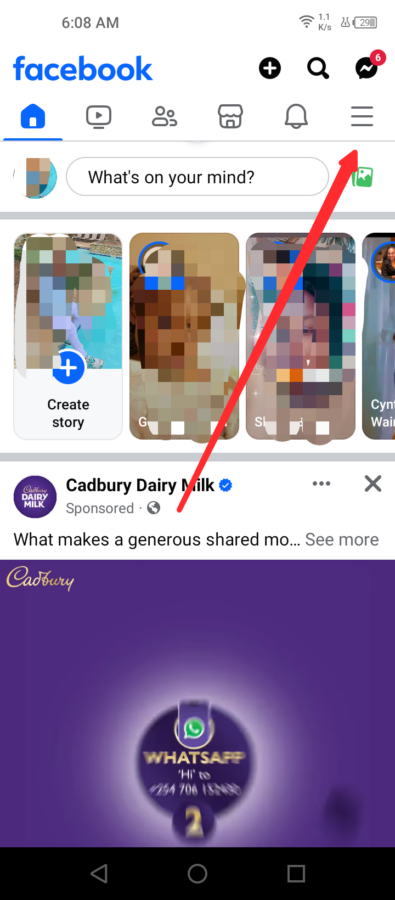
- Scroll down and tap on Settings & Privacy.
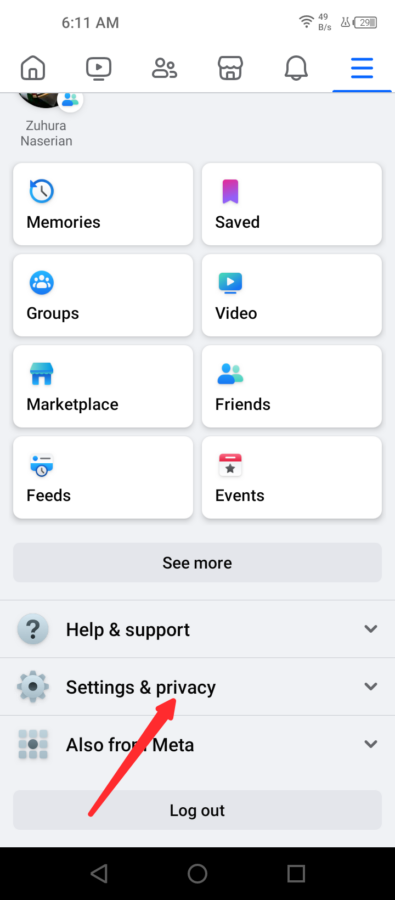
- Select Settings.
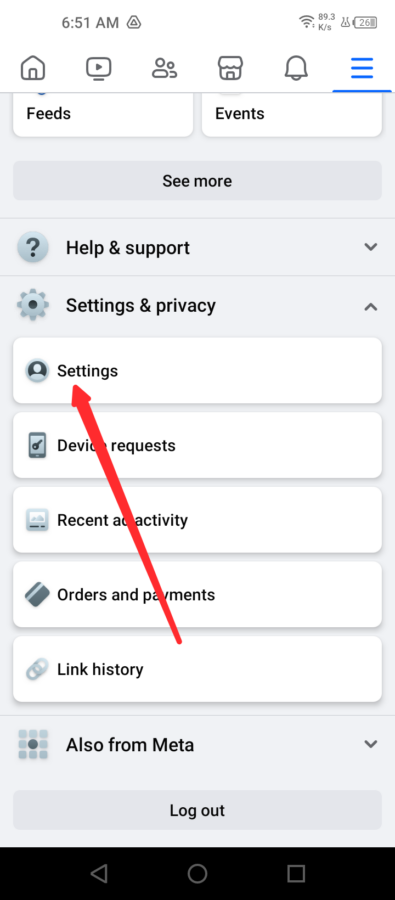
- Under Preferences, tap on Media.
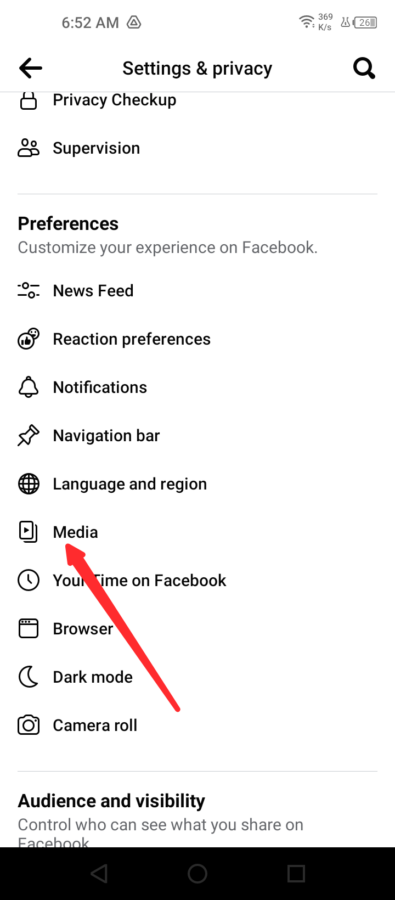
- If the Data Saver checkbox is checked, tap on Optimized to deactivate it.
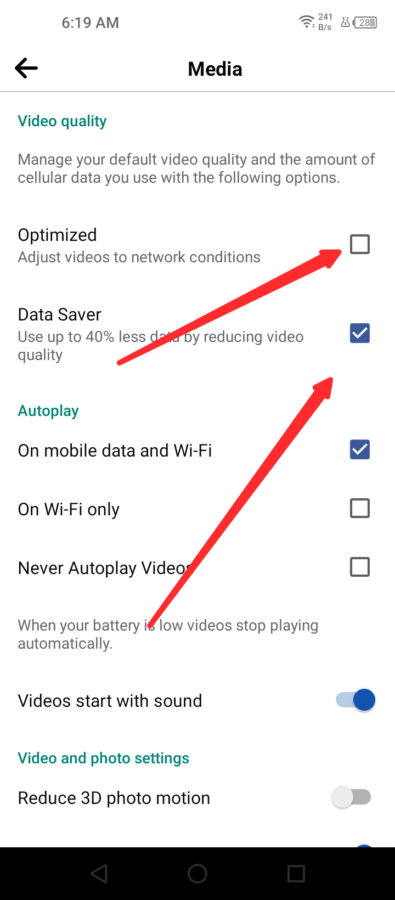
Reinstall the Facebook App
If Facebook keeps scrolling after you’ve tried the solutions above, you can fix it by uninstalling and reinstalling it.
On iOS:
- Open Settings.
- Scroll down and select Facebook.
- Tap on Offload App or Delete App to remove the app.
- Reinstall Facebook from the App Store.
If you’re on Android:
- Open the Google Play Store and find the Facebook app.
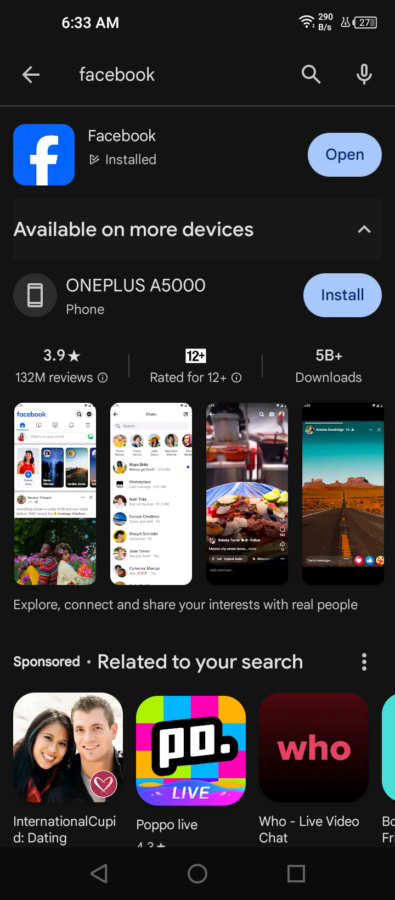
- Select Uninstall.
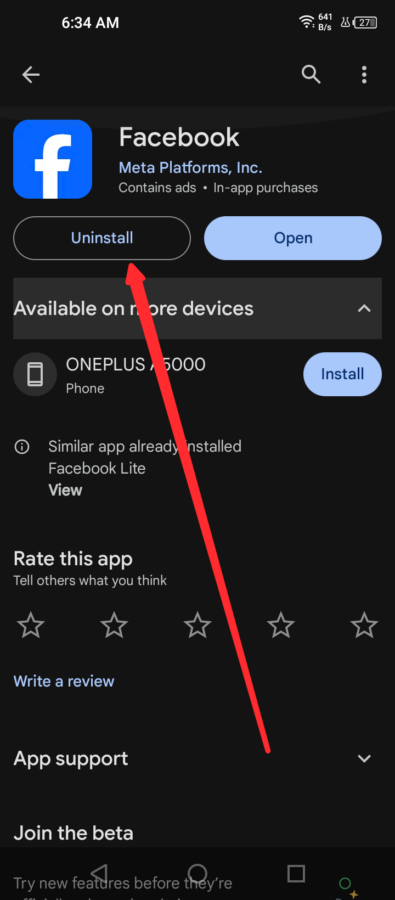
- Confirm by tapping on Uninstall again.
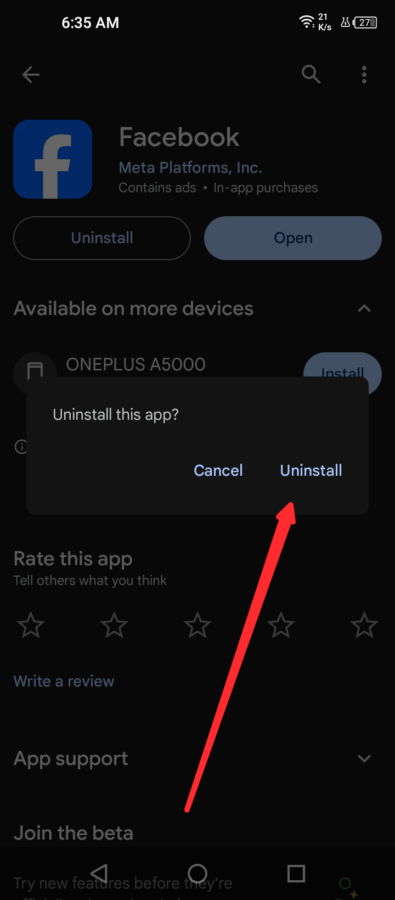
- After it uninstalls, tap on install.
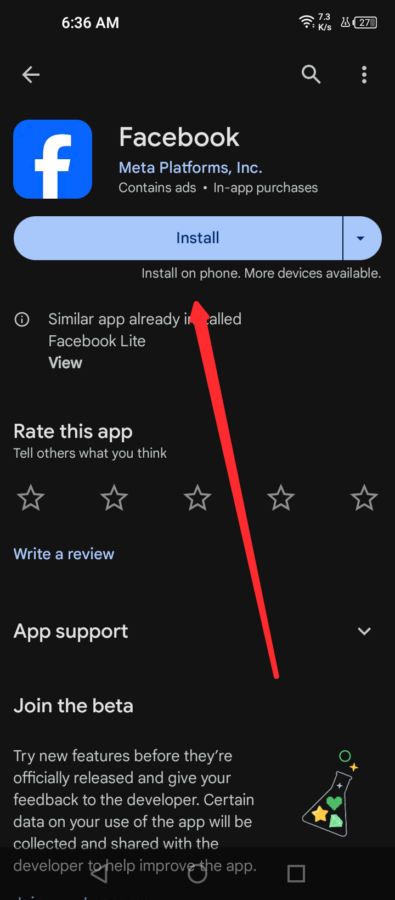
Once you reinstall it, you’ll have to log in to your account again. However, uninstalling the app clears its cache and data, likely solving the scrolling issue.
So, now you know what to do if Facebook keeps scrolling. This bug can be annoying when reading or interacting with posts. If you keep experiencing the problem, consider talking to Facebook support.
