Firefox users who are experiencing performance issues while using the Firefox web browser on desktop systems and on Android, may improve performance by disabling the browser’s accessibility services.
A bug opened on Bugzilla@Mozilla four days ago suggests that Firefox’s Accessibility Service has a memory leak that is causing performance degradation, especially on heavy webpages.
To make matters worse, Mozilla did remove options to control the desktop browser’s accessibility settings from the preferences some time ago. While it is still possible to turn them off using about:config, it is probably not something that most users know about or feel comfortable using.
Reports suggest that some users managed to reduce the Firefox web browser’s memory usage after disabling the service; others on the other hand reported that changing the setting did not impact memory usage. It may be a good idea to test this on the local system to find out if the local Firefox installation is affected by the issue.
Note: Accessibility Services may be required for assistive software, extensions and other tools. These may stop working if the feature is disabled in the Firefox web browser.
It is unclear how widespread the bug is, and whether it is linked to something else; this would explain why disabling the service works only for some Firefox users and not all. Mozilla is investigating the issue.
Find out if Accessibility Services are enabled
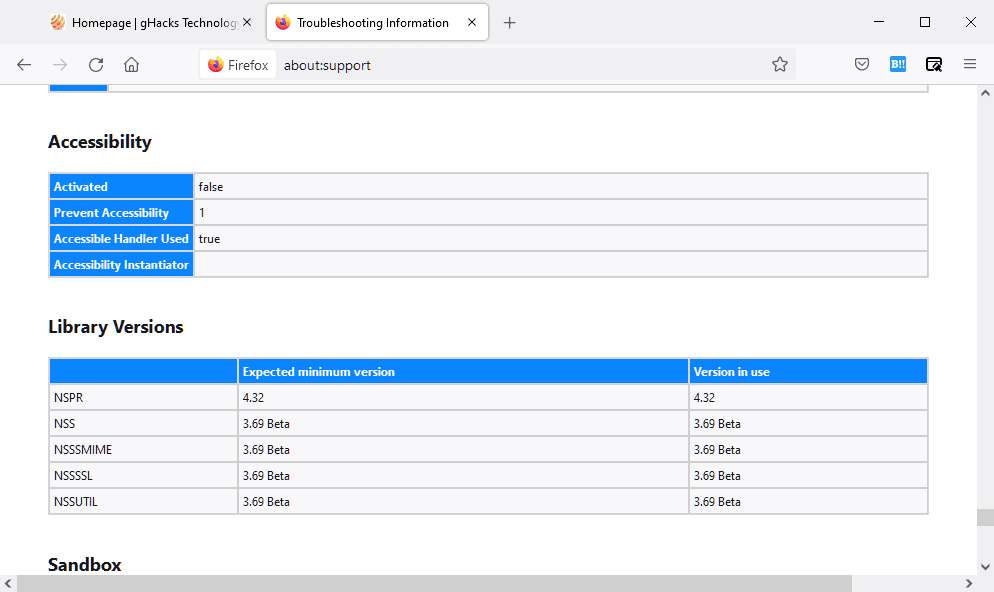
To find out if Firefox’s Accessibility Services are enabled, do the following:
- Load about:support in the browser’s address bar.
- Scroll down to the Accessibility section near the end of the page.
- If you see Activated false, the service is disabled. If you see true, the service is enabled.
Disable Accessibility Services
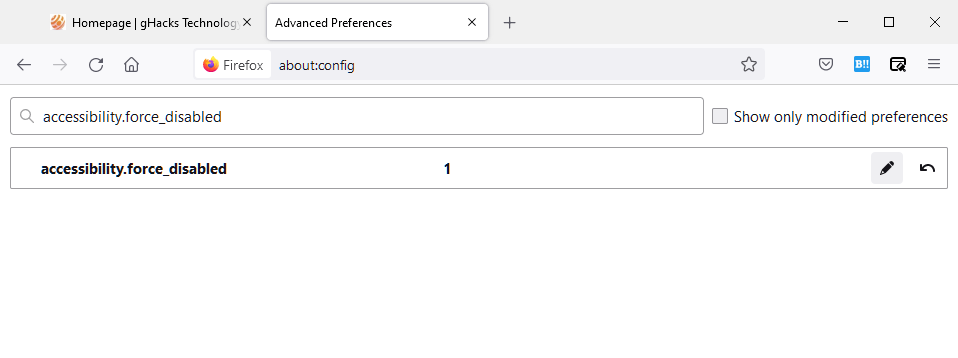
If you are using the desktop version of the Firefox web browser, or Firefox Nightly for Android, do the following to turn of the browser’s Accessibility Services:
- Load about:config in the browser’s address bar.
- Continue when the warning page is displayed.
- Use the search field to find accessibility.force_disabled.
- Change the value of the preference to 1 (default is 0). On the desktop, double-click on the line and edit it.
- Restart Firefox.
The setting disables the feature forcefully in the Firefox web browser. You may reset it to its default value of 0 at any point in time to restore the functionality.
On Android, disabling the text sizing feature in settings has a similar effect.
The post Firefox Tip: turn off accessibility services to improve performance appeared first on gHacks Technology News.
