A desktop computer and a monitor are connected with each other via a cable. Every input given to a computer is displayed on the monitor in the form such that a user can understand. The signal coming from the computer tells the monitor what to display. If you see a “No Signal” message on your monitor, it means that your monitor is not getting a valid video signal from the computer. In this article, we will explain what you can do if you see a No Signal message on your Acer monitor.
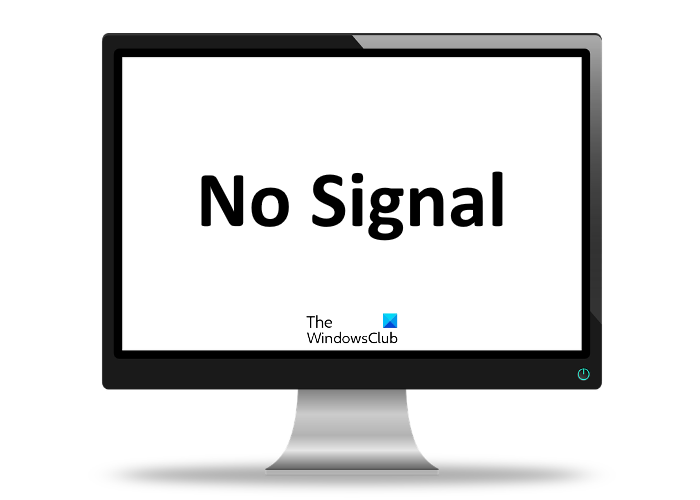
Why you may see a No Signal message on a monitor
There are several causes of the No Signal issue on a monitor. Some of these are listed below:
- You have selected the resolution that exceeds the maximum resolution your monitor supports.
- Your monitor is turned On but the computer is turned Off.
- The cable connecting the monitor and the computer is loose or disconnected.
- Your monitor has multiple inputs and you have selected the wrong one.
- The cable that establishes a connection between the monitor and the computer is damaged.
- You have put your computer to standby or hibernate mode.
Fix Acer monitor no signal issue
The following solutions may help you fix this issue:
- Check cable connections.
- Check your cable.
- Check video source and monitor.
- Reset your system BIOS to default.
1] Check cable connections
As explained above improper cable connections is one of the reasons for the No Signal issue on a Monitor. Therefore, the first thing that you should do is check your cable connections. Try the following things and see if the issue resolves or not:
- Make sure that the cable is not loose.
- Unplug the video cable from both monitor and computer and plug it in again.
- Sometimes the No Signal issue occurs if the monitor is not connected to the correct video source. This generally happens if your monitor supports multiple inputs. If you have connected multiple computers to one monitor, make sure that the video cable is connected to the correct source.
2] Check your cable
If despite connecting the cable correctly, you are still getting the No Signal issue on your monitor, your cable may be damaged. You can check this by connecting your computer and monitor with another video cable.
3] Check video source and monitor
Sometimes, we turn On the monitor but forget to turn On the computer. The monitor displays a No Signal message until it receives a valid video signal from the computer or source. Hence, please check whether you have turned On your computer or not.
If your computer is turned On and you have checked cable and cable connections but still you are getting No Signal on display, either your computer or your monitor is not functioning properly. You can check this by:
- Connecting another display with your computer.
- Connecting the same display with another computer.
4] Reset your system BIOS to default
If you have tried all the troubleshooting methods explained above but the issue is not fixed, resetting the system BIOS to default can help.
