
Since its introduction to the market in 2008, Google Chrome has won the trust of millions of users thanks to its impressive speed and resources. This performance is due to Google’s initiative to make its in-house browser better than the other browsers. It is designed to load quickly and efficiently. Unless the Chrome install fails, as it seems to be the case for some users.
There are users who complain the browser uses too much RAM, but the amount of memory used by Chrome doesn’t influence the computers’ processing speed as long as users open a reasonable number of tabs, but older PCs will be affected.
No worries though, your day will not be ruined with these best browsers for old and slow PCs.
Ever since Chrome was launched, users have had difficulties installing it. This problem can have various causes, such as simple errors or installation step users forgot to perform.
If you cannot install Google Chrome on your Windows 10 computer, it possible that you receive one of the errors listed below.
What to do if Chrome installation failed on Windows 10
Chrome is a great browser, but many users reported that they are unable to install it on their PC. As for Chrome and its issues, these are some problems that users reported while installing Chrome:
- Google chrome installation failed due to unspecified error, error code 0xa043 – These are just common problems associated with Chrome installation. If you encounter any of these issues, be sure to disable or uninstall your antivirus and check if that solves the problem.
- Can’t install Google Chrome – Some users reported that they can’t install Google Chrome at all. This might be related to your registry, so be sure to remove Chrome entries from your registry and try to install it again.
- Chrome setup not running – Some users reported that Chrome setup isn’t running at all on their PC. This can happen because the User Account Control feature is disabled, so be sure to enable it and check if that solves the problem.
- Google Chrome install failed to start, not working – According to users, sometimes Chrome installation won’t even start. This can be a big problem, but you might be able to solve it simply by removing all earlier versions of Chrome from your PC.
Solution 1 – Check your antivirus
According to users, if Chrome install fails on your PC, the problem might be your antivirus.
To fix the issue, it’s advised to try disabling certain antivirus features and check if that solves the problem.
If that doesn’t work, you might want to try disabling your antivirus entirely. Even if you disable your antivirus, your PC will turn on Windows Defender, so you won’t be completely defenseless.
In some cases, disabling your antivirus won’t help, so your only choice is to uninstall your antivirus.
Once you do that, the problem should be resolved. Users reported that this issue was caused by McAfee, but once you disable or remove it, the issue should be resolved.
Keep in mind that other antivirus tools can also cause this problem, so even if you don’t use McAfee, it’s advised to disable or remove your antivirus.
If removing the antivirus fixes the problem, this might be a good time to consider switching to different antivirus software.
There are many great antivirus tools available, and if you’re looking for a new antivirus, you might want to consider switching to Bitdefender, BullGuard, or Panda Antivirus.
All these tools are fully compatible with Windows 10, so they won’t cause you any issues.
You can also opt for an antivirus extension especially designed for Chrome. Check out this list of great products.
Solution 2 – Use Uninstall troubleshooter
These are newer errors, but they can easily be fixed thanks to free software that Microsoft rolled out to its users. You can download the Install and Uninstall Troubleshooter from Microsoft’s website.
- Download and launch the software.
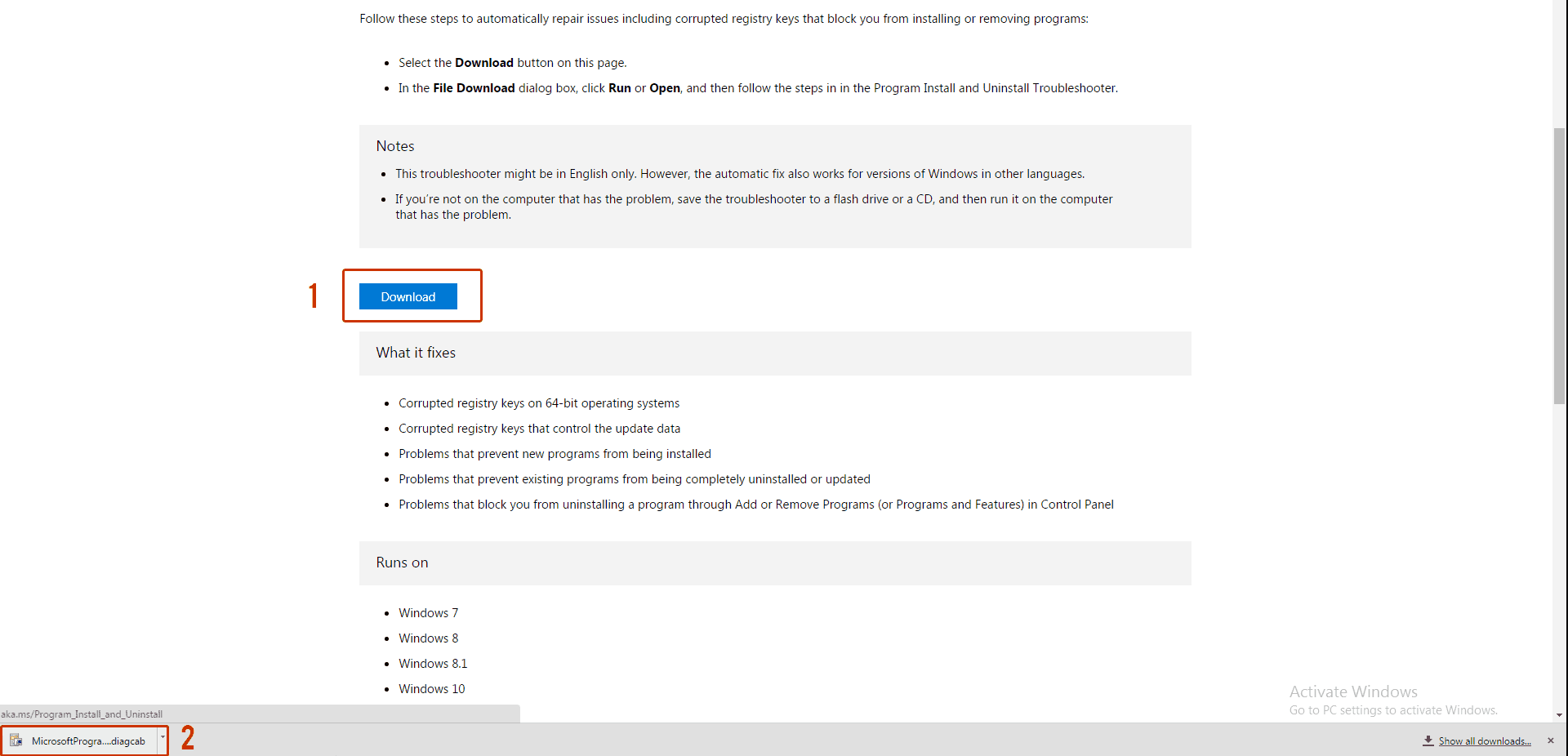
- Click on Next to start troubleshooting the problems.
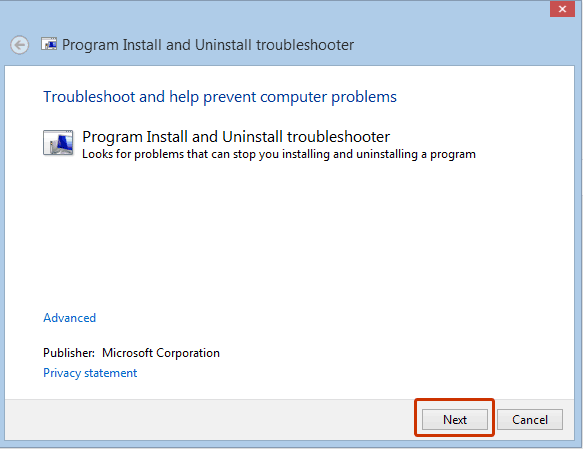
- Select Installing if you cannot install the Chrome browser.
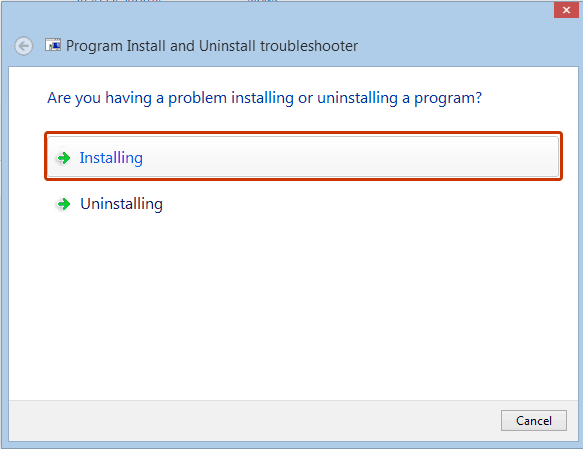
- Check if Google Chrome appears on that list, otherwise select Not Listed.
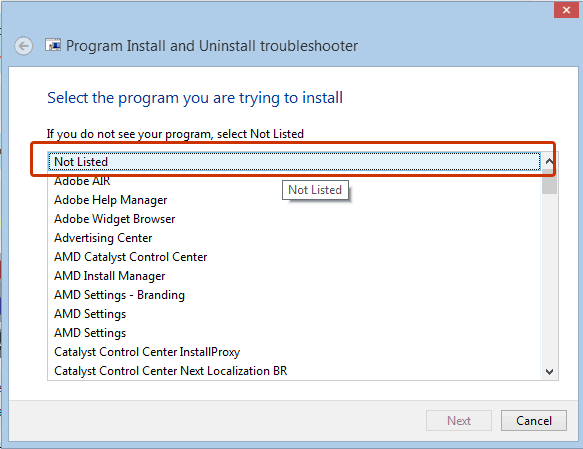
- After the processing stage, you will see a notification about the problems which have been solved. If you are curious about other features of this program, you can click on Explore additional options. If you consider you finished the job, click on Close the troubleshooter.
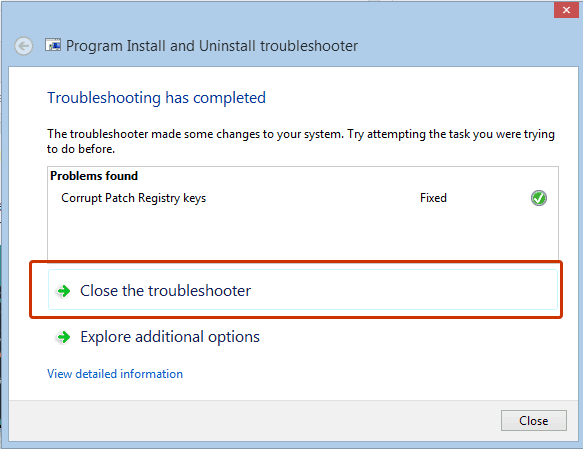
After running this program, the error should disappear and the system should allow you to install the browser.
Don’t believe you only have one option! Try these user-friendly tools for troubleshooting.
Solution 3 – Check if the necessary services are running
BITS is a system service that facilitates asynchronous, prioritized, and throttled transfer of files between machines using idle network bandwidth.
In other words, this system allows you to install different programs from other devices /the Internet. You need to check if BITS is turned on. To do that, follow these steps:
- Go to Start > Control Panel > System and Security > Administrative Tools.
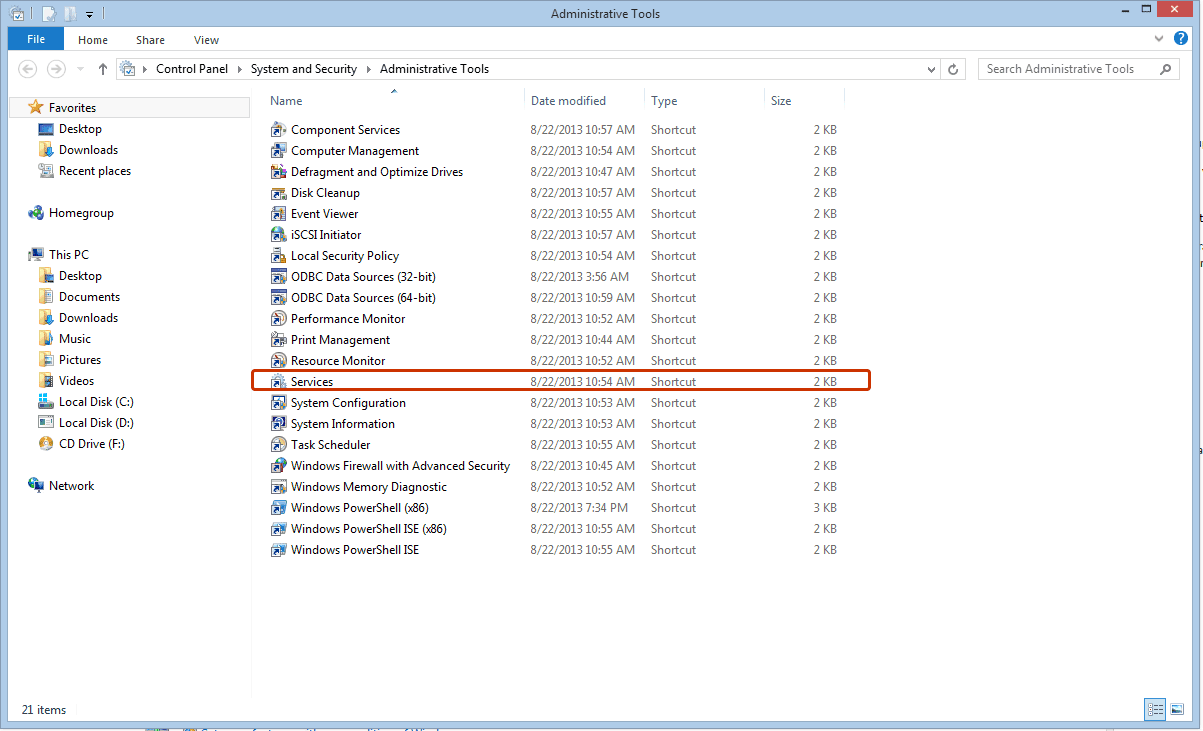
- You should have a window with these files. Click on Services.
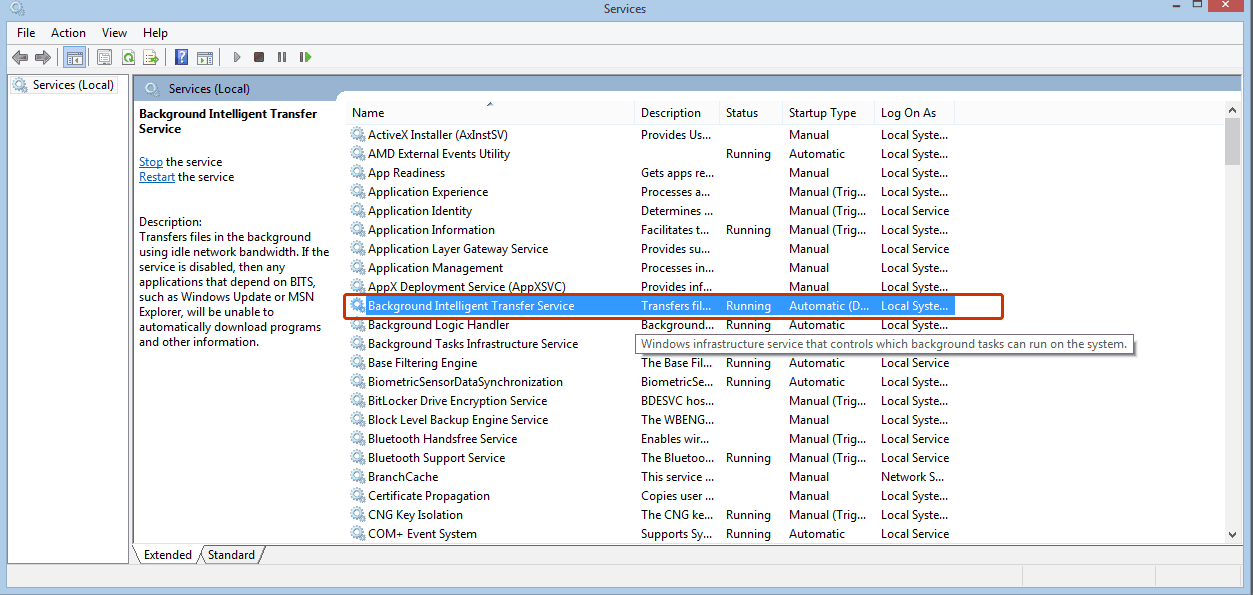
- Open Background Intelligent Transfer Service.
This will open a window with settings and service details. Change the Startup type to Automatic and make sure the Service status is Running.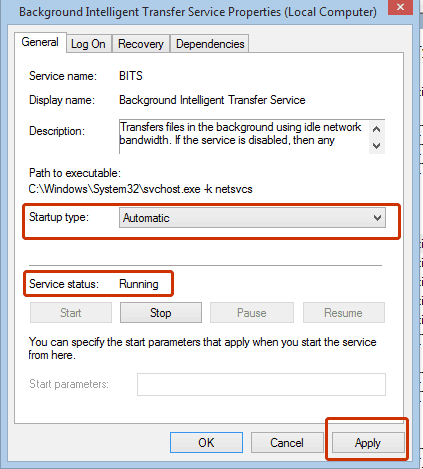
Solution 4 – Modify your registry
In this case, you need to delete all the Google Chrome Update registries. Here’s how to do that:
- Go to Start > Run.
- In the Run tab write regedit and click OK.
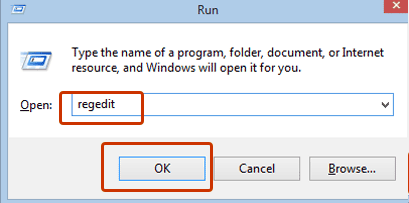
- From the Registry Editor menu select HKEY_CURRENT_USERGoogleUpdateClientState and delete the {4DC8B4CA-1BDA-483e-B5FA-D3C12E15B62D} folder.
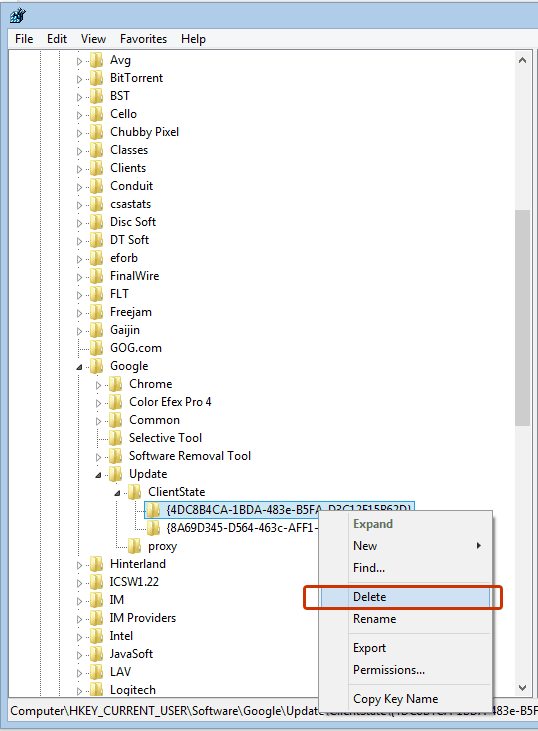
Now you can close the Registry Editor tab and try to install the browser one more time.
Several users are recommending to completely delete any Chrome registry entries before you try to install it. To do that, simply find these keys in your registry and remove them:
- HKEY_CURRENT_USERSoftware/Google
- HKEY_LOCAL_MACHINESoftwareGoogle
- HKEY_LOCAL_MACHINESoftwareWow6432NodeGoogle
Once you remove those keys, check if the problem should be resolved and you’ll be able to install Chrome once again without any problems.
Doing this with Windows Registry Editor is too complicated? Be more efficient with these tools!
Solution 5 – Delete Google Update directory
According to users, sometimes GoogleUpdate.exe can cause this problem to appear. If Chrome install fails on your PC, you need to do the following:
- Press Windows Key + R and enter %LOCALAPPDATA%Google. Now press Enter or click OK.
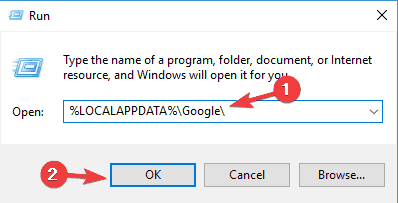
- Now you should see Update directory available. Delete this directory.
Once you remove the Update directory, check if the problem still persists.
Some users reported that they don’t have an Update directory on their PC. If that’s the case, you should skip this solution and try something else.
