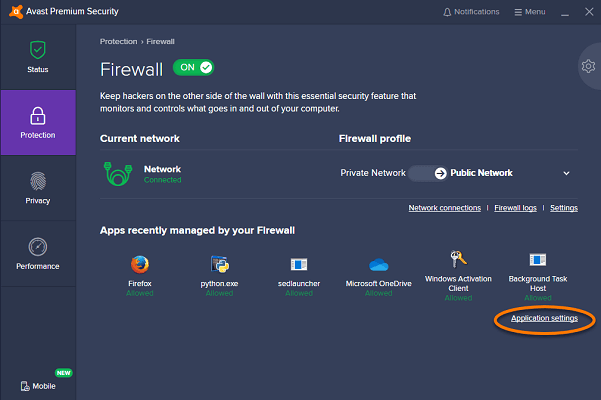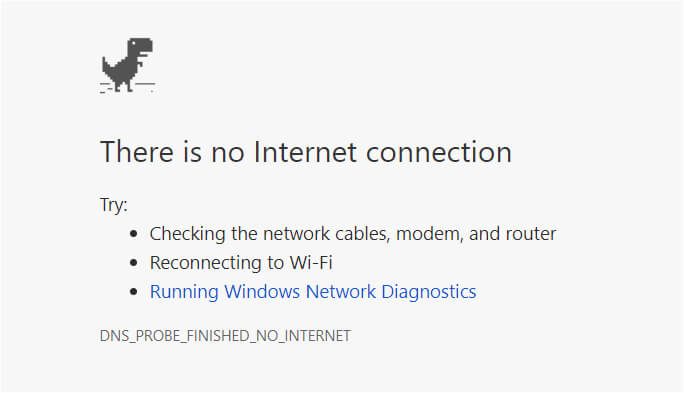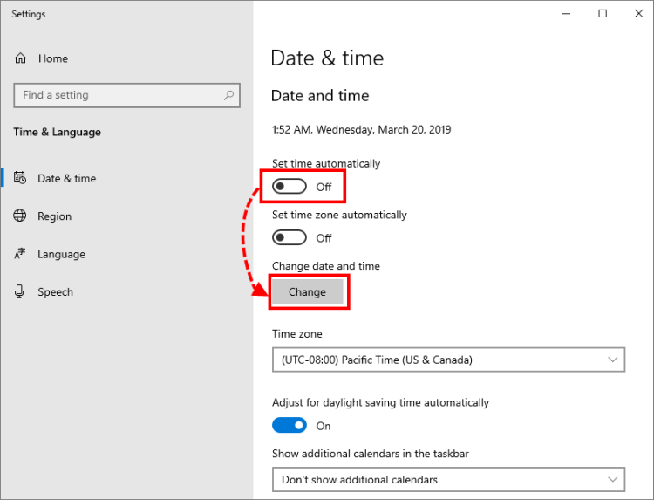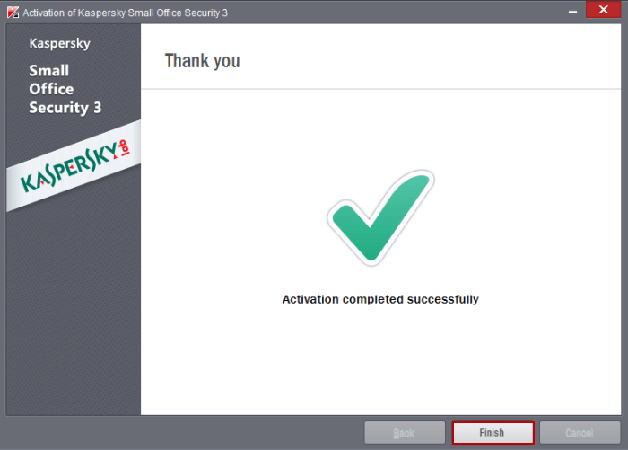A great number of users have complained that during the activation, they encounter an error message saying Digital signature missing, corrupted, or does not match the Kaspersky Lab digital signature. Others get a similar popup – Activation error. Digital signature is either missing or corrupted.
Activation errors occur for a number of reasons. Our recommendation is to always identify the exact cause that leads to the error and then resolve it with the most appropriate solution. It’s the same case as with your Kaspersky digital signature missing error.
Luckily, there are some quick ways to address this problem. It can be easily fixed by following the troubleshooting steps provided on this page, so don’t postpone reading the lines below.
What can I do when getting Digital Signature missing error in Kaspersky?
1. Configure Firewall settings
As the first line of defense against online threats, the firewall from your PC is a critical part of your network security. It creates rules each time an application starts for the first time and they determine how the firewall behaves towards that application each time it connects to the Internet.
This could also be the case, so it’s time to make sure that an allowing rule is created for the avp.exe process in the Firewall settings.
2. Check your Internet connection
Everyone has Internet connection problems sooner or later, so it may as well be your turn for today. Therefore, another simple solution is to see what’s happening with your network connection.
3. Make sure that the system date is set correctly
- In the lower right corner of the screen, you need to click on the date and time in the notification area of the taskbar. Quickly compare that date to the current one.
- If the date is wrong, right-click the clock and select Adjust date/time.
- Put the switch Set time automatically in an off position.
- Then, click Change.
- Set the right date.
- Click Change once more.
Sometimes this signature missing error appears due to an apparently harmless wrong date. Therefore, the next method we’re recommending is to check and adjust your system date. After applying the steps detailed above, retry to activate the Kaspersky software on your computer.
Your computer clock often falls behind? We have the perfect guide to fix the issue!
4. Retry the activation procedure
- Return to the Activation window.
- Once again, enter the activation code you received during your purchase.
- Click Install.
- The Activation Wizard will connect to the Kaspersky Lab server and download the license key file.
- You may finally click Finish.
Finally, if no solution worked up to now, the next logical move should be this one – try one more to activate the Kaspersky application. Give it a rest time of at least 15 minutes before that and keep your fingers crossed to get to the Activation completed successfully screen message next.
We hope that our quick guide could be of help to you. Having any questions or facing some issues while applying the procedures described above? Feel free to reach for the comments section below.