
The Internet Properties feature allows the users to make modifications to their network adapter such as configuring the adapter, enabling and disabling protocols, etc. However, some users have reported the An unexpected error occurred message while opening the Ethernet network adapter properties.
Many Windows 10 users have reported a similar error in the Microsoft community forum:
On all my 10041 machines I get “an unexpected error occurred” when I try to open properties in “network connections”.
“Status” and “disable” does not give any output at all.
If you are also troubled by this, here are a couple of troubleshooting tips to help you fix the error in Windows 10.
How do I get past the An unexpected error occurred message?
1. Uninstall and reinstall the network adapter
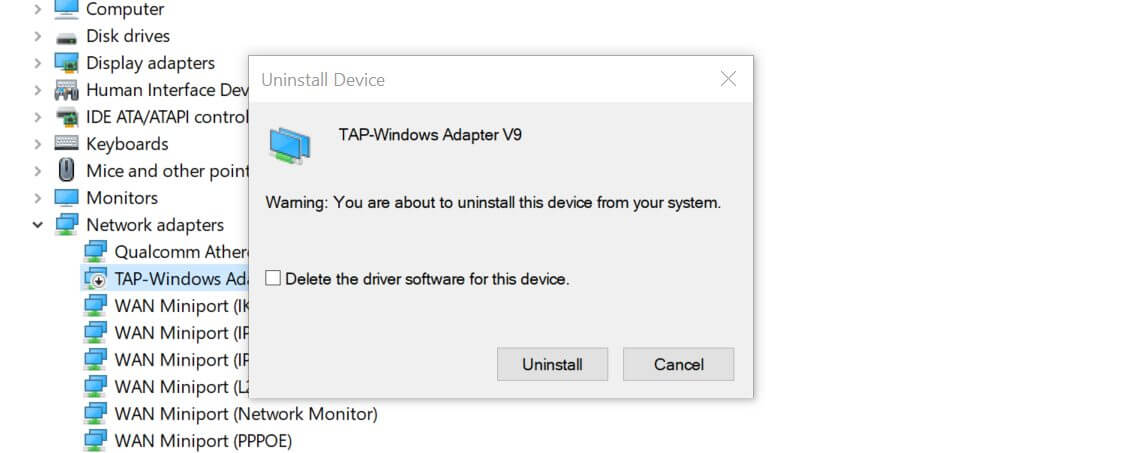
- Press Windows Key + R to open Run.
- Type devmgmt.msc and click OK to open the Device Manager.
- In the Device Manager, expand the Network adapters section.
- Right-click on Network adapter and select Uninstall Device.
- When the confirmation dialogue appears, click on Uninstall.
- Once uninstalled, on the Device Manager, click on Action (top menu).

- Click on Scan for hardware changes.
- Windows will now scan the system for hardware changes and add the network adapter to the list.
- Open Internet properties and check for any improvements.
This should allow you to view the Ethernet properties as well as check the status and make changes to the adapter. If the changes are not saved, try multiple times. At times, changes made may not be saved in the first attempt.
Windows can’t automatically find and download new drivers? Don’t worry, we’ve got you covered.
2. Update Ethernet adapter driver

- Click on Start and type Device and click on Device Manager.
- In the Device Manager, expand the Network adapters section.
- Right-click on your Ethernet adapter and select Update Driver.
- In the new window, click on Search for updated driver software automatically option.
- Windows will scan the Internet for any pending driver update and download the driver.
- Once installed, restart the computer and check for any improvements.
Installing an updated version of an Ethernet adapter drive can fix any compatibility issues that may occur after installing Windows updates.
Did you know that the majority of Windows 10 users have outdated drivers? Be a step ahead using this guide.
3. Disable IPv6
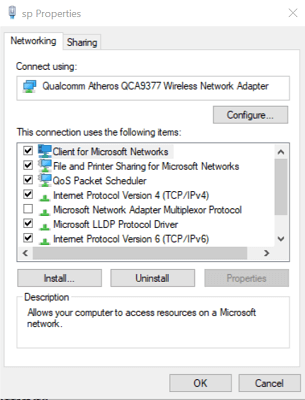
- Press Windows Key + R to open Run.
- Type control and click OK to open the Control Panel.
- In the Control Panel, go to Network and Internet > Network and Sharing Center.
- On the left pane, click on Change adapter settings.
- Right-click on the Ethernet adapter and select Properties.
- In the Network tab, scroll down Internet Protocol Version 6 (TCP/IPv6) and uncheck the box.
- Click OK to save the changes.
- Close the Control Panel and restart the computer.
- After the restart, right-click on Ethernet adapter and select Properties.
- Check if you are able to make necessary changes without the error.
You can’t open Control Panel? Take a look at this step-by-step guide to find a solution.
4. Check DNS server address

- Click on Start, type control and click on Control Panel.
- Go to Network and Internet > Network and Sharing Center.
- On the left pane, click on Change adapter settings.
- Right-click on the Ethernet network adapter and select Properties.

- Double-click on Internet Protocol Version 4 (TCP/IPv4).
- Select Use the following DNS server addresses: option. Enter the following DNS server address in the Prefered and Alternate DNS server field respectively.
8.8.8.8
8.8.84.4 - Click OK to save the changes.
- Now try to access the Internet and check for any improvements.
Follow the above steps if the error is resolved but you are unable to access the Internet. If you bump into any DNS issues on Windows 10, fix them quickly with the help of this step-by-step guide.
Changing the DNS server can help you fix the Ethernet properties An unexpected error occurred message in Windows 10.
