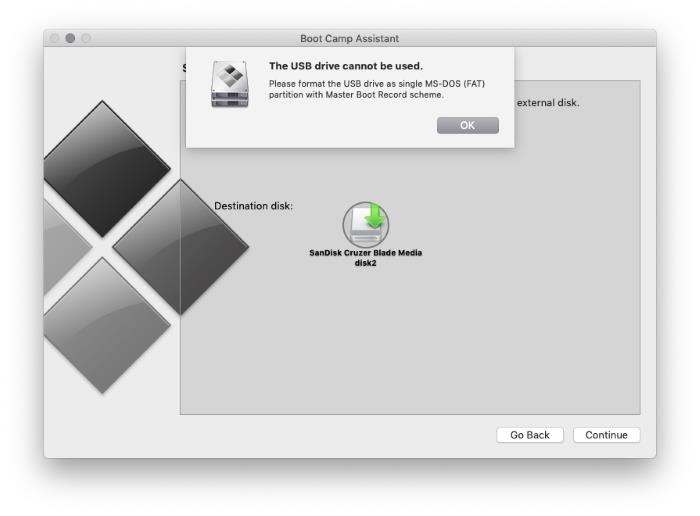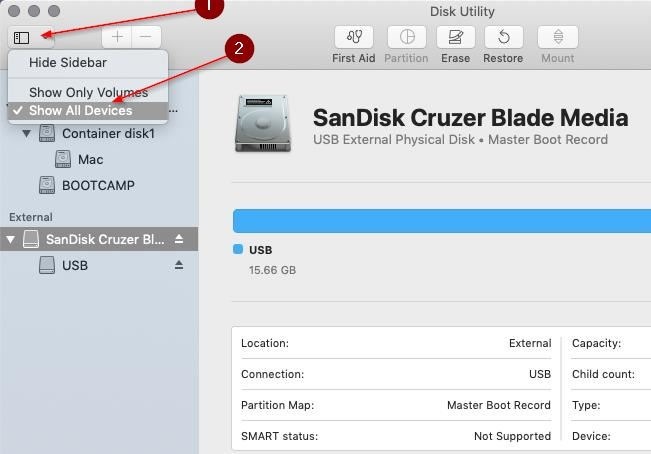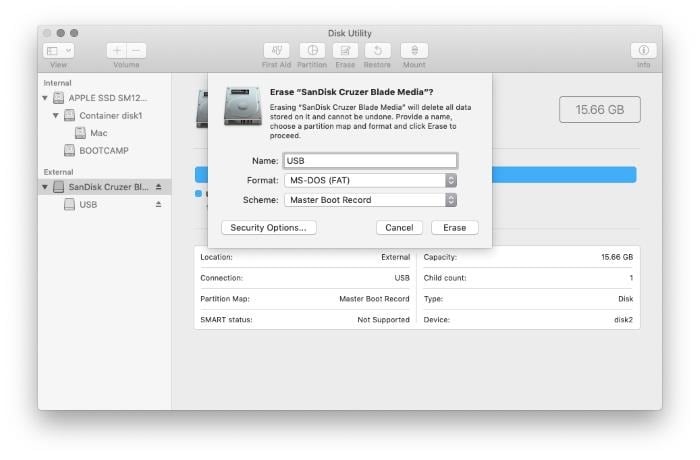Boot Camp is a built-in utility in macOS designed to help install and run Windows operating system on Mac computers. The Boot Camp Assistant can also be used to download Boot Camp drivers for Windows 10.
If you chose to download Boot Camp drivers for Windows 10, the Boot Camp Assistant downloads the Boot Camp support software (drivers) to a USB drive connected to your Mac.
While downloading Boot Camp drivers for your Windows 10 in macOS using Boot Camp Assistant utility, you might get “The USB drive cannot be used. Please format the USB drive as single MS-DOS (FAT) partition with Master Boot Record scheme” error message.
As the error says, the USB drive that you want to save Boot Camp drivers must be formatted with MS-DOS (FAT) with Master Boot Record (MBR) scheme.
If you are also getting the same error message, fixing the error is fairly easy. Here is how to format the USB drive with FAT with the Master Boot Record scheme.
Format the USB drive as MS-DOS (FAT) with MBR scheme
Step 1: Make sure that the USB drive is connected to your Mac computer. We suggest you back up data from it as we need to erase it to format it with FAT with the MBR scheme.
Step 2: Open the Disk Utility using the search function.
Step 3: This is an important step. Once the Disk Utility is launched, click on the View button and then select Show all devices option. This will show your actual USB drive instead of volume(s) on it. If you don’t select Show all devices option, you might see only the volume on the drive instead of the actual drive. If you select the volume, the Disk Utility will not show the Scheme field in the next step.
Step 4: In the External section of the left pane, right-click on the USB drive and then click the Erase option.
Step 5: Finally, type a name for the USB drive, select MS-DOS (FAT) from the Format drop-down menu, and then select Master Boot Record option from the Scheme drop-down menu.
Click the Erase button to erase the USB drive.
NOTE: If the Scheme drop-down box is not showing up, it’s likely because you have right-clicked on the volume and not the actual USB drive. Carefully follow the instructions mentioned in Step 3 to see the Scheme field.
Step 6: Once the USB drive is erased, launch the Boot Camp Assistant. This time around, the utility should not display the error.
Did you know that you can download Boot Camp drivers on a Windows 10 PC without using the Boot Camp Assistant?