While printing a document, if you are getting The Active Directory Domain Services is currently unavailable error message, here are some troubleshooting tips to fix this issue. This error may occur with wired and wireless printers, but the solutions are almost the same in either case. The error message box says something like this:
Find in the Directory
The Active Directory Domain Services is currently unavailable.
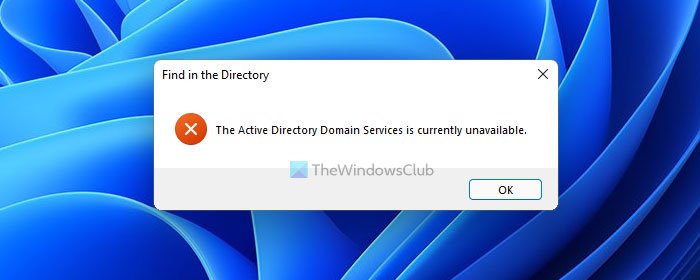
You may use your printer for various reasons. However, you can use it only when your computer detects it correctly. When your computer doesn’t detect it as it is supposed to do, you may end up getting an error message saying The Active Directory Domain Services is currently unavailable. If so, you can follow this tutorial to troubleshoot this problem.
The Active Directory Domain Services is currently unavailable
To fix The Active Directory Domain Services is currently unavailable issue, follow these steps:
- Verify connection
- Enable File and Printer Sharing
- Restart Printer Spooler service
- Restart Active Directory Domain Services
- Run Printer troubleshooter
- Take full control of Devices key
To learn more about these steps in detail, continue reading.
1] Verify connection
It is probably the most important thing you should check before heading to other steps. Chances are, you have already gone through this step. However, if you haven’t done it already, you need to check if there is no issue with the connection between your computer and printer. If you have a wired printer, check if the cable is correctly plugged.
On the other hand, wireless printer users can check if there is no issue with the Wi-Fi network that you are sharing. Apart from that, if your printer requires a driver, ensure that the driver is installed and updated to the latest version.
2] Enable File and Printer Sharing
Make sure that File and Printer Sharing is enabled.
Related: How to share and add Network Printer in Windows.
3] Restart Printer Spooler service
The Printer Spooler service needs to be running to establish the connection and complete the print job. If it is stopped due to any reason, there is a chance of getting this error. Therefore, check if it is running or not in the Services panel. Moreover, you can restart this service to fix common print-related issues. To do that, follow these steps:
- Search for services in the Taskbar search box.
- Click on the individual result.
- Find out the Print Spooler service and double-click on it.
- Click the Stop button.
- Click the Start button.
- Click the OK button to save the change.
Now check if the problem resolves or not.
4] Restart Active Directory Domain Services
Active Directory Domain Services (AD DS) are the core functions in Active Directory that manage users and computers and allows sysadmins to organize systems.Open Services Manager and restart Active Directory Domain Services the usual way and see if it helps.
5] Run Printer troubleshooter
At times, you can fix common printer problems with Printer troubleshooter included in Windows 11/10. Whether it is a wired or wireless printer, you can fix issues within moments on your computer. Therefore, you can run the Printer troubleshooter on your computer to check it helps or not. If you are using Windows 10, you can follow this tutorial to open and run Troubleshooter. However, if you are using Windows 11, you can find all these troubleshooters in Windows Settings > System > Troubleshoot.
6] Take full control of Devices key
The Devices key contains all the REG_DOWRD values of various installed printers. If your user account doesn’t have the proper permission, you may get this aforementioned problem. Therefore, navigate to the following path in the Registry Editor:
HKEY_CURRENT_USERSoftwareMicrosoftWindows NTCurrentVersionDevices
Then, follow this tutorial to take full ownership of the Devices key.
What does it mean when it says the Active Directory Domain Services is currently unavailable?
It implies that your computer and printer connection is no longer valid, and you have to establish a connection to continue printing. It appears when the Printer Spooler service stops responding on your computer.
How do I fix Active Directory Domain Services is currently unavailable?
To fix The Active Directory Domain Services is currently unavailable error, you have to restart the Printer Spooler services in the Services panel, verify the connection between your computer and printer, and take full ownership of the Devices registry key.
That’s all! Hope these solutions helped.
