Microsoft 365 (Microsoft Office 365) applications usually open in a few seconds. But recently, when I tried opening the Word application, it showed “The application was unable to start correctly(0xc0000142). Click OK to close the application” error on my Windows 10 PC.

The same error showed up when I tried to open other Microsoft Office 365 applications like Excel and PowerPoint as well. So, the “The application was unable to start correctly(0xc0000142). Click OK to close the application” was showing up across Microsoft Office 365 applications.
While I am not sure why the error showed up in the first place, it is most likely because Microsoft Office could not correctly update itself to the latest version as the ‘Updating Office’ screen used to show up every time before the error. Whatever the reason, luckily, there is an easy fix for this error.
If you are also getting the above error or any kind of error in Office 365 applications, you can use the built-in repair option to repair Office 365 applications. Here is how to do just that.
Fixing “The application was unable to start correctly(0xc0000142). Click OK to close the application” error
Step 1: Open the Windows 10 Settings app. Navigate to Apps > Apps & features page.
Step 2: Scroll down the page to see the Microsoft 365 entry. Click on the entry to reveal the hidden Modify button. Click on the Modify button.
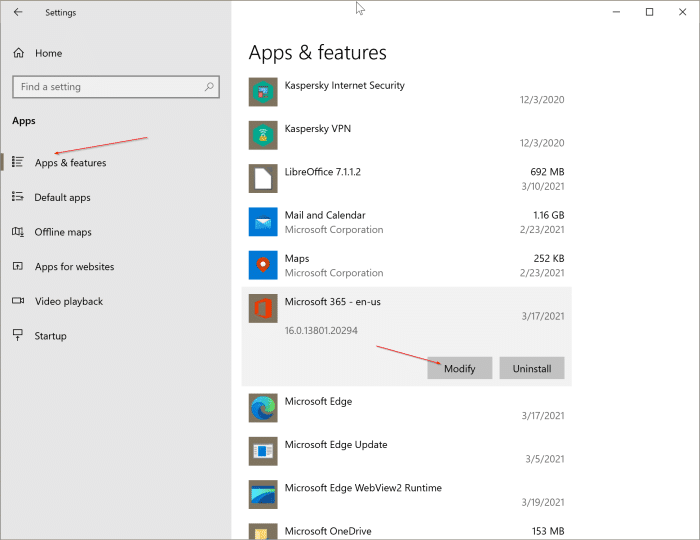
Click on the Yes button when you get the User Account Control prompt.
Step 3: When you get the following dialog, select the Quick Repair option and then click on the Repair button.
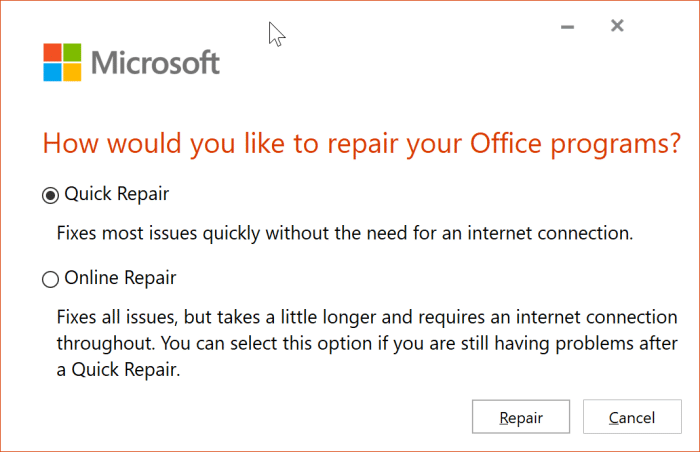
Step 4: Finally, you will get the following confirmation prompt. Click the Repair button to begin repairing installed Microsoft Office applications. It might take a while to complete the repair job.

Once done, you can try opening Office applications. All Microsoft Office applications should work without any issues.

If a problem is not resolved, repeat Steps 1, 2, and 3, but in Step 3, select the Online Repair (as shown in the picture below) instead of the previously chosen Quick Repair option. Note that Online Repair might take more time than Quick Repair.

