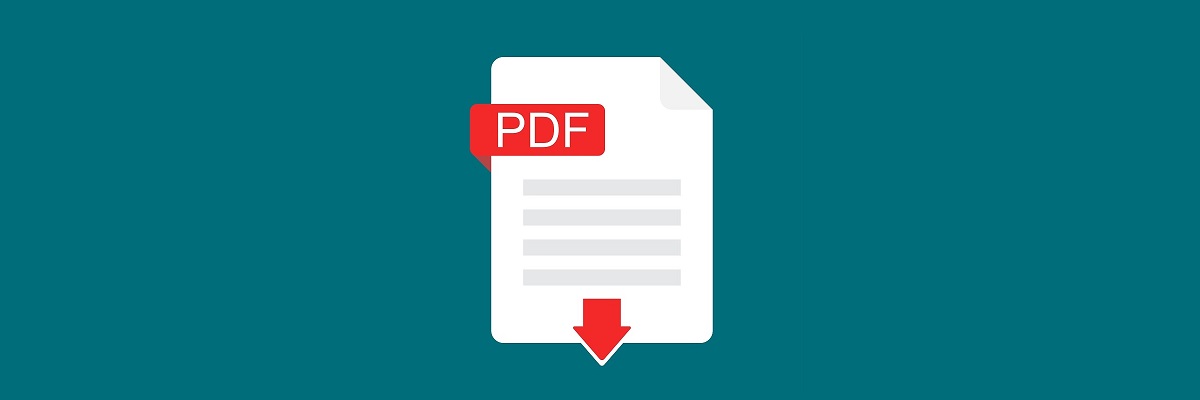- PDF files are very popular around the world, as they are very versatile.
- Today we will teach you how to solve the There was an error opening this document error for PDF files.
- For more PDF-related guides, check out our dedicated PDF section.
- Do you want to know how to fix any PC issue? Read the articles form our Fix section.

Sometimes you might encounter There was an error opening this document access denied message. This issue can be quite annoying since you won’t be able to view the desired document, but there’s a way to fix it.
Sometimes you might encounter issues while trying to view PDF files on your PC. Speaking of issues, here are some common problems that users reported:
- Adobe Reader access denied when opening PDF – This issue can occur if you have Protected Mode enabled in Adobe Reader. Simply disable this feature and the problem should be gone.
- There was an error opening this document there was a problem reading this document(57) – This problem can occur due to your antivirus software, but you can fix the problem by disabling your antivirus temporarily.
- Acrobat Reader DC there was an error opening this document. access denied – This issue can sometimes appear in Acrobat Reader DC. To fix the problem, update your reader to the latest version and check if that helps.
1. Check your antivirus
If you keep getting There was an error opening this document access denied message, it’s possible that the problem is actually your antivirus software. Sometimes this issue can occur due to certain antivirus settings or the antivirus might simply label the file as potentially dangerous and prevent you from accessing it.
In case this happens, be sure to disable certain antivirus features and try again. In addition, you might want to try disabling your antivirus altogether and see if that works. Sometimes this might not be enough, so you’ll have to completely remove your antivirus.
Even if you choose to remove your third-party antivirus, you’ll still be protected by Windows Defender, so there’s no need to worry about your safety. Once you remove your antivirus, check if the problem is still there.
If removing the antivirus solves the issue, perhaps you should consider switching to a different antivirus. Bitdefender offers great protection and it won’t interfere with your system in any way, so if you’re looking for a new and reliable antivirus, you should try out Bitdefender.
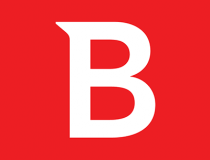
Bitdefender Antivirus
If you need a fool-proof antivirus that has minimal interferences with your system, Bitdefender is what you need.
$29.99/year Get it now Read more
2. Reinstall Adobe Reader
Sometimes There was an error opening this document access denied can appear if your Adobe Reader installation is corrupted. This can be a big problem, especially if Adobe Reader is your preferred PDF reader.
To fix this problem, some users are suggesting to reinstall Adobe Reader completely. There are several ways to do that, and while you can uninstall Adobe Reader as any other application, we suggest a different method.
If you want to uninstall an application completely and remove all of its files and registry entries completely, we suggest using uninstaller software such as IOBit Uninstaller. By using the uninstaller software you’ll completely remove all files and registry entries associated with Adobe Reader, so it will be as if the application was never installed.
Now you just have to install the latest version of Adobe Reader and check if the problem is still there.
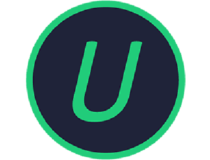
Iobit Uninstaller 9 Pro
Uninstall Adobe Reader and remove residual files efficiently so that a reinstall will feel just like a clean slate, all thanks to this tool.
$19.99/year Get it now Read more
3. Try out a different PDF reader
If you keep getting There was an error opening this document access denied in Adobe Reader, perhaps you can fix the problem simply by switching to a different PDF reader.
There are many great PDF readers besides Adobe Reader, and if you’re looking for a new tool for reading PDF files, we strongly suggest that you try out Icecream PDF Editor.
It is lightweight, fast, but most importantly it is very good at doing the job it was designed to, which is pretty much all that matters.

Icecream PDF Editor
Icecreama PDF Editor is an excellent backup PDF viewer and editor for when Adobe Reader is misbehaving.
Free trial Visit website
4. Disable Protected Mode in Adobe Reader
- Open Adobe Reader.
- Now go to the Edit > Preferences > Security (Enhanced).
- Uncheck Enable protected mode at startup checkbox.
You can also disable Protected Mode by modifying your registry. This is useful if you’re a network administrator and you can’t modify the settings on each PC manually. To do that, just follow these steps:
- Press Windows Key + R and enter regedit. Now press Enter or click OK.
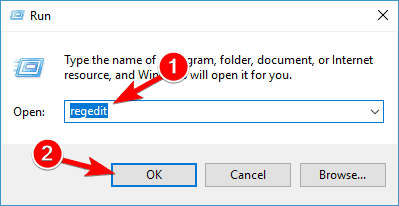
- When Registry Editor opens, go to HKEY_CURRENT_USERSoftwareAdobeAcrobat Reader10.0Privileged key and change the value of bProtectedMode to 0 or 00000000.
According to users, There was an error opening this document access denied can appear in Adobe Reader when trying to view certain PDF documents. This issue is usually caused by Protected Mode mode in Adobe Reader.
This can be a useful feature since some PDF documents might actually be malicious, therefore it’s good to have this feature enabled.
However, sometimes this feature can cause this error message to appear, therefore it’s advised to disable it temporarily.
After doing that, the Protected Mode feature will be disabled and you’ll be able to view PDF documents without issues. Keep in mind that disabling this feature can be a potential security risk, so use this workaround only with PDF files from reliable sources.
Adobe Reader fails to install on your PC? Here’s a quick fix for that!
5. Move the PDF file to a different directory
According to users, sometimes There was an error opening this document access denied message can appear if the path to the PDF file you’re trying to view is too long.
To fix this issue, users are suggesting to move the PDF file that is giving you this error to a different folder.
Simply move the PDF file to your Desktop or even better to a root directory, such as C: or D:. If the file opens from the new location, it means that the file path was too long and that caused the issue to appear.
Unfortunately, the only way to fix this problem is to move the problematic PDF files to a different directory and they should work without any issues.
6. Try to open the PDF directly
There was an error opening this document access denied message can appear if you’re trying to open a PDF file directly from your email client.
Sometimes there might be some compatibility issues between your email client and PDF reader, and this can cause the error message to appear.
However, you can fix the issue simply by opening the PDF file directly. To do that, simply save the PDF file from your email client, or look for its storage location and run it from there.
This isn’t a permanent solution, but it’s a solid workaround, so you might want to try it out.
Can’t print PDF files from Adobe Reader? Here’s a quick fix for that!
7. Remove all properties and personal information from the file
- Right-click the problematic PDF file and choose Properties from the menu.
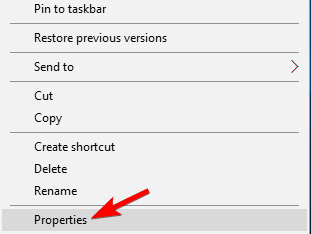
- Head over to the Details tab and click Remove Properties and Personal Information.
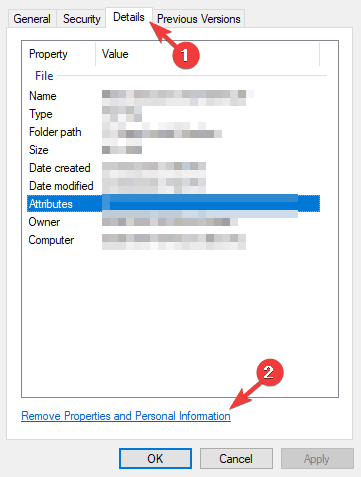
- Select Create a copy with all possible properties removed and click the OK button.
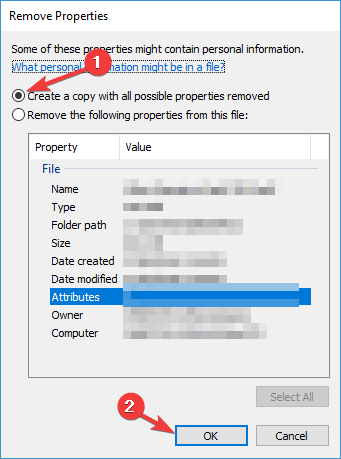
Sometimes There was an error opening this document access denied message can appear due to properties and personal information that is stored in the PDF file.
However, you can fix that by removing the personal information from the PDF file.
After doing that, a copy of the file without properties and personal information will be created and you should be able to open it without any issues.
If you want, you can also remove all personal information from the original file as well, but usually, the safer choice is to create a copy.
8. Disable the Preview pane
- Open the folder that contains the problematic PDF file.
- Now go to the View tab and make sure that the Preview pane option isn’t enabled.
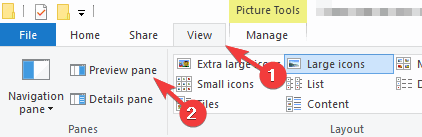
Sometimes you might encounter There was an error opening this document access denied message if your Preview pane is enabled in File Explorer.
This can be an annoying glitch, and one way to avoid the error message is to disable the Preview pane.
You can also disable the Preview pane quickly by using Alt + P keyboard shortcut. Once you disable the Preview pane, the error message should disappear.
Getting Adobe error 16 on your PC? Fix it with this guide!
9. Install the latest updates for Adobe Reader
If There was an error opening this document access denied error keeps appearing, the problem might be a glitch with Adobe Reader. These kinds of glitches can occur, and if you encounter them, it’s advised that you update Adobe Reader to the latest version.
Simply check for updates in Adobe Reader and install all available updates. Once the updates are installed, check if the problem is still there. Many users reported that they fixed the problem by updating Adobe Reader to the latest version, so be sure to try that.
There was an error opening this document access denied message can create many problems for the average user that just wants to view a PDF file. However, you should be able to fix this issue by using one of our solutions.