Windows 10 comes with a lot of quirks and bugs and the most annoying part is the update failing to install. Many people have reported Error 0x800703ee, especially when they try to upgrade their Windows system. This can be frustrating for you as a user who just wants their computer to work as intended. But if you want to speed up your PC without waiting for Microsoft to fix the problem, there are some things you can do. Here in this post, we have explained all the possible solutions that may help you fix the Error 0x800703ee.
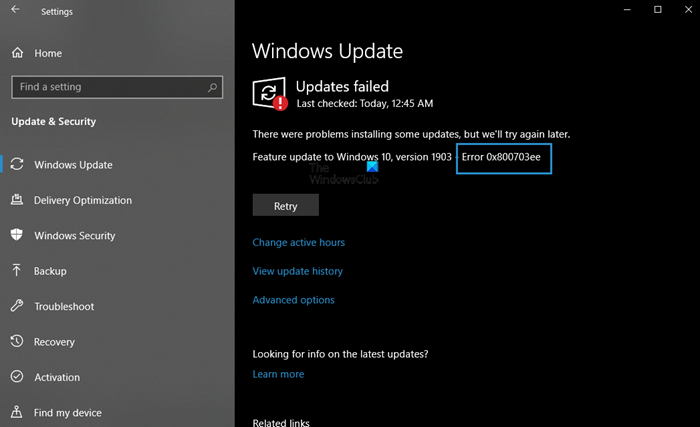
How to fix Windows Update Error 0x800703ee
Users often experience different types of error codes when updating Windows 10. Many have faced this issue when trying to install the next Feature Update. In case you are experiencing the same issue while updating Windows 10, try some of the fixes listed below:
- Check the status of Windows Update Services
- Clear SoftwareDistribution and catroot2 folder’s contents
- Run Windows Update Troubleshooter
- Install the Update manually
- Use Media Creation Tool to install the failed Feature Update
Let us see each of these methods in detail:
1] Run Windows Update Troubleshooter
If you encounter the Windows Update error code 0x800703ee on your Windows 10 PC, you can use the Windows Update Troubleshooter tool to fix the problem. Follow the steps below to do so:
- Press Windows key + I keyboard shortcut to open the Settings app
- Click on Update & Security category
- Using the left-hand section, select the Troubleshoot option
- On the right of the screen, click on Additional troubleshooters.
- Now click on the Windows Update option.
- Select the Run as troubleshooter button.
Once you complete the process successfully, restart your computer and check for the error.
2] Check Windows Update Services status
Next, you can open the Sevices manager and check the status of the Windows Update related status. To do so, use the following suggestions:
- Open the Run dialog box by pressing the Windows + R keys.
- Type in Services.msc in the text box and press Enter.
- Inside the Service manager window, search for the services listed below and make sure the default configuration is as follows:
-
- Windows Update Service – Manual (Triggered)
- Windows Update Medic Services – Manual
- Cryptographic Services – Automatic
- Background Intelligent Transfer Service – Manual
- DCOM Server Process Launcher – Automatic
- RPC Endpoint Mapper – Automatic
- Windows Installer – Manual.
Once you complete the steps, close the Services window, and then run Windows Update again and see it has helped.
3] Install the Update manually
In case you still encounter the error code, you can manually download the Windows Updates from the Microsoft Update catalog. After downloading the zipped folder, extract it on your computer and then run the setup file.
4] Clear SoftwareDistribution and catroot2 folder’s contents
It has been reported that manually clearing the Windows Update cache folder helps resolve many issues encountered when installing the latest updates on Windows 10 updates. If you want the Windows Update cache to be cleared completely, you will need to empty the SoftwareDistribution and Catroot2 folders.
- Do a right-click on the Start button and select Run from the menu list.
- Type cmd in the text box and press Ctrl+Shift+Enter to open the command prompt with the admin right.
- You’ll need to click the Yes button once you see UAC on the screen.
- Once it opens, type in the following commands and press the Enter key after typing each command:
net stop wuauserv net stop cryptSvc net stop bits net stop msiserver
- After executing the above commands properly, type the following commands, and hit enter after each command:
ren %systemroot%System32Catroot2 Catroot2.old ren %systemroot%SoftwareDistribution SoftwareDistribution.old
- Now, in order to start the Windows Update Services, type the following command again. Also, hit enter after each one:
net start wuauserv net start cryptSvc net start bits net start msiserver
- After you finish the above procedure, restart your PC and check if the error code is fixed.
5] Use Media Creation Tool to install the failed Feature Update
In case none of the above methods help you fix the problem, you can use Media Creation Tool to download the update and then install it later.
How do I fix a corrupted Windows Update?
To fix corrupted Windows Updates, you need to manually Reset Windows Update components to fix this issue. You may also run the Windows Update Troubleshooter.
Does Windows 10 have a repair tool?
Windows 10 is a great operating system that has massive improvements from its predecessors and has a lot of other benefits. It is easy to use, has a high level of security, and can be updated automatically to ensure you have the latest features. Although Windows 10 is an excellent OS, it does not mean it can’t get into some trouble. Despite all these great features, Windows 10 still has some bugs. Luckily there is a repair tool for Windows 10 that can fix some of these problems for you.
