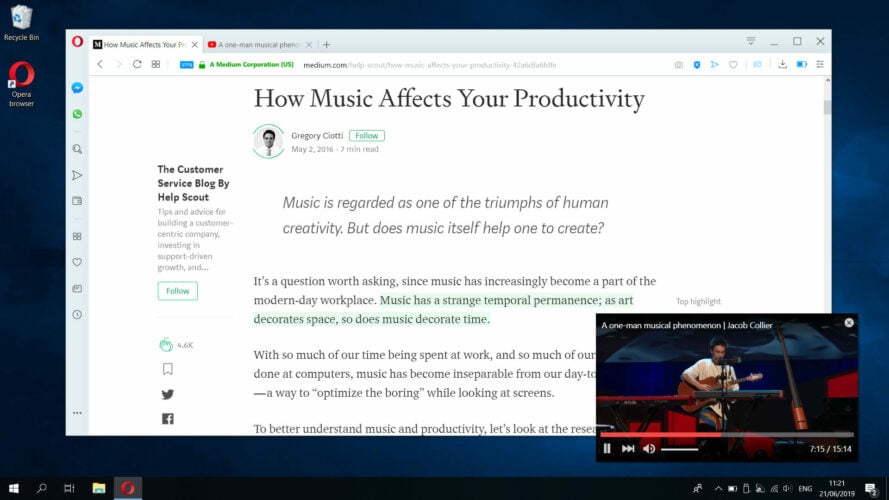- Part of the multitasking process means having multiple windows on the same screen, resizing and positioning them to fit your flow.
- What happens when Windows 10 doesn’t remember the window position? We explore some solutions, including updating Windows and Edge to the latest version.
- Check out Microsoft Edge Issues Hub to find the best troubleshooting articles for it.
- Get the most out of Microsoft Edge by visiting our section with helpful guides for Edge.

Microsoft Edge was introduced in Windows 10 as a default browser, and even though this is a modern browser it has its share of issues. One problem that users reported is that Microsoft Edge doesn’t remember window position, so let’s see how to fix this problem.
Microsoft Edge is a completely new browser and it’s designed as a replacement for Internet Explorer. Even though Microsoft Edge fixed many of the shortcomings that Internet Explorer had, Edge has its own problems.
One of these problems is related to window position and users reported that Microsoft Edge doesn’t remember the position and size of the window once you close it. This isn’t a big problem, but it can certainly be irritating. Fortunately, there are a few potential workarounds available.
How to fix Microsoft Edge window position issues?
Microsoft Edge is a great browser, but some users encountered issues with window position in Edge. This is usually a minor problem, and speaking of Edge issues, here are some similar problems that users reported:
- Microsoft Edge not retaining window position – Many users complained that Microsoft Edge won’t remember window position on their PC. This can be an annoying problem, but you should be able to fix it by installing the latest updates.
- Microsoft Edge does not remember window size – This is another relatively common problem with Microsoft Edge, but you should be able to fix it using one of our solutions.
- Microsoft Edge not filling screen – Sounds like a temporary problem that should clear itself. Otherwise, resetting to default should to the trick.
Solution 1 – Consider using a different browser
If window position problems in Microsoft Edge keep appearing, you might want to consider switching to a different browser. This is just a small but annoying problem, and if you can’t fix it, maybe this is the right time to switch to a different browser, such as Opera.
In terms of features, Opera is much better than Edge. The differences are so big that is quite strange to compare them.
Top features that Opera offers:
- built-in adblocker
- integrated messengers in the sidebar
- Tab Sync from one device to another
- Workspaces to group tabs together
- video pop-outs
- free VPN
With a focus on privacy and features that are useful to users, Opera is clearing in the lead here. If you like to learn more about it, see our Opera Review.

Opera
Enjoy so many great functionalities as you make the switch from Edge to Opera.
Free Visit website
Solution 2 – Use right-click to close Edge
This is a potential workaround and few users claim that it works. According to them, you can make Microsoft Edge remember window position after closing simply by clicking the X button with the right mouse button.
To do that, right-click the X button, keep it pressed and double-click the X button with the left mouse button. This is an unusual workaround, but few users claim that it works, so you might want to try it out.
Solution 3 – Install the latest update
This is a software problem with Microsoft Edge, and since Microsoft is aware of this issue, it should be fixed by downloading a specific update. This is just a minor and harmless issue, therefore it might not be fixed in the near future. Nevertheless, be sure to regularly use Windows Update and keep your Windows 10 up to date.
For the most part, Windows 10 installs the missing updates automatically, but sometimes you might miss a couple of updates due to certain issues on your system. However, you can always check for updates manually by doing the following:
- Press Windows Key + I to open the Settings app.
- Navigate to the Update & Security section.
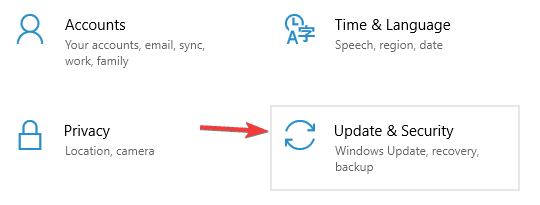
- Now click Check for updates button.
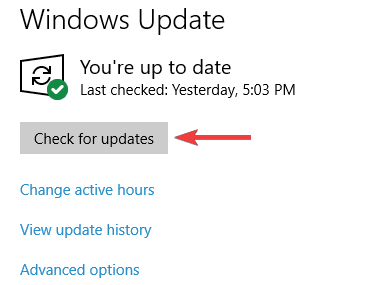
If any updates are available, they will be downloaded automatically and installed as soon as you restart your PC. After the latest updates are installed, check if the problem is still there.
Solution 4 – Reset Microsoft Edge from Settings
Sometimes there might be a glitch with Microsoft Edge, and in order to fix it, you need to reset Microsoft Edge to the default. This is rather simple, and you can do it with just a couple of clicks. You can reset Edge by following these steps:
- Open the Settings app and go to the Apps section.
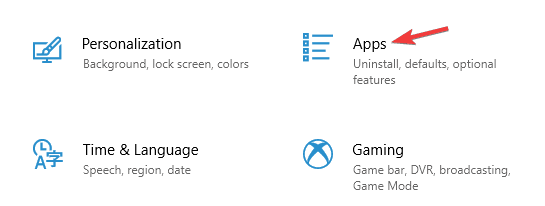
- Select Microsoft Edge from the list and click Advanced options.
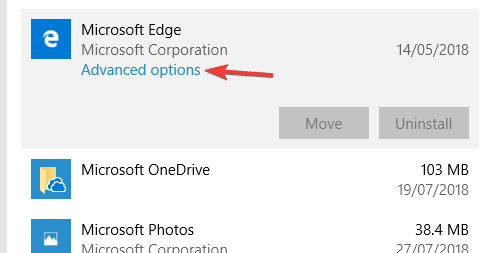
- Scroll down to the Reset section and click the Reset button. Click the Reset button once again to confirm.
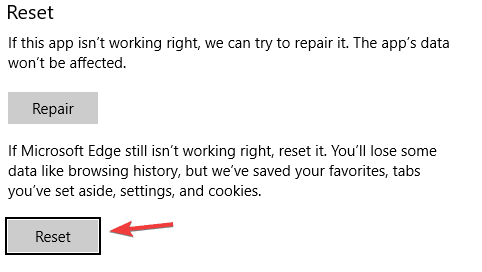
After doing that, Microsoft Edge will reset to the default and the problem should be completely resolved.
If this doesn’t work out for you, there’s another way to achieve this but it’s more complex. See our solution down below that uses PowerShell.
Solution 5 – Use the keyboard shortcut to close Edge
According to users, in order to fix window position issues in Edge, you might want to close the application using the keyboard shortcut. This is a strange workaround, but it works according to users.
Simply press Alt + F4 while in Edge to close it. After the application closes, start it again and it will retain its position.
Bear in mind that this is just a workaround, so you’ll need to repeat it every time in order to prevent this issue from appearing again.
Solution 6 – Launch Microsoft Edge using a desktop shortcut
This is another workaround, but according to users, it might be helpful if you’re having problems with Edge and window position. It seems that Edge resets its window position and size if you start it using the Taskbar or Start Menu icon.
However, if you start the application using the desktop shortcut, the application will retain its size and position. This sounds like a strange workaround, but it works according to users, so you might want to try it out.
Solution 7 – Create a new user account
Sometimes this problem can occur due to a corrupted user account. Your account can get corrupted for various reasons, and if that happens, you might encounter window position issues in Microsoft Edge.
Since it’s quite hard to repair a corrupted account, it’s advised to create a new account and move your personal files to it. This is quite simple, and you can do it by following these steps:
- Open the Settings app and go to the Accounts section.
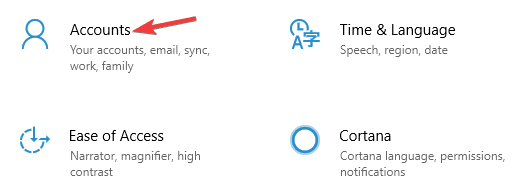
- In the left pane, navigate to the Family & other people section. In the right pane, go to Add someone else to this PC.
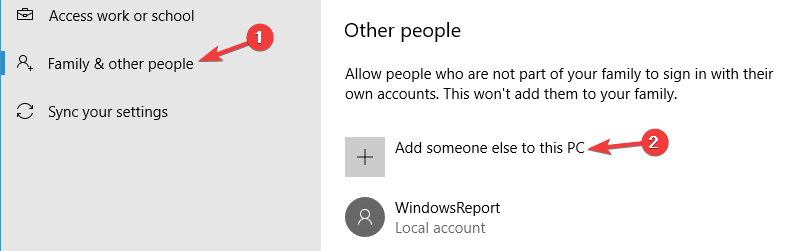
- Select I don’t have this person’s sign-in information.
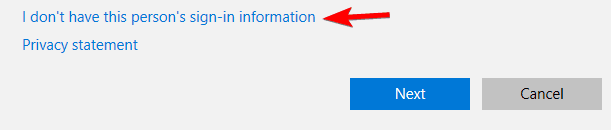
- Now choose Add a user without a Microsoft account.
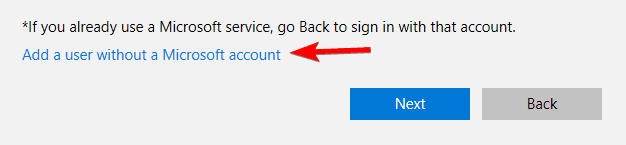
- Enter the desired user name and click Next.
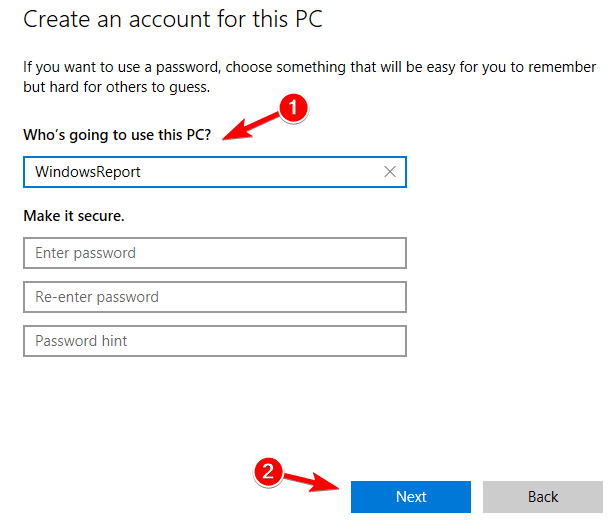
After you create a new account, switch to it and check if the problem is still there. If the issue doesn’t appear, you’ll have to move all your personal files to the new account and start using it instead of your old one.
Solution 8 – Use PowerShell to reset Edge
According to users, if you’re having Microsoft Edge window position problems, you might be able to solve them simply by resetting Edge to the default.
This is a complex operation and you should first take a look at resetting Edge from settings first.
To continue with PowerShell in order to reset Edge, you need to remove a couple of files by doing the following:
- Press Windows Key + R and enter %localappdata%. Now press Enter or click OK.
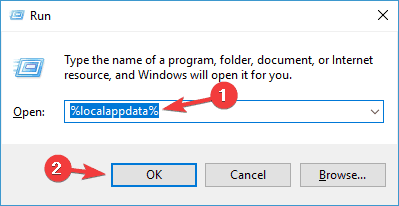
- Navigate to PackagesMicrosoft.MicrosoftEdge_8wekyb3d8bbwe directory and delete all files from it.
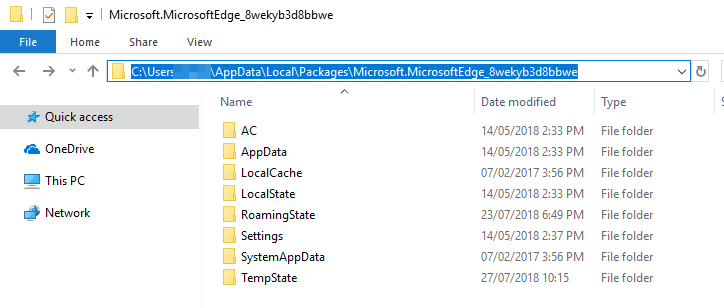
Now you need to run a Powershell command to complete the process. To do that, follow these steps:
- Press Windows Key + S and enter powershell. Right-click Windows PowerShell from the list of results and choose Run as administrator.
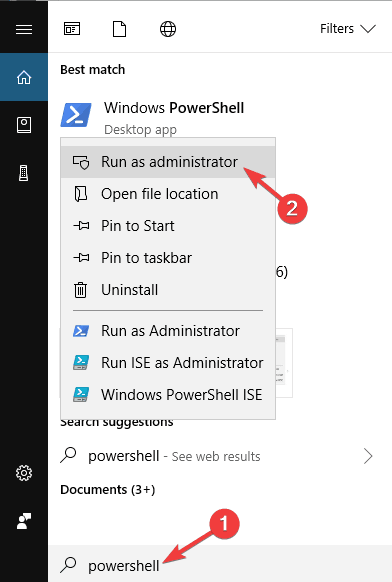
- When PowerShell starts, run the following command: Get-AppXPackage -AllUsers -Name Microsoft.MicrosoftEdge | Foreach {Add-AppxPackage -DisableDevelopmentMode -Register “$($_.InstallLocation)AppXManifest.xml” -Verbose}
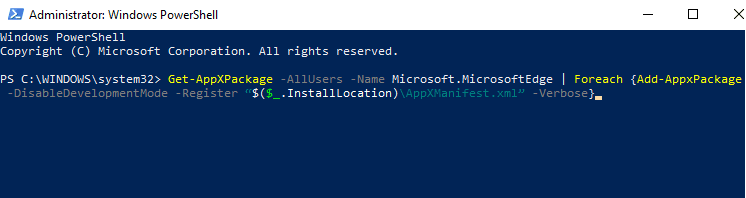
After doing that, the problem should be completely resolved and Microsoft Edge should start working again.
Solution 9 – Perform System Restore
If this problem started appearing recently, it’s possible to fix it using System Restore. In case you’re not familiar, System Restore is a great feature that allows you to restore your system to the previous version and fix various issues along the way.
To perform a System Restore, you just need to follow these steps:
- Press Windows Key + S and enter system restore. Choose Create a restore point option from the menu.
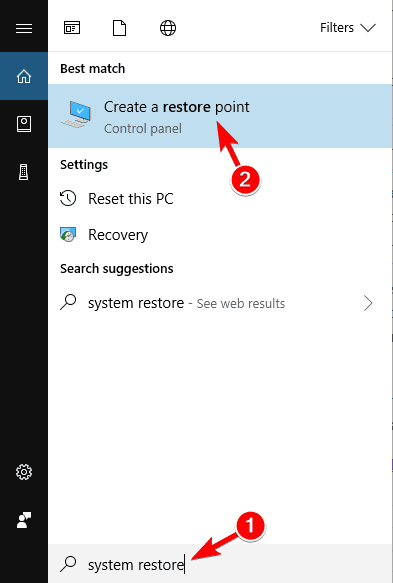
- System Properties window will now appear. Click System Restore.
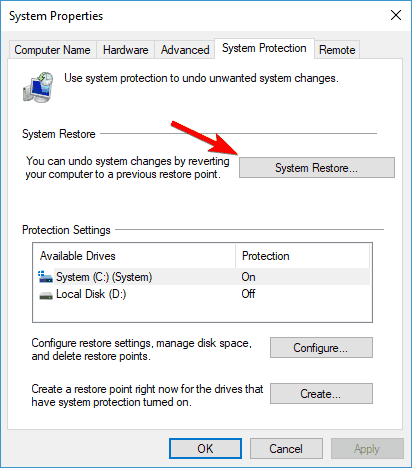
- System Restore window will appear. Click Next to proceed.
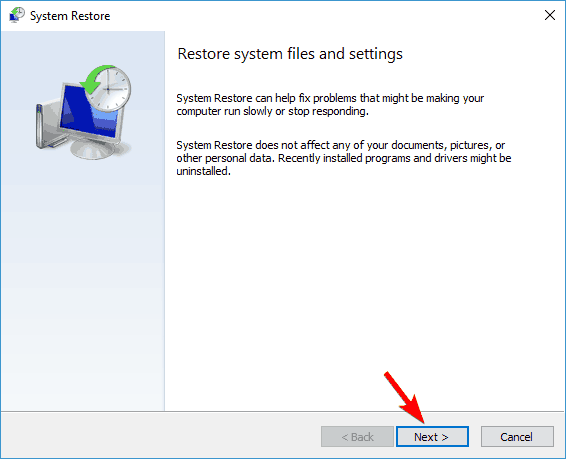
- If available, check Show more restore points option. Now select the desired restore point and click Next. Follow the instructions on the screen to complete the restoration process.
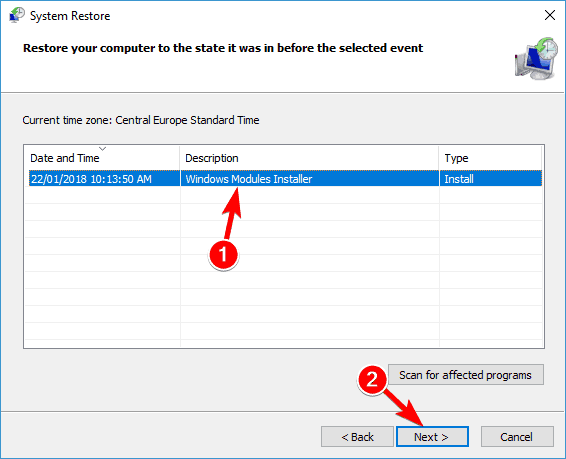
Once your system is restored, check if the problem still appears. If not, it’s possible that a system update caused this issue to appear, so keep a close eye on updates.
Microsoft Edge window position issues can be a minor hindrance, but until an official fix is released you might have to rely on workarounds and third-party solutions.